Configure Microsoft Edge's Paste behavior when copying URLs from the address bar
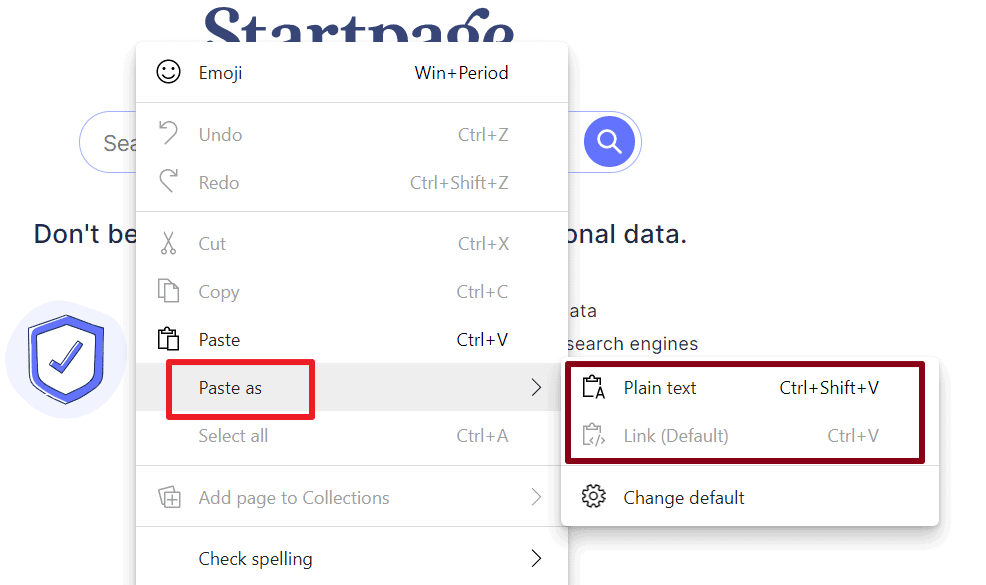
Sometimes, you may want to share an URL with someone else, or copy an URL for use in another application on the system. I copy URLs regularly as part of articles, as links provide readers with options to look up additional information and resources about the topic at hand.
When you copy the address from the Microsoft Edge address bar in recent versions of the browser, including the latest Stable version, and then paste it in another program that supports rich formatting, you will notice that the content is pasted as a link and not as plain text.
Microsoft changed the behavior of the copy and paste action recently in the company's browser stating that it is an improved version of the copy and paste feature.
The change is active by default, but there are options to switch to the previous paste option temporarily or permanently.
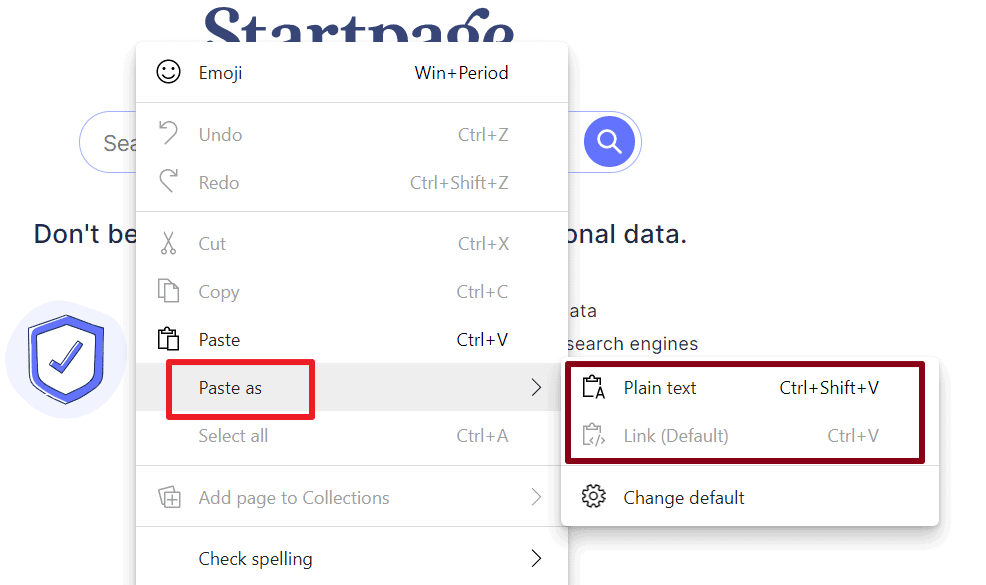
Here are the temporary paste options:
- Once you have copied the address bar link to the Clipboard and are ready to paste the content, right-click in Edge and select Paste as > Plain Text. Sometimes. Paste as Plain Text may be displayed in the main menu and not the "Paste as" submenu".
- Instead of using the mouse, use the keyboard shortcut Ctrl-Shift-V to paste as plain text
Tip: The option works for all sorts of links and rich content, not only address bar links. You can select the paste as plain text option to do just that, even for other content such as rich formatted text.
Some browsers and applications, Firefox for example, support paste as plain text as well. Just use the shortcut Ctrl-Shift-V for that.
Change Microsoft Edge's paste behavior permanently
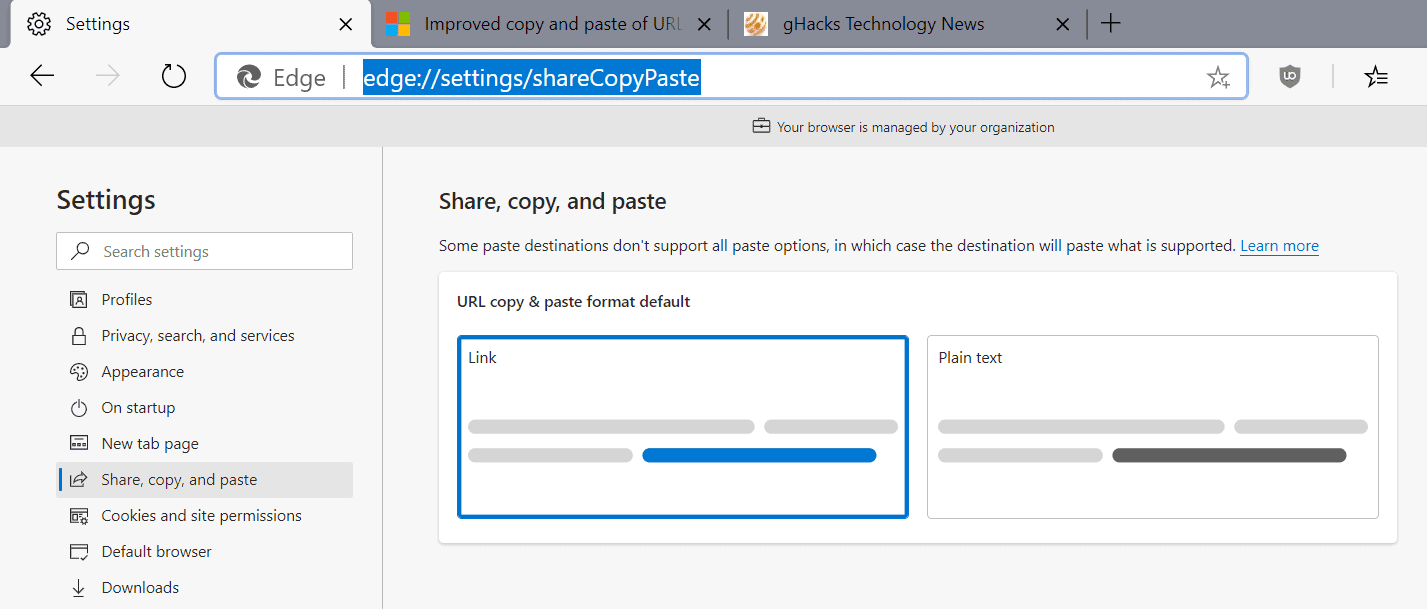
You may also go back to the status quo if you prefer to set the default paste action to plain text.
- Load edge://settings/shareCopyPaste in the browser's address bar to open the Share Copy Paste preferences.
- The two available options are displayed. Just switch to the one that you prefer. To restore the classic paste option, select "plain text" with a click or tap.
The change is applied immediately when you make it in the preferences.
Microsoft notes that you get the reverse option then when you select the Paste As action in the context menu. I did not get it all the time during tests, but it may depend on the text field that you want to paste the link in.
Now You: What is your preferred default when it comes to copy and paste?
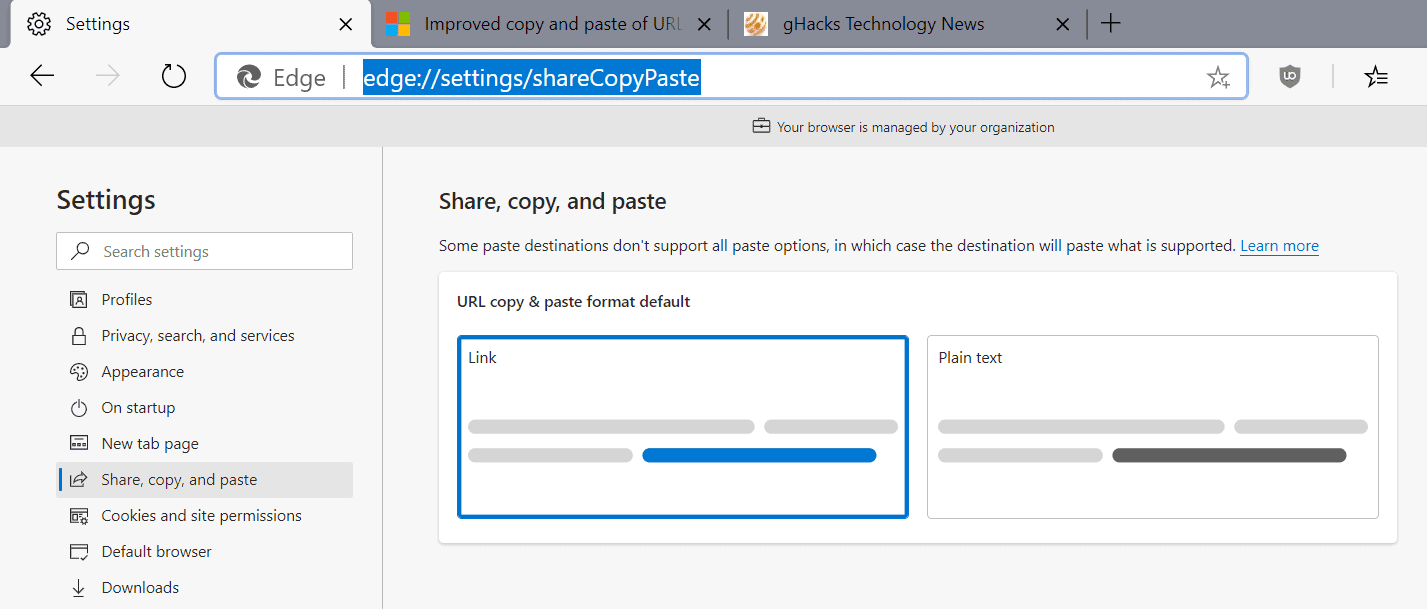




















Here is another “new brilliant feature” which is purely useless & annoying – it is clear that when I paste a link I need the link, not the clickable title. Thanks for the settings tip.
I always use https://stevemiller.net/puretext/
For whatever reason, ctrl-shift-V doesn’t work in MS office Word 2010.
If you select the past option box and select text only, that works fine.
I feel that microsoft are quite rapidly soiling Edge to be a “avoid at all times” – browser. It’s already a bloated mess and every update brings more and more garbage. Yeah, it’s their OS and their browser, so they can do whatever they damn please with MY computer, but so can I: I WILL use another browser, just to annoy microsoft. And when they finally have bullied me enough and turned my OS, and computer, into a 100% advertising zombie I WILL install linux on it. I paid for my computer, I feel that I should have 100% control over it. But that’s just me.