Get the definition of a selected word in a floating pop-up with the Dictionaries extension for Firefox and Chrome
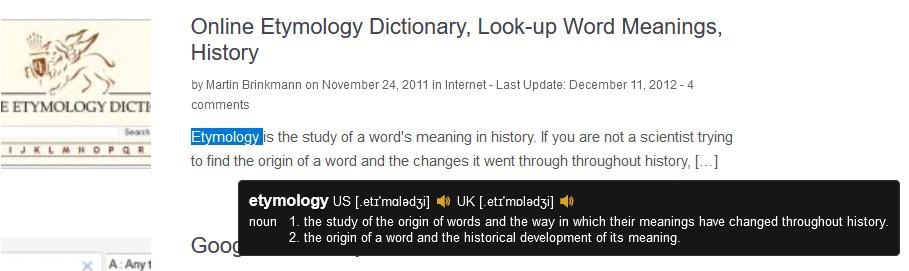
What you do when you come across a new word? You may look it up to find out about its meaning.
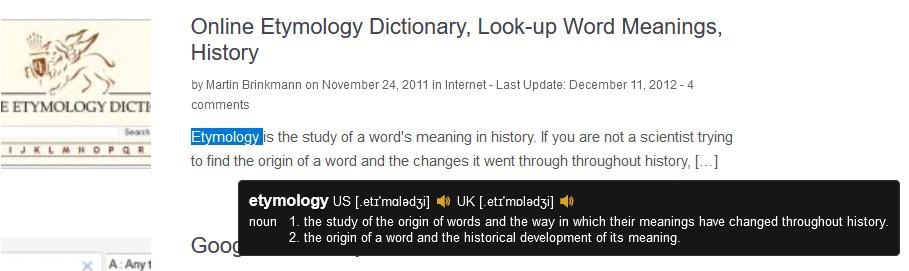
There are many add-ons that help simplify the task like the Dictionaries extension for Firefox and Chrome
It could use a better name for sure, but its features more than make up for it.
Once you have it installed, visit a webpage and double-click on a word that you want the definition of, and presto, a floating pop-up window appears with the word and its meaning.
This is not an offline dictionary, so you may see a delay of a second or two, while the extension fetches the word's definition. It is very similar to the Dictionary Anywhere add-on (which for some reason won't work at times), but Dictionaries' interface looks better. It has a dark theme which makes it easy on the eyes. The pop-up will display multiple definitions in case a word has more than one meaning, and also reveals other information, e.g. if it is a verb or noun.
Every definition has a pronunciation option. There are two speaker icons which will play audio. The icon on the left is for the US pronunciation, and the one on the right is for the UK version. There are no settings for the pronunciation and voice types. Sometimes it played a female voice, other times it was a male voice. I think it depends on the service that's used.
That said, the Dictionaries extension can get a little annoying because every time you select a word with a single-click and drag, or a double- click, the definition will pop-up. It can't tell you're selecting text for some other purpose, can it? Say if you're highlighting some text to search for it on Google, the add-on's going to be in the way with that pop-up. The good news is that you can disable this behavior.
Head to the add-on's Settings Section and look for the 3rd checkbox, it is labeled "Enable floating definition of selected word". Don't disable it, instead, enable the option right below it. This allows Dictionaries to display the pop-up when you select text while holding a hotkey (Ctrl or Alt or Shift).
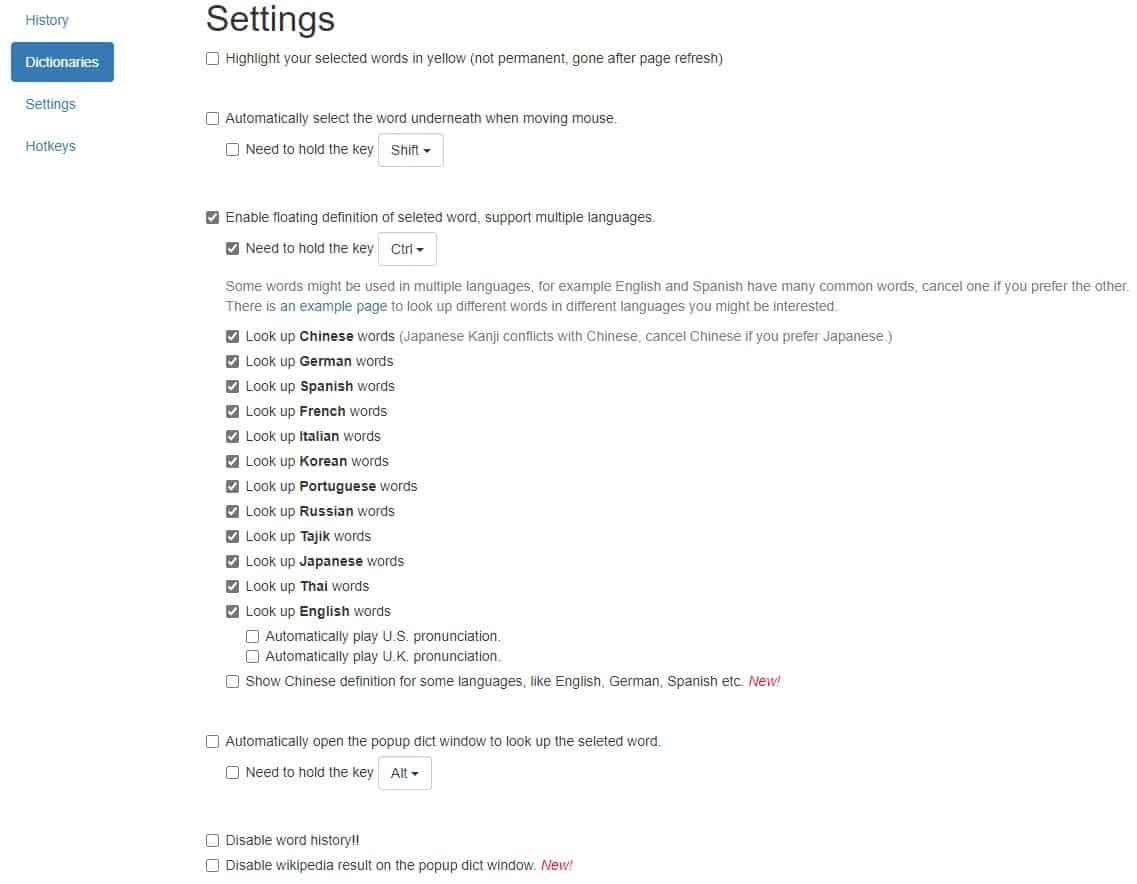
Note: The add-on doesn't recognize the change until you restart the browser.
Select a word and right-click on it to "look up" its meaning using the add-on. Doing so, opens a pop-up window to display the definition.
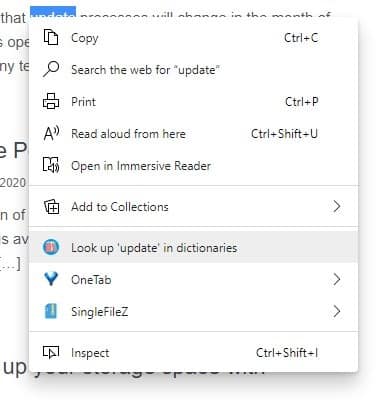
The dictionary window has a search bar at the top that you can use to manually enter the word that you want to find. The add-on autocompletes the word as you type, so you can use that to your advantage. Hit the enter key or click on the search button in the box, or select the predicted word to view its definition.
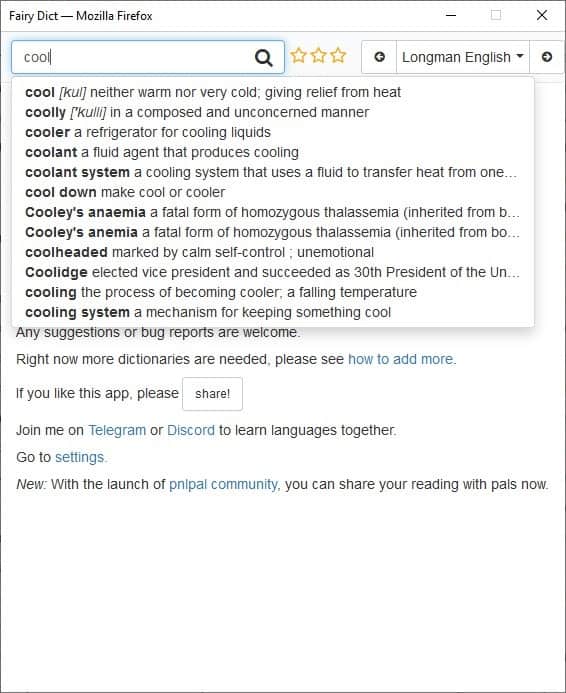
The plugin pulls related topics, and Wikipedia information when its available and displays them in the window. The Dictionaries extension supports various Dictionary services including Longman English, Vocabulary.com, MacMillan, Dictionary.com, Oxford Dictionary, Urban Dictionary, Collins English Dictionary, Wikipedia, Bing, Cambridge, Merriam-Webster, Thesuarus.com, Lexico, Wikitionary, WordReference, and others.
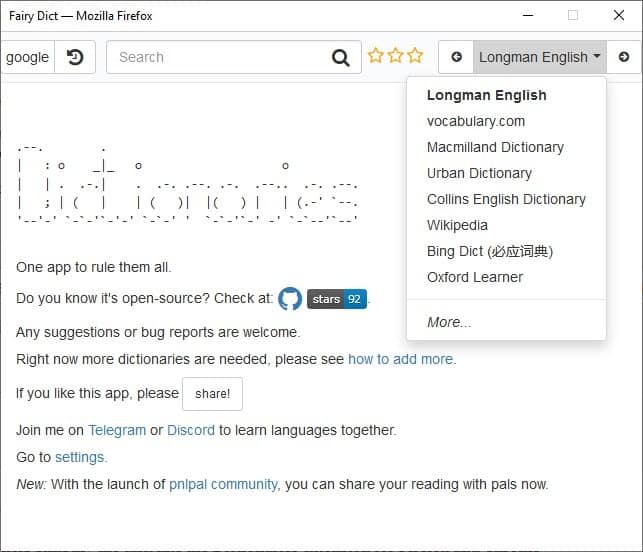
Set the service that you want to use by clicking on the drop-down menu in the top right corner of the window, you can disable services from the options page.
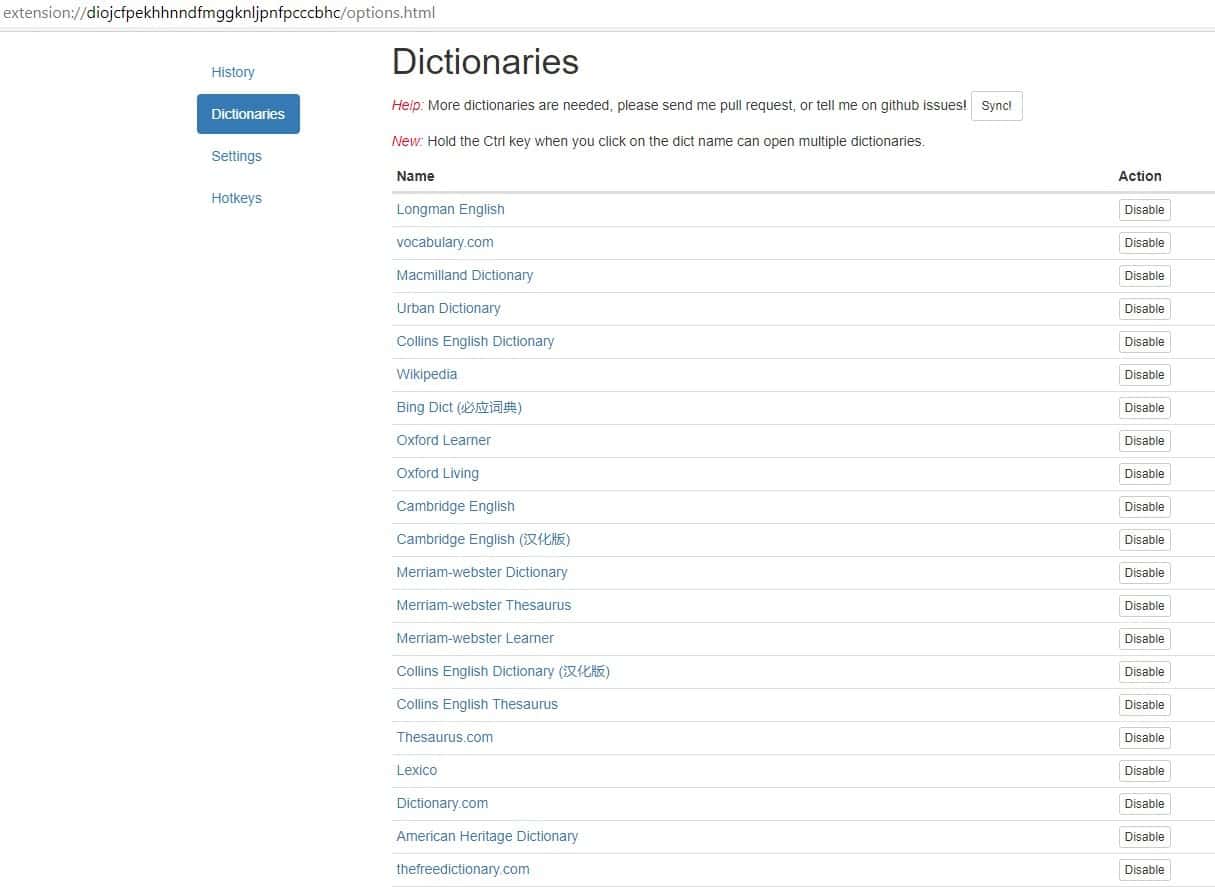
You can also use the extension to find words in other languages besides English, it supports Chinese, German, Spanish, French, Italian, Korean, Portuguese, Russian, Tajik, Japanese and Thai.
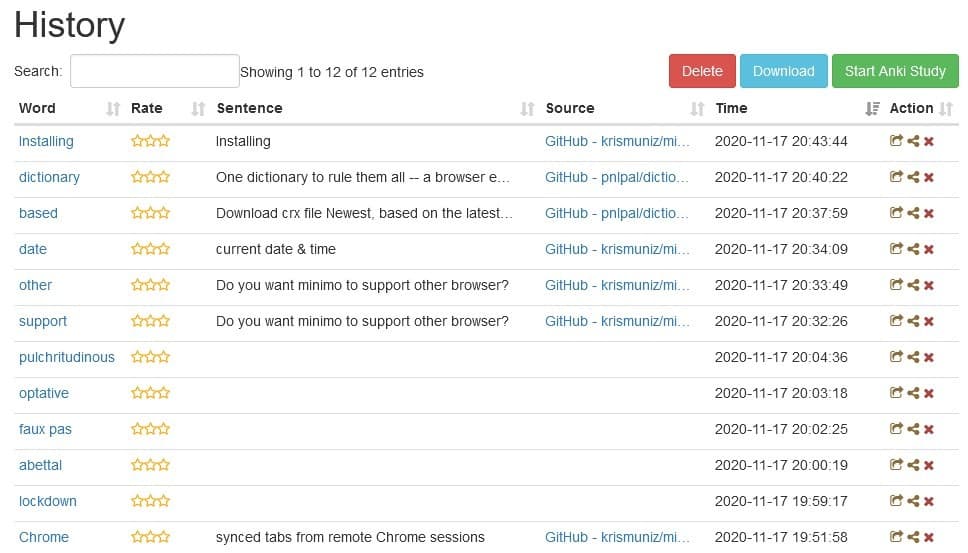
Words that you look up are stored locally in the browser's storage. You can access the Dictionaries' history from the add-ons options page. You can delete the history, download the list as a CSV file, and also import them to Anki (I haven't tested this). The extension has a few hotkeys that you can use to quickly bring up the pop-up window, switch between words, etc.
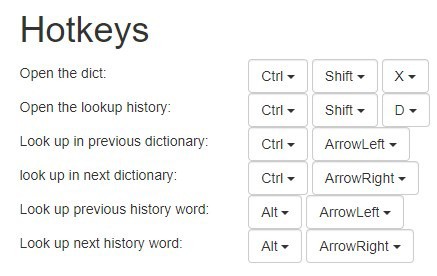
Dictionaries is an open source extension. There is a bit of confusion regarding the name of the extension, it's officially called Dictionaries, but the developer seems to refer to it as "Dictionariez" in the description and on GitHub.
The context menu item is perhaps the only thing I disliked in the add-on. I would've preferred it if the menu item only appeared when a word is highlighted, but when you right-click normally (without any text selected), it says "Share your reading with PnlPal". There is no option to turn this off.
Dictionaries is by no means a perfect add-on, it has a few bugs here and there. Sometimes I couldn't get it to work, and required multiple clicks to get the definition to pop-up. The manual lookup tool is kind of a mixed bag. It displays "autocomplete" suggestions as you type the word, but sometimes when you click on a result, it does not find a match for the word that it predicted.
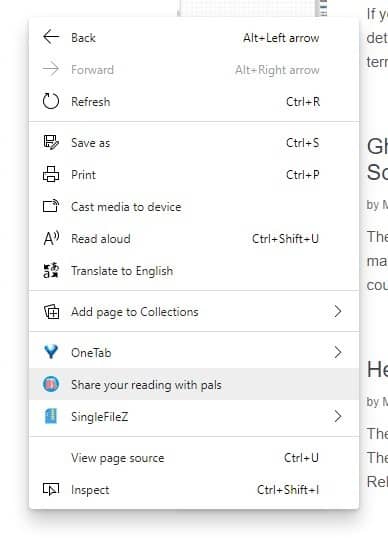
I don't have a screenshot of this, but the pronunciation's speaker icons disappeared a couple of times, but the feature still worked fine. The icons returned on their own later, perhaps after a browser restart.
Download the Dictionaries extension for Firefox and Chrome. I stumbled upon the extension on reddit. I use the Kindle eReader's built-in dictionary tool, which lets you tap-and-hold on a word to look up its definition, and I find the experience with Dictionaries to be very similar.
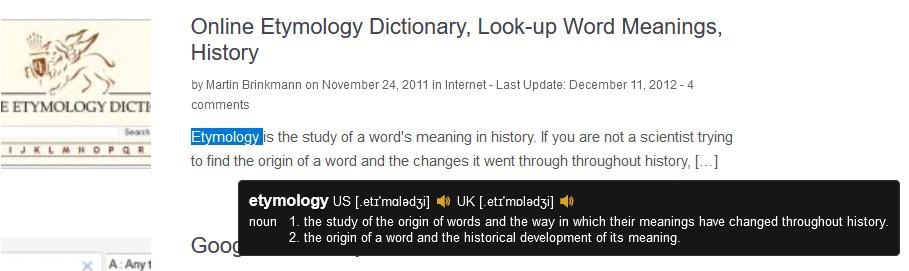


























I want this.
Wait! What is that? SingleFileZ ?
I WANT THAT TOO.
😀
Thank you, Ash!
Brilliant! Thank you Ashwin.
Google Dictionary (by Google) 4.1.5 Chrome extension meets all my requirements for ease of use, flexibility of answer choice, et cetera with no annoyances.