Get even more Windows cleaning done with Cleanmgr+ and Burnbytes combined
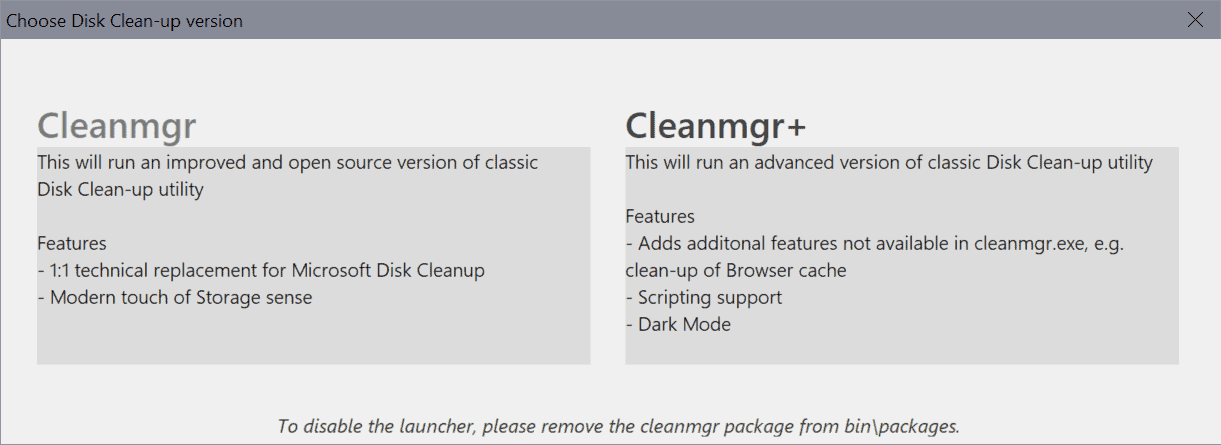
Cleanmgr+ was launched by its developer in February 2019 as a disk cleanup alternative as Microsoft revealed plans to deprecate the classic Disk Cleanup program of the Windows operating system to focus on cleanups in the Settings app.
BurnBytes was released in June 2020, and it too was designed to be a clone of the Windows Disk Cleanup tool. One of the main differences between the two programs is that BurnBytes is a community project.
The latest version of Cleanmgr+ includes BurnBytes, and an option to load an advanced version that combines both cleanup tools in a single interface.
All you have to do is download the latest Cleanmgr+ version from the GitHub repository and extract it to the system. Start the program, and you will get a new selection screen on start. Pick Cleanmgr to run the classic BurnBytes tool or Cleanmgr+ for improved cleanup options.
Added launcher, which allows you to run either the classic Disk Clean-up utility (here as open source replica with Storage Sense aesthetics built by Albacore and me called Burnbytes) or my extended version Cleanmgr+.
If you run Cleanmgr+, you will get an interface with two tabs. The first tab replicates the Disk Cleanup Tool of the Windows operating system; it allows you to clean Windows Update files, temporary Internet files, and other temporary files.
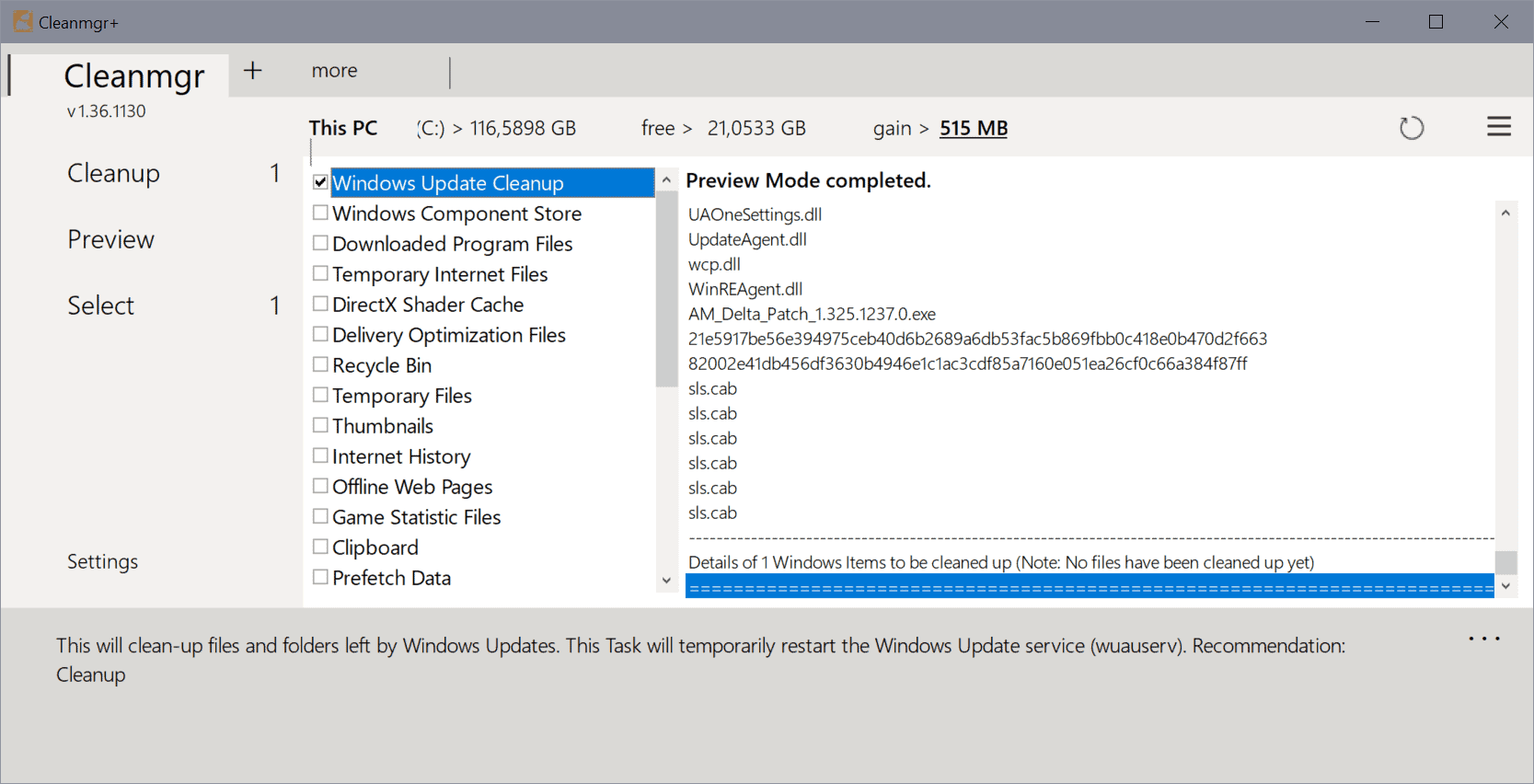
A click on the "more" tab unveils additional options, mostly to clean browser related data but also more Windows caches and data.
Listed there are the caches of Firefox, Chrome. Edge, Vivaldi, Waterfox and Opera, Windows Defender, Windows Logs, and several other Windows cache locations, e.g. Sidebar Cache or Font Cache.
Check any of the options and hit the preview action button to get a detailed preview of what is going to be cleaned if you run the cleanup operation in earnest. It is a good idea to use preview first and check the output before you hit the cleanup button to have Cleanmgr+ delete the data in the locations.
Cleanmgr users who don't need the launcher can remove it by deleting the cleanmgr package in the bin/packages directory of the extracted archive.
Closing Words
It is a good idea to combine both cleanup projects into a single interface as it makes things a lot easier for users, and less confusing as well. If you like to use a dedicated tool for cleanup operations on Windows, this is one of the programs you should keep an eye on, especially if you run Windows 10 as the dedicated Disk Cleanup tool will be removed eventually.
One of the best uses of Microsoft's Disk Cleanup tool is that it supports the removal of previous Windows 10 versions. While you need to be certain that you don't want to go back to the earlier version, it usually frees up many Gigabytes of space on the system when run.
Now You: Do you use the Disk Cleanup tool? (via Deskmodder)
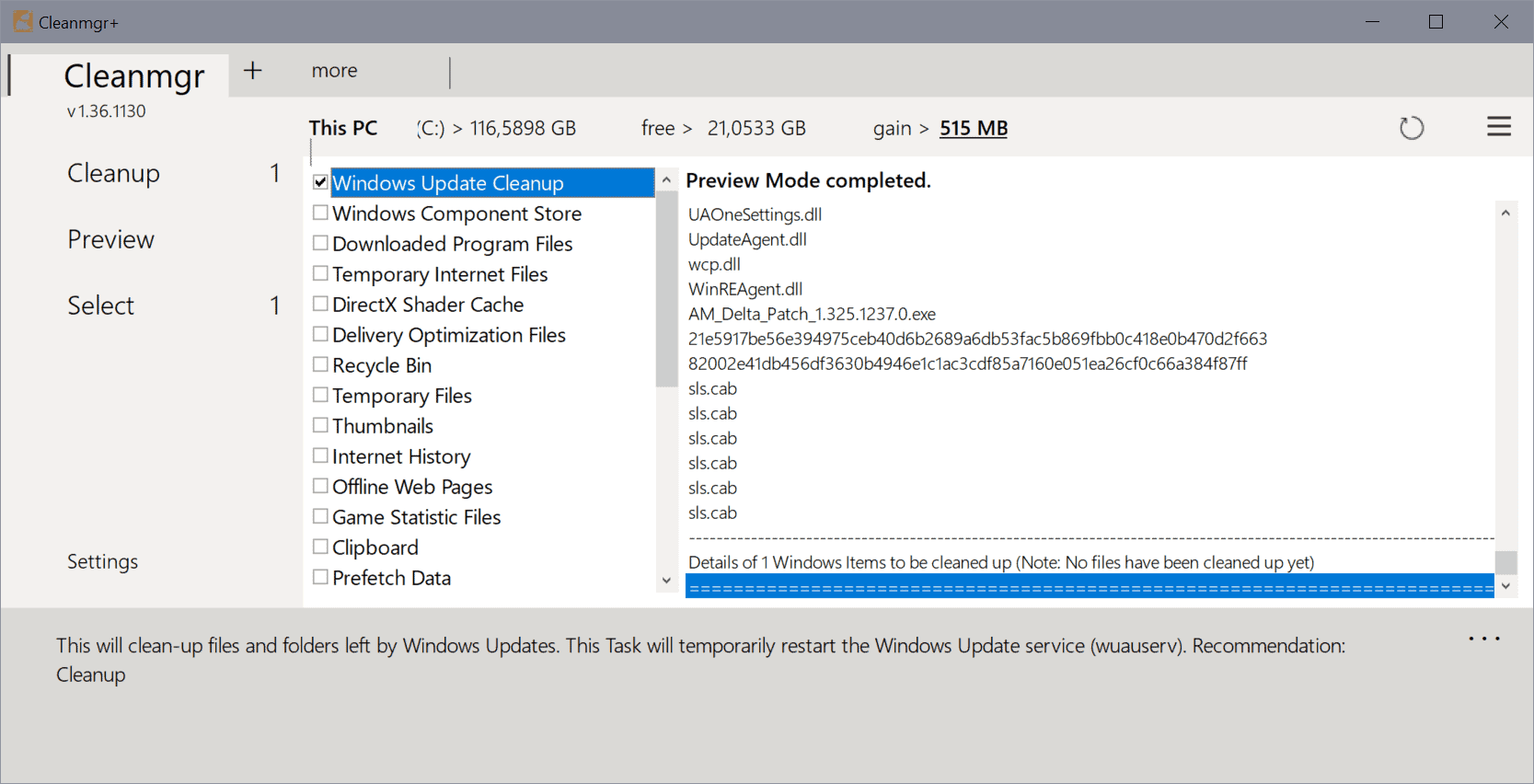

















I use privazer and revo uninstaller premiums(revo last time premium), i also use bleachbit and BCUninstaller as free replacements. in regards to revo uninstaller their activation service is trash, i have premium and i rewrite same computer that revo is registered to a couple times a year and always have to contact support as even when they recommend u to “deactivate” license to reinstall on the other machine does not work and you will still have to contact their support. privazer i do love someone above mentioned “PrivaZer†is death for ssd disks,” let me ask you when was the last time u replaced your trash brandless ssd? i run on samsung 840 since 2014 or 2015 and yet to have this “death to ssd” you mention. i think u are not setting it up correctly and wiping freespace all the time, there is a smart feature that wipes only currently used. ive been “deleting without a trace for years” leaving no evidence or traces behind so your “Dead to ssd” is unfounded
I’ll use Win Disk Cleanup till it’s gone. Also use Revo Uninstaller > Tools. No problems so far
Why does Windows 10 Defender flag this App as cautionary?
@owl
“PrivaZer” is death for ssd disks, it makes enormous redundant writing on the drive! I guess you know what you’re doing …
@Niko,
“PrivaZer†is death for ssd disks,
My system doesn’t use “SSD”, but I’m interested in your “Mention”.
Please specifically and explain the mentioned cases.
By the way,
General theory about “data deletion”:
“SSD” and “USB memory” have an upper limit on the number of rewrites. Due to this characteristic (constraint), even if the deletion is executed with “free space only”, the life of the device will surely be shortened. In other words, it has nothing to do with the use of “PrivaZer” and depends on how the user uses it (exclusion setting).
Even for “HDD”, “1 PASS – British HMG IS5, Baseline Standard” is recommended. The “35 PASSES – Peter Gutmann’s Algorithm” can perform a perfect irreversible deletion, but it is a deprecated setting for the average user as “Excessive means, which can result in damage to the HDD”.
In summary,
It’s not because used PrivaZer, The main factor is the effect of the “delete” method and execution frequency. The same is true for the “CCleanerâ€, “BleachBit†and “Windows Disk Cleanup†tools.
do either of these have WinApp2.ini support yet? if not I don’t see the point to choose them over BleachBit
Do you use the Disk Cleanup tool?
Yes, the built-in one in Windows 8.1 which won’t be deprecated and moved into that crappy settings app which is just another reason to me to never use Windows 10 again! :D But I digress, I typically use the tool once a month after installing Microsoft patches to remove old patch files stored in the WinSxS folder and keep its size down otherwise it just keeps growing with every patch install. For most other temp/cache files I either use a custom batch file or just manually delete them myself as sometimes I want to check what kind of files are present before they’re deleted.
Otherwise in general I don’t care for using third party software for these kind of tasks as for starters you have to trust what the software is doing but also because most can be easily accomplished with aforementioned built-in tools or just done manually if you learn a bit about the system and how it works (so you become the master of the system instead of a slave to it).
“Cleanmgr+” and “Burnbytes”, I have experience using them.
I was not dissatisfied them ability. However, as Martin points out, I felt that “Combining both cleanup projects into one interface makes it much easier and less confusing for users”.
But now (from about half a year ago),
I prefer the “PrivaZer” and “ShellbagAnalyzer & Cleaner”.
https://privazer.com/en/index.php
https://privazer.com/en/download-shellbag-analyzer-shellbag-cleaner.php
Similarly, PrivaZer also uses the “Windows Disk Cleanup tool” to cleanups data.
By using them, I can surely clean up and have no experience of defects. Individual exclusion settings are also possible, so I can use it with confidence.
https://i.imgur.com/M8m4P3u.png
The following is reprinted from the PrivaZer official website:
Features of “PrivaZer”
Secure cleanup with one click
Irreversible cleanups by overwriting techniques
More than 100 analysis & cleanups:
. Internet browsers
. Index.dat
. Cookies
. Cookies Tor
. Cookies Flash
. Cookies Silverlight
. DOM Storage
. IndexedDB
. AppCache
. Registry
. RAM
. Pagefile.sys and Hiberfil.sys files
. Use of software
. Messengers
. Histories of visited websites, videos, software, opened docs, etc
. Jumplists
. Recycle bin
. Temp files
. Log files
. Invalid Prefetch entries
. Indexing service
. ThumbCaches, Thumbs.db
. Residual traces of deleted files
. Free space
. File table (MFT or FAT)
. INDEX attributes in MFT
. USN Journal, etc
In-depth cleanup for your PC and for your storage devices
Smart overwriting: PrivaZer recognizes automatically your type of storage device (magnetic disk, SSD, etc) and adapts its erasure algorithms
1- Detection of residual traces in free space: Visualization of residual traces of old files remaining in free space.
2- Smart cleanup of free space: Cleanup of residual traces in free space areas needing a reset to zero. We assure no useless cleanups. Areas already reset to zero are not cleaned which can speed up cleanup by 2x to 100x. Cleanups will become much faster after the first run.
3- File table cleanup: Cleanup of residual traces in file tables, not only in FAT/MFT. Additional cleanup of INDEX attributes in MFT.
4- Smart overwriting: Recognition of type of storage medium of your storage device : magnetic disk, SSD, etc. Adaptation of the erasure algorithms to the storage medium.
5- Smart cleanup of Jumplists: Cleanup of your Jumplists without deleting your pinned items/ websites which are preserved.
6- Smart cleanup of Prefetch: Removing of invalid Prefetch entries. Old valid entries are preserved.
7- Deletion of USB history: Deletion of remaining traces of disconnected device (name, date, etc)
8- Scan and cleanup of the content of Pagefile.sys + Hiberfil.sys: Visualization of the content of Pagefile.sys + Hiberfil.sys. Pagefile.sys cleanup options: at each PC shutdown, or at next shutdown only. Control of Hiberfil.sys cleanup: PrivaZer makes sure that the file Hiberfil.sys is reset to zero. If not, PrivaZer overwrites the content of Hiberfil.sys with zeros.
9- Scan of thumbnails: Full scan of the drive to retrieve remaining thumbs.db files and show their content. Visualization of ThumbCache files content.
10- Scan of residual traces in Indexing service: Scan of remaining traces of deleted files still indexed by Windowsâ„¢ (Indexing Service)
Privacy protection
PrivaZer prevents recovery of your activities.
So many traces ! That’s not surprising.
When you use your PC (at home or working at your office), go on Internet, watch a video, download, copy/remove files on your PC, install/uninstall or use software, etc…, you always leave sensitive traces:
– it makes your PC slower and cluttered
– it reduces free space available
– it puts you at risk for a bad consequence: what you have done could be easily recovered by analyzing your PC with an expert recovery software or with more advanced techniques.
Then, we decided to develop a new type of cleaning toolto give you the peace of mind that once your data is gone,it is gone for good.
See innovations included in PrivaZer below.
We believe that PrivaZer should be accessible to all to preserve freedom and security.”) ?>
That’s the reason why PrivaZer is a free PC cleaner.
Video tutorials
https://privazer.com/en/video.php
User’s Guide
https://privazer.com/en/support.php
The different methods of deletions:
The deletion methods range from the simplest and fastest one (1 PASS – British HMG IS5, Baseline Standard) to the most secure and slowest method (35 PASSES – Peter Gutmann’s Algorithm).
Advanced options: Cleanup
https://i.imgur.com/4t3ZPKZ.png
User’s Guide: Howto’s
â— How to install Privazer
https://privazer.com/en/tutorials/how-to-install-privazer/how-to-install-privazer.html
â— How to uninstall Privazer
https://privazer.com/en/tutorials/how-to-uninstall-privazer/how-to-uninstall-privazer.html
â— How to delete sensitive directories
https://privazer.com/en/tutorials/how-to-delete-sensitive-directories/how-to-delete-sensitive-directories.html
â— How to delete sensitive files
https://privazer.com/en/tutorials/how-to-delete-sensitive-files/how-to-delete-sensitive-files.html
â— How to scan and clean the C: drive
https://privazer.com/en/tutorials/how-to-scan-and-clean-the-C-drive/how-to-scan-and-clean-the-C-drive.html
â— How to scan and clean an external drive
https://privazer.com/en/tutorials/how-to-scan-and-clean-an-external-drive/how-to-scan-and-clean-an-external-drive.html
â— How to schedule a cleanup
https://privazer.com/en/tutorials/how-to-schedule-a-cleanup/how-to-schedule-a-cleanup.html
â— How to securely clean traces of Internet activity
https://privazer.com/en/tutorials/how-to-securely-clean-traces-of-internet-activity/how-to-securely-clean-traces-of-internet-activity.html
â— How to securely clean traces in the Registry
https://privazer.com/en/tutorials/how-to-securely-clean-traces-in-the-registry/how-to-securely-clean-traces-in-the-registry.html
â— How to securely clean traces of Software use
https://privazer.com/en/tutorials/how-to-securely-clean-traces-of-software-use/how-to-securely-clean-traces-of-software-use.html
â— How to securely clean USB history
https://privazer.com/en/tutorials/how-to-securely-clean-usb-history/how-to-securely-clean-usb-history.html
Support:
https://privazer.com/en/support.php
PrivaZer Discussion Thread | Wilders Security Forums
https://www.wilderssecurity.com/threads/privazer-discussion-thread.341840/
PrivaZer review | Wilders Security Forums
https://www.wilderssecurity.com/threads/privazer-review.348631/
Official PrivaZer Support | Nsane Forums
https://www.nsaneforums.com/topic/378949-official-privazer-support/page/2/?tab=comments#comment-1635595
PrivaZer Discussion Thread | MalwareTips Community
https://malwaretips.com/threads/privazer-discussion-thread.98487/page-6#post-908382
We get it. You are the developer but still annoying me/us. Your tool is totally superfluous and dangerous for beginners. Man, i just want to delete temp files
@Mr.Mi,
> Your tool is totally superfluous and dangerous for beginners. Man, i just want to delete temp files
I simply replied to the topic “Now You: Do you use the Disk Cleanup tool?”.
In other words, I just simply described the “my current favorite” tool.
Ignore my comments if there are “useless comments” for you.
By the way, I’m not a “developer”. I’m an end user from Macintosh SE FDHD and PC DOS (IBM DOS) to iPad mini and Windows 10 and have been using personal computers for about 30 years.
In my experience with this topic,
I’ve always used the “Windows Disk Cleanup” tool. I also have experience using “CCleaner” and “BleachBit”. These are my personal opinions from years of knowledge and experience.
A little hint,
If you need “I just want to delete temp files”, From “Select scans” choices of PrivaZer, simply ☑ the item you need.
Case examples:
For example, if select “System”, can make individual settings for “System” in its options.
https://i.imgur.com/OIuJ0ZY.png