Windows 10 gets NVM SSD drive monitoring capabilities
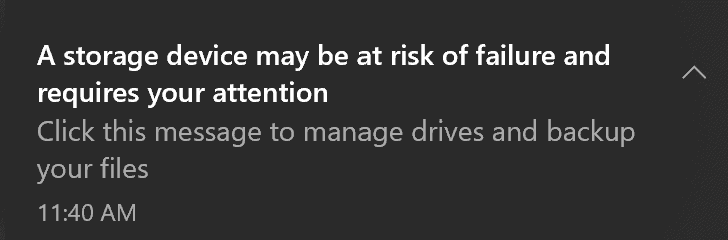
Future versions of Microsoft's Windows 10 operating system will monitor NVM SSD storage devices to notify users about critical conditions.
Microsoft notes on a support page that Windows monitors NVM SSD drives exclusively, and that the monitoring is not active for SATA SSD drives or platter-based hard drives. It is the second time that Microsoft introduced a new feature in recent time that requires a NVM SSD. Support for the DirectStorage API requires a NVM device as well to speed up games.
The monitoring service notifies users about three different conditions that Microsoft considers critical:
- Space capacity is low -- checks the device's spare capacity against the manufacturer's safety threshold and displays the notification to the user if the spare capacity is below that threshold.
- Reliability is degraded -- monitors media-related errors and internal errors to the NVM subsystem, and warns users if errors reach a certain threshold or critical level.
- Drive is set to read-only -- Checks the drive's parameters to make sure data can be written to it.
Additionally, Windows 10 provides information about three disk health attributes:
- Estimated remaining life -- This metric is based on the manufacturer's estimation in regards to the life of the drive. The value may drop below zero because reaching the predicted end of life does not necessarily mean that the drive fails immediately.
- Available spare --displays a normalized percentage of the remaining spare capacity that is available.
- Temperature -- the device's overall temperature in Celsius.
Windows 10 displays a notification when it notices a critical condition.
"A Storage device may be at risk of failure and requires your attention. Click this message to manage drives and backup your files".
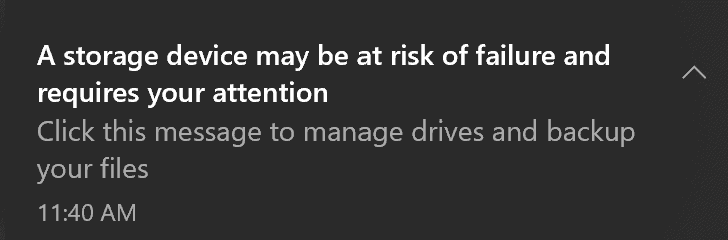
A tap or click on the notification opens the properties of the drive under Manage disks and volumes. The manual way of getting there is Start > Settings > System > Storage > Manage disks and volumes > Properties of the drive that is causing the issue.
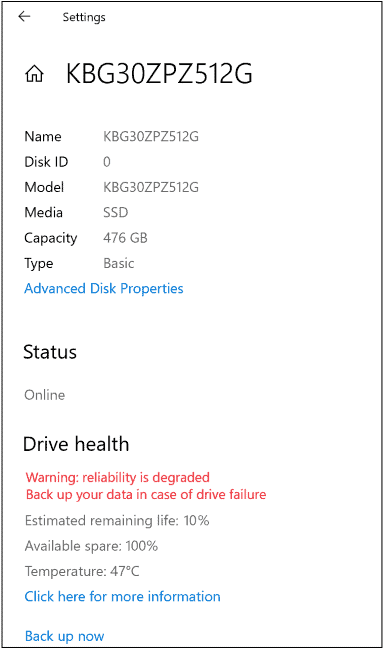
The Drive health section displays the warning, the estimated remaining life, the available spare, and the device's temperature. You can check the values for each NVM SSD connected to the system using the management option.
The new disk monitoring feature is currently being tested and will (likely) become available in the first feature update release of 2021. It is unclear whether Microsoft plans to port the feature to previous versions of the operating system as well.
Closing Words
The monitoring of NVM SSD storage devices is a useful addition to Windows 10 as users may use the information to react in time and create backups of the critical drives prior to a potential failure. The limitation to NVM SSD devices reduces the usefulness significantly; systems with other drives, e.g. SSD or platter-based hard drives, can be monitored using third-party tools such as Crystal Disk Info.
Now You: do you monitor your storage devices? (via Deskmodder)
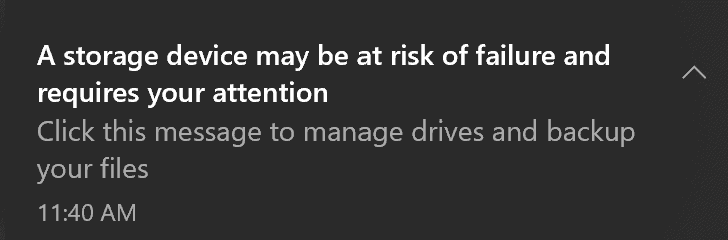
















Windows does already (and has for a long time) have basic SMART monitoring for IDE and SATA drives. Of course, SMART is not perfect and doesn’t warn for all impending failures.
AFAIK motherboards/peripherals spit out this info, kinda surprised it’s not already easily accessible in any OS. Linux is similar, some basic info can be seen but you need an extension to get everything available.
Like we didn’t have enough annoying notifications in Windows 10… Our solid state drives will have issues because it has Windows 10 on it. Bunch of garbage running in the background and poorly optimized code. Better they fix Windows 10 before adding more useless features into it.
They still have yet to fix that awful settings app. It still looks like it was designed by preschoolers learning how to design mobile apps. I will never use that mobile trash on my desktop PC. I rather go through regedit.
@Yuliya so… question.. if you use multiple brands of ssd.. do you install tools from all the manufacturers? genuinely insterested as i plan on getting another ssd… for data, as i have a boot ssd already… been wondering if i should mix brands.
I probably would would use the manufacturer tool for each drive, at least once for firmware update on the first run. I never ended up with mixed manufacturers myself though, I used Samsung drives for a while. I also had Intel SATA SSDs in the past, also good.
That being said, monitoring works well on SATA drives, only my NVMe drives can’t have their SMART values reported properly by CrystalDisk.
I notice that Speedfan, Christal Disk info, clear disk info and others all give different measurement figures! sometimes these are brief differences, but it regularly happens that they are even significant.
Yeah, if your drives are having issues ur gonna know it quick, fast and in a hurry. I have SSD’s I bought in 06 that are still going. I guess if you are performing a lot of writes (video editing) you may want to monitor.
It would be better if they stopped trashing SSD-s by constantly writing nonsense into countless logs.
True, but we disable many useless logs
https://www.nirsoft.net/utils/event_log_channels_view.html
Nah, only trust the manufacturer-provided tools. For Samsung use Samsung Magician. Not even stuff like Crystal Disk Info can report properly the state of a 970 Evo Plus (hours active, writte/read).
Magician is dumbed down and doesn’t display as many details, at least for my 3 Samsung SSDs – 1 NVMe, 1 SATA, 1 USB. CrystalDiskInfo is updated constantly to improve it and fix bugs and is a LOT more informative.
Jeff , well, you need it anyway for firmware update. I have HWInfo, doesn’t work properly either. It reports:
SATA 860 EVO power on hours = 6785 hours; power on count = 552 (this seems about right)
NVMe 970 EVO Plus power on hours = 986 hours; power on count = 575 (uhm, no, this can’t be right)
This is false, as this machine had both SSDs installed few days apart from each other (SATA one is newer by about a week). Samsung Magician reports proper values for both drives.
You should use AIDA64 (Extreme edition,) which is way better. Yes, I know HWInfo is free, and AIDA64 is not. However, ESU updates are not free, Win10 LTSC requires a volume license, etc. but that didn’t stop people getting them “somehow.”
Jeff,
Agreed. HWinfo does a good job, too; not the speed tests, etc., CrystalDisk can provide but ID’s, temps, general performance, life, etc.
Used by NASA to to monitor computer systems for failures in high radiation fields. Whatever that means to living humans.
https://www.hwinfo.com/
The laptops etc. on the ISS are getting shot to pieces by cosmic radiation.
Yeah I would trust the more comprehensive details from CrystalDiskInfo