How to update the new Microsoft Edge web browser manually (works 100% of time)
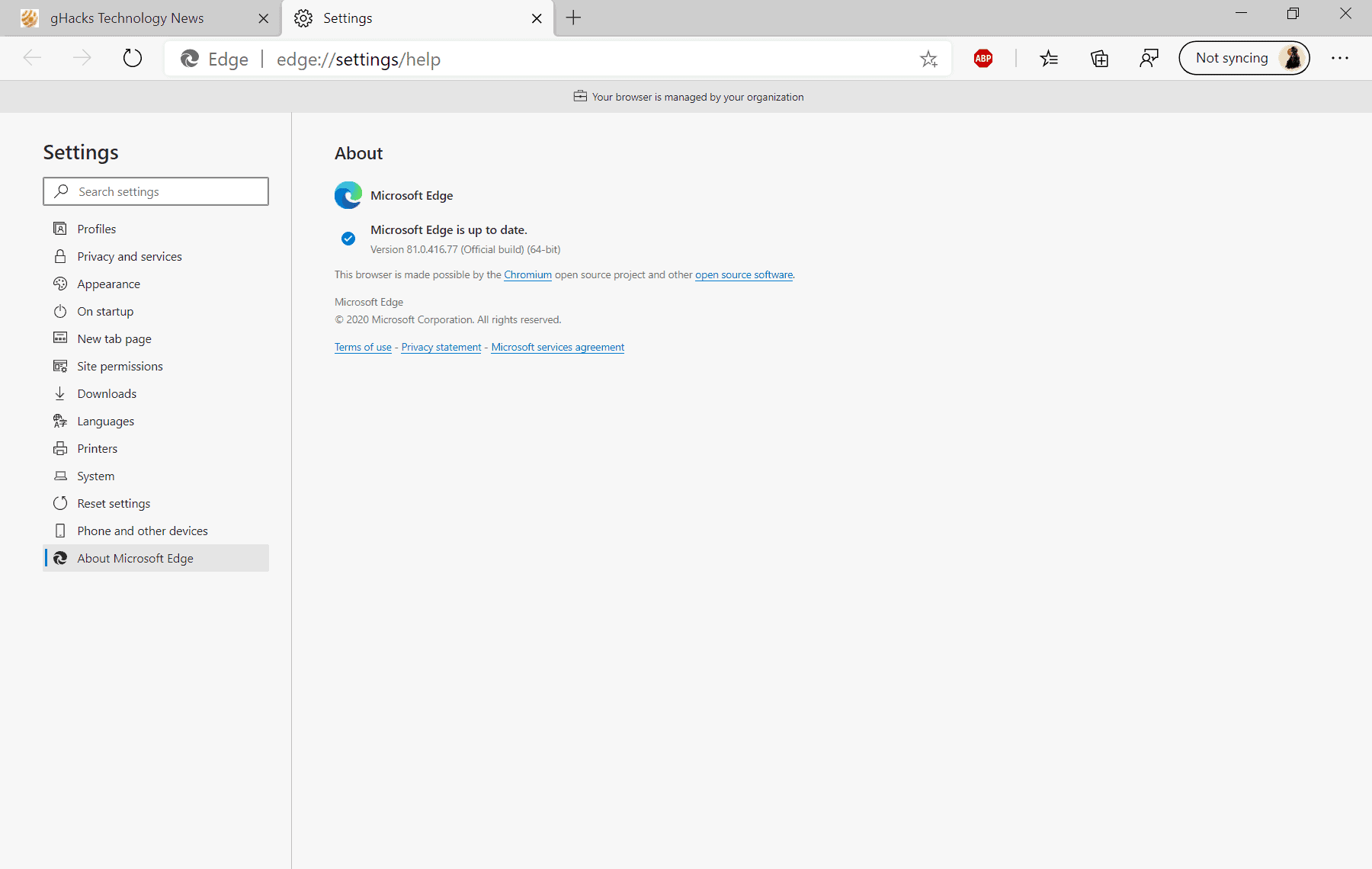
Microsoft's new Chromium-based Microsoft Edge web browser has been out for some time now. Microsoft releases new versions of the browser regularly by following the Chromium release schedule closely.
Microsoft Edge supports automatic updates and most updates are being pushed to the browser automatically using the system.
Microsoft Edge users may run manual checks for updates in the browser to download available updates before they are picked up by the browser's update engine itself.
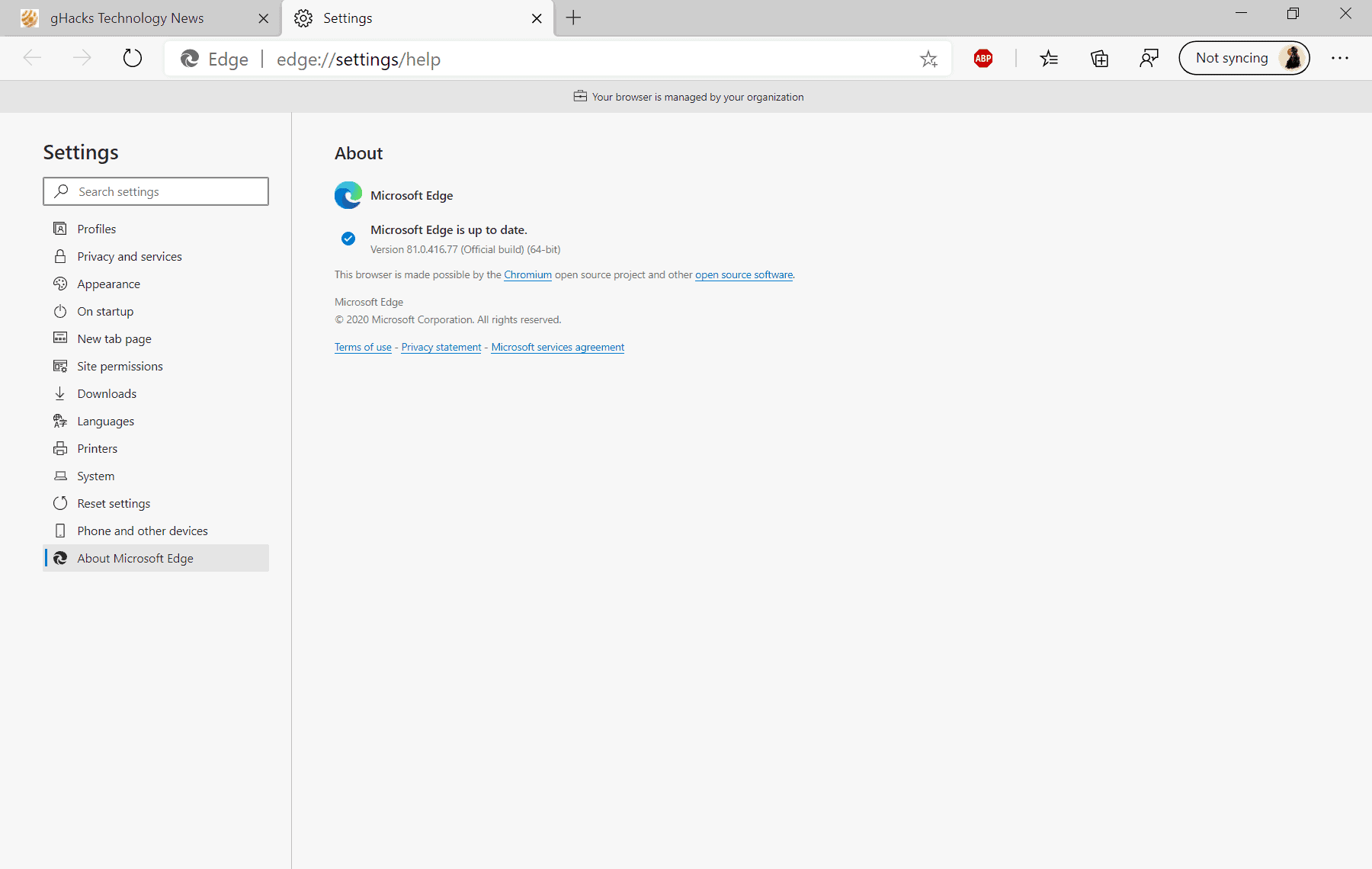
All that needs to be done is to load edge://settings/help in the browser's address bar. Edge displays the current version and will run an update check at the same time. Any new version of the browser that is found will be downloaded and installed automatically at this point.
Microsoft Edge 83: Progressive Rollouts
Starting with Microsoft Edge 83, a browser that is been released in May 2020, Microsoft changed the distribution of updates from being made available to all systems to a progressive rollout system.
Progressive rollouts limit the availability of the update by rolling updates out gradually over a period of time. Microsoft uses the time to monitor the update process and gather feedback to react more quickly to issues that may arise.
By monitoring the health of our updates closely and rolling out the updates over the course of several days, we can limit the impact of issues that might occur with the new update. With Microsoft Edge release 83, Progressive Rollouts will be enabled for all Windows 7, Windows 8 & 8.1, and Windows 10 versions of Microsoft Edge. We will support Microsoft Edge on Mac as soon as it is ready.
By monitoring the health of our updates closely and rolling out the updates over the course of several days, we can limit the impact of issues that might occur with the new update. With Microsoft Edge release 83, Progressive Rollouts will be enabled for all Windows 7, Windows 8 & 8.1, and Windows 10 versions of Microsoft Edge. We will support Microsoft Edge on Mac as soon as it is ready.
Microsoft assigns an upgrade value to each installation of Edge. The browser will be selected automatically for the upgrade based on the value. The company notes that regular updates may take several days to reach all systems and that security and critical updates are pushed out faster.
A major downside of using progressive rollouts is that it is no longer possible to get the update right away. A check for manual updates, one of the ways to force downloading and installing new updates on Chrome, does not pick up these updates if the upgrade value is not below the active update value range. It is possible that Microsoft is going to alter the process to provide users interested in upgrading early with an opportunity to do so.
The only option that Windows users have to download the latest version of the web browser right away is offered via the company's Update Catalog website. Microsoft posts Edge updates there as soon as they become available and users interested in downloading and installing the new version right away need to use it to do so.
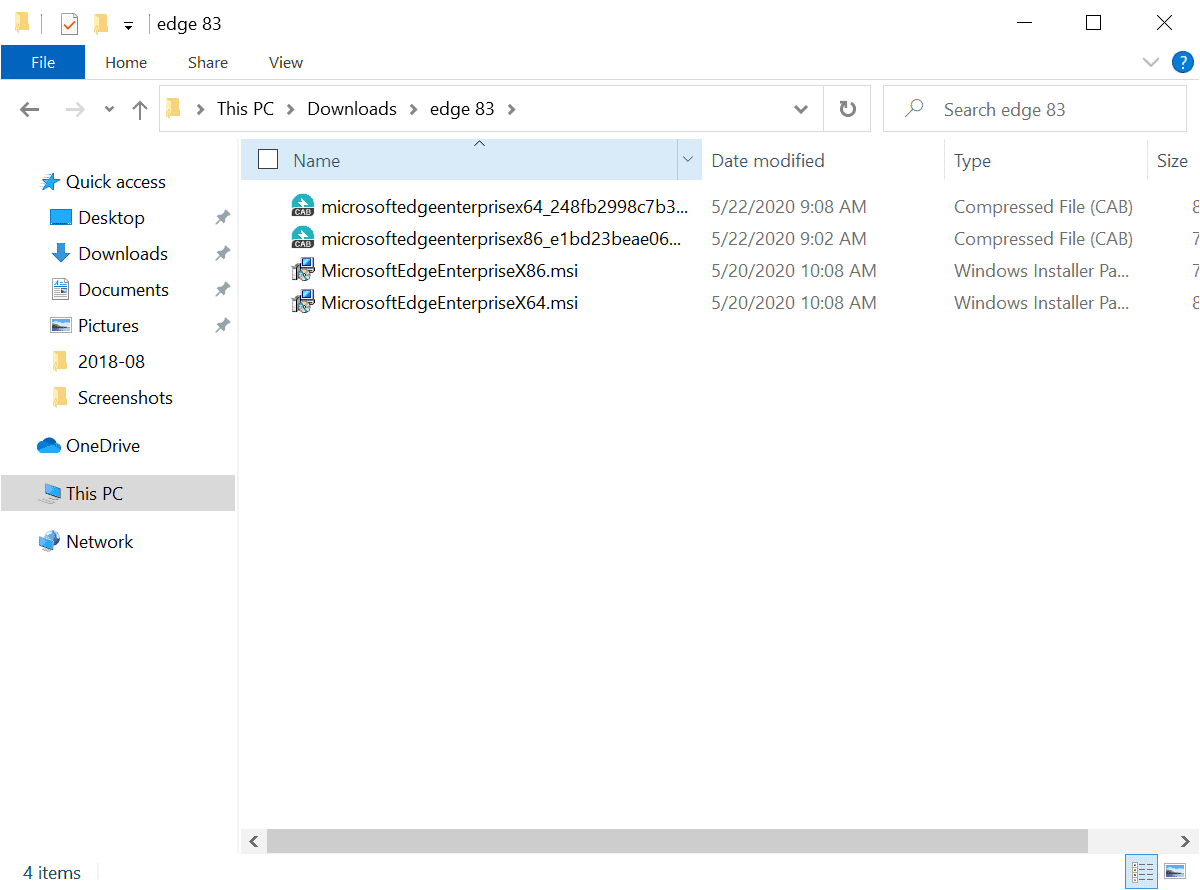
Here is how that is done:
- Load the following URL in your browser of choice: https://www.catalog.update.microsoft.com/Search.aspx?q=microsoft%20edge%2083
- Note that it displays the updates for Edge 83. Modify the search query, e.g. to Edge 84 or Edge 85, to get results for that version.
- Find the two Stable listings (one for 32-bit (x86) and one for 64-bit (64-bit).
- Click on the one that you want to download. A new window opens.
- Click on the file that is listed in the window to download it to your system. Edge is offered as a Cab file.
- Extract it by double-clicking on it.
- Run the installer by double-clicking on it and wait for the installation to complete.
- Edge has been updated to the new version.
Update: Amir pointed out in the comments that the latest version of Microsoft Edge may also be downloaded from the Edge business website. End
Another exception to the rule are Enterprise customers that manage distribution via WSUS or Configuration Manager (not Microsoft Intune). Administrators manage Edge updates and may download and install them right away or at another point in time after release.
Now You: How do you update your browsers?
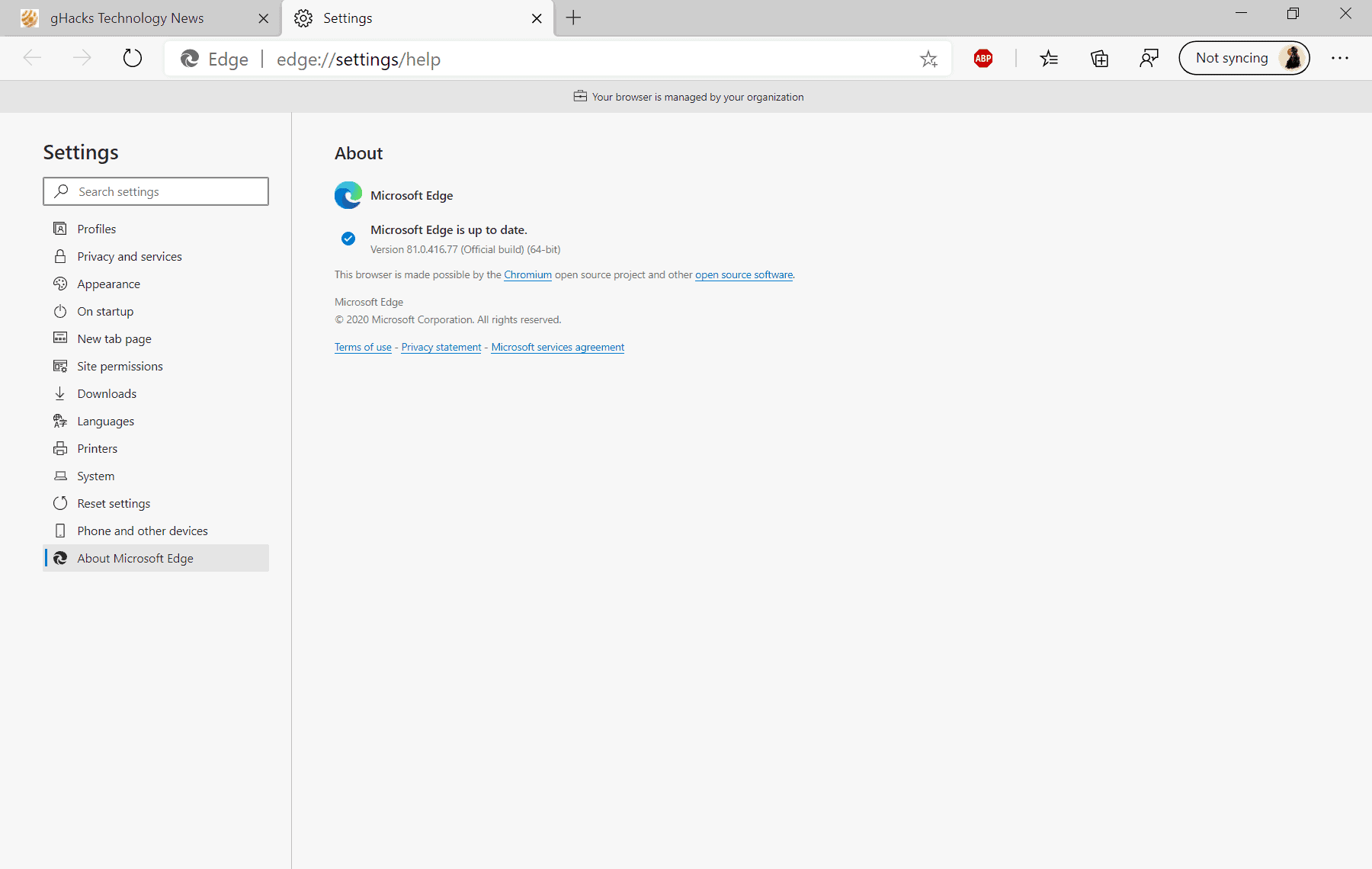




















Thanks a lot for the great article!!
Anyone know how to update Edge from the command line? I need to force updates throughout my organization. And I don’t always want to wait for Edge to update itself.
Shortcut
Both EDGE (and Chrome) updates by choosing Help – About EDGE (Chrome) From the Hamburger-menu.(The tree dots above each other)
(Write edge://settings/help or chrome://settings/help for Chrome in the address line)
Due to Windows 7 End of Support, Laplink has developed a new “Windows 7 Migration Kitâ€. It eases the transition to Windows 10 and reduces the effort of manual PC migrations. The kit includes PCmover, the only migration software of its kind recommended by Microsoft®, Intel® and all major PC manufacturers. Learn more and get special pricing at windows7migrationkit.com/comment-learn-more.html.
Reading Microsoft Edges very long Privacy Policy, only got 1/3 of the way through it before deciding this browser is not for me.
the one microsoft way mafia continues to clone rather than innovate.
“All that needs to be done is to load edge://settings/help in the browser’s address bar.”
Did not work, Did a search in Bing instead
Edge works well on my computer and my phone. Both Windows and Android versions of Edge support an ad blocker, and DuckDuckGo as search engine. No ads and no personalized search results with those choices.
Honey, Microsoft is getting your activity and uses it in Microsoft advertising. They have your profile lmao.
@Anonymous
Don‘t think so. I am not a Windows user (at least not on my private machine, which is the machine in question here). Also, installing Edge on Android, where you have to specifically request it in the Play Store, is still a bad idea.
@Anonymous
Many browsers support adblockers (fewer on Android, but e.g. the very good Bromite has an adblocker) and can have DuckDuckGo as default search engine, these are not unique qualities of Edge. It’s the background connections Edge establishes (calling home to the Microsoft mothership) that make it problematic.
But then, use what suits you best (goes for everybody), I am just pointing out the problem as you seem to have missed it. :)
I just googled “edge beta” and got “https://www.microsoftedgeinsider.com/en-us/download”. Go there and click the big button of your choice.
why not using this “Portable Edge (Chromium) Updater” https://github.com/UndertakerBen/PorEdgeUpd/releases it will download the latest and unpack it too
It’s good to have a portable version, but that one is behind the current stable (83).
it take maybe 1-2 till they push it to official channel (tried today and showed 83.0.478.37)
My concern is keeping it off my pc, not downloading and updating it.
@allen Nice saying. I must apply that.
Under normal conditions I’d rather be the last to update instead of being someone’s guinea pig.
I visited https://www.microsoft.com/en-us/edge/business/download and selected 83 ( current ) and build and then the version of Windows, and downloaded it.
I don’t get the hype for the new MS Edge. I mean, it’s just Chromium, with Google’s botnet being swapped out for Microsoft’s botnet. It’s not even an ounce faster than all the other Chromium-based browsers (same settings in all cases).
It’s also one of the worst offenders for privacy, on par with Chrome and Opera in that regard. Or maybe even worse, since Microsoft additionally assigns a hardware ID to you that is trackable even across installations. If you want Chromium, use Brave or Iridium, or maybe Ungoogled Chromium if you are okay with adding extensions manually and updating the browser manually.
Microsoft can keep Edge, I’ll stick with Brave. There is no benefit in using MS Edge.
Has anyone used a packet sniffer to check ungoogled chromium? And does ublock origin take care of ads and tracking when combined with fanboy’s ultimate list?
@Anonymous
I have checked Ungoogled Chromium (no extension, just one New Tab Page open) with Little Snitch and it was completely silent, no outgoing connection to any Google server whatsoever.
They are documenting the changes they have made compared to regular Chromium, as well:
https://github.com/Eloston/ungoogled-chromium#feature-overview
Especially the Inox patchset is relevant here:
https://github.com/gcarq/inox-patchset#patches
Ungoogled Chromium is one of the cleanest no-spy browsers out there, I highly recommend it. The only problem with it is the pain of having to add extensions manually, but I have pointed out a good method for adding extensions here:
https://www.ghacks.net/2020/05/21/chrome-83-google-starts-rollout-of-redesigned-privacy-and-security-settings/#comment-4463560
uBlock Origin is a very good adblocker and filters out most ads and trackers (I have not seen an ad in ages, trackers have a hard time as well), Fanboy’s Ultimate List is one of the essential lists for sure. So are the EasyList, EasyPrivacy, and the regional list(s) for your country. The more lists, the better. In fact, I have enabled all (yes, all) lists in uBlock Origin and have yet to witness any problems, it’s smooth sailing so far.
For Ungoogle chromium for me perfect but among the extensions is missing the one for the Fingerprints… Any ideas ? Personally I use Trace
@Iron Heart:
I like Edge on the Android and iOS tablets, but only because of layout and appearance – plus it has ad-blocking integrated. But as for the desktop – meh!
@Jody Thornton
Since Chrome on Android doesn’t block ads and doesn’t allow any extension that does so, any and all Chromium-based browsers with native adblockers would range ahead of Chrome on Android. If the choice were between Chrome and Edge on Android, I’d pick Edge over it. On the desktop, Edge is just plain worse than Chrome (and yes, that’s quite a feat in its own right).
But then, I think browsers like Bromite and Brave are still better on Android compared to Edge, no? My personal opinion: Bromite > Brave > Edge. Once Brave gets full extension support on Android (scheduled for the summer), I’d put it ahead of Bromite even, since it will be able to run all the extensions I listed in my reply to @ULBoom on mobile, this will be fantastic.
On iOS, since all browsers are just Safari skins anyway (Apple does not allow any other engine except WebKit on iOS), more capable adblockers like Wipr or 1Blocker X for Safari would still be better than Edge, IMHO.
Yup. My main browser is FF ESR with a bazillion config changes and a system level blocker/anti-tracker. Far more effort to put together than most users probably would wish to expend; profiles are largely transferable from one version to the next, making upgrades a bit easier.
In the Chromia world, Brave, set up right, seems to be the most private, concept is similar to my setup with the bonus of one stop shopping.
Chredge isn’t on any of our machines; don’t look forward to clamping it when avoiding installation becomes impossible. IE pops up here and there (wtf?), maybe I’ll disable it again, silly.
@ULBoom
Yes, Firefox ESR is the saner version of Firefox. You only have to configure it once per year (when it rebases on a new major version of Firefox), instead of constantly having to stay on top of Mozilla’s shenanigans. If I had to install Firefox for someone, ESR would be my pick as well.
That being said, when it comes to Brave, this website gives a good overview on its privacy level:
https://github.com/brave/brave-browser/wiki/Deviations-from-Chromium-(features-we-disable-or-remove)
Ungoogled Chromium mostly takes care of all internal connections to Google, but does little when it comes to the privacy of the browsing itself. Very little website-related changes have been made in Ungoogled Chromium.
I use Brave, its internal adblocker has all lists enabled here, the built-in HTTPS Everywhere is enabled, I block all third party tracking cookies, and also block fingerprinting scripts. I have turned telemetry and remote debugging off (took me two clicks). I also have the following extensions installed:
– Nano Adblocker (fork of uBlock Origin, I use it because of its default integration with Nano Defender) – for custom element blocking and additional filter lists, and for preventing WebRTC IP leaks
– Nano Defender, to conceal the presence of Nano Adblocker
– LocalCDN (fork of Decentraleyes, more active now and supports more libraries), to block connections to CDNs
– Cookie AutoDelete, because there is no reason to keep cookies after the related tab(s) is closed, I have set this to delete upon domain change; also clears IndexedDB storage
– ClearURLs, to get rid of tracking parameters in URLs and to prevent eTag tracking
With Brave’s superior default configuration compared to standard Chromium (and arguably Firefox), I think this setup is hard to beat. Fingerprinting is still a problem, despite me actively blocking fingerprinting scripts already – unknown / new fingerprinting scripts would work on me. But the Brave team is already working on that issue, Fingerprinting Randomization will be arriving soon.
I have no trouble whatsoever visiting any website, and my setup hardly ever triggers those annoying anti-adblock messages from news websites (since they never ever check for Brave’s internal adblocker anyway, they only look for extensions – and Nano Defender most of the time fends this off as well).
@Iron Heart:
I like Brave and I use it occasionally, but its poor Sync functionality drives me crazy. I don’t need anything fancy, but I’d like to have a proper and reliable bookmark sync – as well as sending tabs between devices (if possible). Everything about Brave Sync has been shoddy right from the start, and to me that feels really crippling in a browser.
@ShintoPlasm
Yes, Brave Sync is an inexcusable travesty as it stands – or so I have heard. I am mostly an iOS user on mobile, but I rarely use my mobile devices for browsing, so I haven’t bothered setting up Sync at all. From what I have heard, it works badly now, but is undergoing a complete rewrite behind the scenes. I expect it to be fully operational in the summer, so I guess this is good news for anyone willing to use it.
It does have some nice features but is a complete non-starter for me for those reasons. Spying that you can’t disable and using your hardware for the UUID. From what I’ve read it’s even worse than chrome and you have to try really hard to manage that. Not really shocking considering everything they produce spies on you.
@Nago
Yes, it’s quite an achievement to outdo Chrome in regards to spying on users, but Microsoft managed to pull off that feat. I won’t ever install Edge for that reason. I’ve read that even their Office suite violates the GDPR laws of the EU. A local Office suite(!) violates the GDPR… No further questions, your honor:
https://www.zdnet.com/article/dutch-government-report-says-microsoft-office-telemetry-collection-breaks-gdpr/
My Brave setup (look up my answer to @ULBoom, in case you are interested) works very well for me so far.
There was a research paper last year that showed that Office 365 online where you have no choice in spying level was collecting 20k+ data points and have 11 (I think) teams sifting through that data. Same with the desktop version with default spying. Don’t tell me that’s simply telemetry to improve the product, office hasn’t changed in any meaningful way for years.
This application will install three services and entries in the task scheduler just to keep itself up-to-date on Windows 7. If you wish to use it and don’t want permanent background activity caused by the Edge updater, you should check both the service manager and task scheduler.