Chrome 83: Google starts rollout of redesigned privacy and security settings
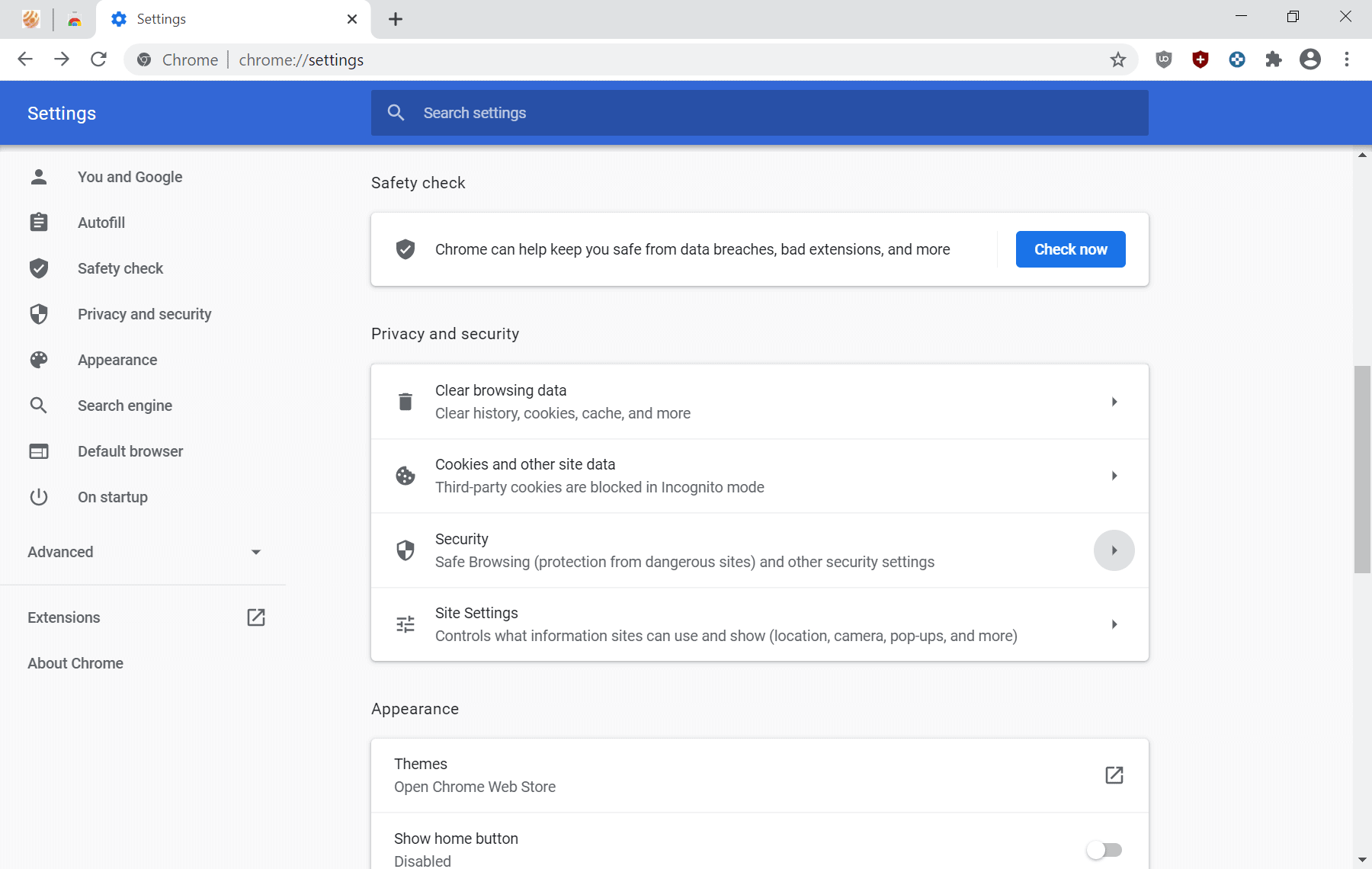
Google released Chrome 83 Stable for all supported operating systems this week. The new browser is being rolled out currently to all devices configured to update the browser automatically.
Chrome 83 is a big update for Chrome; it introduces support for DNS over HTTPS, which we looked at yesterday, and comes with redesigned privacy and security settings. As is the case with many feature introductions or changes in Chrome, both are being rolled out gradually to the entire Chrome population. It is possible that the changes have not landed yet on your devices even if you run Chrome 83.
Chrome Stable users who want to test the new privacy settings right now may set the flag chrome://flags/#privacy-settings-redesign to enabled to do so.
Chrome 83: redesigned privacy settings
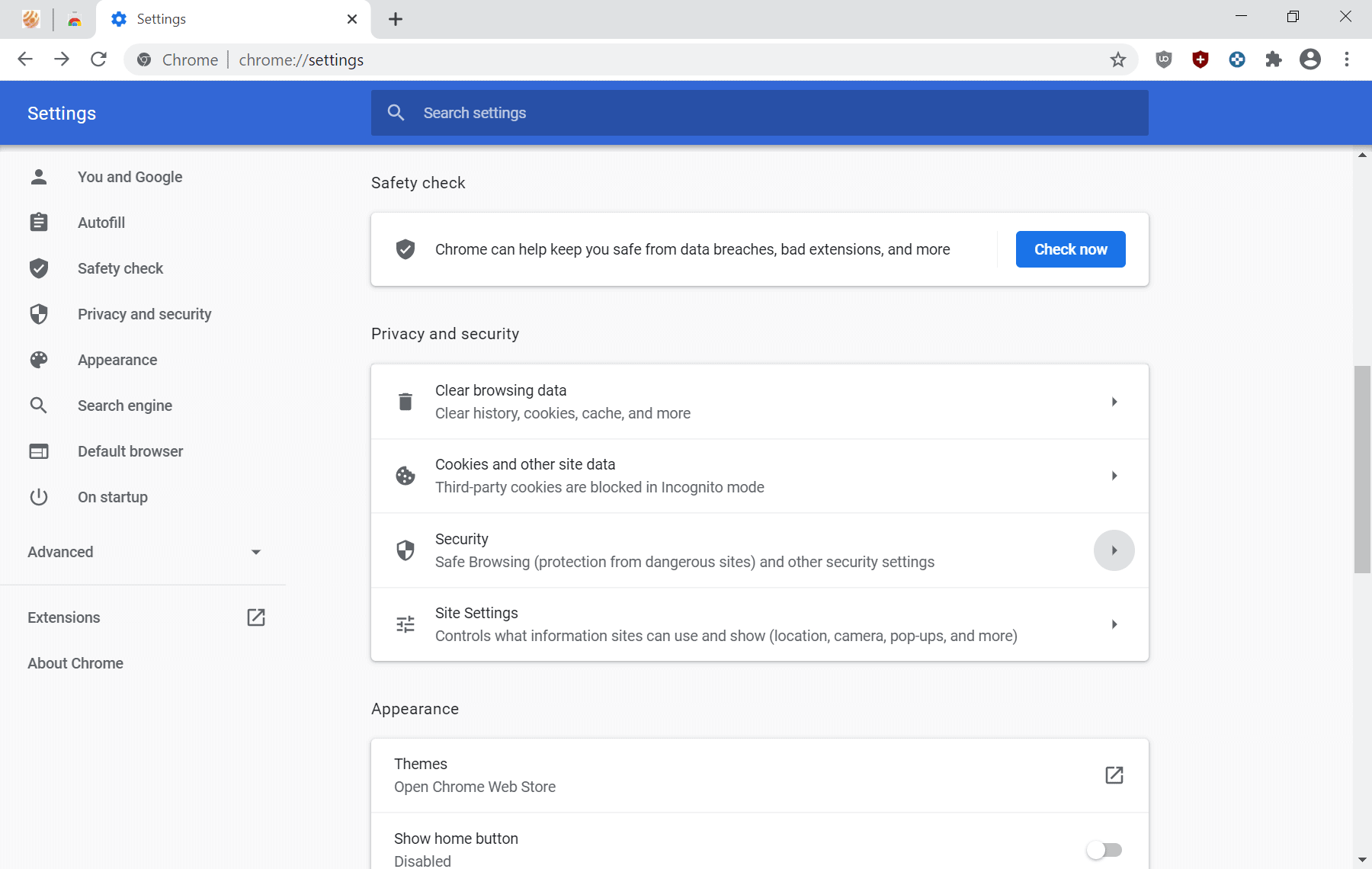
Select Chrome Menu > Settings > Privacy and Security, or load chrome://settings/privacy in the browser's address bar and scroll down to the section to access the redesigned section in the Chrome settings.
First thing you may notice is that Google added more options to the root of the section. Older versions of Chrome displayed options to clear the browsing data and open site settings, the new settings add Security and Cookies and other site data options to the root level.
The "more" option displayed in older versions of Chrome is no longer present and the settings that were listed under it have been moved to the new root level entry points.
Tip: use the search to find specific settings if you have trouble locating them.
Clear Browsing Data has not changed at all; all remaining root level privacy settings have been modified.
Cookies and other site data
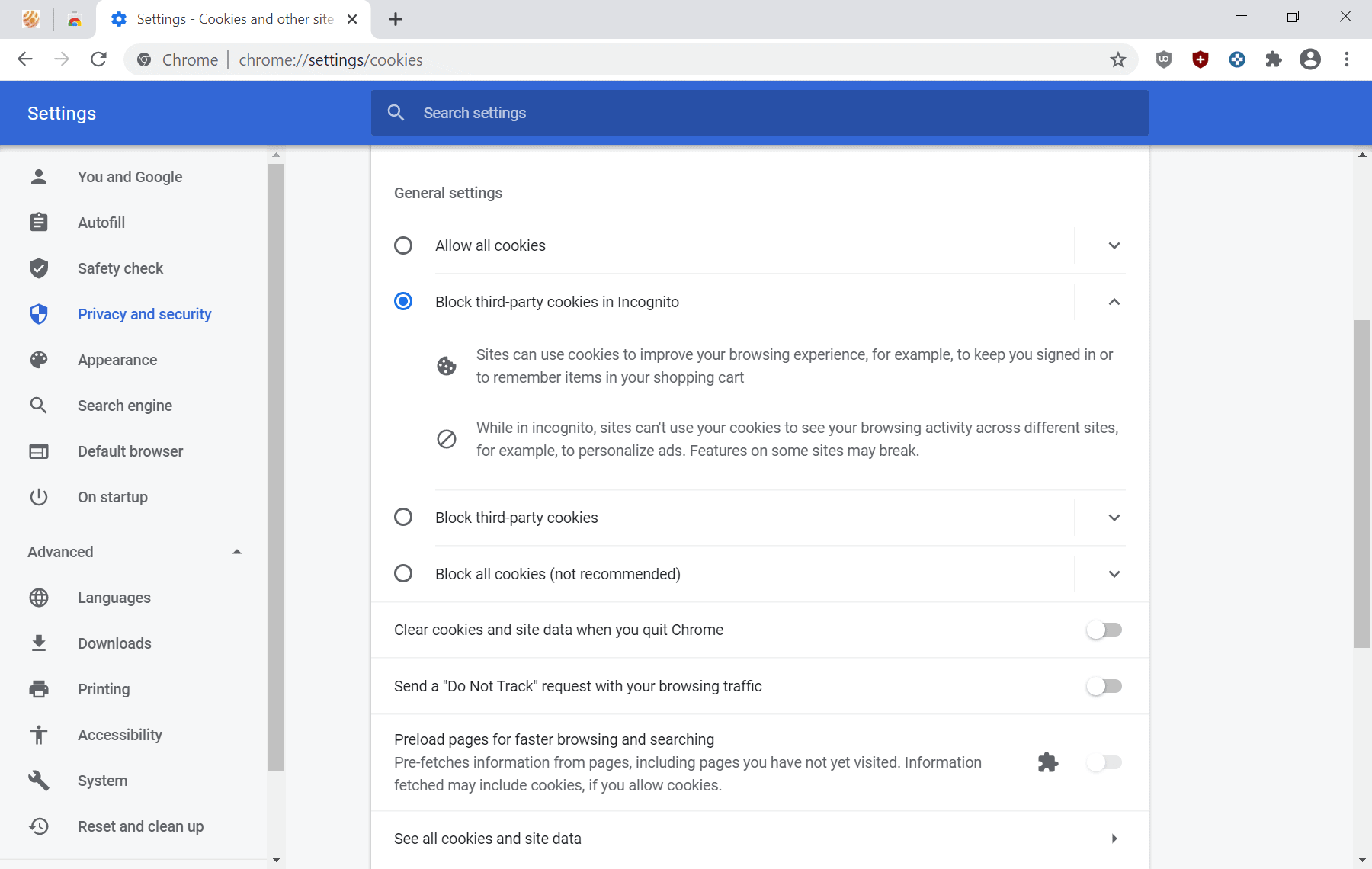
Cookies and other site data is now accessible directly from the main settings menu. Cookie options were listed under Site Data in previous versions of Chrome.
The following options are provided:
- Allow All cookies (default)
- Block third-party cookies in Incognito
- Block third-party cookies
- Block all cookies.
- Clear cookies and site data when you quit Chrome
- Send a "Do Not Track" request with your browsing traffic.
- Preload pages for faster browsing and searching.
- See all cookies and site data.
- Sites that can always use cookies.
- Always clear cookies when windows are closed.
- Sites that can never use cookies.
Some users may find it confusing that Google added the "preload"Â and "Do Not Track" options to the cookies dialog. The companies reasoning for adding preload may be that prefeteched data may include cookies.
Security
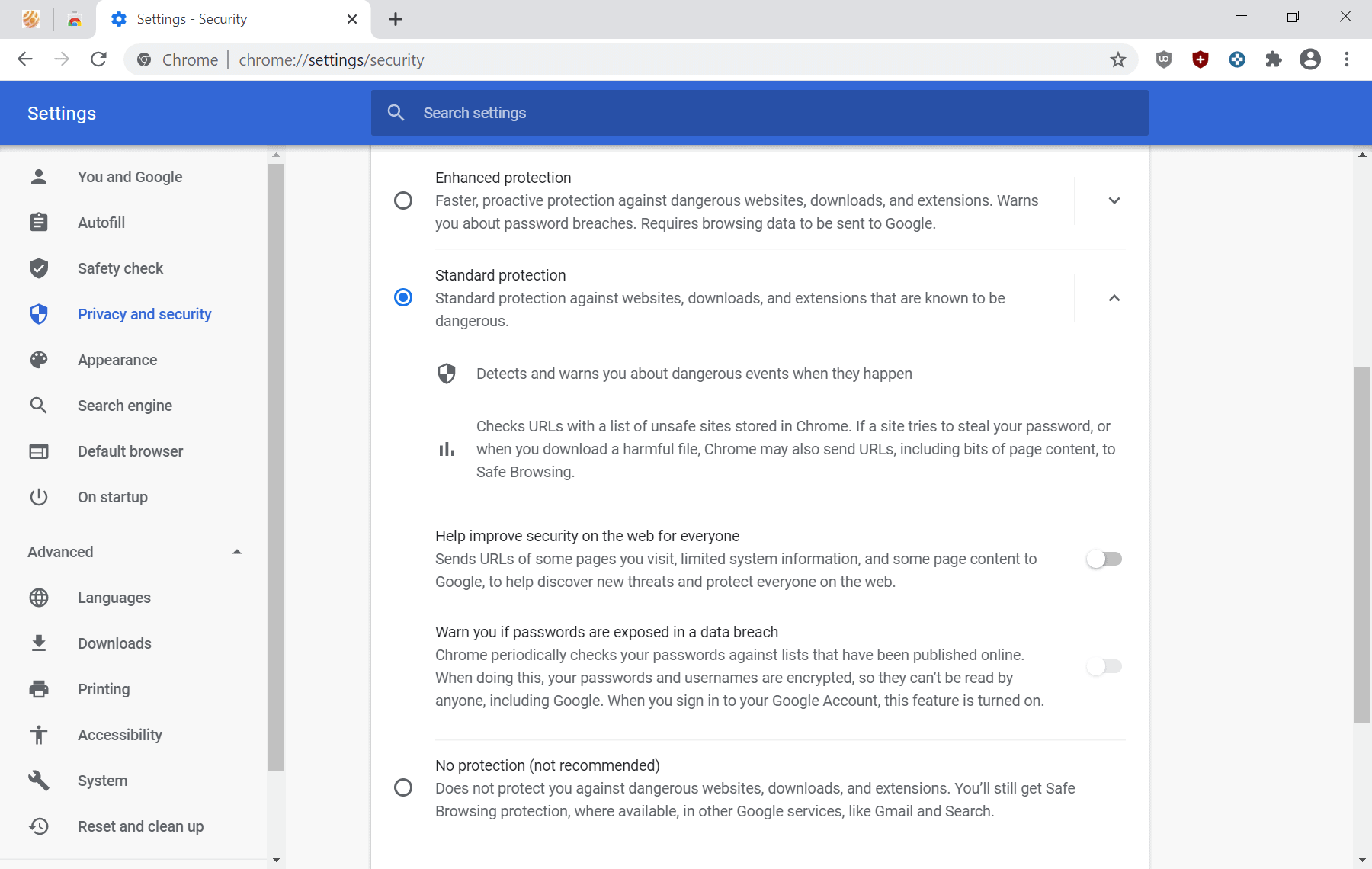
The new Security section of Chrome's privacy and security options contains most of the options that were found under "more" in previous versions of the browser.
It lists:
- Safe Browsing levels:
- Enhanced Protection -- "Faster, proactive protection against dangerous websites, downloads, and extensions. Warns you about password breaches. Requires browsing data to be sent to Google."
- Standard Protection -- "Standard protection against websites, downloads, and extensions that are known to be dangerous."
- No Protection -- "Does not protect you against dangerous websites, downloads, and extensions. You’ll still get Safe Browsing protection, where available, in other Google services, like Gmail and Search."
- Manage certificates
- Google Advanced Protection Program
Options are displayed when you select Standard protection. You may toggle password breach warnings, sending of Telemetry data to Google when you select Standard protection.
Site Settings
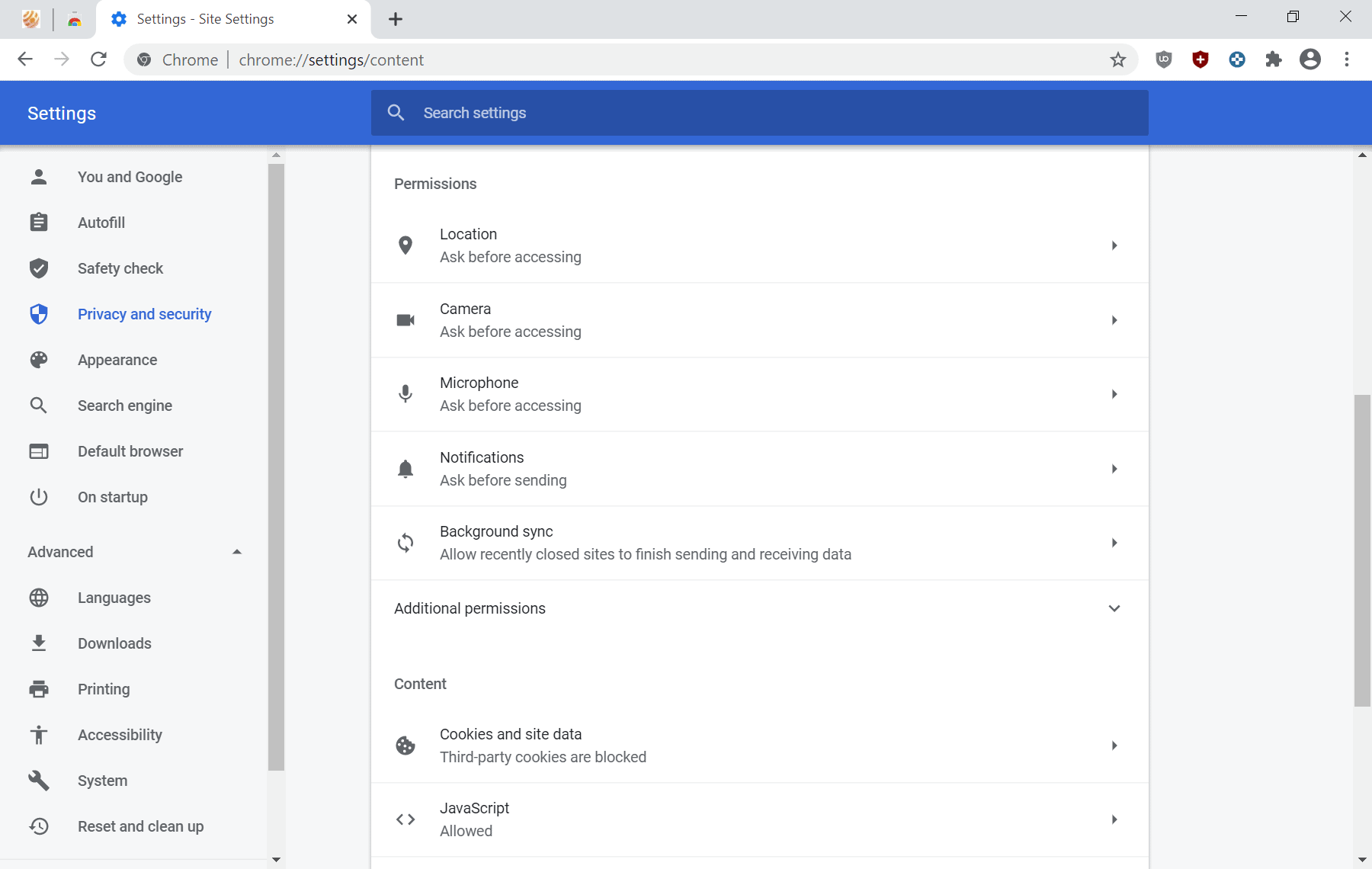
The main change here is that Google separated the settings into groups. The first group lists permission, the second content.
Both groups display just a few options and you need to click on the "additional" link on the page to expand the listing.
Closing Words
Google's redesign of the privacy and security settings of the company's Chrome browser improves the accessibility of cookies and other site data settings for the most part. Downsides to the redesign are that users may find it difficult at first to locate settings that were moved by Google, and that settings open on a new page instead of the same page for the most part.
Now You: Have you tried Chrome 83 or newer? What is your take on the new Settings design?
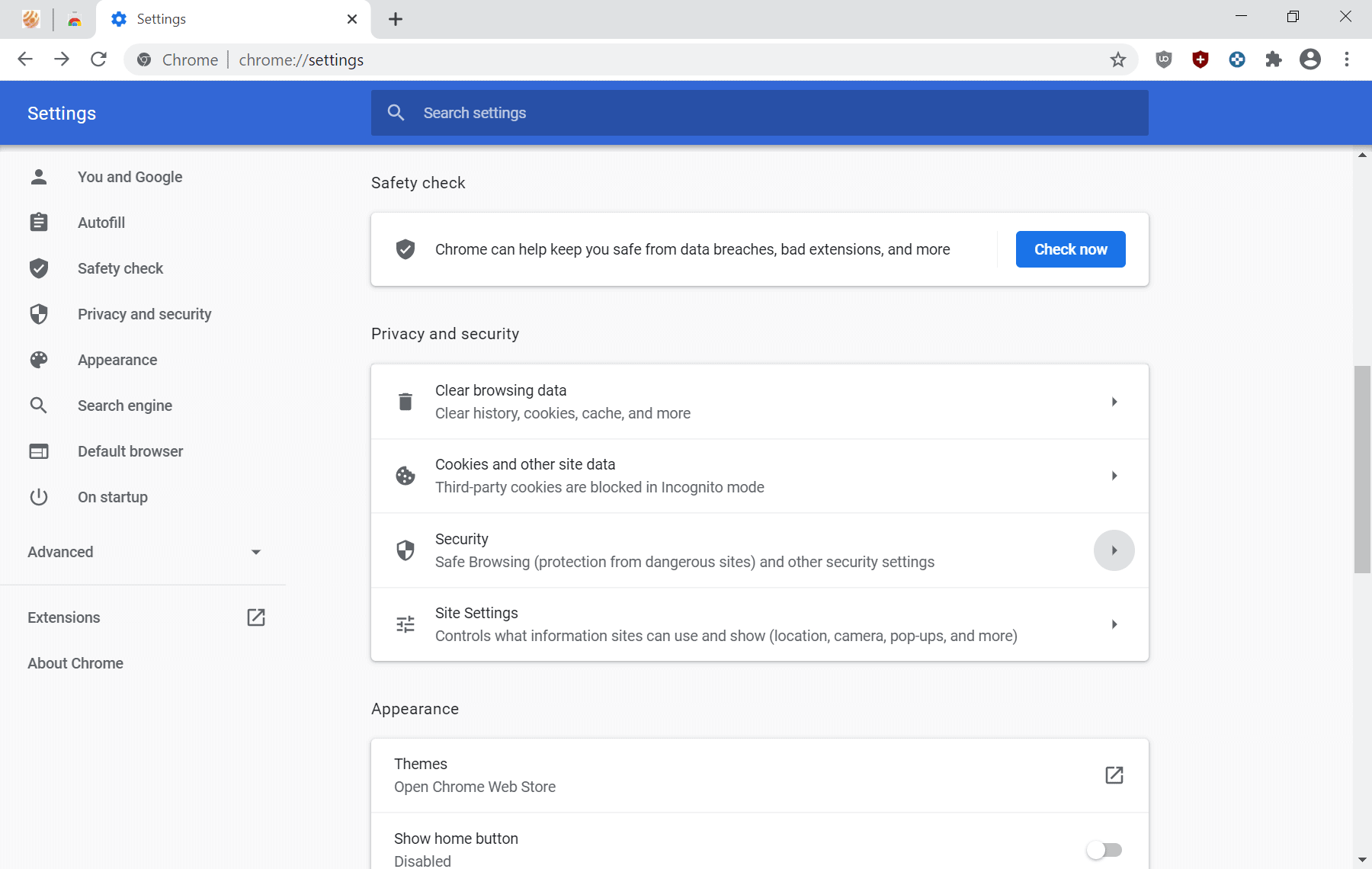



















It boggles the mind that Chrome is still the leader in the browser wars. Security in the same sentence with Google is a serious enigma.
On the contrary – there is a profound difference between ‘privacy’ and ‘security’. Whilst Google has a questionable reputation for the former, it is undeniably a world leader in the latter.
Enhanced Protection in Safe Browsing Levels is not visible for me. Any ideas?
@Karbi
Well, you know… Safe Browsing slightly enhances your security while damaging your privacy. I think the following measures are sufficient for a secure system:
– Keep your OS and your browser up to date all the time (both update themselves automatically unless you have changed anything).
– Run an AV solution that has good reviews and user ratings.
– In whatever browser you use, install uBlock Origin, go to its dashboard…
https://github.com/gorhill/uBlock/wiki/Dashboard
Go to the filter lists and enable the following filter lists:
– Malware Domain List
– Malware domains
– Spam 404
These filter lists will proactively prevent you from accessing known malware-distributing domains.
I run the Brave browser with uBlock Origin, Google Safe Browsing disabled. I let my OS and browser update themselves automatically. I have an AV solution. I think my security level is high enough as it stands, no need to let Google know what I download (I have nothing to hide, just a matter of principle – it’s none of their business).
All this User Respect stuff being implemented, or rearranged, in preparation for DOJ slamming them, I suppose.
“We value privacy.”
“You’re a monopoly in search and ads.”
“We’re moving toward not knowing what searches are made or ads served. Perfect privacy.”
“That’s even worse.”
Oops.
:)
These changes are not ground breaking. There are just few more options than before but all of them serve Google’s desire for more & more data. Guess, for some lay users, it might be helpful.
Why should we rely on google safe browsing for our security,that’s the job of your antivirus software.And that’s not just Chrome,but it’s found in other browsers too.For that reason I have it
turned off and let the antivirus to the protecting.
Me too, faster browsing, too. Layer upon layer of security stuff using the same lists is loopy!
privacy and google is 2 different things lol
Hey, at least there are no *ahem* Telemetery Tasks cretaed :^)
Yeah, because chrome is a big telemetry tool itself. ;)
So you know it’s only running while the main process is also running, unlike on other browser vendors :^)
Well it has autoupdate service in startup processes and it goes to tray by default, so you have to change it in settings.
At least it’s not an entirely separated process, strictly for exfiltr.. *ahem* “telemetry” purposes :^)
Kind reminder that Ungoogled Chromium takes care of the spyware you can‘t disable in regular Chrome…
And you can install extensions by temporarily enabling the store access, install extension, then disable the store. Otherwise, the store is inaccessible.
Not too complicated, here’s how:
https://ungoogled-software.github.io/ungoogled-chromium-wiki/faq
I like to have new tab pages open to my home page which is ddg or qwant, easy searching that way. New Tab Redirect does that.
Also, like to be able to clean cache, history, etc with a toolbar button, instead of digging into the stuff mentioned above. Forget Button does that. (Chromia do not clean browsing data on close, only after restarting, regardless of settings.)
@ULBoom
For installing extensions in Ungoogled Chromium, this method works for me…
https://github.com/enolgor/ungoogled-chromium-extension-installer/blob/master/README.md
…using this extension CRX file:
https://github.com/enolgor/ungoogled-chromium-extension-installer/releases
This adds an “Install extension…” menu entry into the right click menu, when you are in the Chrome Web Store.
As for Cookies and IndexedDB storage, I use Cookie AutoDelete to get rid of those upon tab close. Works for me:
https://chrome.google.com/webstore/detail/cookie-autodelete/fhcgjolkccmbidfldomjliifgaodjagh
+1