Save Page WE is a Firefox and Chrome extension that can save webpages as HTML files
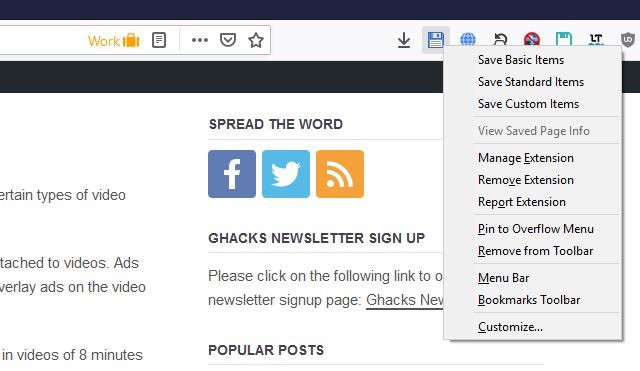
Having a resource available offline is often a good idea as you can access it at any time without having to worry about Internet connectivity or availability of the resource on the Internet. All modern web browsers support basic functionality to save webpages to the local system.
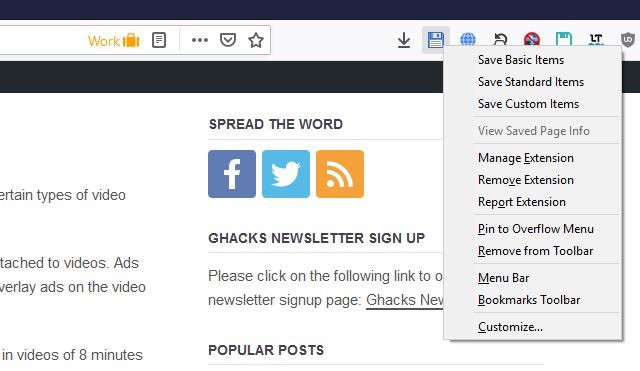
Normally, when you click the "Save Page As" option, the browser downloads the content on the page and saves it as a HTML file and a folder that contains the media, icons, CSS code and other web elements that were present on the page. The number of files in the folder varies from website to website, and page to page.
Using an extension like Single File (Chrome, Firefox) or Save Page WE can help you save webpages as HTML files without the folders. This single file has all the content that was on the webpage.
Before we get into the options of the extension, let me show you an example. I saved this Wikipedia page using Firefox's built-in "save page" option. I disabled the internet and opened the page from my hard drive.
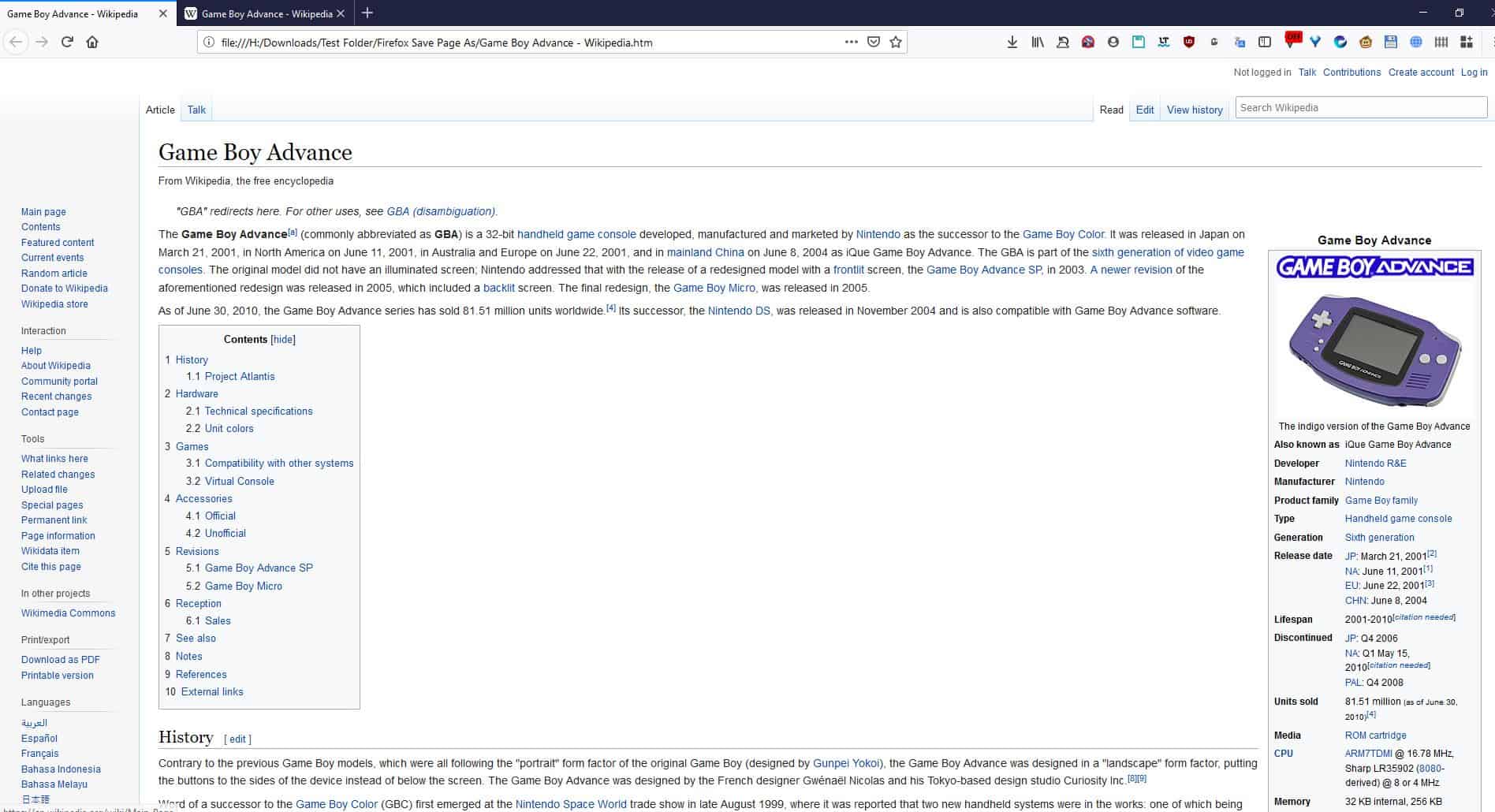
Now compare it with the one saved by the Save Page WE extension. Can you see the differences?
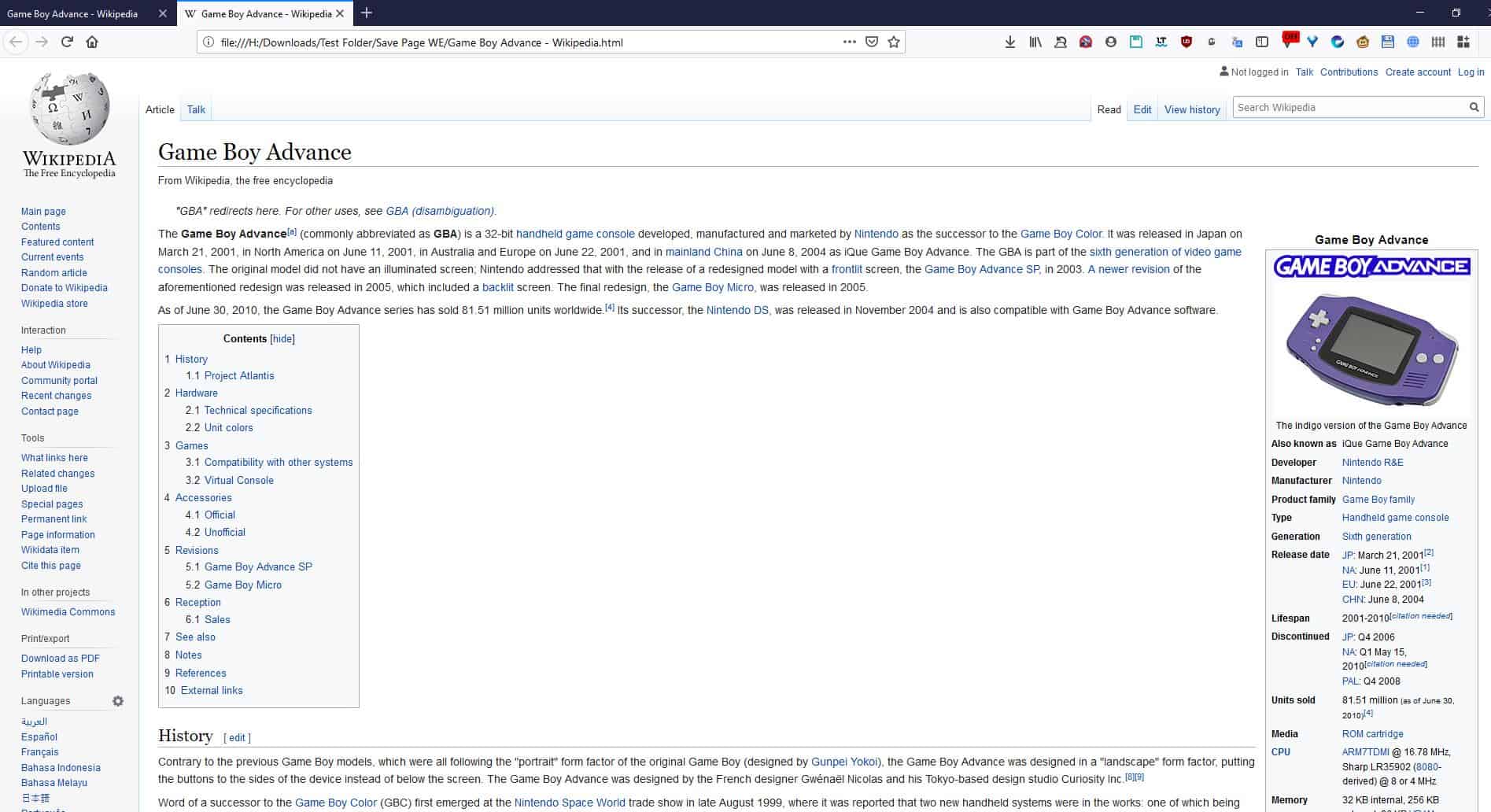
Allow me to highlight them. The web page's favicon on the tab bar, the Wikipedia logo at the top left, the language icon on the left, and the user icon near the top right, are all missing in the one saved by the browser's tool. The extension on the other hand saved them all perfectly as a 1:1 copy, and more importantly in just one file. In comparison, Firefox's Save option had 17 files in total (HTML + a folder containing 16 files).
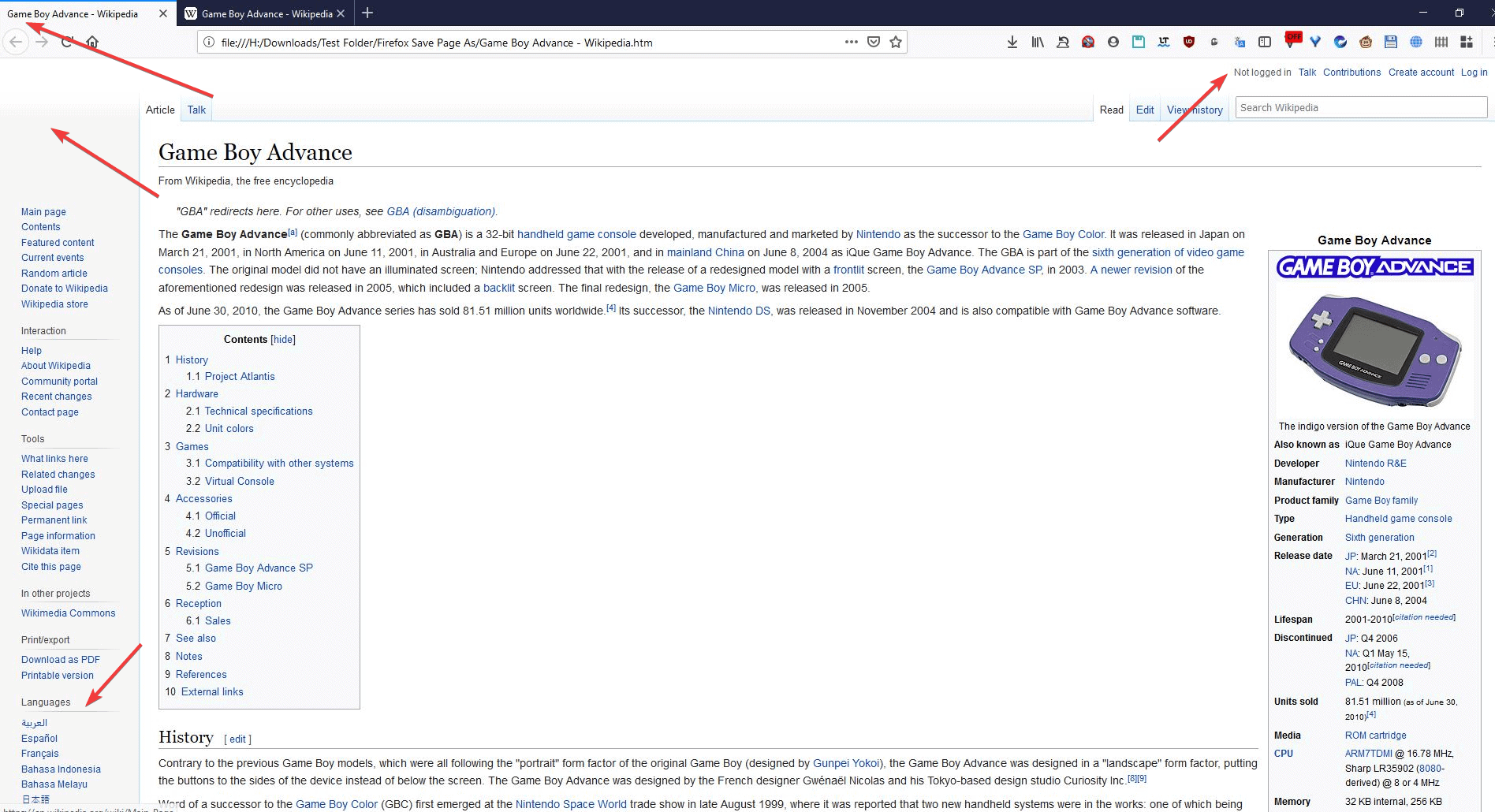
This may not be a big deal for this particular page, but if you had saved something else for future use and later discovered it was missing some important content, that can be annoying.
Save Page WE
The extension places a floppy icon on the toolbar, click on it to save the current web page. The keyboard shortcut for this is Alt + A. Depending on the content on the page, it may take a few seconds to pack it all into a single HTML file. A download dialog box will pop-up, which you can use to save the HTML document. You can open it in any browser of your choice, even on a mobile browser as all support opening HTML files.
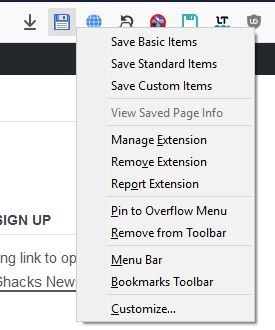
Right-click on the Save Page WE toolbar icon to view its context menu. It has three options: Save Basic Items, Save Standard Items and Custom Items. What do these do? Basic Items saves the current web page's contents such as the HTML and CSS elements, images, and font styles. Standard Items includes all Basic Items + HTML audio, video, objects and embedded files. Custom items lets you choose what you want to save from the above mention content. Use the Firefox add-on's management page (or right-click on the icon in chrome) to access the extension's options.
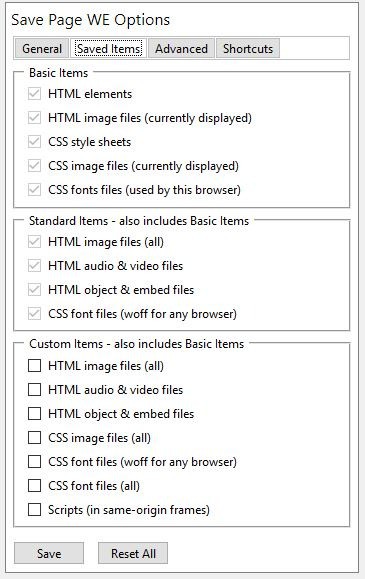
The General Tab lets you set the default button action (save method) along with an option to preserve the page's title. Some web pages may contain elements that cannot be saved; you can choose whether the add-on should warn you when a page contains such items, and also if it should list all un-saveable elements.The second tab, Saved Items, lets you define which custom elements should be saved when you use the "Save Custom Items" option. Though it also contains a list of Basic and Standard Items, none of these options can be modified.
Save Page WE saves the content as per the script on the website, and if you want it to avoid elements that have been blocked by content blockers (ad blockers like uBlock Origin), page editors, etc, you can enable the "Purge Elements" option in the Advanced tab. It may help in reducing the file size as well. Other options in this tab include blocking referer header, allowing mixed media content, and settings to manage nested frames, resource size and loading. You can set a custom shortcut for the add-ons save page action, from the Shortcuts tab.
Advantages of saving web pages as HTML
Saving webpages as a single file makes sharing them easier, especially if you want to send multiple pages. You can attach them to a mail, or via an instant messenger message, upload them to a cloud drive, or even transfer them to your phone for reading it on the go, without having to worry about the extra folders.
If you have dozens or hundreds of web pages saved on your computer, each of these will have its own folder, and when you put them all together in a directory it might become a bit messy. That's not the case if you save the page as a single HTML file, so in terms of organization it has an edge. This also helps in renaming the saved pages without breaking any elements that it contains.
Save Page WE not only packs the content into the HTML, but also compresses it a bit. The web page's file size can be an issue at times, in most cases the extension saved it in a smaller size, but occasionally the browser's built-in tool was better. Here are 2 example screenshots. In the first image we can see the add-on outperforming the built-in tool by a slight margin.
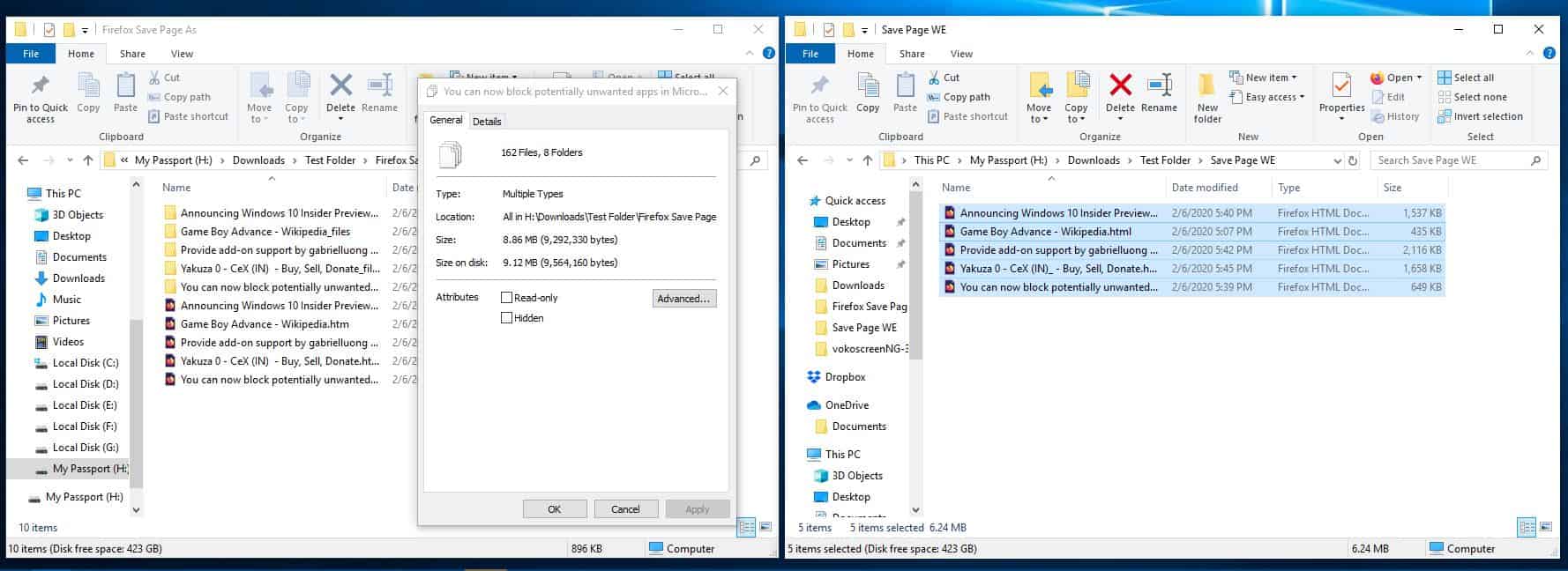
The 2nd picture shows that Save Page WE saved the page in a 13MB file, while Firefox managed to keep it less than 3MB.
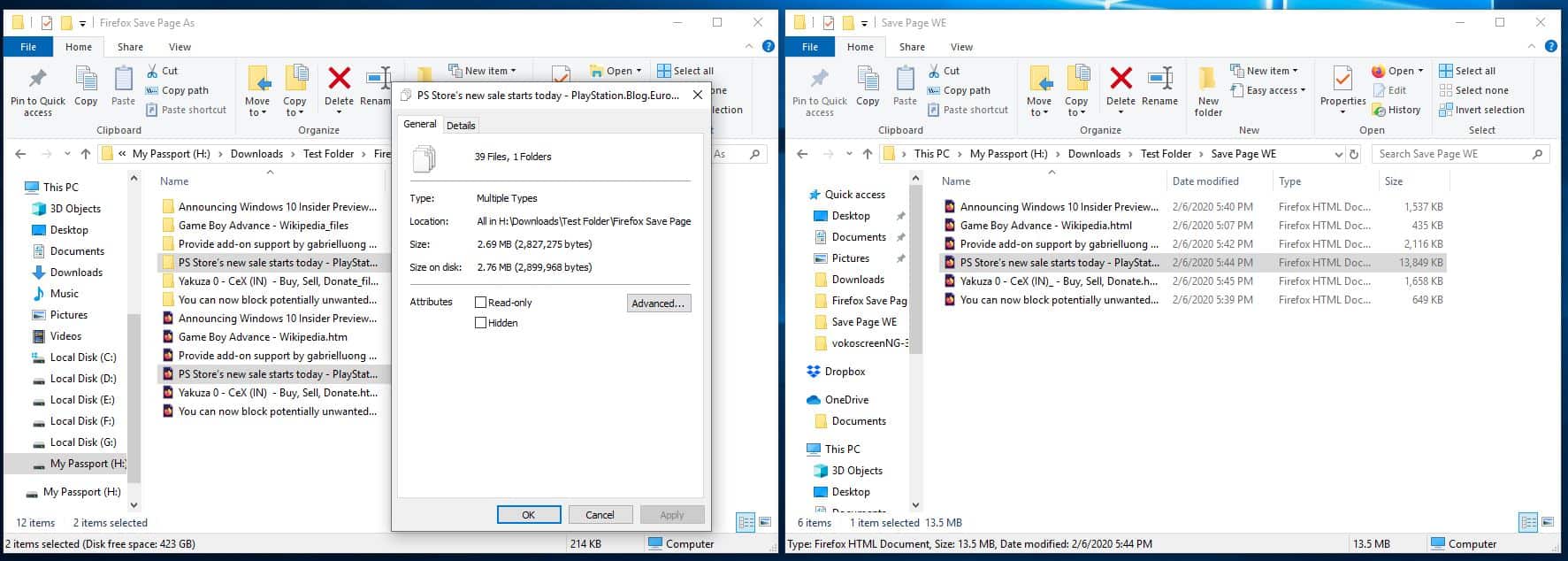
Again, this depends on the web page, and when you accumulate tons of web pages it may make a difference depending on how much storage you can spare. You can download Save Page WE from the Chrome web store or from the Firefox Add-ons repository.
Warning: I couldn't find the source code or even a web page for Save Page WE. Two other add-ons from the same developer are "Recommended by Mozilla", which is a good sign. I've been using it for a long time too.
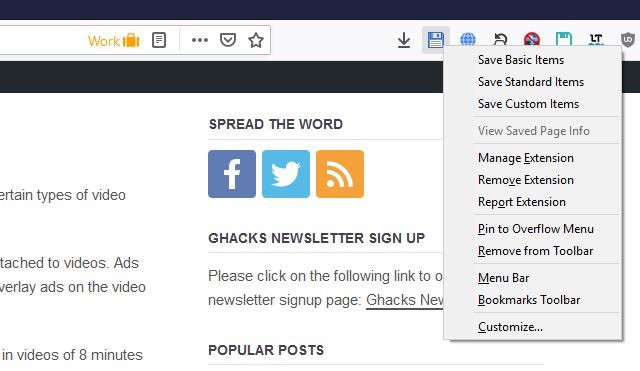

























Several replies have mentioned saving as PDF (I find the Opera version the best as it generates a single PDF page that is equivalent size to the HTML page, as opposed to some others which split the PDF into several pages, like a printer would).
However, converting to a PDF can lose content that can be otherwise saved – such as a frame that has scrollable content. Save to PDF only saves the visible portion of the frame (like a screenshot in some ways), whereas the HTML savers retain the scroll-ability of the frame.
Save page WE is very good, but does “lock” up sometimes (a dialog box appears where you can’t cancel and you can’t continue) [Firefox BTW, haven’t tried Chrome]. To escape I have to close the tab. No solution as yet… After reading this site I’m going to try SingleFile.
Hi. I have been using save page we extension and it has been great.It has suddenly stopped working at all on edge. When I click on the icon nothing happens. It still works in my chrome. How do i fix this in edge. Thanks.
There’s a similar extension that saves web pages to your email. It also saves a PDF copy of each web page
https://chrome.google.com/webstore/detail/email-this/lgblkllcjgihfnlefhnnpppndbbjallh
“Warning: I couldn’t find the source code ”
about:support > Profile Folder > “Open Folder” > extensions > savepage-we@DW-dev.xpi
Opera browser can do this action for years (HTML only, single page,complete) and also can save as a .pdf. Also has a built-in vpn (by-passes banned access to wikipedia)
its always nice to be able to see the source code (even if i cant understand it fully) but especially when its a browser extension. you really cant be too careful these days. even supposedly reputable companies are now data mining like their life depended on it. that is why i would go with SingleFile over Save Page WE
Where is the supposedly recorded url in the saved page ? Where is the “i” icon ? I can’t see either.
That question is pertaining to Single File.
I’ve found it : you need to enable “Allow access to file URLs” in the extensions permissions. Apparently, it’s not enabled by default. Weird.
Why would you want to use a not recommended extension? Just use SingleFile
Tried them both, prefer SingleFile.
SingleFile FTW. I haven’t come across a single webpage with it that couldn’t be saved exactly as it was rendered without missing out on any images or any elements.
Taking screenshots is much more simple, I think.
Aha, but it depends on your needs.
First, many screenshot tools will copy only the visible part of the Web page. If you need to save the page, most of the time it’s because you want the whole of it.
Then, screenshot tools only result in an image, which means there are no more active links in the page now.
Yeah, for instance I’d like to see the screenshots needed for this page!
Works fine for me on my openSUSE Leap 15.1 system.
This thing is a godsend. It translates characters that don’t save properly in the title using the browser “Save As” tool into characters that do (such as “$” and such), and it completely avoids the “failed” saves the browser loves to do. The latter was a major pain in the butt for me for a long time.
Plus the elimination of numerous folders with their separately saved small files makes copying the saved files so much easier.
It does frequently reports that not all the resources on the page were saved, but I’ve never seen anything significant left out. Most of those are probably ads or something from external servers that are being blocked by NoScript or something.
This is one of the few browser utilities that are worth installing.
I dimly remember using this extension some time ago, with disappointing results.
Note that the AMO page now states: “This is not a Recommended Extension. Make sure you trust it before installing.”
Think I’ll stick with SingleFile until a comprehensive comparison is done.
Saving web pages as a single file has long been important for me.
Internet Explorer had the .mht single-file format, which wasn’t supported in other browsers, and Firefox until support for the original extensions ended had alternative optional extensions that could be used.
The ‘SingleFile’ HTML extension for Chrome and Firefox mentioned above has been invaluable for me since I read about it on Ghacks: not only a single file, but also a file that can opened by any browser and if necessary email easily.
An important practical consideration when saving files is whether links on the saved web page will work if needed: with ‘SingleFile’ an option can be set to save the url of the saved page so that it can be reloaded if needed.
I haven’t tried ‘Save Page WE’ yet but I have certainly noted it, and saved this Ghacks web page as a single HTML file for future reference!
is there a reason firefox avoids a MHT support like any other browser and had only User made Extentions for it? even it own Maff kinda died
I prefer Single File. I find it simpler, which is important.
However, both pale in comparison with the defunct MAFF format, which was what we needed.
What a find Ashwin! Thanks, I love it. Saved files then go on to load perfectly on Android browser, having come from Windows 10 PC. Great.
I use SingleFile. No need for a change
A good alternative is SingleFile
https://addons.mozilla.org/en-US/firefox/addon/single-file/
and a new addon by the same author SingleFileZ
https://addons.mozilla.org/en-US/firefox/addon/singlefilez/
Hello,
What is the difference between SingleFile and SingleFileZ?
Thank you.
The main difference is that SingleFileZ needs JavaScript to be enabled to display pages because it needs to unzip the resources (images, fonts, styles…) of the page. The main advantage is that it produces smaller files which can be unzipped if necessary.
Ok, thank you.
Great extension. Funny enough, it does not work for me since a few days, after using it daily for a long time.
Anyone got a alternative extension for saving in this single file format?
Disclaimer: I am not saying that it is broken in general, only that it does not work anymore on my system. So by no means feel discouraged to test it yourself; It was extremly helpful all this time before. It is such a cool solution, that I even stopped to clip to OneNote and Joplin and used only this extension!
Props to Ashwin for reviewing it!
Perhaps some incompatibility with other extension. In my case – I had to disable “Dark Reader” before save page.
the article has mentioned the alternative, SingleFile
Wikipedia allows to download page as pdf. Left sidebar, under print/export section.
Ghacks reader, thank you for the tip.