Google Chrome: remove suggestions from the address bar using the mouse
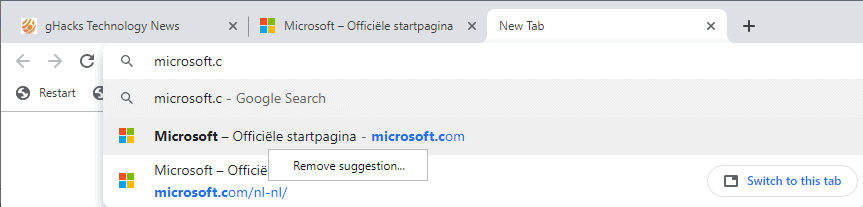
Google is working on a new Chrome feature currently to improve user control and interaction with address bar suggestions displayed to the user.
Update: The feature has changed in recent versions of Chrome. Check out How to delete Chrome address bar suggestions with the mouse for a full rundown.End
When you type text into the address bar, Chrome displays a list of suggestions automatically by default. The browser pulls these from the browsing history, open tabs, but also from search.
A click opens any of these right away or switches to the tab if the page is already open. Current versions of Chrome offer little when it comes to managing suggestions or deleting them.
Tech savvy users know that Chrome supports deleting suggestions in two ways: use the keyboard to delete suggestions individually, or delete them in the browsing history instead. The keyboard option works but is not very practicable as you have to use the arrow keys to select the suggestion and use Shift-Delete to remove it from Chrome.
Tip: you can also delete auto-suggestions in Chrome that are displayed when you type text in form fields.
Removing suggestions in Chrome
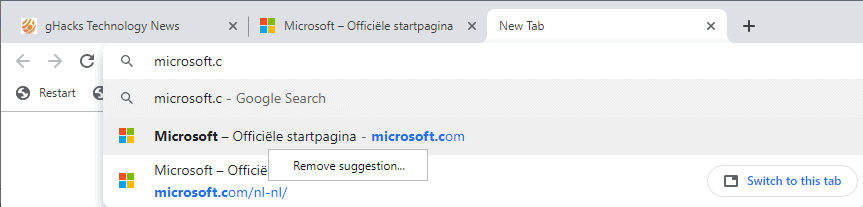
Google added a new experimental flag to Chrome Canary recently that improves user options when it comes to suggestions in the browser. Enabling the flag adds mouse options to Chrome to remove suggestions that the browser displays.
Note: experimental features may come and go without notice. Some land in Chrome natively after some time, others may be removed without being introduced.
Here is how you enable the feature right now:
- Load chrome://flags/#omnibox-suggestion-transparency-options in the address bar of the browser.
- Set the flag Omnibox Suggestion Transparency Options to Enabled.
- Restart the Chrome web browser.
The experimental flag has the following description:
Improves transparency of and control over omnibox suggestions. This includes UI cues (like a clock icon for Search History suggestions), as well as user controls to delete personalized suggestions.
You can right-click on suggestions in Chrome to remove suggestions that the browser displays when you type text in the address bar.
The removal option is activated for any suggestion that is pulled from the browsing history. Chrome displays a confirmation prompt when you select "remove suggestion" from the context menu.
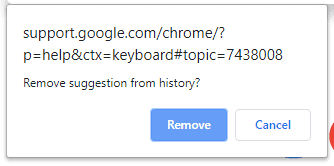
Selecting "remove" deletes the entry from the browsing history, cancel stops the process and keeps the entry in the history.
The core difference to using the keyboard is that verification prompt. The keyboard method works better if you need to remove multiple suggestions that are displayed by Chrome, and it may work better for users who are used to executing tasks from the keyboard.
The new user interface option makes the rather hidden option of removing suggestions available to a larger pool of users.
Now You: How do you handle suggestions in your browser of choice?
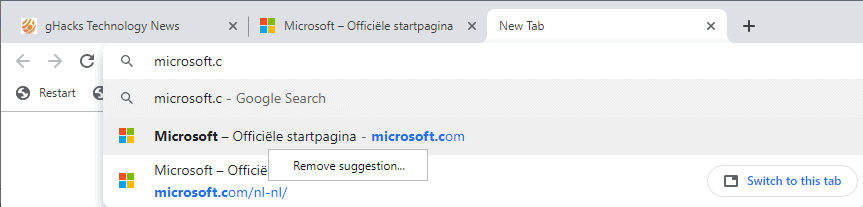


















The Shift+delete does not get rid of it and neither does getting rid of browsing history. I don’t know what to do.
What a load Crap. So sick of pretend control over Googles auto suggestions. All the discussed still involves individually removing the already auto generated suggestions. So you get better mouse control to do it; BIG DEAL. All everyone wants is the simple ability to STOP auto suggestions period. One toggle switch, easily implemented as other browsers have. Turn Auto Suggestion on or off, simple. Stop generating suggestions in the bar that then make you have to go into the bar to delete the suggestion or part of it. I go to “site/info/subject” and Google stores it. Next I want to go to same site but not that previous page visited, just the “site”. I start typing in the site and guess what gets loaded into the bar? The bloody first “Site/info/subject”suggestion page I visited previous. I don’t want that at all. Guess what I have to do? Manoeuvre into the bar and delete the auto generated addition. All I want is the first part “Site” this time. I literally can’t do that with the Auto suggestion on. Everyone around the world has the same issue. It’s why this keeps coming up all over the net and Google still doesn’t get it. Let us simply switch off the Auto suggestion feature all together. I don’t want to have to keep deleting suggestions, just turn the bloody thing off when I choose!!
Enter the site so as it does show up in your browser history. Then go into your history, you’ll probably see a star at the end of the url in the history page. Click on that and it’ll remove it from bookmarks, then you can delete the site normally.
I use FF ESR and suggestions are disabled. I also use a stripped Chromium occasionally and autocomplete is disabled which makes that annoying flashing omnibox a little better.
I have an extension that deletes cache, history, etc on close, otherwise your browsing session is stored until the browser is opened again.
They were bugged for years to have a switch to disable omnibox searches and they flat out said “No.”
For both browsers, I used DDG as my home and new tab pages, so URL bar search is unneeded.
@ULBoom:
I. too, dislike the “omnibox” or “awesomebar”. I really want the address bar to be just that, and I don’t want it to try to interpret things I type in there as anything other than a URL.
You can get close to that with Firefox, but not completely there.