Fix Google Chrome screen flashing on Windows 10

Some Google Chrome users on Windows 10 have reported for some time screen flickering issues when they use the web browser.
The issue dates back to as early as January 2018 and recent bug reports suggest that it has not been addressed until now.
Screen flickering is not the only issue that some Chrome users experience on Windows 10. Other issues include Chrome's black screen issue or black bottom bar issue, or Chrome font display issues.
Just like with any other issue that users may experience, there are multiple solutions that users may try to resolve the issue.
To describe the issue: Chrome's window starts to flash regularly when the issue exists, e.g. every other minute or so.
Fixing Chrome Screen Flickering
The general consensus is that the screen flashing has something to do with Windows background and color settings. Making changes to the configuration appears to fix the issue for most Chrome users who experience it.
It is suggested that video card drivers are updated to the most recent version before any other attempts are made. Also, it is a good idea to keep Chrome up to date.
The solution
Open the Settings application on the Windows 10 device. You may use the shortcut Windows-I for that, or click on Start and select Settings from there.
Switch to Personalization in the Settings application; this should load the Background preferences right away as it is the default page. If not, select Background on the left side.
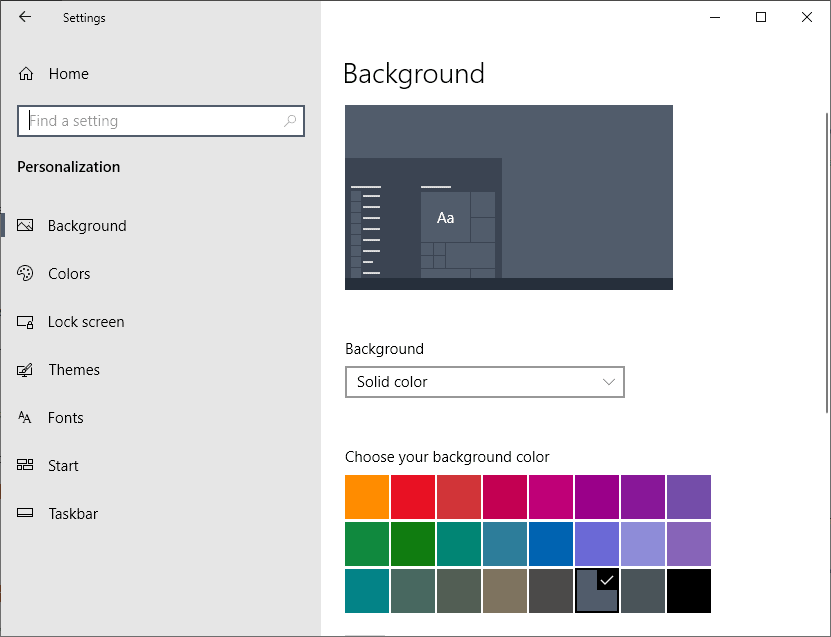
There you need to select Solid Color as the new background. It seems that Windows' automatic background switching is the most likely culprit and that Chrome somehow has issues with the setting.
You can try to set a static background image as well if you prefer that.
Select a solid color to display the desktop background in.
Once you are done, switch to the Colors section under Personalization.

You could try and see if changing the background settings is enough to address the screen flashing issue in Google Chrome.
Second solution
Some users reported that they disabled hardware acceleration in Chrome and that this fixed the issue on their end.
If you want to give it a try, load chrome://settings/ in Chrome's address bar and click on the advanced link at the bottom of the page that opens.
Scroll down to the System section and toggle "Use hardware acceleration when available" so that it is off. Restart the browser to see if that resolved the screen flickering issue.
Now You: Did you experience screen flickering or other issues in Chrome recently?




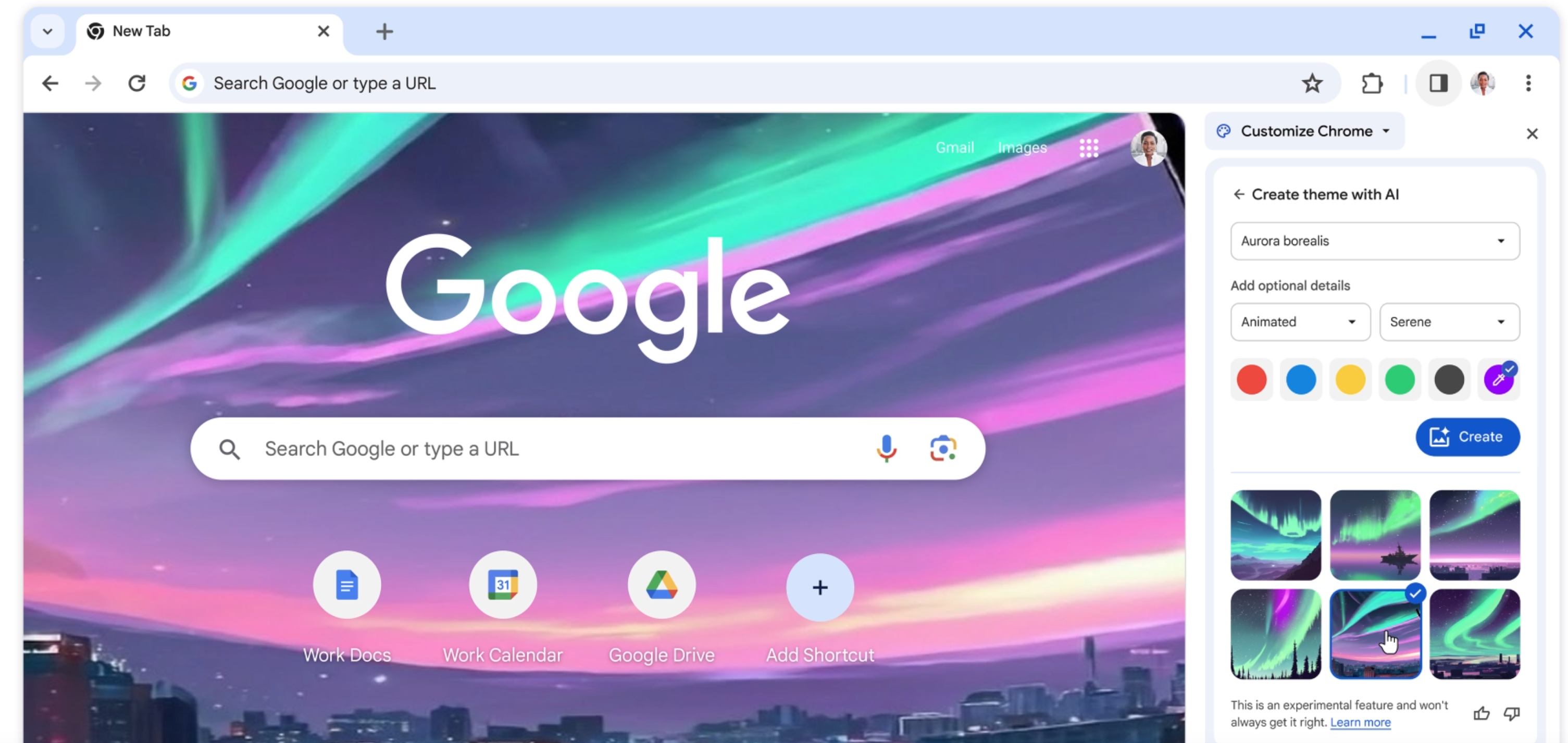


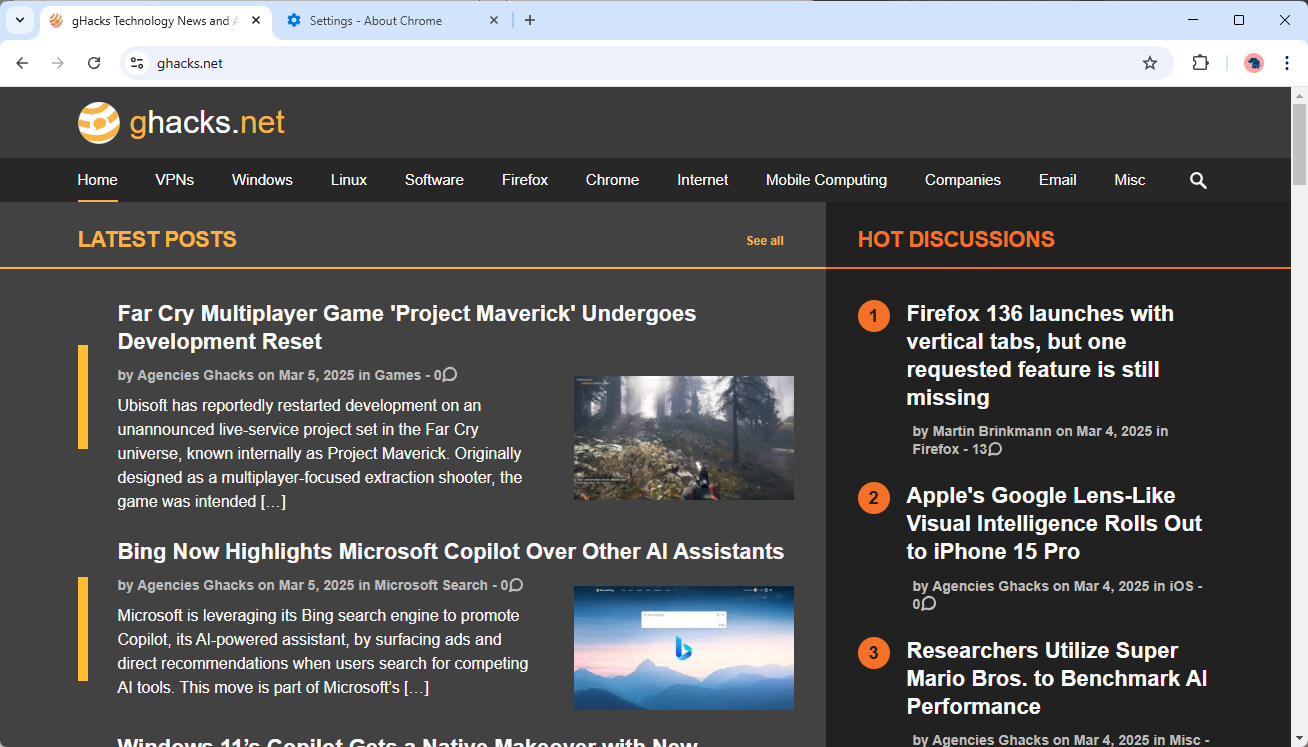
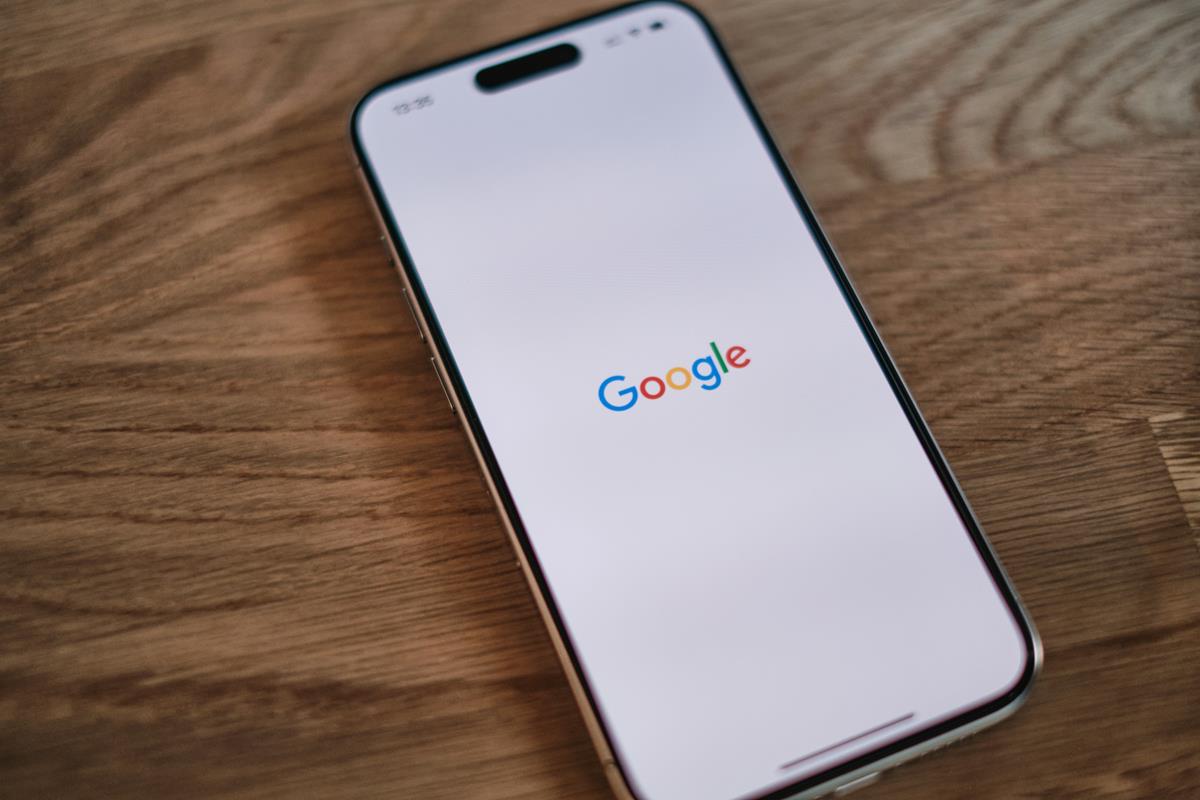



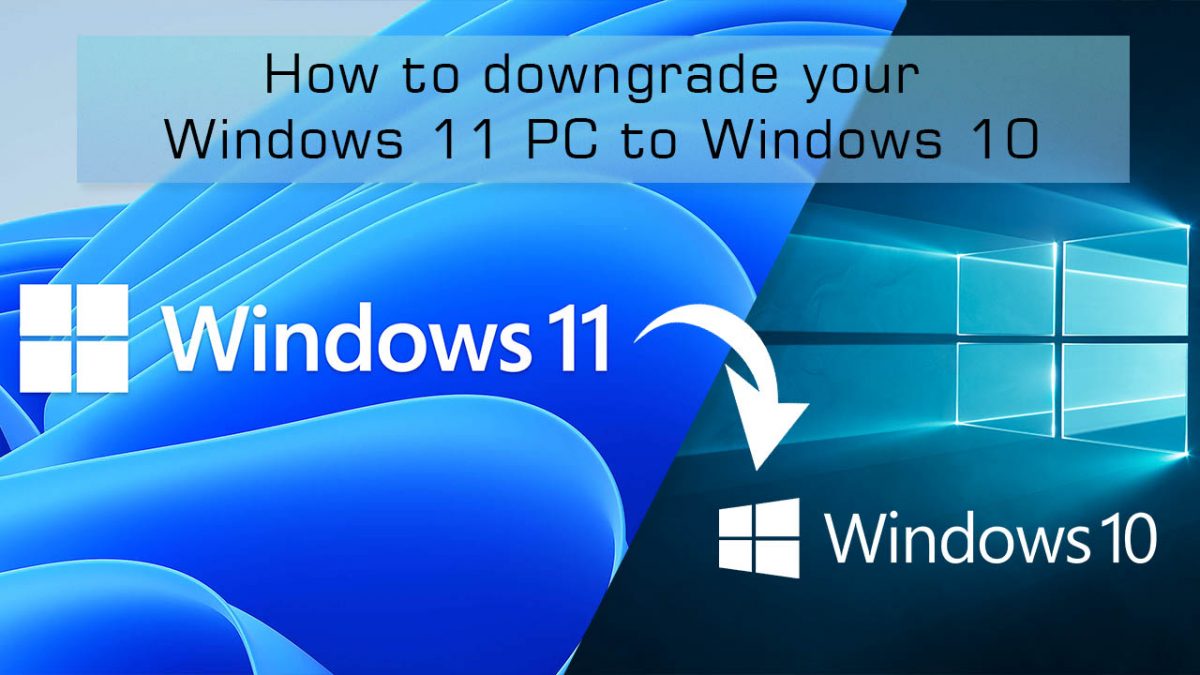










Great! Disable acceleration harware worked for me!
I have the same issue but only with two monitors out of 7 which are connected via hdmi the 2 monitors with dvi nd 3 with display port are ok. Right before it is going to flash black computer freezes for a second or two. I have two 6 core xenon’s and 72GB of ram with 4 SSDs where one is dedicated to ReadyBoost. & monitors are all connected to 3 Nvidia’s 1080, 1070, 1060. So as you can see the system is pretty powerful and so it is got to be that crapy googles code written in India. I do not get it on edce explorer firefox or tor. Changing color setting in invidia control panel disabling hardware acceleration updating drivers, uninstalling extensions didn’t work. What I also noticed is that POS chrome eventually will use up all the recourses available. I do have the option on running stuff in background disabled in chrome but that never worked. You disable it that shit keeps running what ever it is running out there. Same as location – you restrict google.com from accessing your location that POS will still supply it to google. One fix worked perfectly – since the is an ability to import all stored passwords and bookmarks into edge, I switched to edge uninstalled that POS full of google’s very own spyware and PC started working flawlessly- efen google doesn’t worth it
I’ve been using chrome for years and never had a problem until this past week. I thought it was my computer, but then my husband says maybe it’s your browser. One smart hubby right here. So glad I found this page. Solution 1 did not work for me, but solution 2 did. One happy camper right now :)
Also had this Chrome going black several times within a minute and was about to switch to FireFox. Then I turned off acceleration and the problem is gone. But like another person said, your CPU will do more work occasionally. Not ideal and hopefully the problem is fixed soon as none of my other apps have graphical issues with acceleration.
Had to disable Hardware Acceleration to get pornhub to display properly.
Thank you! Disabling hardware acceleration did the trick!
Had this issue with my new acer laptop and for the life of me couldn’t figure out why this was happening til I narrowed it down to the flickering only happening when using Chrome.
Cheers!
My new Dell XPS 15 with a 4k OLED display had a repetitive video glitch while streaming in Chrome. This glitch occurred every 1 minute (exactly 1 minute…I put a stopwatch on it). I refused to believe a laptop this powerful (and this beautiful) would glitch. Every time the glitch occurred, the video took a second or two to re-sync with the audio. It was nuts. I eventually tried the same video streams in Microsoft Edge and they were glitch free so I was pretty confident it wasn’t the laptop or my network so I began to search the web for a solution. Thankfully I came across this posting. I looked at my background settings and saw that the background slideshow was set to change the picture every 1 minute. I changed the setting to 1 day and the video glitch in Chrome was gone! Unbelievable. Thank you so much for the post!
The first time this happened, changing the personalized background and color setting did, in fact, work. But it’s come back. I’ve unchecked the hardware accelerator, redone the background and color settings (again), updated ALL my drivers, and am STILL experiencing this issue. I do not WANT to change from Chrome. Surely someone’s got a fix???
lenovo ideapad, HW acc – turned off – worked well.
Thx
Disabling hardware acceleration worked for me, tnx.
Not sure if anyone figured this out, but it just started on my PC [whenever a pop-up is opened from Chrome, monitor flickers to black and back over and over]… and ONLY on Chrome.
For now, I’m going to stop using Chrome.
issue stopped when i went to firefox. doesn’t happen there only chrome on multiple websites. i would just stop using chrome guys.
Thanks, useful :)
Start flickering out of nothing, I tried the first option above with Windows Background colors and nothing. Then unchecked hardware acceleration in chrome Settings and works flawlessy. PS: I use W10 on a Mac Pro together with MacOS, and Google chrome was working fine on MacOS, so it had to do with windows10.
Neither option works for me, unfortunately.
I am the reporter of above problem.
I think I found the reason for my severe monitor flickering. Probably not because of the explained setting.
I bought a new HDMI cable (3 meter long) for connecting my PC to my monitor. It seemed to work OK. However at starting streaming TV of a particular public TV-site in Google-Chrome, a terrible flickering started. I did this just after performing above settings, so I thought these setting were the culprit. Later I found that with an older HDMI cable I did not have this problem.
The new HDMI cable did not function on another device, so I think something was wrong with the new HDMI-cable.
However I still think my remark on the correct setting: CHECK or UNCHECK , is stil valid.
Thanks, Martin, for this great article. I have been having this issue for a while now. I am going to give it a try at your 2 solutions and see what gives.
I did change the settings as described above (so 2 settings), through I had not experienced the problem.
However with these settings I just had a severe monitor flickering, while in Chrome viewing streaming TV.
I think your advise to CHECK “Automatically pick …….” is wrong.
I found the following discussion: https://support.google.com/chrome/thread/3065786?hl=en . And it says UNCHECK “Automatically pickking….”
So can you please check if it is CHECK or UNCHECK.
Tanks in advance
I am getting ready to do the same thing. I am looking at other browsers.
No problems with Firefox….just Chrome.
I quit Chrome over this.
oh I didn’t know this was a problem in Chrome, when I read emails and it happens with Yahoo mail A LOT, when the page opens I have to wait for the page to burp, Yeah I nicknamed this the Google burp, and I started to call it that after I figured out that it wasn’t only Yahoo. So when you open a webpage just pat Chrome on the back of the screen and after it burps, you should be fine. On Gmail, it happens even more because Gmail constantly reloads.
So far been using new MS Edge Canary for x64 and pretty steady. Same with Dev version.
Quite happy with the marriage of Edge & Chrome.
With regular Chrome was getting a random screen refreshing jerky display on some web pages that I just put down to the site itself when scrolling through long text. Sort of a shaky display as if the page was trying to reload over & over which I guess is the “flashing”. And that was with PC’s display settings already same as above suggests. That was an uncommon event though.
Now that Edge can access Chrome Store there’s many more goodies to load up on but I’ve resisted doing that other than couple needed ones. Seems to help too. Have never checked anything that suggests disable hardware acceleration.
yeah disable hardware acceleration, that will fix it, lol. Never mind that you are now using 20%cpu instead of 4, your screen is not flickering, lol. Idiots.
Chrome is a memory hog, regardless of hardware acceleration. These 2 fixes worked for me.
psyche I already am isung 80% of my cpu with google.(Cries in poorness). Oh and it didn’t even work on me