Fix Google Chrome's font looking off
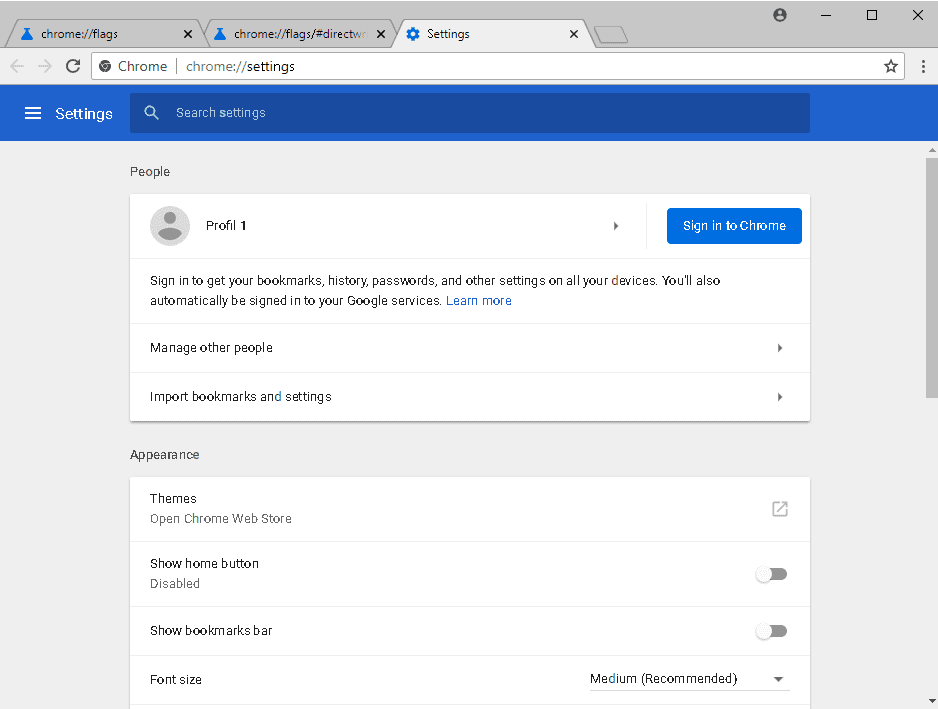
When I installed Google Chrome Canary the other day on a new Windows machine, I noticed right away that the font looked off in the browser's interface and on websites that I opened in the browser.
While I knew that Chrome's font rendering could be bad under certain circumstances, the fact that it happened on the machine was surprising as I did not experience the issue in Chrome Stable on the same PC.
You can check out the font rendering on the screenshot below that I got initially after the installation of Google Chrome Canary on the device.
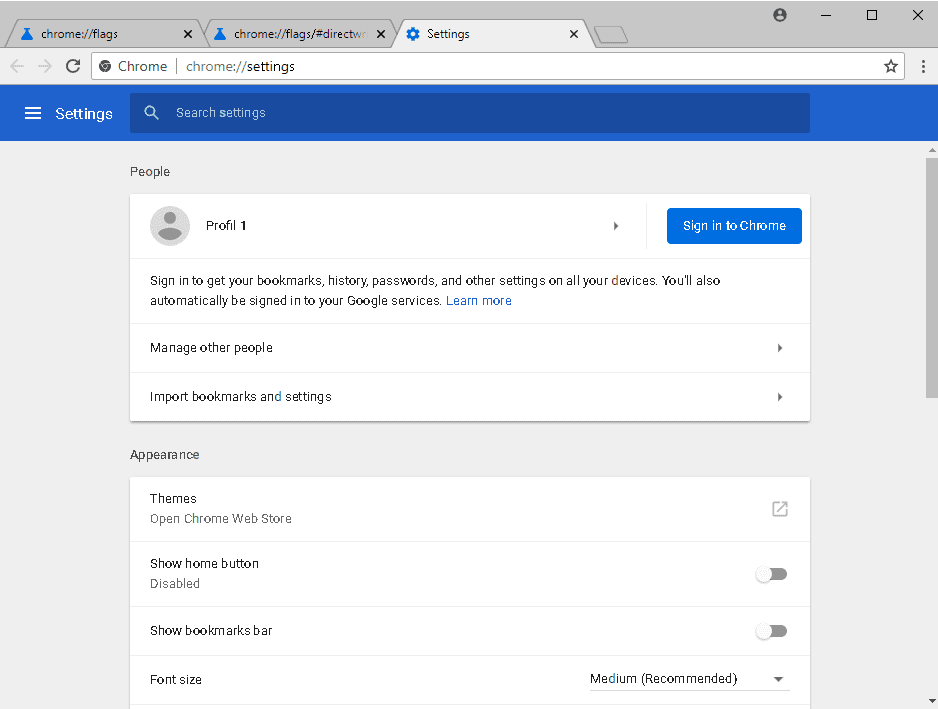
As you can see, the font does not look good particularly and it was even worse on other internal pages such as the chrome://flags page.
Chrome Canary is the cutting edge version of Google Chrome, and one possible explanation for the issue in Canary and not Chrome Stable was that Google tweaked something in Canary that was not yet applied to Stable as well.
It is more likely, however, that the issue is caused by the computer's hardware and installed drivers, and not a general issue affecting all Chrome Canary installations.
Research on the Internet brought up all kinds of suggestions some dating back as early as Chrome 3. Suggestions included disabling ClearType, changing DirectWrite on chrome://flags, installing advanced font settings, or running Chrome with different startup parameters.
None of these really worked as many of them dated back years and suggested fixes that could not be applied anymore to recent versions of Chrome.
I did discover the solution to fix the font rendering issue in Chrome, however. Check out the screenshot below first to see how text in Chrome looked after I made the change.

Here is what I did to fix the text rendering issue in Google Chrome Canary:
- Load chrome://settings/ in the browser's address bar or select Menu > Settings.
- Click on "advanced" at the bottom of the page.
- Scroll down to the "system" section.
- Toggle "Use hardware acceleration when available" to off.
- Restart Google Chrome.
That is all it took to resolve the font rendering issue. Disabling hardware acceleration may have a performance impact on certain tasks that benefit from it.
It is up to you to decide whether it is worth keeping the functionality enabled or if better text rendering in Chrome is more worthwhile.
You can undo the change at any time by repeating the steps outlined above and toggling the hardware acceleration feature to on.
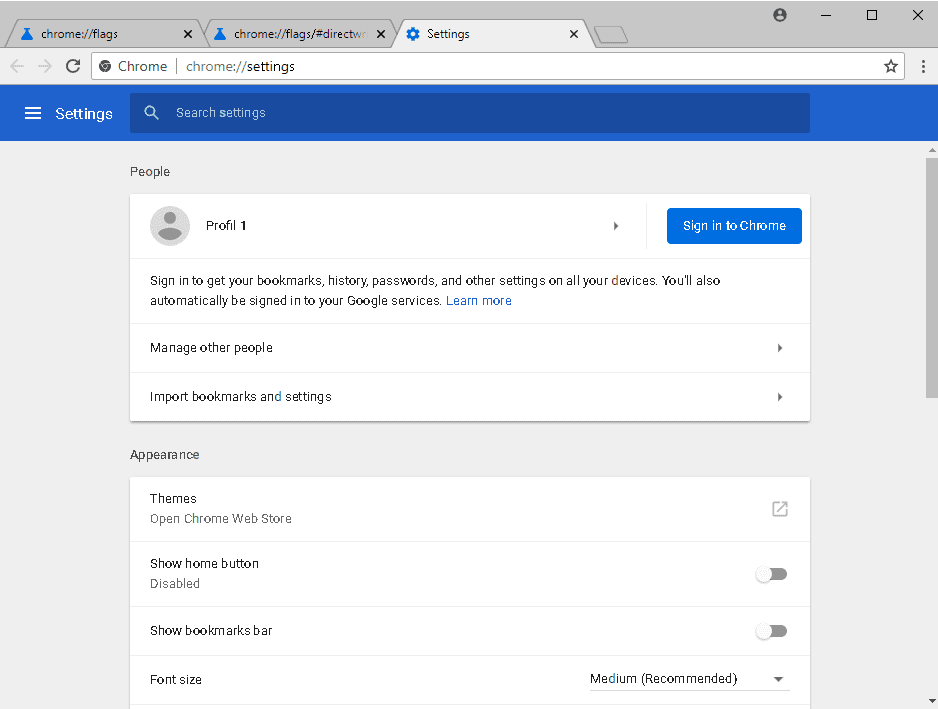



















I solved by installing a free extension: “Chrome Font Super Enhancer”, fonts are much better now! https://chrome.google.com/webstore/detail/chrome-font-super-enhance/ombebcdhklmmkcddekoplmobafpkolmd
It worked!!! OMG thanks a lot!
This worked, thank you so much!!!
You saved me so much headache!
Bless you for having this one site in my list of searches. I was looking through an endless list of possible fixes that worked for everyone else.
Thank you! This was the fifth or sixth thing I tried and this was the one that worked.
Thank you!! Worked for me. Happened after I had someone remote into my computer.
THANK YOU!! Thought it was eyes
Thank you so much for this!!!
Perfect fix. Thanks very much.
You saved the day. Awesome buddy.
Thank you So Much! Simple and sweet. changed
THANK YOU!!! Hours! I’ve spent HOURS looking for this fix – and THIS fixed it! I was almost resigned to have to live with it…. Thanks so much!!!
This is still the fix almost two years later! Thank you sir!
Recently updated an older laptop to Win10 from 7 after putting it off past the end of time. Text on Chrome was fine for several days, and then it wasn’t. This fixed it. Thank you.
Worked thanks
Thanks, it worked!
thanks!
Thank you, It worked!!
Thank you, It worked!!
Thanks! Your solution fixed my problem with fonts.
THANK YOU!!!
Just checking in to also confirm that turning off hardware acceleration fixed the problem. Afterwards, I went back to settings and turned it back on and the problem remained fixed. (shrug)
For me I can turn hardware acceleration off, relaunch (font fixed at this point), turn it back on, relaunch again and it’s still fixed.
Amazing – simple fix and cost is really insignificant. Amazing.
It is no good changing the settings in Chrome Browser to solve this problem because Google Search page text is skinny in Firefox as well. Microsoft has quietly introduced “skinny” fonts. You can see this in your word processor software. Page text is skeleton and you cannot read the drop down menus.
Thanks, worked perfectly, its been driving me insane and contemplating new glasses!!
Went to chrome://flags and just hit reset all to default and that did the trick for me. Don’t know why, I never messed with the flags before trying to fix this problem.
Thanks, It worked for me!
Thank you for posting this. I had to reset all my fonts after some software updates today.
Thanks! This fixed the ugly font issue after installing several updates today on Windows 7 Pro 64 bit.
Thank you. This worked great!
None of the flags worked for me :( but what did work is I replaced the Roboto Font with one i got from Dafont.com and it fixed it for me :)
thanks so much for posting, this was a quick fix!
Thanks. it worked great
Worked for me, thanks!
Win7 x32
I’m turned on ClearType and Adjust ClearType Text as described here
https://support.google.com/chrome/answer/95290?hl=en
and here
https://coderwall.com/p/9tecwq/fix-poor-font-rendering-in-chrome-on-windows
But it does not work if you set LCD Antialiasing Enabled in chrome://flags/
Wish I could figure out what was causing my issue. Updated graphics drivers. Messed with Clear Type – (both reconfigured and turned off) Tried this HA trick. NOTHING is helping.
Huge thank you!
Thank you. This is the only solution that worked for me.
Nothing is working for me! Tried both disabling HA and enabling zero on flags…. Help my font is sooo crazy it is spotted and portions of the letters are heavy and others very light it’s crazt
this all happened after a complete McAfee scan.
Did you ever figure it out? My screen is so hard to read. It’s not just on Chrome either. I’ve messed with Clear Type, tried setting everything to default – NOTHING is helping!!!
This worked for me immediately, Thanks
Thanks
This fixed the problem straight away. Thought it was a Gmail problem, but was actually based on Chrome
This worked immediatly! thanks mate…
Nothing I’ve tried is working, I’m ready to cry , 28/02/2019
THANK YOU – so helpful.
Worked for me. Thank You!
Hmm.. enable/disable HA both work. After a few days the fonts seem to revert back to lousy. Doing the enable and or disable (both work) fixes the fonts for a few days. Let’s see what Zero-copy rasterizer foes (per Steve).
You are a Star, thanks for that simple fix. I thought i had done something my font went like it was on a big screen.
Perfect fix, thanks a ton
Thank you, it worked for me.
Worked for me, thank you!!
yup. just as “Anonymous” said on January 6, 2019 at 8:10 pm. Swirched HA off, restarted Chrome. Fonts looking good. Switch HA back on, restart, all still good. A mystery but fixed it…
Worked for me. Thanks
This is what worked for me, from Chrome:
1. go to flags – chrome://flags/
2. Enable the Zero-copy rasterizer
“Raster threads write directly to GPU memory associated with tiles. – Mac, Windows, Linux, Chrome OS, Android”
I had this happen today. Not using Canary. Using Chrome Version 71.0.3578.98 (Official Build) (64-bit).
Running on OS: Microsoft Windows 10 Enterprise, 10.0.17134 N/A Build 17134, plus 7 Hotfix(s) Installed: KB4100347, KB4456655, KB4462930, KB4465663, KB4471331, KB4477137, KB4483234
Anyway, toggled the HA off, relaunched, font back to normal, then did HA on, relaunched, font stayed normal. Looks great, thanks Martin!
I have the ultimate Solution: just delete the Roboto fonts in the font folder of your computer, especially Roboto-Thin
Seems like this is an ongoing issue with multiple causes. Just got around to installing Win 10 on a secondary SSD and fonts look bad in Chrome on Windows 10 about 90% of the time. None of the standard fixes found on the internet (including the one above) fix the issue. About 10% of the time fonts will render correctly. I had the same google search results open in different tabs and I could switch back and forth between the tab that was correctly rendered and the incorrectly rendered one. Bizarre.
Lucky I don’t have to switch all the way to Win 10 yet because this would drive me absolutely insane till I found the cause. Window 7 and Chrome on the same computer work exactly correctly.
I LOVE YOU
Thanks!
Thanks a lot Martin
holy shit it worked man thanks u are a genius
THANKS ! worked !!!
Great working fine
Great, it worked!!
Even with HA disabled, I still get terrible font rendering on many pages. The line thickness is inconsistent, even for the same letter. I have tried messing with cleartype settings, desktop scaling, etc. and nothing seems to make any difference. It makes trying to read affected websites very difficult.
Chromium and hardware acceleration…. Works only really great on recent machines. Who has a bit outdated hardware.. or drivers… best to turn it off in general.
I have 4 year old machine and working without problem. Hardware acceleration has been a long time feature in browsers.
As stated by the comments above, this bug is only for beta version not the stable version.
What do you expect using beta version software?
Outdated? My machine is only one year old. I’d hardly call that outdated. All the latest drivers/updates are installed.
On or off, here Chrom* looks the same, and it’s horrible: imgur.com/N67LsEI
Chrome font rendering is shitty no matter what, the only browser that have a good font rendering on Windows is Firefox (and their forks). What you’re seeing with Chrome stable is the “normal”, it’s the way it’s.
Thanks, it worked for me – even yet when I write this message the text dynamically changes from”bad” to “good” as I type
Thanks so much! I wish I’d seen this before trying other millions ways of fixing it (not working, o course).
Thanks, it worked.
It’s just a bug in Canary: https://crbug.com/840010
Noticed the same on a newer gaming desktop with Win 10 1703. Uninstalled chrome, installed FF, downloaded wollyss chromium, no font issues there or on my laptop. The nasty font looked like IE did for years, even worse. Hardware acceleration shouldn’t have to be turned off, somethings not right with chrome. Odd thing was when chrome was first opened it looked fine but there was an update nag I hit that messed up fonts when reopened after updating. They’ll fix it.
Kids had clogged the desktop with junkware (3 AV’s running at once?!) so I never would have seen the chrome issue if I hadn’t been scouring the PC. Amazing after using computers for ten years, there could be a piano inside one and they’d not know the difference!
Hello Martin, did you change your scaling settings? There’s an option in the new windows 1803 under advanced scaling options. It does the trick for me especially on Ms Word. The fonts looked so blurry for such a long time.
No I did not. The machine I ran Chrome Canary on was a Windows 10 version 1709 system.
back to chrome for the moment..
Interesting tho that even once changed; canary seems to ‘revert’ back to hardware acc enabled and then repeats the same error?
must be something their end given everyone seems to be posting this morning??
Thank you for this post!
I sent an email to chrome as is was only happening in canary and not in chrome. turned this option off and error resolved straight away;
not sure why it chose this morning to crap out on me tho.. has been set to ‘on’ this whole time with no issue (since install a few months ago)
that’s the way with computers.. don’t ask why.. just accept..
I just installed Chrome Canary (Version 68.0.3421.0 (Official Build) canary (64-bit)) to reproduce this issue, and I have the same problem. I think this is related to this build of Chrome as it is constantly being updated, and not likely to be the system, as you proposed, since Chrome stable works without this error.
Version 68.0.3421.0 has the same issue in Chinese language.
I have Chrome Canary installed just to check new features on new releases.
This bug was reported to Chromium project?
Seems like a number of users find different fixes:
https://stackoverflow.com/questions/37301132/chrome-overall-font-rendering-issue-2016
Yes, rather old post, but some interesting ideas for testing.
I’ve used Canary, but never a problem.
Maybe changing default fonts to something else. It’s something Linux users tend to like.
HA has been causing some issue on both Chrome and Firefox lately. Firefox’s main issue is green bars on videos. Turing HA off fixes it. HA has been around for years, and I haven’t seen so many issues than this past year. I wonder what has changed so drastically that now HA is almost a bad thing instead of a good thing.
On Chrome stable with HA on I started geeting some black squares on the screen, when I move the mouse around or scroll the page they change place. I’d turn HA off, but Google Maps loses its 3D capabilities.
Thanks for the article Martin
I first noticed the problem on Youtube
I thought something was wrong with
μBlock Origin disabling remote fonts