How to delete suggestions in Chrome's and Firefox's address bar
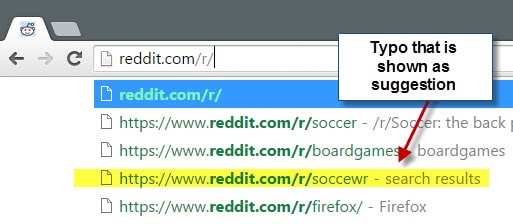
I like to type URLs directly whenever possible, and do so especially on sites like Reddit or Imgur that use a common scheme for all sections of the site.
It happens that I mistype an address and hit enter which often results in a not found error page on those sites and sometimes may result in the wrong page being opened.
Chrome and Firefox remember every address that you enter and load manually in the web browser which is often helpful as it means less typing when you want to open the site again in the future.
Instead of typing https://www.reddit.com/r/soccer for instance, I only need to type "red" to see the football group on Reddit as a suggestion in Chrome or Firefox allowing me to click on it or use the keyboard to select it.
Miss-typed addresses appear in the suggestions as well however as the browser does not distinguish between working and broken addresses.
This becomes especially problematic if the typo or broken page address is shown before the right result as you may inadvertently open it again if you don't pay close attention to the order.
These broken suggestions take away space from working suggestions which may be another issue that you are facing depending on what you are trying to open and how often you misstyped the address.
So what can you do about it?
You could clear the Chrome or Firefox browsing history but that would remove all working suggestions as well. While that may be the solution at times, you may want an option that is laser targeted so that only the broken suggestion is removed from the web browser.
Turns out, it is actually easy to do. All you need to do is use the cursor keys to move the selection to the broken result, and hit Shift-Delete on the keyboard afterwards.
This deletes the suggestion from "memory" so that it is not shown again in the browser.
Note: It is important that you use the cursor keys in Chrome to select the entry that you want to remove before hitting Shift-Delete. Hovering the mouse over an entry and using Shift-Delete won't remove it at all.
You may repeat the process as often as you like to remove suggestions from Chrome or Firefox
It is not only useful for removing typos in Chrome or Firefox suggestions but also abandoned or non-working pages that were active once but are of no use anymore to you. The process should work in other browsers as well.
In Internet Explorer for instance, you simply hover over a suggestion to display an x-icon at the end of its line which you can click on to delete the suggestion.
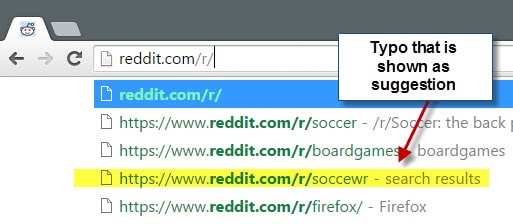





















… just had a “Homer” (Simpson) moment :DOH:
I knew the address bar in IE is also a search bar but didn’t know the same applied in Palemoon.
The “Clear Search 2” extension works well in Palemoon
https://addons.mozilla.org/en-us/firefox/addon/clear-search-2/
A very belated thank you “Martin” :)
I am trying to remove browsing history matches.
I start typing and use the cursor arrow keys to move to the suggested URL I am wanting to delete, hold the Shift-Delete keys. I then start to retype the same url and the deleted entry still appear.
I have checked it is not in history and it is not a bookmarked site.
Would love a solution to this problem with Chrome :)
Shift Delete does not work in Chrome to remove omnibar suggestions May, 2016
It is still working, but you need to use the cursor keys to select the entry first before you use Shift-Delete. I have tested this in the latest Chrome Canary and Chromium builds, and it worked in both.
Does not work for me in Chrome when using the cursor keys either.
It works on my side still. Do you use Shift-Delete to remove suggestions? Please note that you may only remove browsing history matches, and not search suggestions.
On Firefox, you only need to press “delete”. No need to press “shift”.
Works great in Firefox 41.
I really needed this. After a big server transition, I have a ton of old items in my browser history that keep coming up for destinations that don’t exist anymore. Since there’s still overlap with the old server, there’s no clear way to open the History window and zap old links. With this, I can at least remove the ones I know are broken.
not sure how you do this in chrome, for me it does not work :(
on firefox there is no problem arrow down Shift delete – done :) but chrome not working
le. it appear i was trying to delete bookmarked “test” sites, tried to mistake few times and than delete and it worked … interesting
Yep, just noticed that myself as well. You can’t delete bookmarks that way, only suggestions.
A bit off topic, but Martin (or anyone), do you know how to prevent Firefox from retaining your search query in the Search Box after you’ve pressed enter to conduct the search?
Example: i click into the search box and type ‘john f kennedy’ and press enter to search for that. the search term remains visible in that box until i close the browser or manually clear it.
I’m not sure if there is a preference that allows you to do that but there are add-ons: https://addons.mozilla.org/en-us/firefox/addon/clear-search-2/
Thanks. I just tried it and it worked great. Appreciated.