Firefox 66.0 Release Information
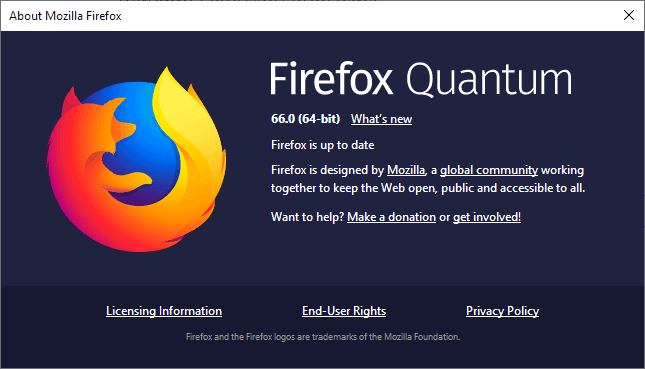
Firefox 66.0 will be released on March 19, 2019 to the Stable channel. The new Firefox version introduces new features such as sound autoplay blocking, a new storage format for extensions to improve performance, or support for the AV1 codec on Windows.
All versions of the web browser receive upgrades: Firefox Stable to version 66, Firefox Beta to version 67, Firefox Nightly to version 68, and Firefox ESR to 60.6.
Our release information guide offers detailed information. It covers major and minor changes, developer related changes, known issues, and security information.
Read up on the Firefox 65.0 release if you missed it.
Executive Summary
- Firefox blocks autoplaying sound by default.
- Support for AV1 codec on Windows and Windows Hello on Windows 10.
- New extension storage format to improve performance and reduce memory usage.
Firefox 66.0 download and update
The distribution of Firefox 66 starts today. Firefox users should receive update notifications automatically when they run the web browser.
Those who don't want to wait for the browser to pick up the update automatically, can run a manual update check or download the stable version from official sources to install it manually over the old version or anew.
- Firefox Stable download
- Firefox Beta download
- Nightly download
- Firefox ESR download
- Firefox unbranded builds information
Firefox 66.0 Changes
Autoplaying audio is blocked by default
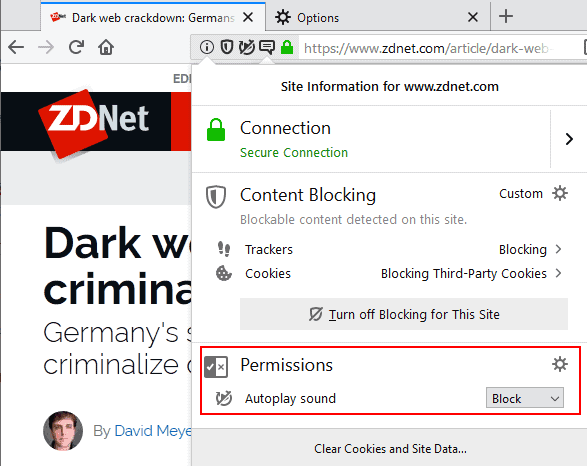
Mozilla Firefox 66 will block autoplaying (audible) sound on web pages that you visit. Mozilla plans to roll out the feature gradually starting with the release of Firefox 66.
Firefox users may whitelist sites to allow them to play autoplay media with sound.
You can enable or disable the feature, and manage exceptions in the following way:
- Load about:preferences#privacy in the Firefox address bar.
- Scroll down to the Permissions section.
- Check or uncheck "Block websites from automatically playing sound" to enable or disable the feature.
- A click on Exceptions gives you options to add sites to the list of exceptions to allow them to play sound automatically.
Extensions switched to a different storage type to improve performance
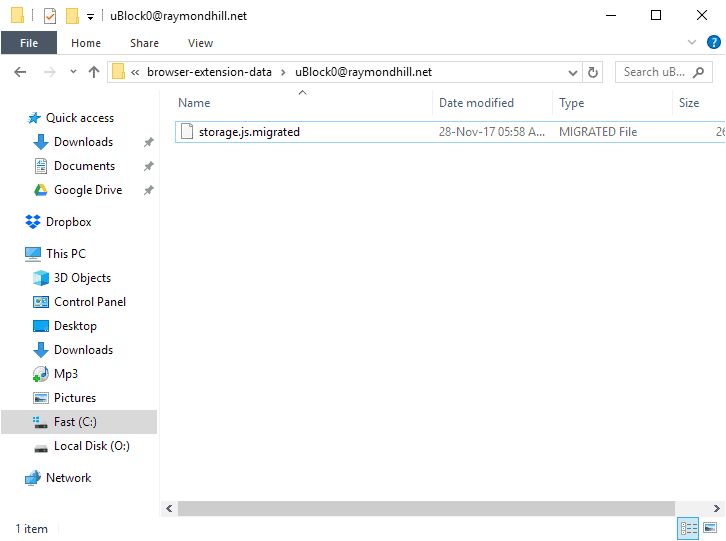
One of the major changes in Firefox 66 is a change in how extension's store data in Firefox. The switch from JSON to IndexedDB should improve performance and reduce memory usage at the same time according to Mozilla.
Especially extensions that make "small changes to large structures", e.g. content blockers, benefit from the change.
The migration happens automatically in the background, user interaction is not required.
Other changes
- Support for AV1 codec is activated on Windows by default.
- Windows Hello support on Windows 10.
- Scroll anchoring support prevents content from jumping around while the page loads when the user scrolls during that time.
- Certificate error pages have been redesigned to "be more useful" to users of the Firefox web browser.
- New option to search all tabs from the tab overflow menu when too many tabs are open in Firefox to display all at once.
- The number of content processes has been raised to 8 (from 4). The move should improve performance, reduce the crash rate, and increase memory.
- Users may now override keyboard shortcuts that extensions support (and set) from about:addons. To do so, go to about:addons and select "Manage extension shortcuts" from the cogwheel menu on the page.
- The Private Browsing window features a search field in Firefox 66.
- Basic support for mac OS Touch Bar.
- Pocket experiment to test different layouts and "more topical content".
- System title bar hidden by default under Gnome.
Firefox 66.0 known issues
None listed.
Developer Changes
- Reduced memory usage when extensions load objects from storage into memory.
- Scroll anchoring implemented.
- DevTools Inspector may be used fully if the Debugger is paused.
- Priority of setTimeout and setInterval lowered during page load to improve performance.
Firefox 66.0 for Android
- Sound autoplay blocking functionality implemented in Firefox for Android.
- Scroll anchoring support.
- Files from external storage may be opened now.
Security updates / fixes
Security vulnerabilities and patches issues are revealed after the release. We will add a link once Mozilla publishes those.
Here is the link to the security fixes.
Outlook
The next stable release is Firefox 67, scheduled to be released May 14, 2019.
Additional information / sources
- Firefox 66 release notes
- Firefox 66 Android release notes
- Add-on compatibility for Firefox 66
- Firefox 66 for Developers
- Site compatibility for Firefox 66
- Firefox Security Advisories
- Firefox Release Schedule
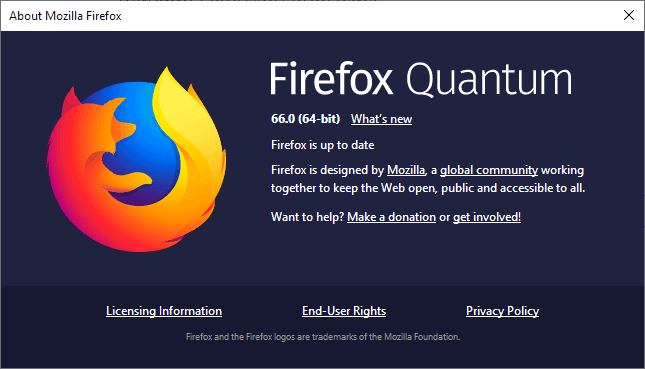





















Ah for crying out loud all my extensions are disabled now :-(
THANKS MOZILLA
[downloads Brave]
when did they add a separate taskbar preview window for each tab? (set in options) kinda good thing.. but not really working if you set hi dpi (eg..4k desktop with 2x zoom).. it’ll show each tab wonky (in the preview that is).. so you see it as one zoom on top of a different zoom… also can’t click ff in the taskbar to minise the whole firefox anymore..
overall.. useful. just need to get use to it
The addition of hotkey functionality is a step in the right direction. Having said that, you still can’t overwrite or change native Firefox hotkeys. That was the only thing I was looking forward to.
And you can’t delete hotkeys, only modify them (given as you note it they are not Firefox native, which I ignored).
Any way to remove the addon shortcut keys, instead of changing them please?
Neither Backspace nor Delete key works..
So they haven’t made the idiotic move of disabling (security and privacy) extensions in private mode yet?
I’ve disabled automatically checking for updates after reading of some of the truely stupid shit Mozilla has thought up.
FYI After updating to 66 the Policy I was using to disable FF updates no longer works :(
https://github.com/mozilla/policy-templates/blob/master/README.md
How can I find out which extension’s setting belongs to which addon? About troubleshoot shows some ID’s, but some extensions listed show names as their ID, even though storage>default is only showing random letters and numbers.
Extension settings used to be 2kb, now they are 48kb minimum and it is not easy to read and modify the settings file.
each extension’s UUID (if the web extension is loaded, i.e enabled) is shown in about:debugging. The UUID is what is used for the IDB storage in profile/storage/default
Site-specific sound auto-play may also be set from Firefox’s Page Info in the Permissions section under ‘Autoplay sound’
Firefox 66′ new extension storage format is maybe the major modification. All went fine here.
For those who wonder as I did if the browser-extension-data folder (in user’s profile) containing the extensions’ storage.js files moved to their IndexedDB counterpart format with FF66 could be deleted : it can but be aware that some extensions need to be called before being moved to IndexedDB (not all are handled on first FF66 first start), hence be sure of that before deleting if applicable this browser-extension-data folder and it’s content, otherwise concerned extensions’ options would vanish. Best is to keep it I guess unless you happen to be a Mr. Clean’s relative as I am.
@Mr. Clean
“For those who wonder as I did if the browser-extension-data folder (in user’s profile) containing the extensions’ storage.js files moved to their IndexedDB counterpart format with FF66 could be delete: it can …”
What do you gain with this nonsense action? Approximately ~ 100 KB free storage?
Sorry, but that’s insane!
@Mlle Cha-U-Ka-O: “What do you gain with this nonsense action?”
Speed. It’s much faster to get data from an indexed database rather than from a text file. Of course, moving to an indexed database comes with downsides as well. Whether or not the tradeoff is worth it depends on how much you value the speed increase.
Personally, I don’t value it, so I don’t view this change as a positive one — but I’m in the minority here, and my opinion of Firefox engineering decisions is meaningless.
@Mademoiselle, I wouldn’t say it’s insane but I do agree it’s closer to a maniac’s sens of superfluous than to a whatever enhancement, in other words it’s basically a fun approach, just to know, curiosity etc. even if in my case (~45 extensions) the browser-extension-data folder stored something like 3MB, the profile is on a RAMdisk (I got spare space but I admit it participates to my tight disk usage in this case).
By the way, this profile’s browser-extension-data folder is recreated (hat it been deleted) when an extension is removed, just to lay back that extension’s original storage.js which will be a 2byte file if the user has thses values set in about:config :
pref(“extensions.webextensions.keepStorageOnUninstall”, false);
[NOTE] This preference must be the same as
pref(“extensions.webextensions.keepUuidOnUninstall”, false);
Otherwise the full original storage.js is kept, which may be handy for users who’d re-install the extension later on in which case that storage.js would be migrated again to its indexedDB counterpart. Guess what : I remove on uninstall, surprising, no?!
As you see my nonsense got me to discover things. But I did advise to keep things as :=)
@Mr. Clean
Sounds pretty impressive, but sorry, you are adding more hullabaloo on top of your former tomfoolery:
The aforementioned preferences are by default set to “false”.
Just for the record
While debugging and test temporarily loaded extensions you set this preferences to “true” to preserve “storage.local” data etc. when removing a temporary add-on, such as between browser restarts.
Quote:
“As you see my nonsense got me to discover things.”
There are more straightforward ways to “discover things”. In this case, a good start for you would be the MDN web docs. Ever heard about? What about this one:
https://developer.mozilla.org/en-US/docs/Mozilla/Add-ons/WebExtensions
@Mademoiselle, you seem so serious! Some of us just share what they know, find, discover with no further pretentiousness!
You wrote, “The aforementioned preferences are by default set to “falseâ€.”. I hadn’t mentioned their default values.
I appreciate your concern nevertheless but at this time I’m unfortunately unable to hire a teacher :=)
Note to self: Tolerate fools more gladly, provided this does not encourage them to take up more of my time.
Thanks for that info. I haven’t upgraded yet, and I can’t find the reference, but when data is successfully migrated, a file with “migrated” in it’s name is created (or it’s appended to an existing file, e.g the storage.js file) in that extension’s folder in “\profile\browser-extension-data\” – so that’s one way to check AFAIK
@Pants, indeed migrated storage.js files are renamed storage.js.migrated (or storage.migrated, I already forgot).
You’ll also have some extensions’ folders in “\profile\browser-extension-data\†either empty either with a 2byte file, perhaps I guess because these extensions have been handled by FF66′ migration protocol but had no previous storage.js file… or because these extensions simply didn’t exist anymore yet had their ID/UUID kept somewhere : the migration process cleans up as well.
But what I meant essentially is that, if the first start of FF66 migrates the user’s extensions as we know it will then migrate only those which start with Firefox : some extensions start only once you call them, i.e. the excellent ‘Enterprise Policy Generator’ … once called for the first time and only then will FF66 migrate its data to indexedDB.
Ha! Showing ZDNet for auto play, they are notorious for that!
Hoi Martin, Right now (Being Tuesday 201-03-19 at 13.04 hour mid-European time) the download from your website from the link Firefox stable is only the 65.02 link (64 bit) on the Mozilla website.
When I look at Majorgeeks.com the only 64 bit Firefox 66 that I can get is a beta.
Do you have any idea when the 64 bit FF64 is being released?
It will be released later today officially.
Autoplaying video(s) is a much a bigger issue ….
Why is it being spared ??
Exactly !!!
If there is some evidence of Mozilla planning to support this desparately needed feature, please post ….
about:config -> media.autoplay.default -> set to 1
you might also want: media.autoplay.allow-muted -> false
How do I disable Windows Hello support in Firefox? yet another thing to disable… sigh…
But… but… don ‘t you want to share a picture of your face and your thumbprint with the NSA, CIA, FBI, etc. etc. etc. Next they’ll figure out a way to obtain a DNA sample and ID you with that.
Thanks Martin for the news!
Forgive my ignorance but how is the sound auto-blocking any different from merely using the sound toggle on the tab.?.
It’s automatic now. Say you visit Cnet (I know they do it all the time), and the page loads, and it also loads an auto-play video pop-up, and it starts playing even before you look at the page. Instead of having to find it to mute it, or click the speaker icon to mute it, Firefox will have it automatically silent for you. This way if you are open a couple links at a time you don’t have to stop each time a site loads with sound automatically playing to manually mute it.
It is not “sound auto-blocking,” but rather “blocking *autoplay*[1] of all media except muted[2].” It is a bit like the difference between switching your TV on but then muting it vs not switching your TV on at all.
[1] that is the goal, but there are some known sites where this doesn’t work too well
[2] if you want, you can block autoplay of muted videos by setting media.autoplay.allow-muted to false.