Firefox 63.0 Release Information
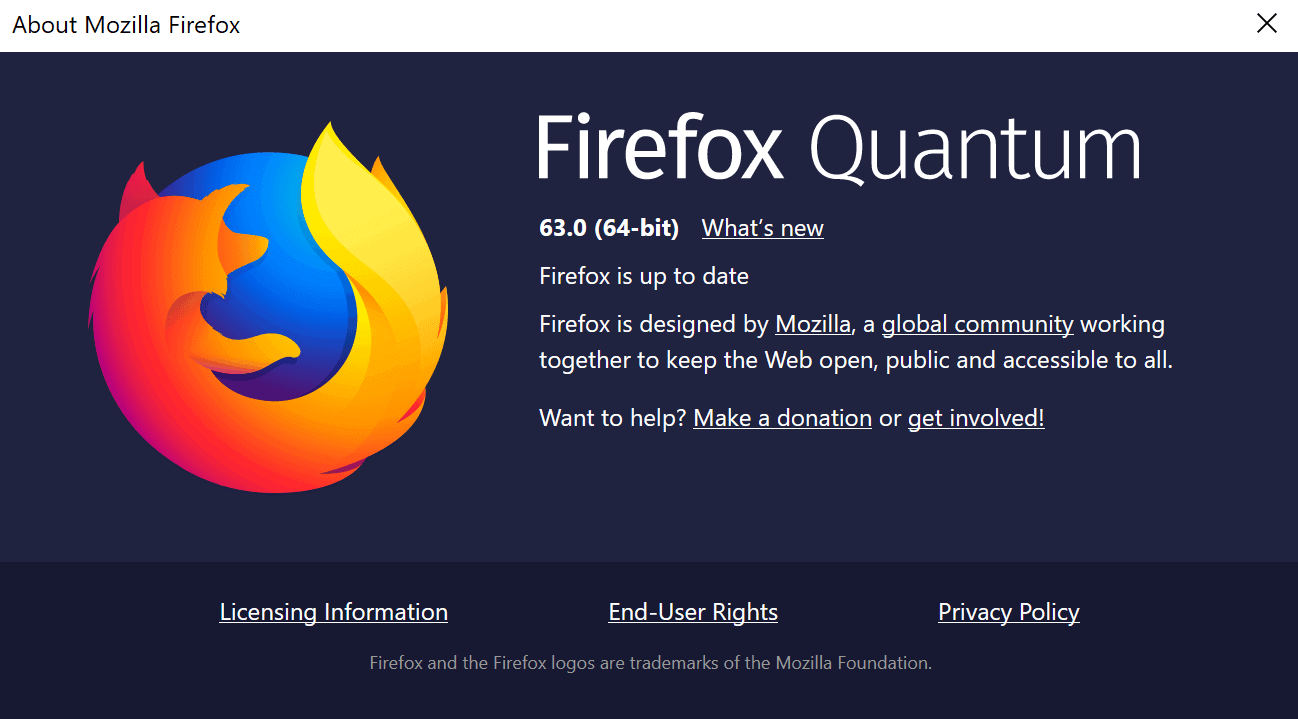
The Firefox 63.0 release date is October 23, 2018. Our Firefox 63.0 release overview provides you with extensive details on changes, improvements, removed features and known issues of the new browser version.
All Firefox channels are updated on October 23, 2018: Firefox Stable to version 63.0, Firefox Beta to version 64.0, Firefox Nightly to version 65.0 and Firefox ESR to 60.3.
Executive Summary
- Mozilla removed the option to disable automatic updates in Firefox 63.0.
- Mozilla plans to disable all legacy add-ons on Mozilla AMO this month.
Firefox 63.0 download and update
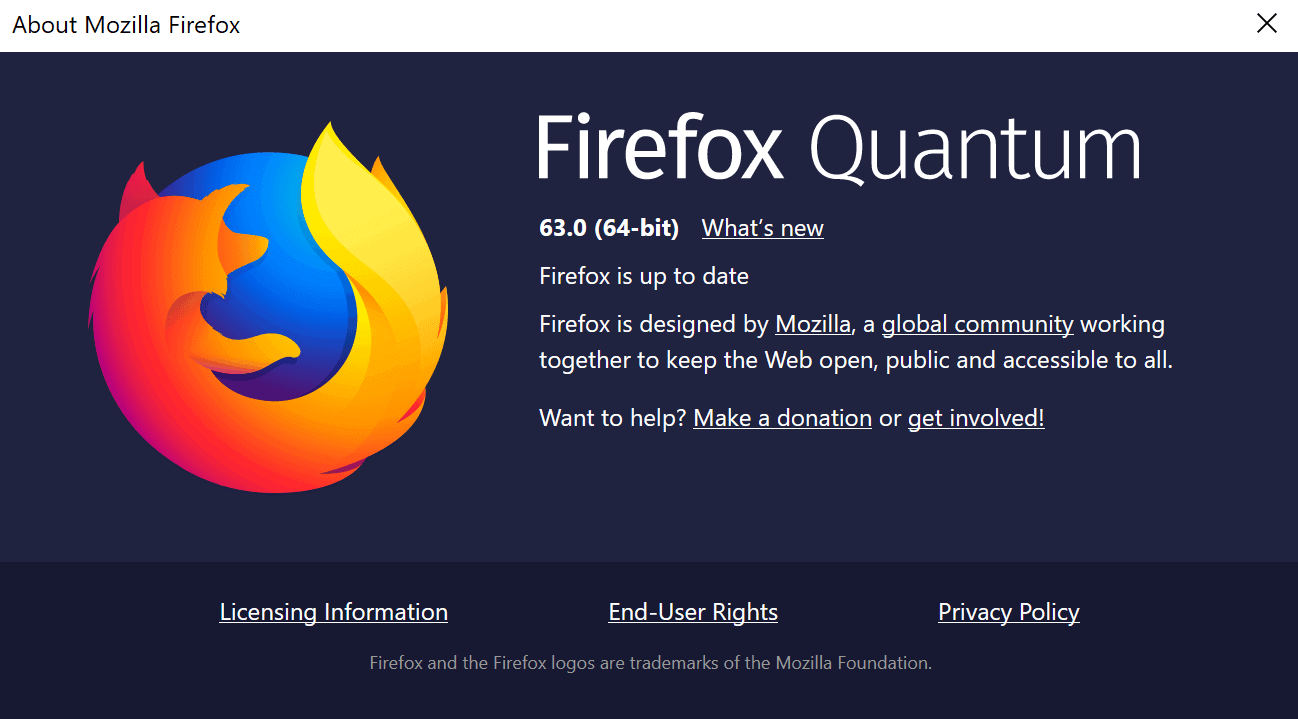
Firefox users can select Menu > Help > Check for Updates to run a manual check for update on October 23, 2018 or later. Firefox should pick up the new version and either install it directly or prompt the user for installation depending on the browser's update settings.
Downloads are also provided on the Mozilla website. If you prefer to download Firefox manually, use the following links that point to Mozilla to do so.
- Firefox Stable download
- Firefox Beta download
- Nightly download
- Firefox ESR download
- Firefox unbranded builds information
Firefox 63.0 Changes
Improvements for Windows and Mac OS X users
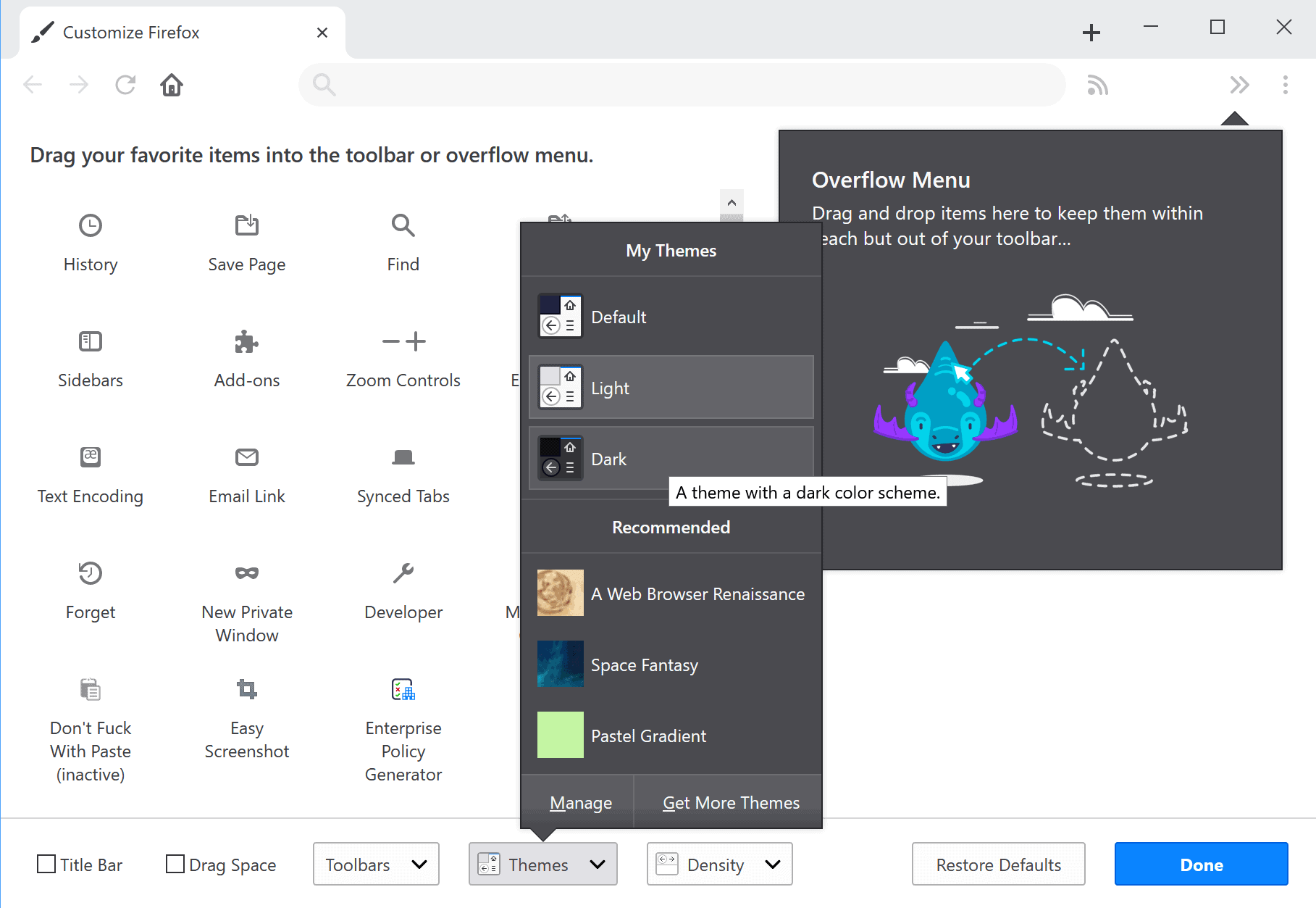
Firefox 63.0 includes performance and visual improvements on Windows PCs and performance improvements on Mac machines.
Windows users who run Windows 10 will notice that the browser supports the operating system's Dark and Light mode feature by default.
Users who set the operating system to dark mode will notice that Firefox 63.0 abides by that by painting the browser's user interface using the dark theme that it includes by default.
All users may change the theme by selecting Menue > Customize, and on the page that opens one of the available themes.
The move to the Clang toolchain should improve the performance of Firefox Windows builds. Mac OS X users should notice improved reactions and faster tab switching, and performance improvements on multi-GPU systems.
Top Sites Search Shortcuts
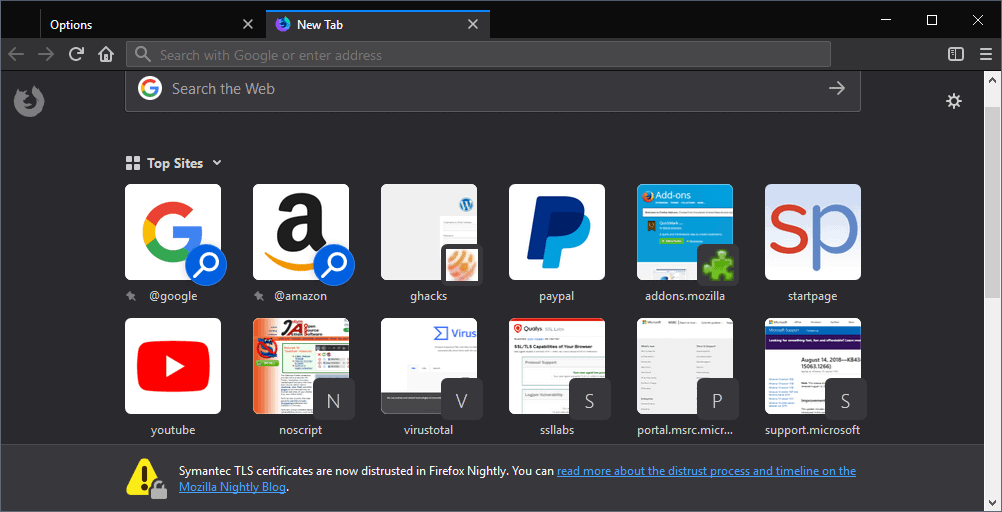
Mozilla added search shortcuts to the list of Top Sites in the United States in Firefox 63. A click on the Google or Amazon search shortcut focuses the address bar of the browser and displays one of the new search keywords that Firefox supports.
Users may use @google or @amazon directly as well to run searches using these providers. The functionality mimics the ancient keyword functionality that Firefox supports for bookmarks and search engines.
Keywords associated to search providers give Firefox users options to run searches directly from the browser's address bar. If you, for example, map sp to Startpage Search you may search from the address bar using "sp keyword", e.g. sp ghacks.
Why Google and Amazon? The answer seems to be revenue related. Google is Mozilla Firefox's default search provider in most regions and an increase in searches will give Mozilla more leverage when the deal is up for renewal.
Amazon on the other hand appears to be an affiliate link that earns Mozilla money whenever users who follow it buy something on the Amazon store.
All default search engines that Firefox includes by default have search keywords associated with them.
Never check for updates removed
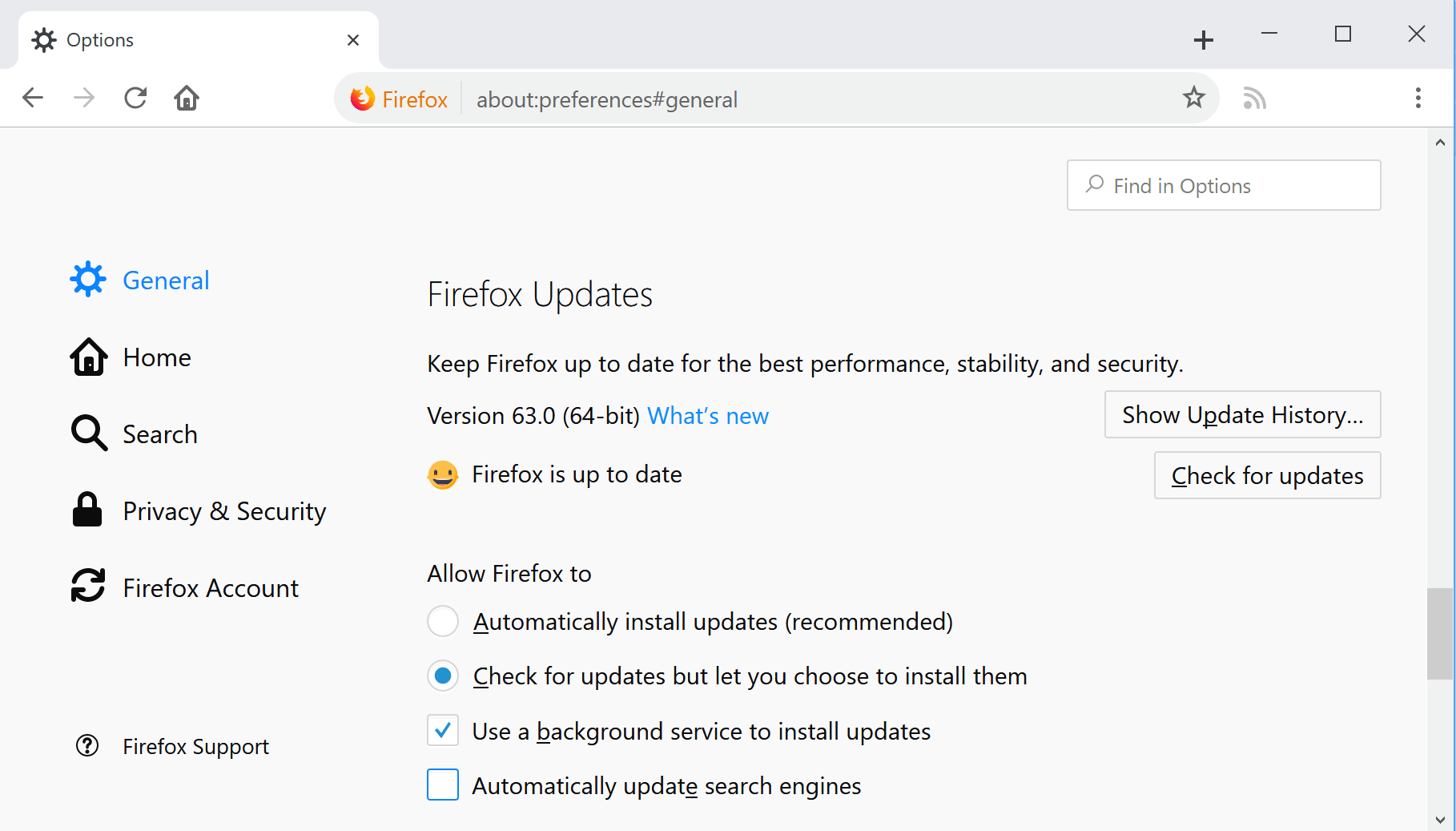
The option to set Firefox to block automatic update checks has been removed. Firefox users who open about:preferences#general will notice that the option to never check for updates was removed.
The only two options as of Firefox 63.0 are to "automatically install updates" or "check for updates but let you choose to install them".
Mozilla made the change because the setting is "easy to enable and forget about". The organization added a policy to Firefox that administrators may enable to prevent Firefox from updating.
Other changes
- Out-of-process extensions enabled for Firefox on Linux.
- Content blocking added to block third-party tracking cookies or block all trackers.
- Network Monitor highlights known trackers with a new icon.
- System add-ons are not shown on about:debugging anymore. You can change that by setting devtools.aboutdebugging.showSystemAddons to true on about:config.
- A site's favicon honors existing Content Security Policy directives.
- Firefox throws a warning when a user attempts to quit the browser if multiple windows and tabs are open.
- Firefox uses the operating system's accessibility settings to reduce animation if they are set.
- Mozilla resolved an issue that prevented bookmarks from being suggested by the browser under certain circumstances (when they were not visited or when the visit count was reset).
- Mozilla removed the Open in Sidebar feature of the Library for individual bookmarks.
- The Ctrl-Tab shortcut displays previews of tabs when used by default for new Firefox profiles and installations.
Firefox 63.0 known issues
The Quick Heal software program may crash tabs in 32-bit versions of Firefox running on Windows. Quick Heal users may resolve the issue temporarily by disabling the Browser Sandbox feature under Internet & Network until the developer of the program releases an update that fixes the issue.
Developer Changes
- WebExtensions can use official W3C draft spec APIs for clipboard operations.
- WebExtensions gain access to new APIs that deal with multi-tab selections.
- Extensions may "enumerate and access search engines built-into Firefox" to run searches.
- Themeing API improvements, e.g. sidebar theme support and theming the new tab page.
- Extensions get new options to work with the context menu in Firefox.
- Media Capabilities API implemented.
- SecurityPolicyViolationEvent is supported.
- Visual Style of Developer Tools updated.
- Developer Tools Accessibility Inspector enabled by default.
Firefox 63.0 for Android
Only a handful of changes in Firefox 63.0 for Android:
- Firefox for Android supports Picture-in-Picture mode.
- Use of notification channels.
- Added support for English from Canada and Ligurian.
- Application targets Android O for security and performance improvements and support for new features.
Users may experience duplicate letters in "some" Latin keyboards and duplicated glyphs in Korean words. Mozilla suggests to use the Google keyboard as a workaround for affected users.
Security updates / fixes
Mozilla published the security advisory for Firefox 63. Click on this link to open a page with the list of security fixes in the new Firefox release.
Outlook
Firefox 64.0 and Firefox ESR 60.4 will be released on December 11, 2018 if the schedule is not changed. The versions will be the last major Firefox release of 2018, the next major release will be released on January 29, 2019.
Additional information / sources
- Firefox 63 release notes
- Firefox 63 Android release notes
- Add-on compatibility for Firefox 63
- Firefox 63 for Developers
- Site compatibility for Firefox 63
- Firefox Security Advisories
- Firefox Release Schedule
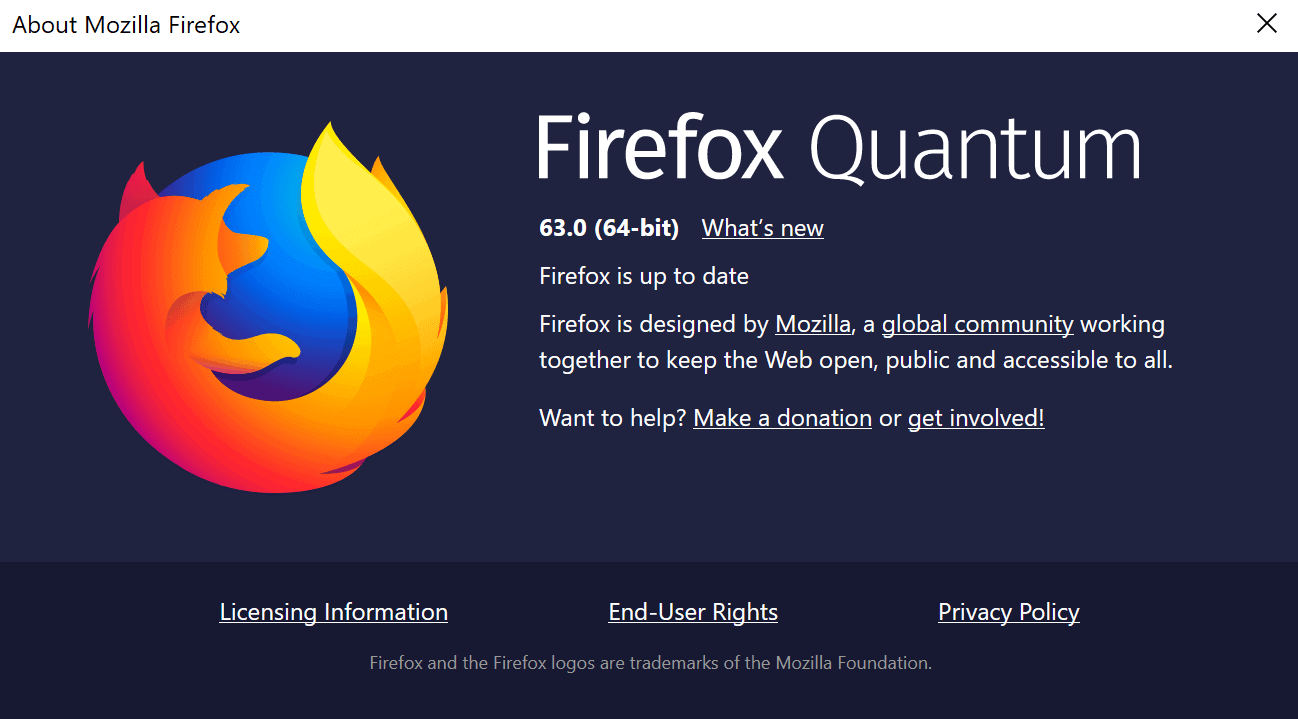





















What really needs a major update in Firefox is the print engine. Take this web page, for example. If you take a print preview with Firefox, you get much less printed than with Chrome. Other examples are not hard to find.
Here is the source of the removal of “Never check for updates”: https://bugzilla.mozilla.org/show_bug.cgi?id=1420514
Please leave feedback there if you believe “Never check for updates” is not a bug and should be brought back.
Mozilla Firefox version 63.00 Setup for Locking Files
1. Open Firefox and type “about:config†into the path bar.
a. For any preference that is locked you will see the entries in italics and the
status displaying “lockedâ€
2. Create the following as text files and change the extension on each.
a. mozilla.cfg – lists desired files to be locked.
i. The first line is always a double forward slash (//)
ii. Starting at the second line, use the lockPref command – examples:
1. lockPref(“app.update.enabled”, false);
2. lockPref(“security.tls.version.min”, 2);
b. local-settings.js – uses mozilla.cfg to lock the preferences.
i. Add the following entries. Do NOT place a “//†on the first line of the file.
1. pref(“general.config.filename”, “mozilla.cfg”);
2. pref(“general.config.obscure_value”, 0);
c. user.js – changes the settings for each of the listed preferences.
i. Enter the same entries that were in mozilla.cfg but use the “user_prefâ€
command at the beginning of each entry. Do NOT place a “//†on the first line
of the file.
1. user_pref(“app.update.enabled”, false);
2. user_pref(“security.tls.version.min”, 2);
3. The folders where mozilla.cfg and local-settings.js files are located have full Administrators and System rights assigned, however to make changes to these files copy them to another folder (i.e. Desktop) then copy it back into its respective folder. The UAC prompt asks to accept the changes. A regular user shouldn’t have rights to do this.
4. Location is very important for each of the above files. Place each in their respective directories as shown below.
a. mozilla.cfg is placed into:
i. C:\Program Files\Mozilla Firefox
b. Local-settings.js is placed into:
i. C:\Program Files\Mozilla Firefox\defaults\pref
c. User.js is placed into:
i. C:\Users\â€usernameâ€\AppData\Roaming\Mozilla\Firefox\Profiles\*this folder
name will vary for each installation*
5. To disable the files listed in mozilla.cfg, open the local-setting.js file and add “//†to the beginning of each line to remark them out, save and then restart Firefox. Verify in Firefox under “about:config†that the “locked†status was removed. Of course, to lock them again, remove the “//â€.
I did find out from another site that the user.js file isn’t necessary when locking parameters, just mozilla.cfg and local-settings.js. It worked just fine without user.js
Autoconfig and user.js don’t really have the same scopes. Autoconfig will apply settings to ALL Firefox (same version if you run night builds) profiles when user.js applies only to the profile in which it is located. When using both never forget that Autoconfig prevails on user.js in case of redundancy.
Speaking of redundancy and for those who’d add ‘Policy Templates’ to their privacy arsenal, given ‘Policy Templates’ is profile-wide as AutoConfig, I’ve recently learned from the developer of ‘Policy templates’ that in case of redundancy with AutoConfig … ‘Policy templates’ would prevail for the simple reason that Firefox calls AutoConfig first and then ‘Policy Templates’ :
We’d have then, sequentially, once starting Firefox :
1- AutoConfig : available? If so : ran
2- Policy Templates : available? If so : ran (prevails on AutoConfig)
3- user.js : available? If so, ran (under the authority of both above).
Just pointing this out because in case of redundant settings and if not aware a user could face surprises.
@Tom Hawack: thanks for pointing that out.
@Tom Hawack: Excellent!! Thanks for the valuable information – it is very much appreciated indeed :)
browser.showQuitWarning true doesn’t work. I NEED IT TO WORK!!!!
I have tried everything I found on the internet to lock down settings in Firefox 63.0. I have created a user.js file and put it in the profile folder, I created a Mozilla.cfg file and put it in the profile folder and the installation folder. I have converted the Mozilla.cfg (originally text) to a .cfg, I change a setting in about:config and it goes back to what it was after a restart. None of the settigs I put in Mozilla.cfg are taking effect. I used lockPref and Pref. I see user_pref in the pref.js file. I even changed a setting in pref.js and it went back to what it was, at least according to the remark at the top it is supposed to do that. This whole process as described should be easy but nothing is working. What am I doing wrong? Is there something about what I read which parentheses to use in the Mozilla.cfg file?
@John, I summarized quickly. Feel free to ask for more information.
—
Customizing Firefox Using AutoConfig | Firefox for Enterprise Help
https://support.mozilla.org/en-US/kb/customizing-firefox-using-autoconfig
—
1- config-prefs.js in [FIREFOX_INSTALL_FOLDER]\defaults\pref : c:\Program Files\Mozilla Firefox\defaults\pref\config-prefs.js
2- config.js in in [FIREFOX_INSTALL_FOLDER] : c:\Program Files\Mozilla Firefox\config.js
—
1- The config.js file’s content : 3 following lines, only
// config-prefs.js
pref(“general.config.obscure_value”, 0);
pref(“general.config.filename”, “config.js”);
2- config.js file : 2 first lines, always, next lines are yoour settings, i.e.
// config.js
//
defaultPref(“network.cookie.cookieBehavior”, 1);
pref(“network.cookie.cookieBehavior”, 1)
lockPref(“network.cookie.lifetimePolicy”, 2);
—
Functions of AutoConfig
The following functions are available within an AutoConfig file:
pref(prefName, value) – sets the user value of a preference. This function explicitly sets the preference as a user preference. That means that if the user has changed the value, it will get reset every time the browser is started.
defaultPref(prefName, value) – sets the default value of a preference. This is the value that a preference has when the user has not set any value or the user resets the preference. It can be permanently changed by the user.
lockPref(prefName, value) – sets the default value of a preference and locks it. This is the most commonly used function. Locking a preference prevents a user from changing it, and in most cases, disables the UI in preferences so it is obvious to the user that the preference has been disabled.
unlockPref(prefName) – unlocks a preference. As an example, this would be used in case where a preference should be locked for all users, but unlocked for particular users.
getPref(prefName) – retrieves the value of a preference. If the preference doesn’t exist, it displays an error. This function should only be used on preferences that always exist.
clearPref(prefName) – removes the user value of a preference, resetting it to its default value.
displayError(funcname, message) – displays an error in a specific format, which is a handy tool for debugging.
getenv(name) – used to query environment variables. This can allow access to things like usernames and other system information.
—
Hope this helps
So, no Mozilla.cfg file?
@Tom Hawack: Tom, thanks for this input. As usual, you comments and recommendations are invaluable.
I created an Autoconfig.js file in the default/prefs folder with the 2 lines mentioned on the Mozilla site and in your comment.
I also created a firefox .cfg file in the top Firefox folder with the 3 lines you mention, precisely because those 2 items that I had changed manually in about:config reverted back to their default value of 0. So I want to lock them.
I close Firefox and restarted it, but the about:config page shows that they are still at default, i.e. 0.
What am I missing?
@Klaas Vaak,
Considering you have named the files Autoconfig.js and firefox.cfg …
1a- In Autoconfig.js file in the default/pref did you correctly write
pref(“general.config.obscure_valueâ€, 0);
pref(“general.config.filenameâ€, “firefox.cfgâ€);
1b- Autoconfig.js points to the file which will handles your prefs, if that file is firefox.cfg (in Firefox install root folder) then Autoconfig.js has to include:
pref(“general.config.filenameâ€, “firefox.cfgâ€);
2- In firefox.cfg, all you need is
// [commented line, i.e. firefox.cfg
THEN YOUR PREFS, i.e.
defaultPref(“network.cookie.cookieBehaviorâ€, 1);
pref(“network.cookie.cookieBehaviorâ€, 1)
lockPref(“network.cookie.lifetimePolicyâ€, 2)
Please confirm because otherwise I cannot imagine the culprit…
@Tom Hawack:
This is what I have in autoconfig.js:
pref(“general.config.filename”, “firefox.cfg”);
pref(“general.config.obscure_value”, 0);
This what I have in firefox.cfg:
// firefox.cfg
//
defaultPref(“network.cookie.cookieBehaviorâ€, 1);
pref(“network.cookie.cookieBehaviorâ€, 1)
lockPref(“network.cookie.lifetimePolicyâ€, 2);
@Klaas Vaak: Quoting you above:
“This what I have in firefox.cfg:
// firefox.cfg
//
defaultPref(“network.cookie.cookieBehaviorâ€, 1);
pref(“network.cookie.cookieBehaviorâ€, 1)
lockPref(“network.cookie.lifetimePolicyâ€, 2);
”
If the above is as written in your original firefox.cfg, then you may have noticed that the second preference is missing the “;” sem-colon at the end. I’m not sure how Firefox parses this particular file, but it may well be possible that the missing semi-colon is the cause of your issue. It may be worth adding the missing semi-colon to the end of your second preference, and then test again.
@Derek: that was pretty sharp Derek, you were right that the semicolon was missing. Nevertheless, putting it in did not do the trick, unfortunately.
@Klaas Vaak & @Tom Hawack:
I’m sorry to read that the issue still persists. This is somewhat disconcerting :(
Now, I shall clutch at some straws in the large dark void of my lack of knowledge and ask: Your firefox.cfg file lists the “network.cookie.cookieBehavior†preference twice – the 1st time as a ‘defaultPref’, and the 2nd time as a ‘pref’. Is it possible that this may cause conflict in the file parser?
Klaas, I assume that you shutdown all instances of Firefox after making the change, and then re-started Firefox to test?
Tom, do you actually have those two lines in your working autoconfig file, or did you post them here as an example only? If you do have those two lines in your autoconfig file, are they being reflected when you examine/play with about:config?
@Derek, it’s been fixed since as you can read in Klaas’ comments :=)
@Derek & @Tom Hawack: I just fired up my PC after a night’s ‘rest’ and can report that the values held !!! So, it works.
If you don’t mind, I would like to understand this Autoconfig a bit better, so I have a couple more questions:
1. Derek touched on this point: why are there 2 line for the same thing?
defaultPref(“network.cookie.cookieBehaviorâ€, 1);
pref(“network.cookie.cookieBehaviorâ€, 1);
2. why is “network.cookie.lifetimePolicyâ€, 2); on lockPref, whereas the setting in #1 is not?
3. how do you determine which about:config settings to regulate with Autoconfig? Why did you specifically choose these 2?
@Klaas Vaak & @Tom Hawack: Klaas’ first response indicating success did not show on this web page at “my end” until after I had posted my previous response to this one, even though Klaas had already posted prior. Also I suspect that I’m in an earlier time zone than both of you, so please accept my apologies if my posts arrive at odd times.
Anyhow, it is great to see your 2nd post Klaas confirming your success – I think I’m almost as relieved as you.
In regards to your question “1.” above, I may have been “clutching at straws” earlier when I made the comment regarding the “network.cookie.cookieBehavior†string appearing twice such as in your example:
defaultPref(“network.cookie.cookieBehaviorâ€, 1);
pref(“network.cookie.cookieBehaviorâ€, 1);
Initially, I’ll discuss the two functions independently of each other:
* defaultPref(“network.cookie.cookieBehaviorâ€, 1); \* Set “network.cookie.cookieBehavior†as the default value “1”. The default value remains the default value unless set to a user set value – in which case it will persist as the user set value across browser sessions, UNLESS; The user “reset”s the value in about:config, in which case the value will revert back to “1” in this example.
* pref(“network.cookie.cookieBehaviorâ€, 1); \* Set “network.cookie.cookieBehavior†as the value “1” as the active setting; unless, the user changes it during a browser session – if that is the case, the new user set value will take effect ONLY for the duration of the browser session that the change was made in. Termination of the current session browser process and a subsequent browser re-start will see the value revert back to the original value, “1” in this example. *\
Now how do they behave when used together(?):
* IF however; in the specific example as you have outlined above, where the same preference is listed as 2 different functions in the AutoConfig file (firefox.cfg) in the same order as your example, THEN; The browser will set the active value to “1” on starting a browsing session (the “pref” function). It will stay at that value unless set to a different value during the same browser session by the user, only to revert to the original “pref” function setting after the current session (and any concurrent sessions) is/are terminated, and then a new session is started.
The “defaultPref” function only takes visible effect if and when a user decides to “reset” the value from a user set value or from a “pref” function set value via about:config during the course of a browser session – in your example the “reset” will default to “1”. It is the “pref” function value that will persist when a session (or concurrent sessions) is/are terminated and then re-started. So if for example; the “defaultPref” function value was instead, “2”, and the “pref” function value remained as “1”; then the “reset” will default to “2” only for the course of the current browser session. Terminating that browser session and starting a new session will see the “pref” function value “1” persist as the starting value for the new session.
Remember, you can refer to the very handy sources at:
–> https://support.mozilla.org/en-US/kb/customizing-firefox-using-autoconfig
–> https://support.mozilla.org/en-US/kb/customizing-firefox-using-policiesjson
+–> https://github.com/mozilla/policy-templates/blob/master/README.md
–> https://github.com/ghacksuserjs/ghacks-user.js
So, that is my understanding at the time of writing this. Please correct me otherwise.
I think I’ll step back and let Tom Hawack answer your questions “2.” & “3.”
@Derek: many thanks for your detailed explanation.
@Klaas Vaak: Likewise, my thanks to you for posting the results of your tests here :)
@Derek said on October 31, 2018 at 2:05 pm
“I think I’ll step back and let Tom Hawack answer your questions “2.†& “3.—
It’s been done and confirms as well your detailed descriptions, above at
Tom Hawack said on October 31, 2018 at 11:41 am
Sorry to refer to myself :=)
Regarding the confusion liked caused by delayed display of your comments this is the lot of comments when the user is not registered/logged-in Ghacks. To initialize a registration best is to scroll down to the bottom of a Ghacks page, click on ‘Contact’ and from there ask Martin to create an account for you. You then receive an email explaining how to proceed. Once registered just go to Ghacks login page at https://www.ghacks.net/wp-login.php, remember to check ‘Remember me’ as usual to remain logged on further sessions … et voila : your comments then are immediately published and you immediately as well have access to all other latest user comments.
@Tom Hawack: Much appreciated: Thanks for the tip regarding the delayed display of my postings (and perhaps the delayed updating of this site’s web page at my end). I shall look into the registration … but not tonight – it’s getting past my bed time :)
@Derek, “it’s getting past my bed time” … GMT is 14:12, far East I presume?!
Sleep well, see you tonight… I mean tomorrow :=)
@Tom Hawack: Yes indeed a classic Far East timezone :)
@Klaas Vaak,
In my Autoconfig examples, concerning “network.cookie.cookieBehavior”
I have set pref(“network.cookie.cookieBehaviorâ€, 1); because this is the value I wish when I start Firefox,
I have not set it as lockPref because i wish to be able to modify it when running Firefox,
I have set defaultPref(“network.cookie.cookieBehaviorâ€, 1); because,
in Firefox / Options / Privacy & Security / Browser Privacy … if I click on ‘Restore Defaults’ Firefox restores “network.cookie.cookieBehavior” to the new FF63 default value of 4 which is to block Third-party trackers (recommended), when I wish only to switch between 1 (All third-party cookies) and 2 (Block All cookies). So setting 1 as default prevents it from being switched to 4 …
—
“how do you determine which about:config settings to regulate with Autoconfig? Why did you specifically choose these 2?”
Those two where only examples but which do correspond to my settings.
As for all my settings, it’s very simpple : I used to include a user.js file in my FF profile built with the excellent Pants’ Ghacks-user.js file we all know and decided to copy paste that file into Firefox’s Autoconfig (and replacing all the user_pref by lockPref except for a few). This way I can open a new profile and have the settings remain. Should a new profile require specific settings that I could always add its own user.js (being aware that it remains under the authority of Autoconfig which prevails in case of redundancy).
@Tom Hawack: thanks, that makes it clearer.
So, when there is a change in the Ghacks-user.js file, do you recopy everything from there and paste it over the Autoconfig file?
@Klaas Vaak said on October 31, 2018 at 12:11 pm,
“So, when there is a change in the Ghacks-user.js file, do you recopy everything from there and paste it over the Autoconfig file?”
I keep a backup of the Ghacks-user.js file I last used to then build my Autoconfig file, compare it to the new Ghacks-user.js file, determine what has changed, been removed, been added, note that separately in 3 categories accordingly, then open my Autoconfig settings to include the modifications.
Be said, if this is a valid approach for anyone choosing Autoconfig rather than user.js (for profile-wide settings) it is not the easiest way if using user.js (only or essentially) given the fact Ghacks-user.js includes scripts to automatically update a user’s user.js file. But even when I was using user.js only I always preferred to create/update my settings manually, myself, also because i’ve added very few settings of my own but before all because this is in my temperament.
@Tom Hawack: everything is crystal clear now. Thanks.
@Tom Hawack, @Derek: hey guys, I found it !!
The little stumbling block was indeed that semicolon. When I reported earlier that adding the semicolon did not do the trick, there was a reason.
Tom has asked me to rename the 2 files as per his names, and to change the reference in the renamed autoconfig file to the renamed firefox.cfg file, which I did. However, I just discovered that the top line of that firefox.cfg file also carries the name firefox.cfg, which I should have changed with the renaming. I only noticed that just now because I changed the 2 filenames back to their original.
I had reset those values that those files are supposed to lock manually, closed then relaunched Firefox, and, lo & behold, the changed values were still shown.
I am interested to see if those values hold after closing down my PC and firing up tomorrow. I will let you know.
@Klaas Vaak, great! I can feel your relief and joy from here! I had indeed proposed several alternatives led less by rationalism then by trying everything (the lot of those who ignore); I knew my settings worked so after a while I had in mind to compare two exact same settings.
Anyway, i’m really happy for you. Moreover this means you persisted in finding, and you found.
Yes, those values will hold after closing down my PC and firing up, there’s no reason they wouldn’t.
Champagne for all :=)
@Derek, nice find! I was scrubbing my brain cells and maybe eyes would have been enough!
I’m truly curious to know if this is the culprit, could very well be…
@Klaas Vaak
Try inverting the two lines in autoconfig.js :
pref(“general.config.obscure_valueâ€, 0);
pref(“general.config.filenameâ€, “firefox.cfgâ€);
Not sure but maybe pref(“general.config.obscure_valueâ€, 0); has to come first…
—
I see you’ve locked “network.cookie.lifetimePolicy†=2 :
does it appear in your about:config with value=2 and in italic?
I see you’ve set “network.cookie.cookieBehavior” to 1 but not locked
does it appear in your about:config with value=1
if not, do you have the file user.js file in your active profile which includes “network.cookie.cookieBehavior” with another value than 1 ?
Prefs in Autoconfig (firefox.cfg in your case) if not explicitly lockPref will be overwritten by the same setting in user.js if applicable …
@Tom Hawack:
I got the order of those 2 Autoconfig lines from the Mozilla website; nevertheless I changed them around as per your suggestion, closed FF, reopened – no change.
Those values remain in default, i.e. 0, even the network.cookie.lifetimePolicy, which is on lockPref.
@Klaas Vaak … deep thinking here, I remain stunned …
I don’t understand, this is really odd. Maybe new filename requirements with FF57+ ?
Try setting the filenames exactly as I did since Autoconfig here works as such :
1- In [FIREFOX_INSTALL_FOLDER]\defaults\pref :
rename your autoconfig.js to config-prefs.js
2- In this new config-prefs.js :
replace pref(“general.config.filenameâ€, “firefox.cfgâ€); with pref(“general.config.filenameâ€, “config.jsâ€);
3- In [FIREFOX_INSTALL_FOLDER] :
rename your autoconfig.cfg to config.js
If this still doesn’t do it, then I’ll have to get some extra AI to help me! But there is always an explanation, this is not theology nor even metaphysics …
@Tom Hawack: I hate to say, but there’s been no change :-(
I don’t want to take more of your time, esp. since you don’t get anything out of this. Since I have been living well with these default settings, let’s leave them as they are.
@Klaas Vaak, when I have the time — and I do have it… at this time — I just love resolving mysteries (I’m a Scorpio!) so I propose this : I’m going to enforce what I know about this mystery in my brains, let them work without disturbing them, and wait for them to enlighten my consciousness … sounds funny but it works, like when you can’t remember a name: stop trying and the name comes back later on, all alone…
This is top-priority. “I’ll be back” :=)
@Tom Hawack: thanks Tom.
@ Klaas Vaak, just two points in order to prune the context,
1- Are you running Firefox with Admin privilege?
2- Is your OS a Mac or Windows?
@Tom Hawack: I don’t run FF with Admin privileges, and it is the protable version.
My OS is Win 8.1/64-bit.
@Klaas Vaak,
Maybe you can try this, but be careful in order to revert if it doesn’t work :
In your Firefox install folder, right-click on Firefox.exe then in the drop-down meny click on ‘Properties’
In the ‘Properties’ popup window, click on ‘Compatibility’
Then, at the bottom, check ‘Run this program as Administrator’ (translated from French)
Restart Firefox. Does Autoconfig work now? If not, revert : Firefox.exe / Properties / Compatibility / Uncheck ‘Run this program as Administrator’
Let me know!
@Tom Hawack: no, that does not work. What’s more, with FF (my default browser) run as admin the hyperlinks in Thunderbird don’t work – they normally open in FF.
@Klaas Vaak, then I guess you reverted firefox.exe compatibility…
Of course you have only one Firefox installed, I mean not one in ‘Program Files (x86)’ (Firefox 32-bit) and another in ‘Program Files’ (64-BIT). I assume this is OK, correct?
You wrote, “I don’t run FF with Admin privileges, and it is the protable version.”
That could explain it all, now that I think about it. I’m websearching ‘Firefox Portable Autoconfig” right now, maybe incompatibility…
@Tom Hawack: I only have 1 version of FF installed, the 64-bit portable version.
@Klaas Vaak, at this time I believe and am afraid that the problem is all in the Portable version of Firefox.
@Tom Hawack: you may be right, though it does not make sense. But if that’s what it is, then so be it.
@Tom Hawack:
Please forgive my possible ignorance, however:
The config file names you used above do not correspond to the file names quoted in your Mozilla reference namely:
Your filename: –> Mozilla’s filename:
——————– ————————–
config-prefs.js –> autoconfig.js
config.js ———-> firefox.cfg
Also, the Mozilla reference does not explicity state a requirement for the firefox.cfg file to begin with 2 commented lines, but instead states:
“The second file to create is called firefox.cfg and it is placed at the top level of the Firefox directory. It should always begin with a commented line, such as:
// IMPORTANT: Start your code on the 2nd line”
Have I missed something in my reading of the Mozilla reference? I welcome your feedback.
@Derek, you are absolutely right to point out the differences between the ‘theory’ and my use of Firefox’s Autoconfig feature. I would have asked as well. I should have detailed those differences.
1- The filenames.
Mozilla, in its dedicated support page, mentions indeed autoconfig.js and firefox.cfg.
As far as I understood it ‘autoconfig.js’
– may have whatever name though I think it should be a .js
– it must absolutely be located in the [FIREFOX_INSTALL_FOLDER]\defaults\ folder
– it must absolutely include the right configuration file, be that pointed file ‘firefox.cfg’ or ‘config.js’
As I understood it ‘firefox.cfg’ can have whatever name, even extension (.cfg or .js) given it’ll always be treated as a script file.
– It is imperative though that it be named exactly as it is in the above autoconfig.js (or config-prefs.js or whatever)
– It must be located in the [FIREFOX_INSTALL_FOLDER] root folder.
Why had I replaced ‘autoconfig.js’ by ‘config-prefs.js’ and ‘firefox.cfg’ by ‘config.js’? I had a reason at the time, cannot remember which one.
—
2- Mozilla states indeed : “The second file to create is called firefox.cfg and it is placed at the top level of the Firefox directory. It should always begin with a commented line, such as:
// IMPORTANT: Start your code on the 2nd lineâ€
OK.
I commented the file with its name but the first line bust be commented by whatever.
I stated first line commented and second line as // only when this is superfluous.
—
3- Does Autoconfig work flawlessly with my name modifications? Yes. I use it as such. But I has copy/pasted these settings of mine, quickly, forgetting the nuances with the official Mozilla support.
@Tom Hawack: Cheers for your feedback and clarification Tom, and it is indeed very much appreciated. I
had only just finished reading the Mozilla source before seeing your original post, which was somewhat se
rendipitous. It was with much relief to read, quoting you above; “3- Does Autoconfig work flawlessly wit
h my name modifications? Yes”.
Part of the Mozilla reference, in my view, ambiguously states:
“Although the extension of an AutoConfig file is typically .cfg, the AutoConfig file is a JavaScript file
. This allows for additional Javascript to be written within the file to add different logic in different
situations”.
I’m not sure what they mean. At first glance, I could read it as implying that the .cfg extension is req
uired to allow one to “…add different logic in different situations”, or are they implying that one can
add “different logic …” regardless of whether the filename extensions ends in .js or .cfg. Confusing
for me, but perhaps not for others?
The Mozilla reference does not mention Linux systems when discussing the two autoconfig files, however un
til corrected, I’ll assume that for GNU/Linux systems using the Mozilla Firefox pre-compiled binary, the
respective locations for the two files are:
* autoconfig.js: /… Your Linux system install path to …/firefox/defaults/pref/
* firefox.cfg: /… Your Linux system install path to …/firefox/
An example being:
* /usr/local/lib/firefox/defaults/pref/autoconfig.js
* /usr/local/lib/firefox/firefox.cfg
Caveat: Again; the above reckoning applies only to Mozilla’s pre-compiled binaries for Linux systems. GN
U/Linux *distribution built* Firefox packages are highly likely to do things differently (as far as I can
recall, that was the case for Debian when I last looked).
As for preventing the application update check, I’ll be applying the policies.json file as:
* /… Your Linux system install path to …/firefox/distribution/policies.json
Where the policies.json file will state:
{
“policies”: {
“DisableAppUpdate”: true
}
}
As per the Mozilla references:
* https://support.mozilla.org/en-US/kb/customizing-firefox-using-policiesjson
* https://github.com/mozilla/policy-templates/blob/master/README.md
@Derek, you quote Mozilla stating,
“Although the extension of an AutoConfig file is typically .cfg, the AutoConfig file is a JavaScript file. This allows for additional Javascript to be written within the file to add different logic in different situationsâ€.
I had forgotten that, which confirms my “As I understood it ‘firefox.cfg’ can have whatever name, even extension (.cfg or .js) given it’ll always be treated as a script file.” : it’s been some time, I totally forgot the source’s fundamentals :=) (“culture is what remains when you’ve all forgotten”!)
Treated as a javascript file indeed though most of us won’t use it as such. I remember an article digging into the script functionality of the Autoconfig.js (let’s keep it named that way) at https://mike.kaply.com/2016/09/08/debugging-firefox-autoconfig-problems/ which might interest you. I don’t go that far and use Autoconfig only as an enhanced substitute for per-profile’s user.js file : the settings remain active for any new Firefox profile I should open and any profile-specific setting can be added to the profile’s user.js file. But I’m no techie and undoubtedly Autoconfig, by it’s ability to handle javascript, may be brought to a higher potential.
About Firefox Autoconfig on Linux systems : I’m not (yet?!) a Linux user so I really don’t know how Autoconfig deplys on Linux but I assume that if there was a restriction Mozilla would have mentioned it… best is to try.
Autoconfig and Policy Templates : I use the latter to handle settings which cannot be found in about:config hence usable in Autoconfig, such as the “DisableAppUpdate†you mention, such as “DisableFirefoxAccounts” (I don’t use FF’s Sync). I guess you know the excellent dedicated FF Webextension named ‘Enterprise Policy Generator – Add-ons for Firefox’ : it makes configuring Policy Templates a breeze.
Maybe a note to not forget that in case of an uninstall of Firefox the uninstall will require a restart should Autoconfig or Policy Template files have been added (because they are not native to FF install) : backup those files in case!
From there on, assuming Autoconfig runs flawlessly on Linux, all should be fine (be it with Mozilla’s original file naming or mine!). I’m no techie as I said, only aware of what i’m concerned with (which is not an optimal attitude!) but if I can provide any further info (happily located within the inner limits of my home-made knowledge sphere!) don’t hesitate to bring any other question on the table (virtual as all around here!).
@Tom Hawack: Thanks again for another one of your many fine and most helpful posts, the Mike Kaply link is appreciated too. Thumbs up for your “home-made knowledge sphere” :)
I should also extend a big thanks to Martin for all the work in hosting this medium, and to “Pants” & “Earthlng” & Co. for all of the good and extensive work over at https://github.com/ghacksuserjs/ghacks-user.js for navigating and documenting the Firefox preferences for the rest of us – a very handy guide indeed to say the least.
I may post some feedback here once I’ve applied and tested the new regime to my GNU+Linux system.
Firefox 63.0 I have Block All Cookies set and it’s still accepting cookies from every website!
New lows for Mozilla. Their reliance on third party services, increasing limitations appealing to ignorant users and hardly any performance and memory consumption improvements really are a sad example of how tech has been sinking in the last decade. It’s just another webkit fork in disguise at this point. I better find a replacement.
@Thau,
Users’ values and preferences are diverse.
To the condition of Browser’s choice,
Some people value performance, others emphasize other viewpoints.
By way of example:
“Tor Project” has been limited to FirefoxESR. Although there are frequent requests for specifications in Google Chrome, Opera, etc., but it is clearly denied as “not feasible in those specifications.”
Also, as revealed in “Mr. Snowden’s accusation”, the commercial company Browser (Apple, Google, Microsoft, Opera) is under the influence of Five Eyes and state power (Russia, China, Israel, etc) Yes.
Since the commercial company is a profit top priority, so long as it can earn a profit, they do not choose the means for the purpose. As a result, the end user’s basic rights (privacy protection) tends to be ignored (Case: Analytics / Privacy function).
Case study:
https://www.ghacks.net/2018/08/18/browsers-have-cookie-and-anti-tracking-enforcement-issues/
https://www.ghacks.net/2018/09/19/new-ccleaner-scandal-forced-automatic-updates/
In other words, Mozilla is the one and only existence.
It is an absolute existence from people (Corporations, journalists, government agencies, military, etc.) who place importance on privacy protection (confidentiality).
Incidentally, “ghacks.net” also
https://www.ghacks.net/we-use/
Many end users use multiple browsers differently.
My main browser is TorBrowser, but I also use Firefox (beta, dev), Waterfox, Pale Moon, SeaMonkey, Brave (stable), Vivaldi (stable), IridiumBrowser.
In the past, I also used OtterBrowser and Konqueror.
However, I never use GoogleChrome, Microsoft (IE, Edge), Opera.
Notes:
The current Opera is made in China (奇虎360:Qihoo). Development members of the original, founded the Vivaldi.
@ow;: Opera is not made in China. It is owned by a Chinese cmpany but the devs are still in Norway.
@Klaas Vaak, About Opera:
In July 2016, it was acquired by 奇虎360 (Qihoo / Beijing), became affiliated companies.
In other words, “奇虎360” has the full power over the management right.
Members who disappointed with the new management policy, joined the Vivaldi.
Vivaldi was founded by Opera’s founder Jon Stephenson von Tetzchner.
Because “奇虎360” has acquired the intellectual property rights of Opera, the prospect of Vivaldi seems to be tough.
Also, MichaÅ‚ Dutkiewicz who devised Opera’s original rendering engine “Presto” founded OtterBrowser.
Otter is vulnerable to operating capacity (project capability) due to shortage of funds, development is not on track. It is substantially on the verge of bankruptcy.
Unfortunately, the current Opera is an illusion, and Vivaldi is also less competitive than the level.
@owl: I was fully aware of that. Nevertheless, the development is in Norway, NOT in China. Sure, the Chinese have management control, but the product has to conform to European standards. That is not to say that there is no spying, telemetry, personal data collection, etc., but that is no worse than Google, M$, etc.
I don’t know what you mean by ” the current Opera is an illusion”, but as far as I am concerned that is a personal, i.e. subjective, assessment.
BTW, I don’t use Opera, nor Chrome, not Otter, nor Vivaldi.
@Klaas Vaak : I don’t know what you mean by †the current Opera is an illusionâ€, but as far as I am concerned that is a personal, i.e. subjective, assessment.
Surely it is subjectivity.
I am neither a journalist nor an industry associate, so my opinion may not be correct.
However, it is a frank opinion in the end user experience (knowledge) over 30 years.
In a general interpretation, the place of origin (product country) of the product is “the country where the product was produced”.
However, since Browser is Software, I think that it is “not applicable” for its interpretation.
Current of the Opera is, “奇虎360” has oversees all (such as project and product specifications).
In fact, ignoring the opposition of former opera developers and users, they abandoned Presto and changed it to Blink.
Along with that, they’ve closed the official forum of up to it. etc
Members who disappointed with their management policy leave Opera and participated in Vivaldi …
“奇虎360” has already entered into a business alliance with Microsoft Corporation (June 2014).
Also, after acquiring Opera, they have strengthened their partnership with Google.
Current status of Opera is “奇虎360 Browser” using Opera’s brand power, and Microsoft and Google are involved in that specification.
Initially, Opera was creative and excellent in originality.
However, the member of that time has moved to Vivaldi, and current Opera is only the existence of the name.
“奇虎360” is located in Beijing, China.
State control by China is severe, just as “NSA” or more.
奇虎360, there is no way to escape its fate.
Relationships with MS and Google are also intimate.
I am holding a distrust in the Opera of such status quo.
@owl: thanks for your expansive explanation. I do not disagree with you generally speaking. What I find remarkable, to put it mildly, is that you, like a number of other people, express outrage/displeasure/fear/…. about Opera being owned by “the Chinese”, implying, or stating outright, that it cannot be trusted, when the market leader, Chrome, is controlled by arguably the world’s most pernicious, devious spying company. And there is M$, Facebook, and Twitter with their spying and censoring activities.
It is remarkable that whenever Opera is discussed the outrage/displeasure/fear/…. are expressed immediately, when Chrome is discussed those expressions are a lot more scarce.
Having said, everyone is entitled to her/his opinion.
I think there’s still a preconception that any browser beside chrome or edge should be inherently more private than those two. That notion should probably die, it may be true to an extent or not valid at all.
I mean the low bar has been set by google themselves who in a recent financial report described chrome, paraphrased, as a browser based user data collection application. Anything has to be more private than that, right? Again, maybe not. :)
I’d gladly pay for a locked down version of FF so I don’t have to mess with all the changing config settings.
@ULBoom, realism defines your comment and I agree. Nevertheless any human enterprise inserts itself in a path which is either progressive and climbs for the best of humanity or anti-progressive and falls for the worst. Realism is indeed to not expect heaven on Earth but correlating realism to the acceptation or belief that the worst is to come is an arguable position. Maybe more and more among us believe the world is declining which would explain cynicism now that revolt is no longer a hope given past revolts have led to nothing : in other terms “beat them or join them” is becoming “join them” and accelerates the very fact of what we disprove : Humanity’s paradox.
I want back my save and quit option !! I have over 190 tabs and i need them everytime !!! Now its gone i almost lost my entire session due to that !
It gives a ‘save failed’ indication for every page I save. The page actually saved. FF 63 then deletes the saved page when I exit FF.
Awesome.
This happens when on the site a mixture of uBlock Origin, uMatrix e.g. and/or the “.hosts” file blocks some subresources.
Deactivate the addon(s) in question temporarily on this site and try “Strg + S” again.
Check the download manager report now.
Else, open your downloads folder and create copies of the “Page_Title.html” before you quit FF.
And with this update, I bid Firefox adieu.
I’ve been using Chrome for the past 3 or 4 years, but I kept Firefox as it had one feature I just loved, which is the ability to open bookmarks in a sidebar. With that I was able to browse other sites while having my control panel pages easily accessible, autoreloading with my notifications, status updates and more. But of course buncha people had to go and whine that this or that JS plugin didn’t work in the panel… well, stop using it in the sidebar then. And of course, Mozilla team, instead of fixing it, they decided to drop it all together.
I know I’m in a minority and 95% of people out there probably didn’t even know this was an option, but I just wanted my 2 cents out there. :) Goodbye forever Firefox.
oh Martin, check out this recent article from Softpedia news:
https://news.softpedia.com/news/how-to-block-updates-in-mozilla-firefox-63-523409.shtml
Martin, Thank you for always timely and informative Topic.
Values and preferences are diverse, so interpretation and usage (setting etc.) is up to the user, but very helpful Comments. Among other things, Yuliya and Tom Hawack ‘s Comments (concrete configuration examples and commentary) were useful.
@owl: hear, hear, I second that.
Fascinating how passionate people can become over Firefox (I don’t deny I do too, sometimes…). Every article about this browser leads to heated discussions, as if people’s very lives were affected by it :)
Passion is one thing, irritation linked to fear of ignorance is another. Because applications, software and mainly browsers are becoming more and more complex, because this complexity brings developers to harden the immediate availability of switches, many users feel that their references built on their approximate knowledge of the browser are vanishing, as the ground under one’s feet while an earthquake.
Passion itself, or at least enthusiasm is the best trigger for progress, at the condition it be fed by knowledge and aimed at disregarding no one.
A “humanis” techie, techie or anyone specialized in his area of knowledge, could consider sharing his insights with those who know less, but it’s not easy and also implies the capacity of understanding the view of the less savvy : after all ‘I’m not a teacher” as one techie once told me. Indeed. And so techies debate among techies and ignorant among ignorant. But when it happens that a techie shares, explains in simple words complex matters then it is a true bounce for us who desperately — and passionately — strive to understand.
When you have to fight with the software you use to establish dominance over YOUR PC, you probably should consider looking to alternatives.
LOL .. it’s not fighting with or overriding your PC, it’s an internal application setting. Your PC (and router) actually has dominance (hosts blocking, firewall) etc.
The only two options as of Firefox 63.0 are to “automatically install updates” or “check for updates but let you choose to install them”.
It seems like the updates won’t be forced. You’ll just be reminded that there are updates that you may install.
Please correct me I’m wrong, but under most Linux distros updates don’t happen automatically unless you explicitly allow that behavior.
Linux Mint has ‘auto update’ (intended for your relatives computers :-) but it is disabled by default.
My seldom used copies of Windows are too old to have a supported / safe browser.
Disabling FF63 updates checking
1: Create folder C:\Program Files\Mozilla Firefox\distribution
2: Create a file there policies.json with this content:
{
“policies”: {
“DisableAppUpdate”: true
}
}
Now update checking fully disabled
Oh dearie me …
ghacks.net kidnapped by the “Church of Mozilla-Update-Naysayers”
Neither God nor Master; down with the State!
True that any community is endangered by a master quest. Let us remain independent in the face of computing activism :=)
Dark mode setting does not apply dark graphics to Fox 63 browser drop down menus on my Win 10 1803 PC that is set to dark mode.
I tried many things, even the most well established one, to disable Webm, but I still I can’t get the GPU’s Video Engine to work when videos play. Previously I remember, Mozilla implemented HWA even on VP9 videos, like Microsoft Edge, but now it doesn’t even work on AVC1 codec on YouTube. Very strange situation. Anyone else?
I’m running FF on Ubuntu but can’t see any GPU acceleration performances when playing back YouTube videos, having an older but semi-beefy card but still sees tearing, and 1080p 60fps is becoming a bit too laggy and choppy to be enjoyable.
I tried to install AMD GPU driver from AMD although I’m not sure that should be required as I with my rather noob understanding of Linux it should be implemented in the kernel!?
This version of Firefox indeed serves me VP9 intead of AVC1 on YouTube. A temporary solution is to disable “media.webm.enabled”. But this will break webm playback on your browser (it can be toggled on the fly though). I wonder if there is another flag which changed from v62 to v63 which made YT server VP9.
I know there is an extension to force YT use h264, but I would rather do it in browser.
This happened long time ago. Fx was playing at the beginning VP9 without DXVA, then they implemented DXVA on VP9, too, like Microsoft Edge did first, but now no codec utillizes my GPU’s Video Engine. I’m trying to say something different here. Video Engine remains at 0% no matter the codec, VP9 or AVC. Tried to enable AV1 codec but still the same. All other browsers utilize my Video Engine normally. With VP9 or AVC.
https://www.ghacks.net/2018/08/06/dont-downgrade-firefox-63/
Don’t downgrade Firefox 63
Mozilla plans to change the backend for the storage.local API to indexedDB from JSON to improve performance in Firefox 63. The migration happens in the background and Firefox users who run Firefox 63 should not notice any issues afterward.
==
Mozilla recommends that users don’t downgrade from Firefox 63 in any form (be it by installing an older version and running it, or running an older version that is installed already using the same profile).
I always create a 7z archive, right before upgrading, of the “Mozilla” folder located in:
C:\Users\username\AppData\Roaming\
And name it after the version, for example “Firefox62_Mozilla.7z” so I can restore in case of an issue.
There is another “Mozilla” folder located in C:\Users\username\AppData\Local\ though I think that one only stores cache, so nothing important.
If 63 is the same as prior releases, simply delete updater.exe to disable auto updates, found in a dir something like this:
C:\Program Files\Mozilla Firefox\
While there, you might also want to delete these files too…
maintenanceservice.exe
maintenanceservice_installer.exe
minidump-analyzer.exe
pingsender.exe
And, all files found in here if you don’t like built in features such as pocket, etc
C:\Program Files\Mozilla Firefox\browser\features
Forced automatic updates?!?!?! That is even worse than Microsoft! WTF is wrong with Mozilla?
I hope someone finds a way to disable that. I don’t want to be the first round of Mozilla’s guinea pigs.
No one is forcing automatic updates. The option to “… but let you chose when to install them” still exists. It’s the update CHECKING that is being “forced” (but you can still disable it)
Personally, I agree with this on a number of levels: as a default (i.e checks and updates happened automatically in a new profile) this was good and responsible. Now, as an enforced CHECK at a minimum, it is even better for end-users from a security standpoint (keeping software up to date). The vast bulk of users are not likely to be tech savvy – they’re just end users who browse the web. And those who want to sit back and evaluate changes or any other reason, can choose to stop the auto-updating (it’s so easy, it’s an option in settings). And those who get really annoyed, or the more FF tech savvy crowd, can still disable the checking. No-one is forcing updates.
When the ghacks user.js moved to github, I made the template more “responsible” in some settings so as to not put anyone at risk, but still included the info for those who wanted it – such as not blocking update CHECKing (but I did block actual auto-updates), and not blocking most of safebrowsing (there are no privacy risks in the user.js template (Safe Browsing v4 doesn’t even require a cookie anymore), and not disabling pdfjs (because no-one knows what every end-user has as a pdf reader, e.g. Acrobat).
Is it annoying for some people, sure. But 99% (at a guess) won’t care or even notice. This event is a storm in a teacup IMO.
@Pants: ” It’s the update CHECKING that is being “forced†(but you can still disable it)”
That’s an important distinction that easily gets lost (particularly the “you can disable it” part). Thank you!
@asd: “Forced automatic updates?!?!?! That is even worse than Microsoft! ”
How is that worse than Microsoft’s forced automatic updates?? Although “not worse than Microsoft” is not exactly praise.
Add these to your OS hosts file or router:
0.0.0.0 activations.cdn.mozilla.net
0.0.0.0 aus5.mozilla.org
0.0.0.0 crash-stats.mozilla.com
0.0.0.0 detectportal.firefox.com
0.0.0.0 experiments.mozilla.org
0.0.0.0 fhr.cdn.mozilla.net
0.0.0.0 getpocket.cdn.mozilla.net
0.0.0.0 incoming.telemetry.mozilla.org
0.0.0.0 input.mozilla.org
0.0.0.0 install.mozilla.org
0.0.0.0 onyx_tiles.stage.mozaws.net
0.0.0.0 qsurvey.mozilla.com
0.0.0.0 search.services.mozilla.com
0.0.0.0 self-repair.mozilla.org
0.0.0.0 telemetry.mozilla.org
0.0.0.0 telemetry-experiment.cdn.mozilla.net
0.0.0.0 tiles.services.mozilla.com
0.0.0.0 token.services.mozilla.com
“aus5.mozilla.org” is the one responsible for browser update checking.
@Yuliya, “aus5.mozilla.org†is the one responsible for browser update checking… update of what, the browser only or browser AND extensions/search engines?
In the latter case I hope that means only update checking and/or automatic updates and not manual updates because in the latter case blocking aus5.mozilla.org would forbid the user of updating.
Some urls in your list are obvious but I’d be cautious in blocking them all.
Browser only. For addons they are:
“versioncheck.addons.mozilla.org” (manual)
“versioncheck-bg.addons.mozilla.org” (auto)
@Yuliya, OK, thanks.
Anyway I had spoken/written too quickly when forgetting that the urls you mentioned above are included in my blocklists, though not handled with Windows Hosts but with DNSCrypt-proxy blocklists. No problem. (I have a lot of things in mind right now and my age has nothing to do!)
Users may experience duplicate letters in “some” Latin keyboards and duplicated glyphs in Korean words. Mozilla suggests to use the Google keyboard as a workaround for affected users.
This things are so annoying. Why this behavior couldn`t be fixed?
Martin, Did you know that I can add the Ghacks.net (alternative) one-click search engine shortcut? :-)
Concerning the top sites search shortcuts, I think its quite disappointing that I cant add (at least) 6 rows.
Martin, Would you like to be so kind as to explain how the ” policy to Firefox that administrators may enable to prevent Firefox from updating” is approachable and manageable?
“Amazon on the other hand appears to be an affiliate link that earns Mozilla money whenever users who follow it buy something on the Amazon store.”
Not only Mozilla Corporation is paid for pre-installing privacy hostile search engines (when it’s free, we’re the product), but also they allow themselves to spy on whether these engines were used to make anything juicy so that they can claim even more money.
There was a “follow-on search” spyware system add-on doing something similar with every search from the browser bars, I don’t see it any more, maybe it was integrated into the main code.
If you really want to use those turdy default search engines, my advice would be to delete them then reinstall them cleanly from the sites.
“System add-ons are not shown on about:debugging anymore.”
Yes, they wouldn’t want to make easy the discovery of their “system addon” malware garbage dump, this might give some people the idea to delete the corresponding files from Mozilla Firefox\browser\features .
*Mozilla removed the option to disable automatic updates in Firefox 63.0.* And with that, my copy of Firefox will never be updated again. Certainly not to version 63.
*Mozilla made the change because the setting is “easy to enable and forget about”.* No, they made the change because their Google overlords demanded it.
*The organization added a policy to Firefox that administrators may enable to prevent Firefox from updating.* However, the release notes page as I type this says, “We’re still preparing the notes for this release, and will post them here when they are ready. Please check back later.” Probably the closest thing to what they’ll say is at the release notes page for Nightly 63.0a1. That page says, “The option to Never check for updates was removed from about:preferences. You can use the DisableAppUpdate enterprise policy as a substitute.” Mozilla is using social engineering to eeeease end users into accepting automatic updating in the background, but that won’t work on me at least. Mozilla will be hosing the program with bad updates the same way that Microsoft is messing up systems with it’s frequently bad updates.
*Firefox throws a warning when a user attempts to quit the browser if multiple windows and tabs are open.* They’ve always done this AFAIK. And I always turned the warnings off because I don’t CARE if multiple tabs are open since they reopen with a new instance of FF on my machine. Not clear is disabling the warnings is still an option or not though.
What kind of evil is responsible for these kinds of changes? Is the the U.S. or some other country’s government? Is it money? Is it lust for control? I don’t know, but I’m not going to be playing their game.
This feature (= lack of option) to prevent users from disabling updates is the one thing I really hate in whatever software I use.
Down with every developers who do this absurd, hateful thing.
@John C. Firefox’s Policy Templates are easily manageable/installed with the excellent ‘Enterprise Policy Generator’ Webextension at https://addons.mozilla.org/en-US/firefox/addon/enterprise-policy-generator/
You’ll be able to disable automatic updates and much more. The Webextension makes it a breeze.
about:config disable all:
activity-stream
tracking
contentblocking
With the exception of “browser.contentblocking.enabled” which should be true to allow toggle of 3rd party cookies blocking.
There’s so much bloatware in this version of Fx. On top of that whatever you do in settings, about:config strings related to the activity-stream, mainly telemetry, pocket, and other adware features remain enabled. Disgusting practice from a company who claims to care about users privacy.
Activity-stream, now implemented after having been a Service extension only is a pain yet still block-able. Search for activity-stream in about:config and disable accordingly, not all need to be set to false (or emptied with “”) but until I know the main switches I’ve disabled all. Make sure to set your “home” and “newtab” to about:blank (or use an extension to control them) [Source: https://github.com/ghacksuserjs/ghacks-user.js/blob/master/user.js%5D
Source is Source: https://github.com/ghacksuserjs/ghacks-user.js/blob/master/user.js
“Make sure to set your “home†and “newtab†to about:blank”
As activity stream is essentially working with newtabpage not sure in a near future that we will be able to continue to set newtab to about:blank.
As much as I love Quantum, I’m glad I’m staying with 60 ESR. Then wehn either 68 or 70 ESR comes along, I’ll decide if I want to stick it out. But at least I have a year to park it.
Yeah, the bundleware is real because Mozilla was sold to the “telemetry” people.
They care you can disable them :)
Then how come they don’t allow me to disable updates or telemetry? I have to break the browser in order to behave accordingly.
Don’t you mean telemetry?
Shiva, I assumed one already had set the v62 and upgraded to v63, hence “telemetry” already should be disabled. There are new telemetry related flags, but they are found by doing a search for “activity-stream” as well:
“browser.newtabpage.activity-stream.telemetry”
“browser.newtabpage.activity-stream.telemetry.ping.endpoint”
“browser.newtabpage.activity-stream.telemetry.ut.events”
If you’re refering to “tracking” then it’s related to mozilla’s built-in tracker blocker which relies on disconnect lists, a company which I don’t trust to do a good job and one should use uB0 anyway. The people at “forums.lanik.us” do a much better job.
@Yuliya
Yes, I was refering about ‘tracking’. Last weekend I just finished to migrate 52 ESR to Waterfox as default browser (after finally solved some compatibility issues with Sidebar, OpenWith and Status-4-Evar add-ons) and I also installed Firefox Quantum now upgraded.
I hadn’t read online suggestions about ‘tracking’ before these comments. So, to sum up some settings I checked in about:config, there’s something else I missed or not to change?
Telemetry:
browser.ping-centre.telemetry -> False
browser.newtabpage.activity-stream.telemetry -> False
browser.newtabpage.activity-stream.telemetry.ut.events -> False
browser.newtabpage.activity-stream.feeds.telemetry -> False
browser.newtabpage.activity-stream.telemetry.ping.endpoint -> “”
browser.newtabpage.activity-stream.telemetry.ut.events -> False
media.wmf.deblacklisting-for-telemetry-in-gpu-process -> False
datareporting.healthreport.uploadEnabled -> False
experiments.enabled -> False
experiments.activeExperiment -> False
experiments.supported -> False
nsITelemetry.canRecordBase -> False
nsITelemetry.canRecordExtended -> False
extensions.screenshots.upload-disabled -> False
services.sync.telemetry.maxPayloadCount 0
services.sync.telemetry.submissionInterval -> 0
toolkit.telemetry.archive.enabled -> False
toolkit.telemetry.bhrPing.enabled -> False
toolkit.telemetry.debugSlowSql -> False
toolkit.telemetry.enabled -> False
toolkit.telemetry.firstShutdownPing.enabled -> False
toolkit.telemetry.hybridContent.enabled -> False
toolkit.telemetry.newProfilePing.enabled -> False
toolkit.telemetry.reportingpolicy.firstRun -> False
toolkit.telemetry.server -> “”
toolkit.telemetry.shutdownPingSender.enabled -> False
toolkit.telemetry.unified -> False
toolkit.telemetry.unified -> False
toolkit.telemetry.updatePing.enable -> False
Privacy\Security:
beacon.enabled -> False
browser.cache.disk.enable -> False
browser.cache.disk_cache_ssl -> False
browser.cache.insecure.enable -> False
browser.cache.memory.enable -> False
browser.cache.offline.enable -> False
browser.contentblocking.trackingprotection.control-center.ui.enabled -> False
browser.contentblocking.rejecttrackers.reportBreakage.enabled -> False
browser.contentblocking.reportBreakage.url -> “”
browser.formfill.enable -> False
browser.search.suggest.enabled -> False
browser.send_pings -> False
browser.sessionstore.max_tabs_undo -> 0
browser.sessionstore.privacy_level -> 2
browser.urlbar.speculativeConnect.enabled -> False
datareporting.healthreport.uploadEnabled -> False
device.sensors.enabled -> False
dom.battery.enabled -> False
dom.event.clipboardevents.enabled -> False
dom.event.contextmenu.enabled -> False
dom.gamepad.enabled -> False
dom.storage.enabled -> False
extensions.formautofill.addresses.enabled -> False
extensions.formautofill.creditCards.enabled -> False
extensions.formautofill.heuristics.enabled -> False
extensions.getAddons.cache.enabled -> False
geo.enabled -> False
geo.wifi.uri -> “”
media.eme.enabled -> False
media.navigator.enabled -> False
media.peerconnection.turn.disable -> True
media.peerconnection.use_document_iceservers -> False
media.peerconnection.video.enabled -> False
media.peerconnection.identity.timeout -> 1
network.cookie.cookieBehavior -> 1
network.cookie.lifetimePolicy -> 2
network.dns.disablePrefetch -> True
network.IDN_show_punycode -> True
network.http.referer.trimmingPolicy -> 2 (No modify with Chamaleon)
network.http.referer.XOriginPolicy -> 2 (No modify with Chamaleon)
network.http.referer.XOriginTrimmingPolicy -> 2 (No modify with Chamaleon)
places.history.enabled -> False
plugin.scan.plid.all -> False
privacy.firstparty.isolate -> True
privacy.resistFingerprinting -> True
privacy.trackingprotection.annotate_channels -> False
privacy.trackingprotection.enabled -> False (already set in incognito mode)
privacy.trackingprotection.pbmode.enabled -> False
privacy.trackingprotection.lower_network_priority -> False
security.ssl.errorReporting.url -> “”
security.ssl.require_safe_negotiation -> True
security.ssl3.rsa_des_ede3_sha -> False
security.tls.enable_0rtt_data -> False
security.tls.version.min -> 3
security.tls.version.fallback-limit -> 4
security.tls.version.max -> 4
webgl.disabled -> True
webgl.disabled -> True
Others:
accessibility.blockautorefresh -> True
media.autoplay.enabled -> False
browser.bookmarks.max_backups -> 0
browser.download.animateNotifications -> False
browser.link.open_newwindow -> 3
browser.link.open_newwindow.restriction-> 0
browser.link.open_newwindow.override.external -> 3 \ -1
browser.meta_refresh_when_inactive.disabled -> False
browser.tabs.closeWindowWithLastTab -> False
browser.tabs.insertRelatedAfterCurrent -> False
browser.tabs.remote.autostart -> False
browser.urlbar.trimURLs -> False
extensions.pocket.enabled -> False
full-screen-api.warning.delay -> -1
full-screen-api.warning.timeout -> 0
media.autoplay.enabled -> False
media.gmp-widevinecdm.enabled -> False
reader.parse-on-load.enabled -> False
toolkit.cosmeticAnimations.enabled -> False
@Shiva
Be careful with this one :
dom.storage.enabled -> False
It blocks DOM Storage, aka Local Storage and Session Storage, that are HTML5 supercookies, this may break lots of pages, and maybe even extensions.
I am aware of that but I quickly manage dom.storage with Privacy settings add-on in ‘Privacy compatible’ mode (only in Waterfox, with Quantum is sad to say but is not so useful as before due to limited options). Rare times however, usually I need to change more times the settings about ‘referer’.
Oh! yeah! : never ever set dom.storage.enabled to false. This is no longer the early ages’ Firefox!
Same here regarding the disconnect lists. Of course uBO is the best choice.
Here’s what I’ve come up to regarding FF63 Tracking Protection with the aim to keep the protection for cookies only (given it’s required now) and disable the remaining :
// TRACKING PROTECTION – ENFORCE Content Blocking
lockPref(“browser.contentblocking.enabled”, true);
// TRACKING PROTECTION – HIDE Content Blocking not pertinent to 3rd-party cookies
lockPref(“browser.contentblocking.trackingprotection.control-center.ui.enabled”, false);
// TRACKING PROTECTION – HIDE Content Blocking reporting
lockPref(“browser.contentblocking.rejecttrackers.reportBreakage.enabled”, false);
lockPref(“browser.contentblocking.reportBreakage.url”, “”);
// TRACKING PROTECTION – BLOCK Disconnect.me Blocklists
lockPref(“privacy.trackingprotection.pbmode.enabled”, false);
lockPref(“privacy.trackingprotection.enabled”, false);
// TRACKING PROTECTION – BLOCK Passive Tracking Protection
lockPref(“privacy.trackingprotection.annotate_channels”, false);
lockPref(“privacy.trackingprotection.lower_network_priority”, false);
@Tom Hawack: why should “browser.contentblocking.trackingprotection.control-center.ui.enabled†be set to “false”? Don’t understand the “center.ui bit.
And why block Disconnect.me blcoklists?
Klaas Vaak, to also remove the UI responsible for that functionality and have a clean settings page:
imgur.com/nRM7RM1
I personally don’t trust Disconnect, it is a company, with employers which need to get paid. And how do they earn money? My guess would be deals similar to ABP and their “acceptable ads [and tracking]” program.
@Yuliya: OK, I understand, though I don’t see that the top part of that page is worth erasing since it is about blocking trackers.
As for Disconnect, I did not know that, so am happy you told me. So, I assume you have unchecked “Malvertising filter list by Disconnect†on uBO’s Filter List page?
That’s after disabling those flags :) In v 63 there are a lot of things in the settings page related to tracker blocking, plus some redundancy for cookie blocking.
These are the filters which I use: imgur.com/udxfUDF
@Yuliya: thank you for that :-)
@Klaas Vaak, “browser.contentblocking.trackingprotection.control-center.ui.enabled†be set to “false†is essentially motivated by cosmetic but also logical reasons.
Because I’ve blocked FF63’s Disconnect.me Blocklists (I use uBO) I don’t need the Content Blocking’s Tracking protection notification to appear in Firefox’s Identity Box (or whatever you call it) which appears when you click the site’s favicon in the urlbar.
To better explain,
http://funkyimg.com/i/2MpAd.jpg :
browser.contentblocking.trackingprotection.control-center.ui.enabled = true
http://funkyimg.com/i/2MpAe.jpg :
browser.contentblocking.trackingprotection.control-center.ui.enabled = false
The so-called Content Blocking “[…].control-center.[…]” settings concern, as far as i’ve understood it, what appears in the user’s Identity Box.
The setting is not required for security but as i said, considering I don’t use Content Blocking’s Tracking protection I prefer to have it off my screen.
@Tom Hawack: “I’ve blocked FF63’s Disconnect.me Blocklists (I use uBO)”
* Why have you blocked those lists?
* Where have you blocked them? ON uBO’s Filter List, where is says “Malvertising filter list by Disconnect”? Have you unchecked that one?
@Klaas Vaak,
* Why have I blocked FF63’s Tracking Protection (all in Disconnect.me lists)?
– Because either there would be redundancy with uBO’s filters either FF could block what I haven’t planned to be blocked. With uBO I know *exactly* what is in the lists and what filter is concerned, I may disable one filter only for a given site whilst unblocking FF’s Tracking protection for a given site will disable all filters (I guess, haven’t tested).
—
* Where have I blocked them?
– If you mean where I’ve blocked FF’s Tracking Protection :
// TRACKING PROTECTION – BLOCK Disconnect.me Blocklists
lockPref(“privacy.trackingprotection.pbmode.enabledâ€, false);
lockPref(“privacy.trackingprotection.enabledâ€, false);
– If you mean what lists I use in uBO :
several lists but indeed not ‘Malvertising filter list by Disconnect’. I’m sorry for Disconnect.me but I just cannot consider their lists valuable. This is personal, non aggressive. It’s so basic and perhaps may happen to be (with the tougher of the two FF lists) inopportune (my neighbor had a page broken because of Disconnect.me that he used with AdblockPlus and only understood the reason once I had showed him the cause).
@Tom Hawack: about Disconect.me: interesting, I can understand dropping them because they have a commercial objective, but how do you know what their list consists of?
@Tom Hawack: sorry for my previous question – I see there is a home button next to the list. Please ignore my question about Disconnect.me and forgive my stupidity.
Replace lockPref with user_pref … I copy/pasted from my Autoconfig settings, sorry….
there isn’t more browser.showQuitWarning in about:config
very bad, dear Mozilla, very bad.
I love browser.showQuitWarning.
Now you have to check the 1st box in Option/General but that too near “the user who obey to the navigator”.
I like my little knowlegde in about:config and now it going down.
I agree!! This feature was very useful to me. This is very frustrating… =/
I love browser.showQuitWarning.
Now you have to check the 1st box in Option/General but that too near “the user who obey to the navigator”.
I like my little knowlegde in about:config and now it going down.
Important bug fixed in FF63:
https://bugzilla.mozilla.org/show_bug.cgi?id=1378647
Guess is time to look for other browsers. Automatic updates, **ck this shi**.
Calm down :) It’s NOT the removal of disabling automatic updates, it’s the removal of disabling automatic update CHECKs – and there are some solutions if you want. You can use a policy (I think it can be used in stable), you can change the check interval (but other factors also trigger it, such as opening about:preferences and Help>About FF), you can hide the notification badges using userChrome.css
here’s mine, which is old, I think I added it around FF60 (it still leaves an overlay indent in the hamburger menu like someone took a small bite out of it, but removes the annoying color badge – I like chrome kinda monochromatic). It’s not perfect, but I’m not trying to totally hide or disable it – I just get annoyed by the nagging badge (I usually update within a week anyway)
/* REMOVE UPDATE BADGE */
#PanelUI-menu-button[badge-status=”update-available”] > .toolbarbutton-badge-stack > .toolbarbutton-badge,
#PanelUI-menu-button[badge-status=”update-manual”] > .toolbarbutton-badge-stack > .toolbarbutton-badge,
#PanelUI-menu-button[badge-status=”update-restart”] > .toolbarbutton-badge-stack > .toolbarbutton-badge {
display: none !important;
}
#PanelUI-menu-button[badge-status=”update-available”],
#PanelUI-menu-button[badge-status=”update-manual”],
#PanelUI-menu-button[badge-status=”update-restart”]{
list-style-image: url(“chrome://browser/skin/menu.svg”);
}
You may have missed the option to “check for updates but let you choose to install them”.
New version not showing up for me yet. (New Zealand, 7pm). Haven’t looked for an FTP option.
Exactly. Still waiting to update to ESR 60.3. Not available in Help -> About
You can modify the current links, here are the Windows EN_US ones:
download-installer.cdn.mozilla.net/pub/firefox/releases/63.0/win64/en-US/Firefox%20Setup%2063.0.exe
download-installer.cdn.mozilla.net/pub/firefox/releases/63.0/win32/en-US/Firefox%20Setup%2063.0.exe
always used this myself:
https://ftp.mozilla.org/pub/mozilla.org/firefox/releases/
Will be released later today. I prefer to publish the article hours early so that everyone knows what to expect.