How to select and move multiple Chrome tabs at once
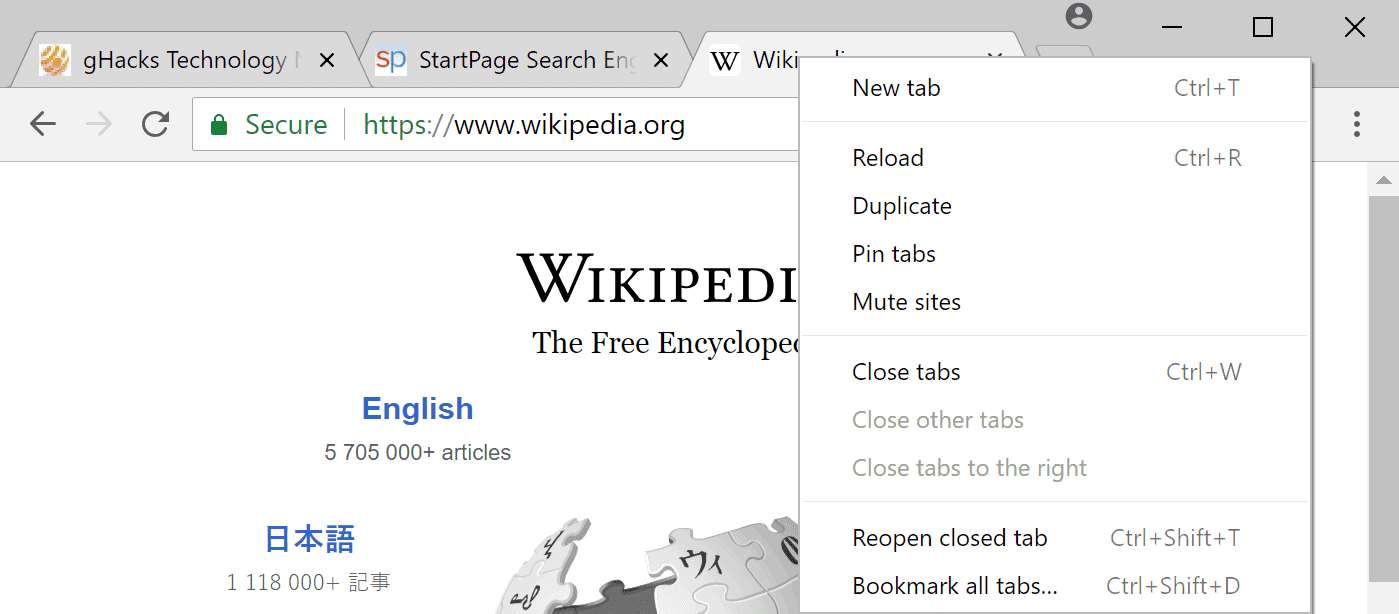
Google Chrome, just like any other modern browser, is a tab-driven web browser that gives its users options to open sites in different tabs in the interface.
Users can keep multiple sites open in Chrome that way and switch between them easily. Tabs support drag and drop operations to move them to a new position in the browser window or drag them out of the current window to create a new one automatically.
Sometimes, you may want to move multiple browser tabs of a Chrome window to a new location in the window or create a new browser window using the selection.
Tip: Check out our guide on handling lots of browser tabs better, and our Firefox tabbed browsing guide.
Select multiple tabs in Chrome
While you can drag and drop each tab individually to the new position or window, you may also use a handy shortcut to speed things up significantly.
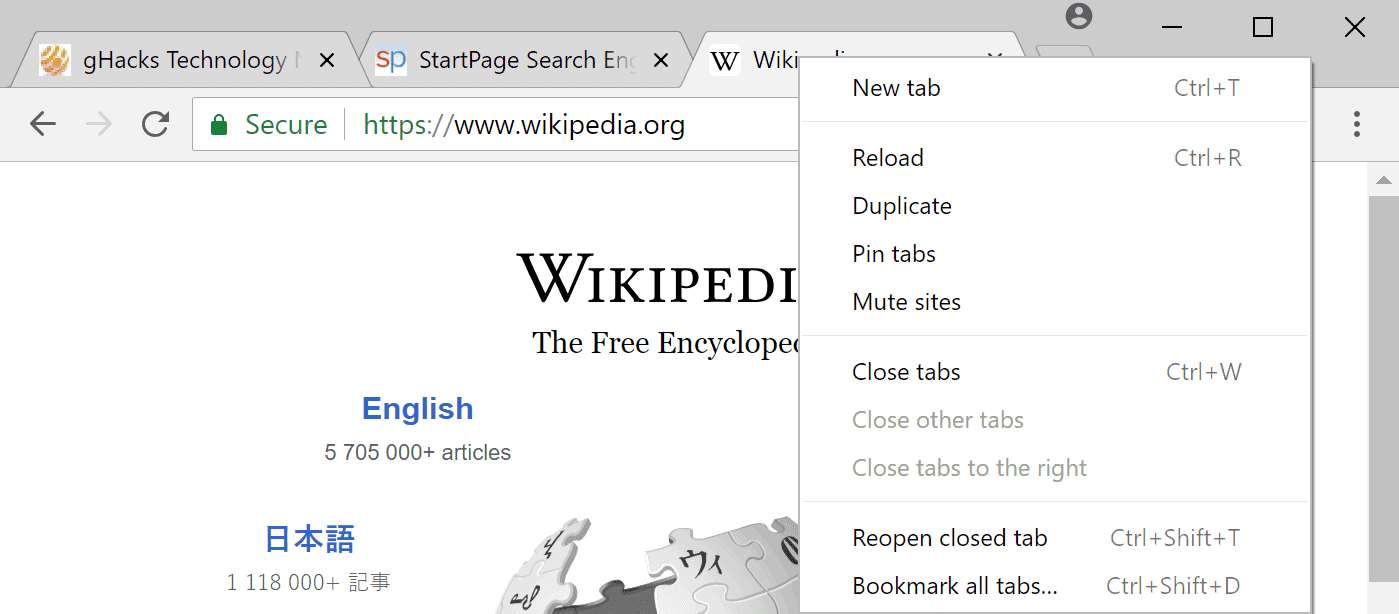
All you have to do is hold down the Ctrl-key before you start to select the tabs that you want to move or run other operations on. Just left-click on the tabs that you want to include in the operation to select a set of tabs. These tabs don't need to be next to each other and you can select as many tabs in the browser window as you like using the method.
Tip: If all tabs are next to each other, you may also use Shift-click instead. Select the first tab that you want to run operations on with the left mouse button, hold down the Shift-key, and left-click on the last tab that you want to include in the operation. All tabs between the first and last tab are included automatically. Saves you clicks in comparison to the Ctrl-click option.
The next step depends on what you want to do. You can drag the selection to a new location in the same browser window or move it outside the window to create a new one on the fly.
You may also right-click on the selection and select one of the available options from the context menu. You can select to close all selected tabs for example or pin them to the browser.
Closing Words
The option to select multiple tabs at once in the Chrome browser and run operations on the selected tabs is a handy one as it can speed operations up significantly. Mozilla is working on bringing a similar functionality to the Firefox web browser (should land in Stable soon).
Now You: Do you use these shortcuts for tab management?
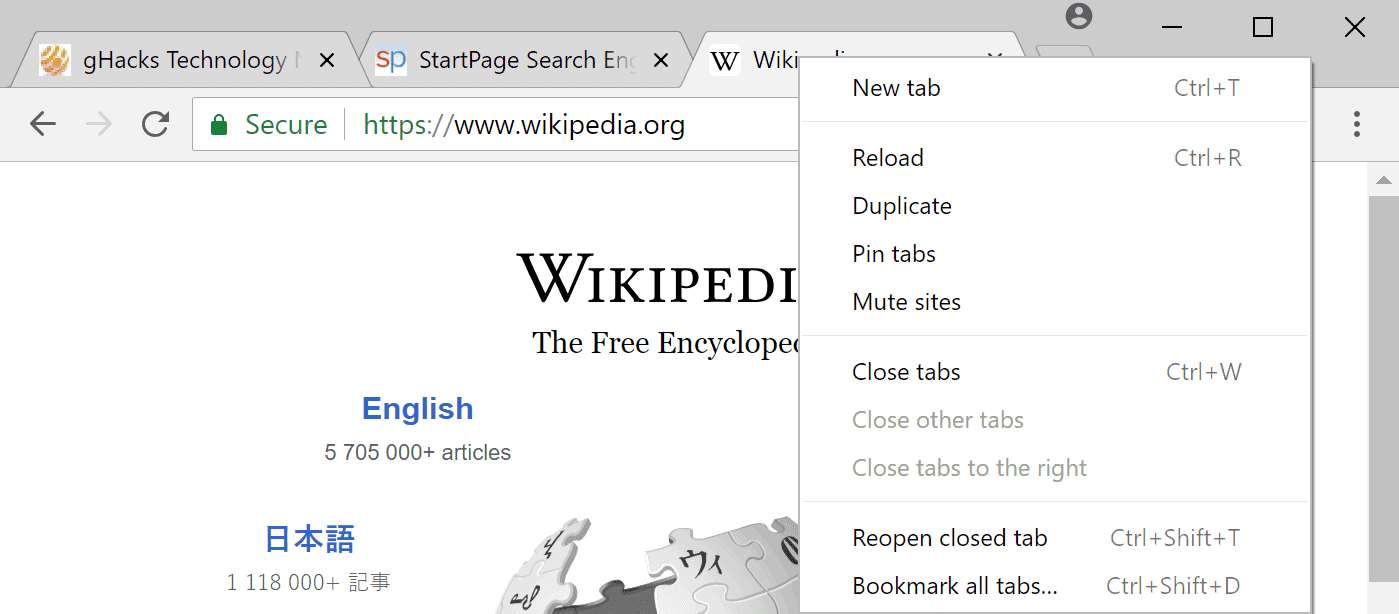









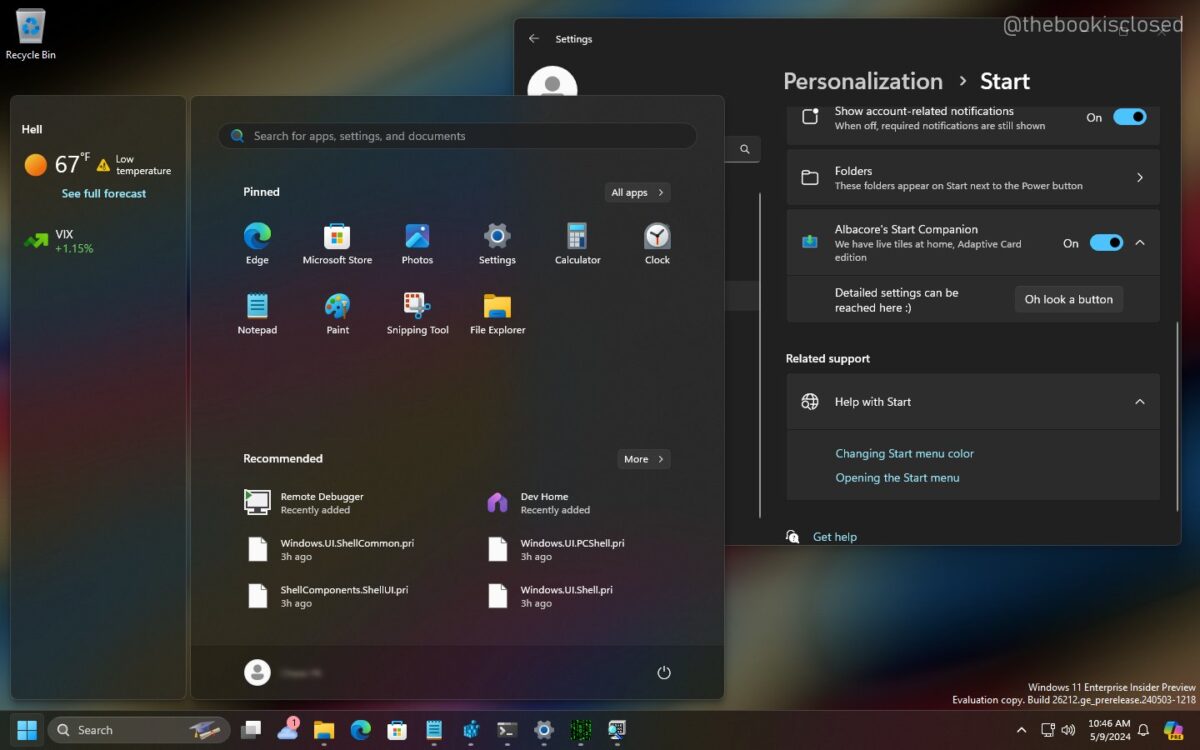









Very cool indeed :)
As someone who used to drag one tab after the other from window to window, this tip is a welcome relief!
As a feature it works well, but there appears to be absolutely no UX feedback. There’s no visual appearance that tells me which tabs I control-clicked so far.
I’m aware of this feature on Chromium but I never use it because I’m not used to it. I like it though, if Firefox would have this I’d start using it. I often want to close say 5 tabs which happen to be in the middle of the tab bar.
Firefox has this in Nightly