Reset Windows Update Agent: a second look
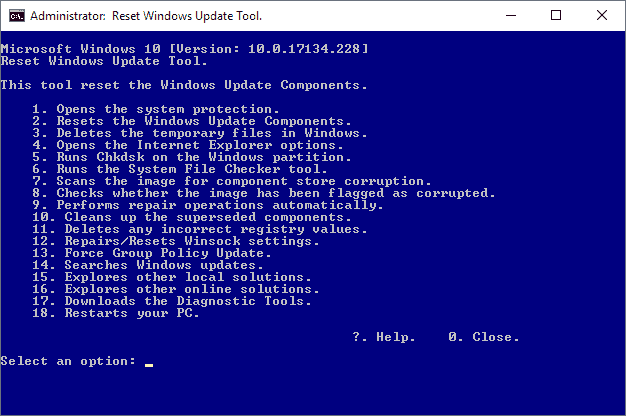
I reviewed Reset Windows Update Agent, a free script for Windows devices, back in 2015. The script provided Windows administrators with options to run select administrative tasks on the system the script was executed on.
The program was designed primarily to fix Windows Update related issues (hence the name) but administrators could run it to fix Winsock or delete temporary files in Windows as well.
The author of the script improved it since its initial release and the list of commands grew from nine in 2015 to 18 commands in 2018. The nine original options are all included and the new options increase the functionality of the script significantly.
A second look at Reset Windows Update Agent
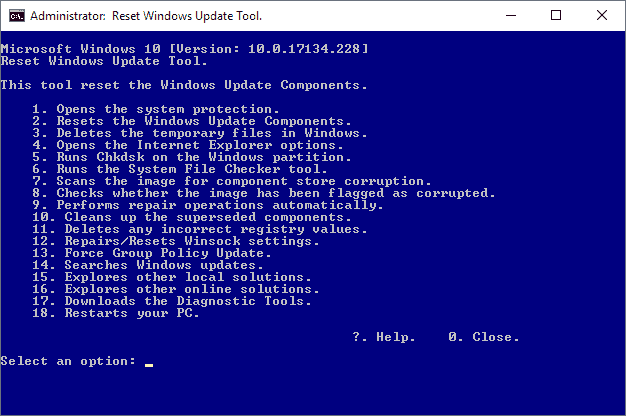
You can download the Reset Windows Update Agent script from the Microsoft Technet Gallery website. The script is compatible with Windows XP and newer versions of Windows including Windows 10 and Windows 10 Insider Preview versions.
You need to unpack the archive first; it has a size of just 8 Kilobytes and an unpacked size of 38 Kilobytes. You may want to read the readme first before you start the script. Note that you need to run it with elevated privileges.
Just right-click on ResetWUEng.cmd and select "run as administrator" to do so. I suggest you go through the script before you run it on your system to make sure it does what it is supposed to do. Also, it is recommended that you create a backup of the system before you use it to perform any actions.
A disclaimer is displayed on start that you need to accept. Once that is out of the way all 18 options are listed.
Here is the list of options:
- Open System Properties.
- Reset the Windows Update Components.
- Delete temporary files in Windows.
- Open Internet Explorer options.
- Run Chkdsk on the partition Windows is installed on.
- Run the System File Checker tool.
- Scan the image for component store corruption.
- Check the image for corruption or other issues.
- Perform repair operations automatically.
- Clean up superseeded components.
- Delete incorrect Registry values.
- Repair / Reset Winsock.
- Force Group Policy Update.
- Search for Windows Updates.
- Explorer other local solutions.
- Explorer other online solutions.
- Download Diagnostic Tools.
- Restart the PC.
While it is clear automatically what some options do, e.g. Open System Properties, it may not be clear what others such as "Delete incorrect Registry values" do.
The only option to find out is to open the script in a plain text editor and check the relevant parts of it to see what it does.
The temporary file cleaning part for instance uses the two commands del /s /f /q "%TEMP%\*.*" and
del /s /f /q "%SYSTEMROOT%\Temp\*.*" to remove files from system temp folders.
Some operations run lots of commands. If you select to reset Windows Update components, a series of commands is executed that include stopping services, killing tasks, deleting files, registering files again and more.
Closing Words
Administrators can run all the commands the script includes manually as well if they know them. The script speeds up the process as you just have to press a button and hit return on the keyboard to run the commands.
Now You: Do you use scripts for Windows management? (via Deskmodder)
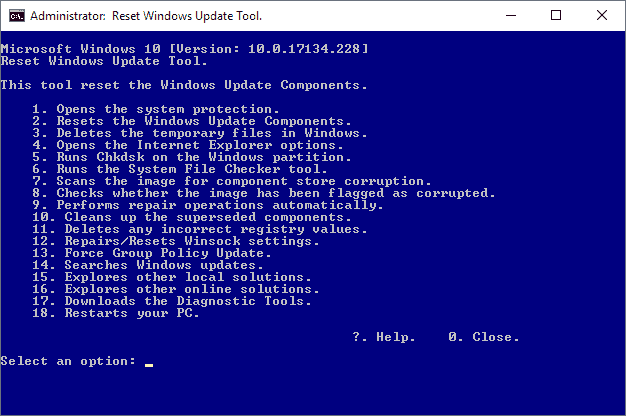

























Thanks. Will definitely go in my tweak folder.