Annotate directly on the Windows screen with ScreenMarker
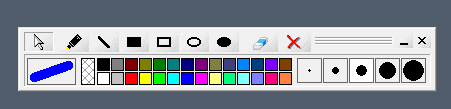
ScreenMarker is a free portable program for Microsoft Windows devices to annotate directly on the screen using various tools the app provides.
While you may run dedicated software to make annotations on the screen during presentations or while recording videos of the desktop, it is sometimes sufficient if you use a lightweight program for the task instead.
ScreenMarker with its 88 Kilobytes is such a program. The program is no longer available on its developer website suggesting that it has been abandoned. It works fine on all recent versions of the Windows operating system though.
We have uploaded the latest release version of ScreenMarker to our own server. Note that we have done so for archiving purposes only and don't support the program in any form. You can download it with a click on the following link: (Download Removed)
ScreenMarker review
ScreenMarker displays a small bar of tools when you launch it. The program is portable so that you may run it directly without installation; ideal for putting it on USB Flash Drives next to presentation files.
The program works pretty much as you'd expect it to. Switch from mouse cursor mode to one of the available drawing modes and use the mouse to draw on the screen.
If you pick the pen icon for instance, you can start drawing on the screen directly using the left mouse button and mouse movement. You can pick different colors for the drawing and change the size as well by switching to one of the five supported formats.
Hover over entries if you are unsure what a particular tool does to get tooltips that explain the functionality. Tools that ScreenMarker supports include freehand drawing tools, tools to draw lines, rectangles, or circles, and an eraser tool to erase the drawing again.
Tip: Right-click at any time to switch from the currently selected tool to the mouse cursor. You cannot interact with program windows or other screen elements when you are in drawing mode; returning to mouse cursor mode is the only option to interact with elements. While you can pick the mouse cursor mode from the program's toolbar, it is often quicker to right-click to return to it instead.
Anything that you draw on screen using ScreenMarker sits on top of any other screen element.
ScreenMarker comes without any options or settings, not that those are needed as the functionality is pretty much self-explanatory and sufficient for most tasks.
As far as free alternatives are concerned, there are some. There is Epic Pen, an open source program that works similar to ScreenMarker. It provides a different set of tools; less shapes that you can draw but a tool to highlight content better on the screen.
You may also want to check out Active Presenter if you need to create demos and screen recordings.
Closing Words and verdict
ScreenMarker is super-lightweight program for Windows. It comes as a tiny sub-100 Kilobyte application and uses about 2 Megabytes of memory while it is active.
The program adds options to draw on the screen; useful during presentations, remote sessions, or demo recordings. The tools it provides are basic for the most part; tools to add text directly or to draw certain shapes such as arrows directly would have been useful.
ScreenMarker is not in development anymore which means that it is unlikely that anything new will get added to the program.
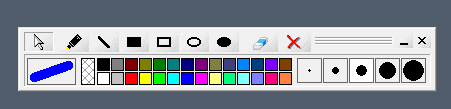


























This software didn’t work well on my Windows 10 Pro system. There was offset between my mouse and drawing pen, making it unusable for me.
This one is free and pretty good if you need only pen/highlighter:
https://github.com/geovens/gInk
This one looks clunky, but has advanced features and it’s free:
http://www.pointofix.de/download.php
Can I use this on a touch screen with my finger or stylus, or is it only mouse-enabled?
everythings good but pen symbol for writing is worst use cross mark like in dochub and while using screenmarker app on youtube it is disturbing the screen plzz resolve this that would be great……………………………….
ScreenMarker only works on the main monitor (broken if any multimonitor support)
Getting two hits on Virus total
Cylance – Unsafe
TheHacker = Possible_Worm32
gInk is a nice alternative, it’s open-source but with less features.
https://github.com/geovens/gInk
Looks like Epic Pen is no longer open-source?
@ naveed.
Epic Pen still has a free version ,but the website URL has changed,
https://epic-pen.com/
use this, instead: http://www.pointofix.de/download.php, there’s a language package for many languages and it’s free.
@ Fernando,
Thanks. Excellent find..
I still had the ScreenMarker from 2008 and works fine,
as Martin described, but Pointofix has a very recent version and a few more features
and the multi-language pack.