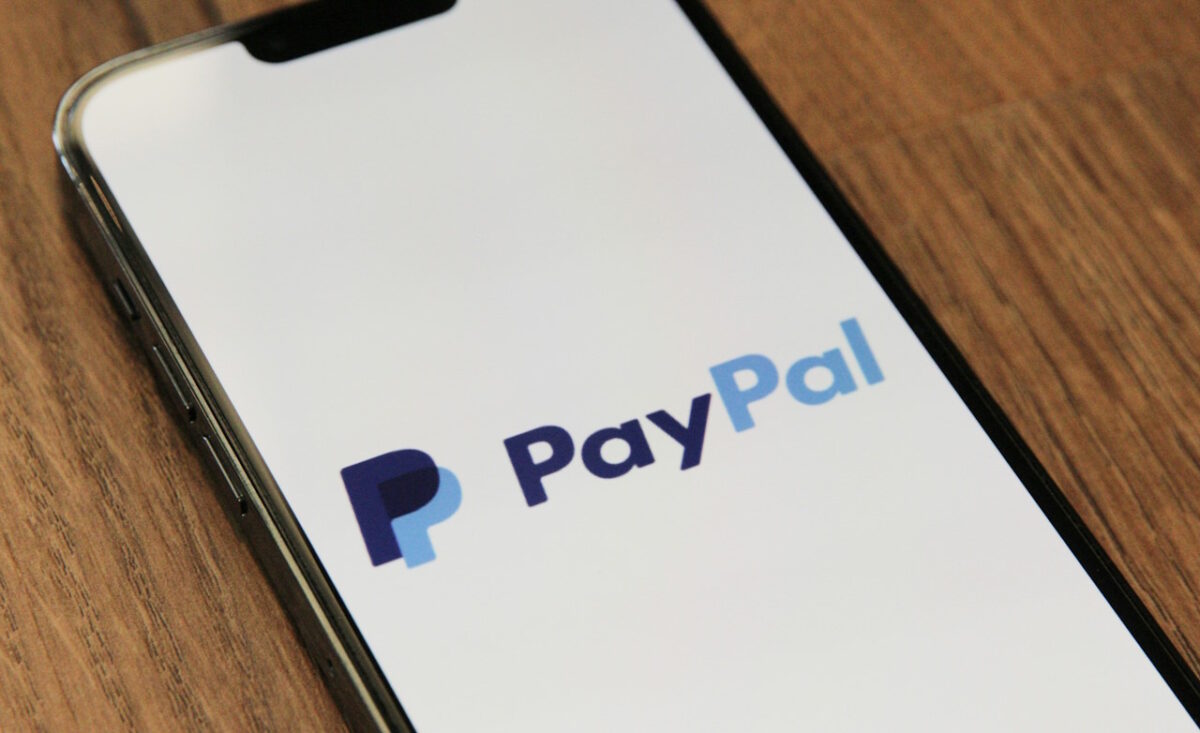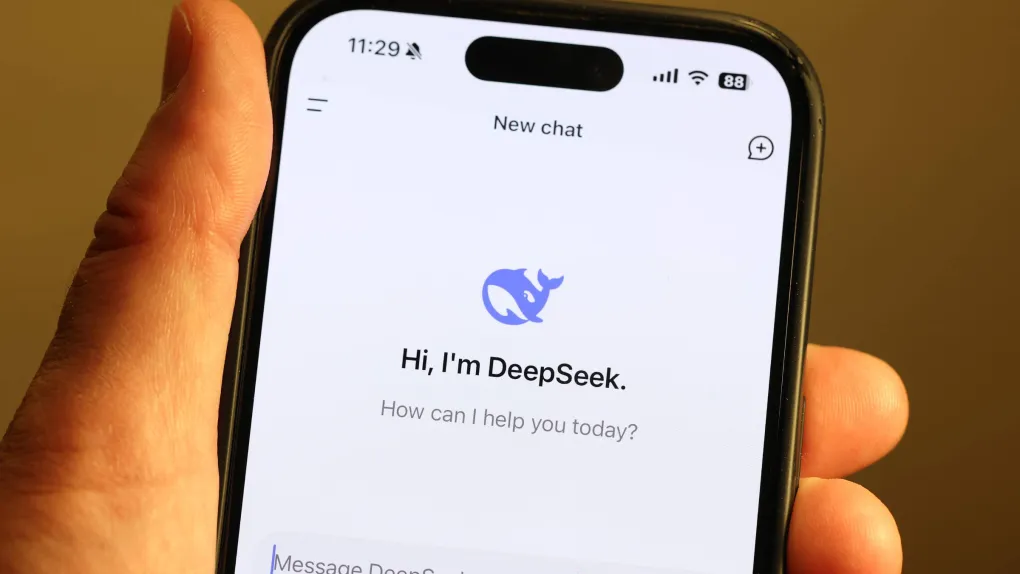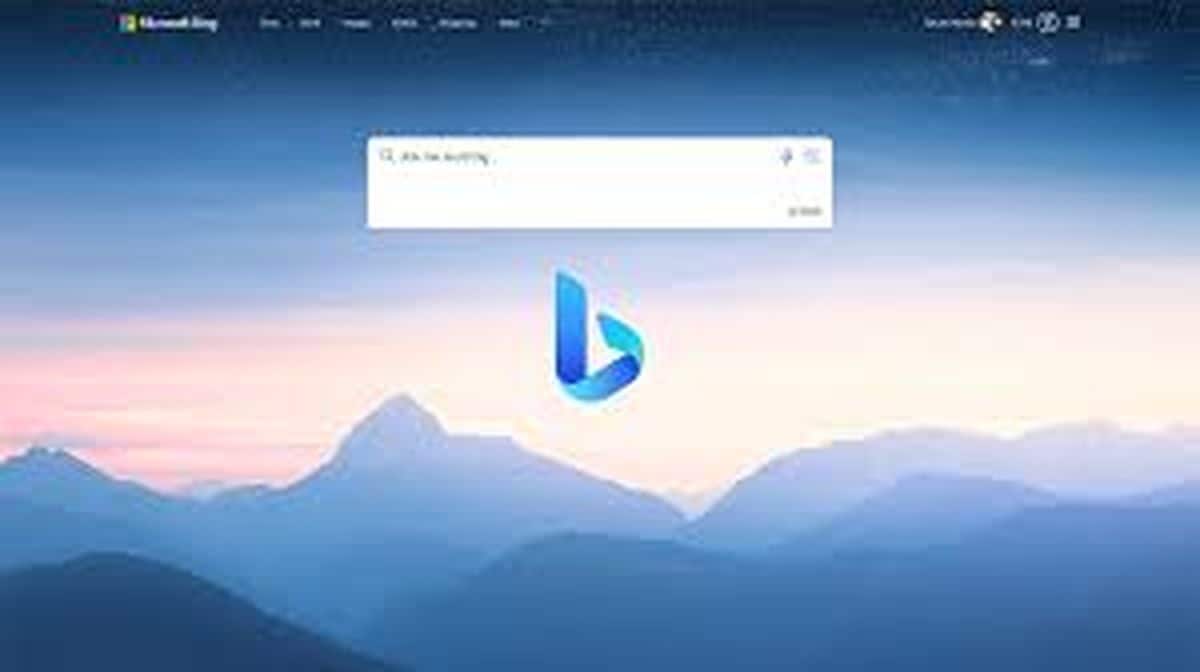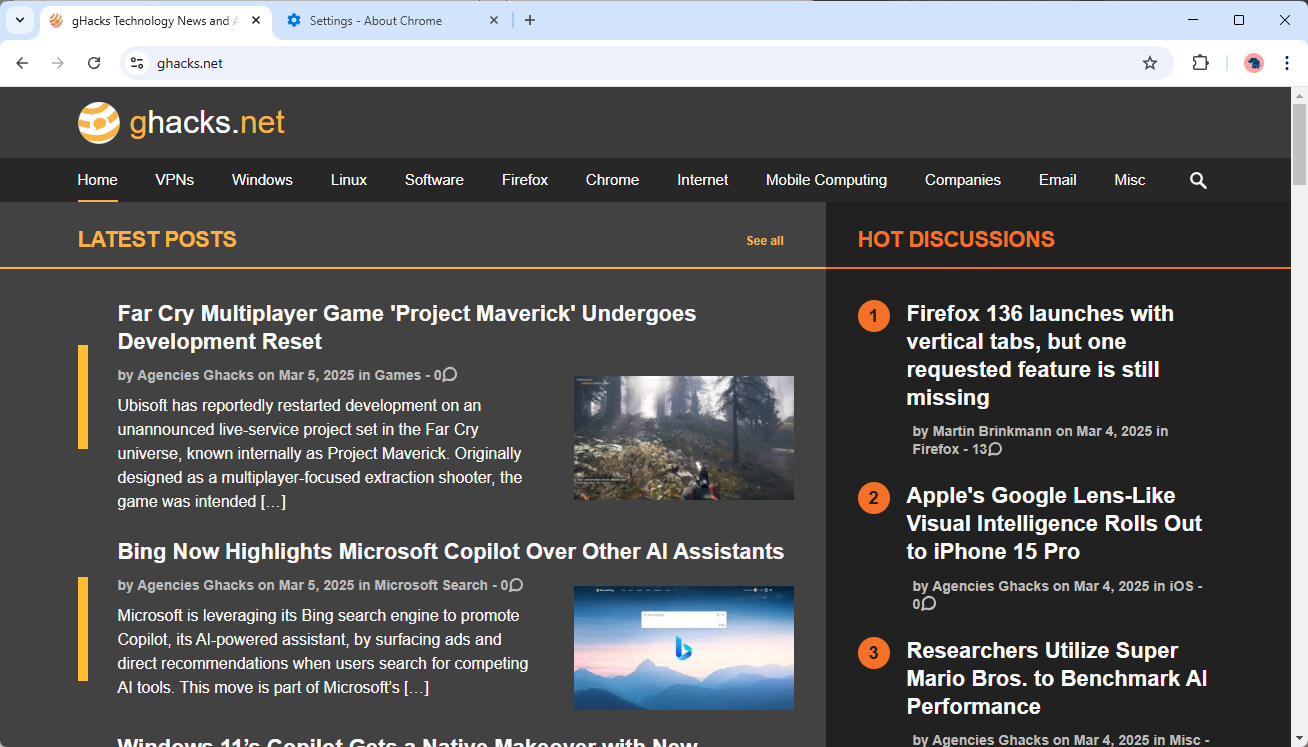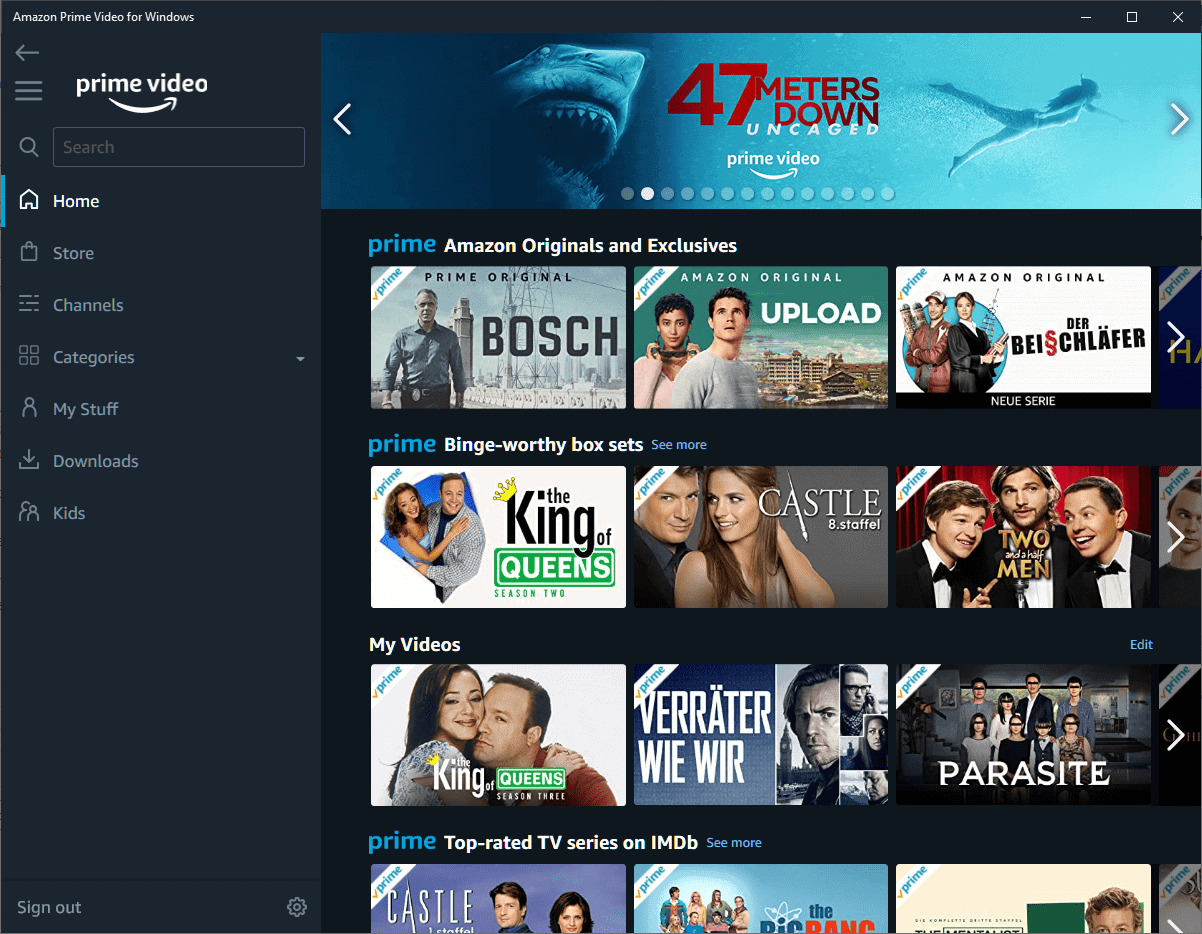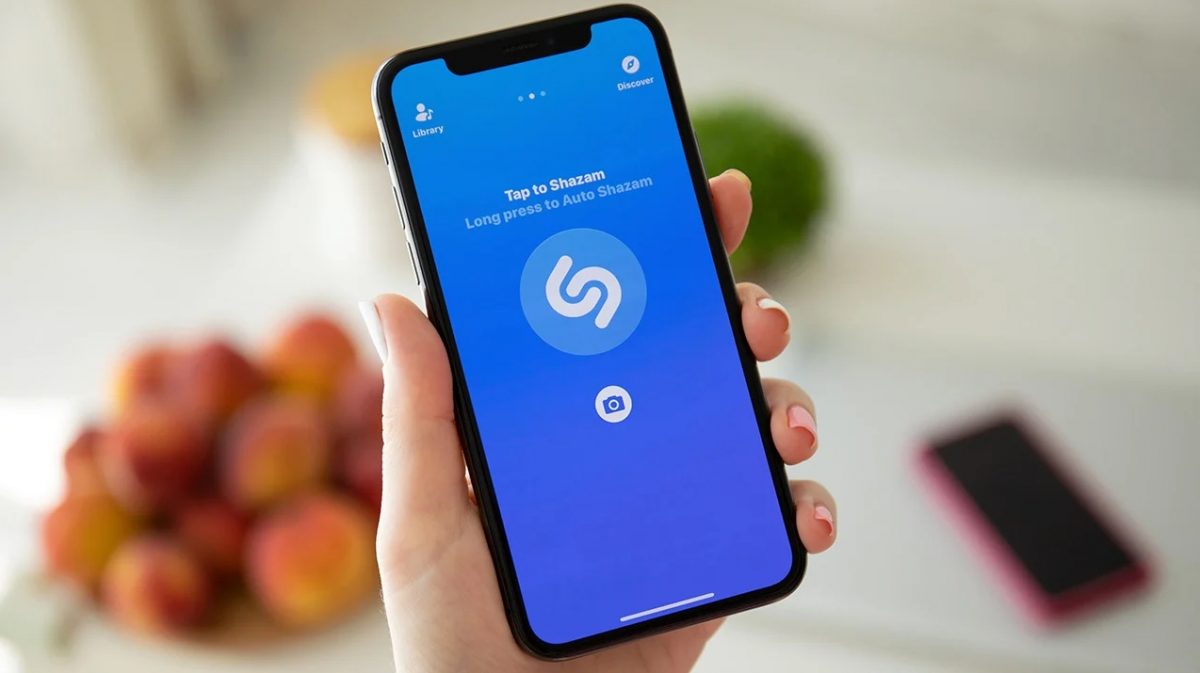Epic Pen: draw directly on your computer screen
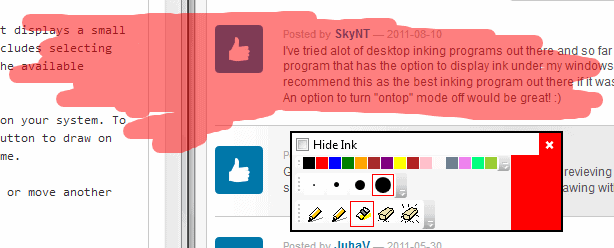
Epic Pen is a free program for the Windows operating system that lets you draw directly on your computer screen. The main purpose of the application is the use during presentations as you can make use of it to annotate, highlight or add to the presentation easily using the program.
There are other scenarios though where it may come in handy, for instance if you are creating animations on your system and even as reminders as the drawing remains on the screen until you erase it or close the application.
You need to install the program before its functionality becomes available to you. It displays a small control panel on start that enables you to use the tools it makes available. This includes selecting one of the available colors, the strength of the drawing on the screen, and one of the available drawing tools.
The default selection is on cursor, which means that you can use the mouse as usual on your system. To draw, you need to switch to pencil in the interface. Once done, use the left mouse button to draw on the screen. This works regardless of program window that is open at that point in time.
The information remain on the screen even if you close the underlying program window or move another one in its place instead. It will stay on top at all times.
You can alternatively use the highlighting tool to highlight elements that are displayed on the screen. The tool adds a transparent background color to the area as you can see on the screenshot above.
The two tools on the right of the highlighting tool are erasers. You can either erase a single drawing on the screen or all drawings with the help of them.
The Hide Ink option removes all drawings temporarily from the screen until you select the option again in the menu.
As I mentioned earlier, all drawings are removed when you close the application. You can change that behavior in the system tray right-click menu so that drawings are remembered by the application and displayed again the next time you start it up.
The program supports hotkeys which are displayed to you when you hover the mouse cursor over one of the program features for a second or two:
- Hide Ink: Ctrl-1
- Switch to cursor mode: Ctrl-2.
- Activate pencil mode: Ctrl-3
- Highlighter: Ctrl-4
- Eraser: Ctrl-5
- Erase All: Ctrl-6
Epic Pen is compatible with all versions of the Microsoft Windows operating system from Windows XP onwards.
Advertisement