ActivePresenter is a free screen recorder for Windows
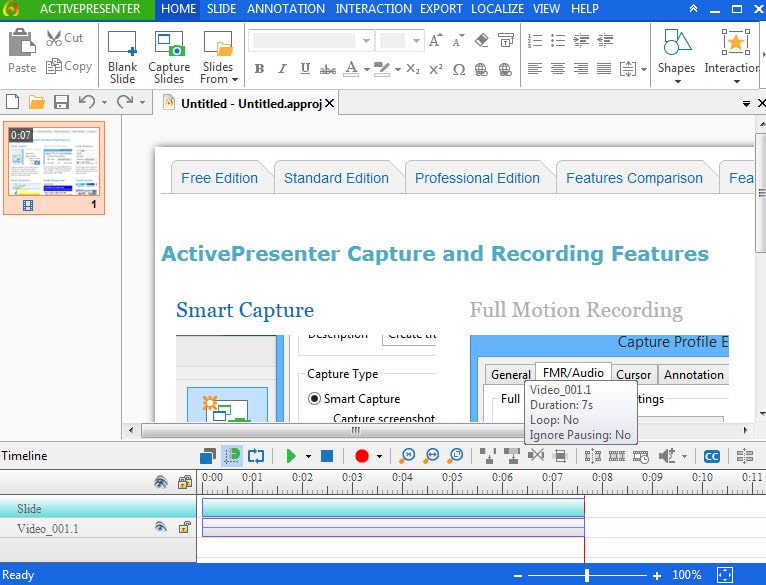
ActivePresenter is a free powerful screen recorder for the Windows operating system.
Windows users have many choices when it comes to recording the screen on the system, from programs that create animated gifs and free screen recorders to commercial solutions like Snagit and Camtasia and specialized solutions like Fraps.
ActivePresenter Free has been specifically designed for presentations but since it supports regular caption options as well, it can be used for nearly all screen recording purposes.
The free version is somewhat limited when it comes to the target format of the capture. It supports image and video formats only while standard and professional editions support HTML5, Microsoft Office formats or Flash Video on top of that.
All captures are associated with projects that you create or load on start. The first time you run the program after installation -- the installer is clean and does not include any unwanted surprises -- you are asked to pick one of the available capture profiles or create a new one from scratch or by copying settings from existing profiles.
The four profiles that are made available are full motion recording, recording of movie or streaming video, smart capture with automatic full motion recording, and smart capture without it.
The core difference between the smart options and the options without smart capture is that smart capture records mouse movement and key presses on top of that. Not only are the information recorded but slides are created that highlight (annotate) what you did at that time so that viewers know about it.
The main difference between full motion recording and video recording seems to be that the former uses a better capture quality than the latter.
Recordings can be paused or stopped at any time using a small remote overlay the programs makes available or by using the program's extensive selection of hotkeys.
Once you stop the capture you are taken to the editing interface where you can use a massive amount of tools before you export the file into an available format.
The editor allows you to play the video and to connect multiple videos with each other. The selection of tools includes annotation options to add text in different forms and shapes to the video, add interactive events such as mouse clicks or drag and drop events to it manually, or to save specific stills as image slides.
Before you start your first recording you may want to open the preferences at least once. There you find so many settings that it can become overwhelming quickly.
For instance, the hotkeys tab alone lists nearly every button or function of the program (definitely more than one hundred) so that you can assign hotkeys to them.
There you also find annotation and auto-annotation preferences to handle those, and customization options for interactions such as mouse clicks, buttons or questions.
Presentations can be saved as five different video formats (avi, mp4, wmv, webm or mkv) or as png or jpg images.
Verdict
ActivePresenter is an ideal program for the creation of video tutorials, demonstrations or presentations.
It may take a while to grow accustomed to the program which can be largely attributed to the immense set of options and settings it ships with.
If there is one thing to criticize it is the lack of documentation. The website nor the program explain the difference between FMR and regular video/stream recording.
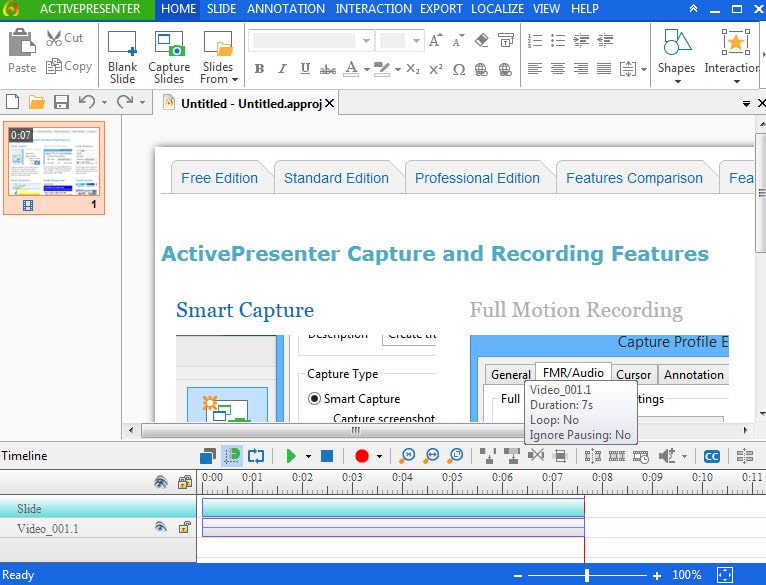






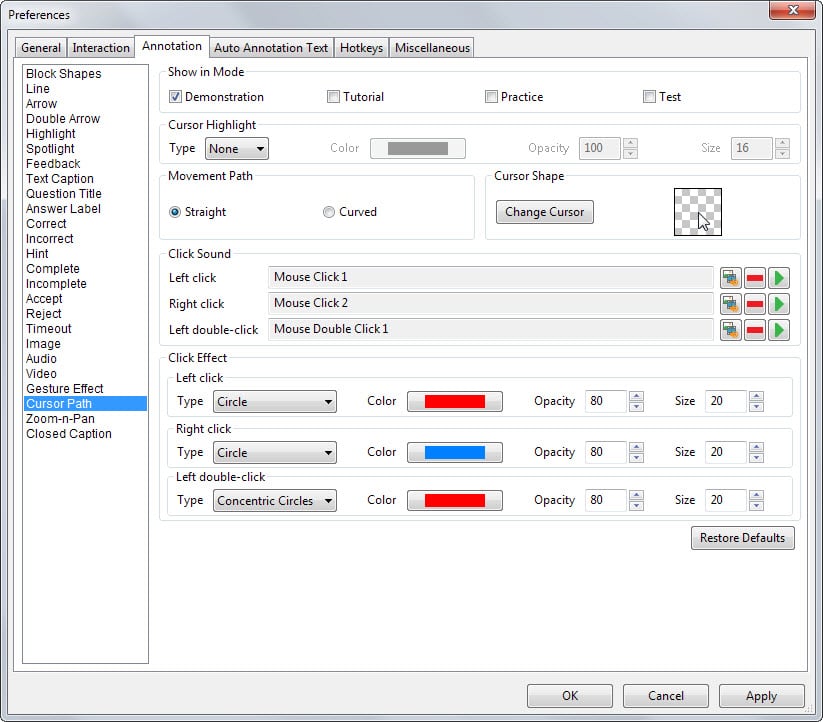




















Activepresenter is one of my favorite software. for eLearning purposes it has all the features needed for creating attractive software simulation / demonstration
Gizmo’s Freeware
http://www.techsupportalert.com/best-free-screen-session-recorder.htm
(Updated 4. July 2014)
ActivePresenter
BB FlashBack Express
Jing
useful descriptive details
useful Comments section
Hi Martin,
Right Now I am using BB Flashback screen recorder on Windows 7. Reading this article i find that activepresenter is another great screen recorder for windows. I will surely give it a try.
Thanks
Nice! Any idea if it is portable?
> Any idea if it is portable?
It does seem reasonably self-contained and you can skip the install process using Universal Extractor 2, but the program still writes settings to the AppData folder, meaning it won’t carry those settings from machine to machine. Still the program has quite a bit of functionality with it’s default settings so you can still get a lot out of running it from a cloud service or USB drive.
Have you ever tried Acethinker Screen Recorder? It is a free online tool that lets you record your screen right from the browser. You don’t have to install any additional plug-ins or add-ons. I think it’s better than the portable version.
Fast Stone Capture is pretty nice for screen recording.
Also for screenshots (best built in annotating editor EVER).
.WMV output only though.
I don’t play modern games so can’t vouch for it there.
I have to agree with Testuser, this is to good to be true and love applications that take fourth minutes to just go through the settings. It’s downloading now, along with the other weekly software, compliments of Martin. There is one thing I dislike about it so far and that’s not having F1 Help.
Thanks for The Tutorial Marti
Thanks Martin for this article, awesome to see that you found this program! I was surprised by myself that it doesn’t come with any serious catches or adware for private users. I had used it for a tutorial video for something which isn’t very easy for complete newbies, and this tool does it’s job really nice. However (and it’s just my opinion!), I’m disappointed that everyone seems only to know this Fraps program. Fraps is still a good option, but it isn’t the best anymore, and there are so much better alternatives out there. Bandicam is my personal favorite, since it does for me seriously everything better for me than Fraps does, like that it does allow a FPS limit without recording a video, no harddrive lag and allows normal screenvideo where you can set a recording area, and even drag this area while recording. At Fraps it’s only possible because of Windows Aero feature, and it has never worked for Windows XP or Windows systems which don’t have this 3D stuff enabled (like in virtual machines). Some people may treat this post like a fanboy complaint, but I’m just saying it because I don’t think that lazy developers should stay on it’s original fame forever. There is also a project called “Open Broadcaster Software”, which is open source, and allows streaming and screen- and game recordings. This needs more attention as well.
I use Fraps as an example because it is probably best known. I used MSI Afterburner for recording game videos in the past but have switched to Action! recently which does all I require of it.
i just use OBS for such stuff