Open archived and cached webpages in Firefox and Chrome
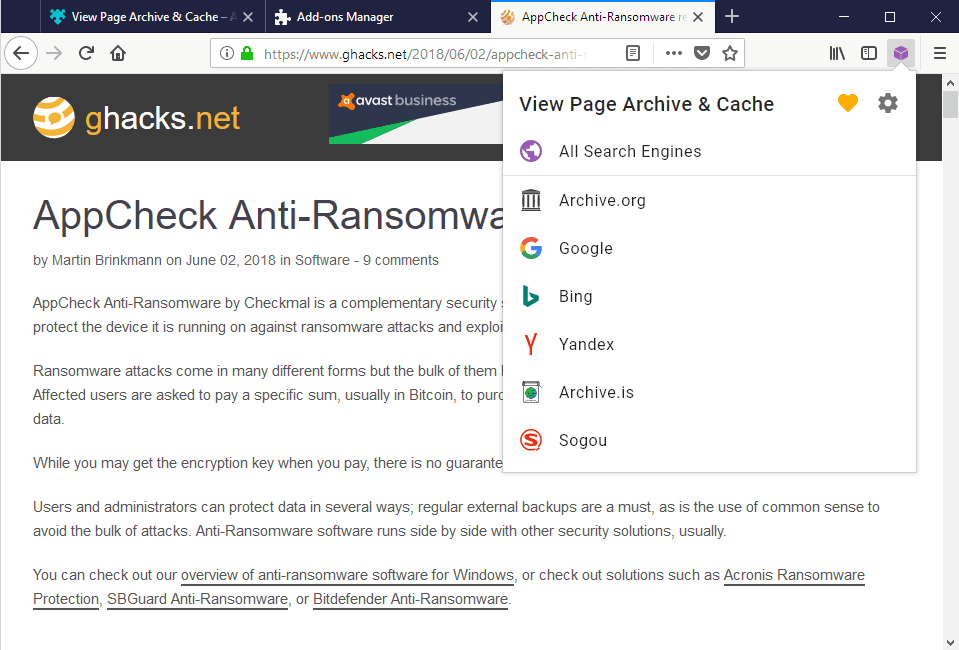
View Page Archive & Cache is a browser extension for the Firefox, Chrome and Opera web browsers to load cached or archived copies of any web page in the browser. The extension may be compatible with other Firefox or Chromium based browsers such as Mozilla as well.
Internet resources can become unavailable; the server a site is hosted on may be down or under high load, pages may be deleted, hacked, or removed by hosting companies or law enforcement.
You may have plenty of reasons for wanting to access a web page. Maybe because it offers a solution to an issue that you are facing, for research, curiosity, and many other reasons.
While you may not be able to access a webpage directly if the server it is hosted on is down, you may be able to view a cached or archived copy instead.
Note: The extension is compatible with Firefox 52 and newer versions of the web browser.
View Page Archive & Cache
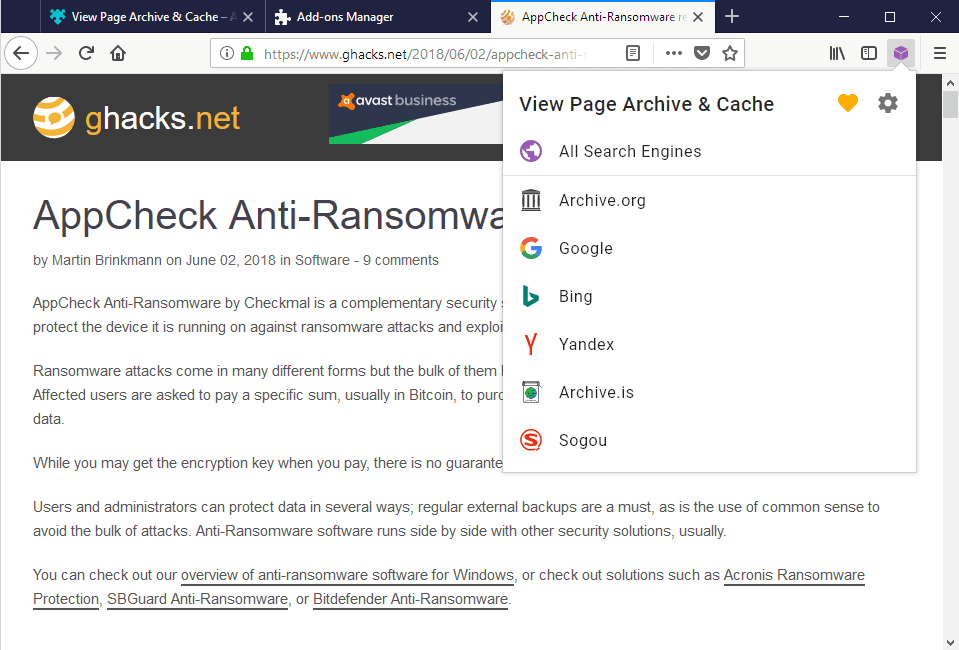
View Page Archive & Cache adds an icon to Firefox's and Chrome's main toolbar and an entry to the right-click context menu.
A click on the icon displays options to open the active webpage on sites and services that offer cached or archived copies of webpages.
The extension supports the four search engines Google, Bing, Yandex and Sogou, and the archiving sites Archive.is and Archive.org.
You may select any of the available services or use the "all search engines" to open all supported services in new tabs in the browser to find out if cached or archived copies of the web page are available.
The context menu option offers the same services. The core difference to the toolbar icon functionality is that you may use it on links and not on the active web page. Right-click on any link in the browser and use the "view page archive on" context menu entry to open one or all of the available services to find out if a copy exists.
Options
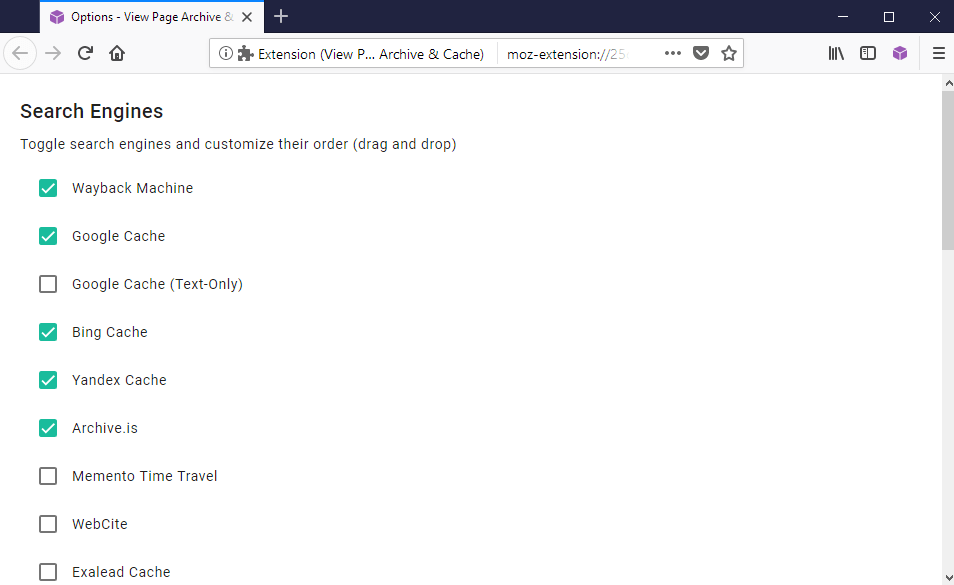
One interesting feature of the Firefox extension is that you can customize the available services in the options.
You can remove any of the available search engines, add new ones to the listing and change the order of appearance using drag and drop.
The following search engines are supported next to the ones mentioned already: Google text-only cache, Memento Time Travel, WebCite, Exalead Cache, Gigablast Cache, Qihoo 360 Search Snapshot, Baidu Snapshot, Naver Cache, Yahoo Japan Cache, and Megalodon.
Several other useful options are listed on the page:
- Select where the "search all" option is displayed.
- Select if the context menu is displayed when you right-click on links.
- Enable option to search for a cached page on server error.
- Disable the loading of archived pages in new tabs.
- Select to open the cached pages in new tabs in the background.
How does it compare?
Most Firefox extensions that load cached or archived copies are not compatible with recent versions of Firefox anymore. We reviewed Archiver Menu, now known as Page Cache Archiver - Get Cache & Save Page, in 2017. The extension supports fewer services but includes additional options. You may use it to save webpages to send pages to archiving services so that a copy of it is created.
Other useful options include saving pages to PDF files, save archived URLs to bookmarks, or use custom scripts to save pages.
Mozilla ran a Test Pilot project back in 2016 that it called No More 404s. It was designed specifically to offer Firefox users more options on sites that were not available anymore (not found). Mozilla published the add-on on the Firefox Add-ons website, but it is limited to opening an archived copy of pages that are dead or inaccessible.
Closing Words
View Page Archive & Cache is a powerful add-on to open cached or archived copies of web pages in supported browsers. The extension comes with a good range of customization options; you may add more engines and remove some, and define other parameters in the options next to that.
It is not as powerful as Archiver Menu when it comes to functionality, but not all users may need the extra functionality.
Now You: What do you do when a webpage is not accessible?
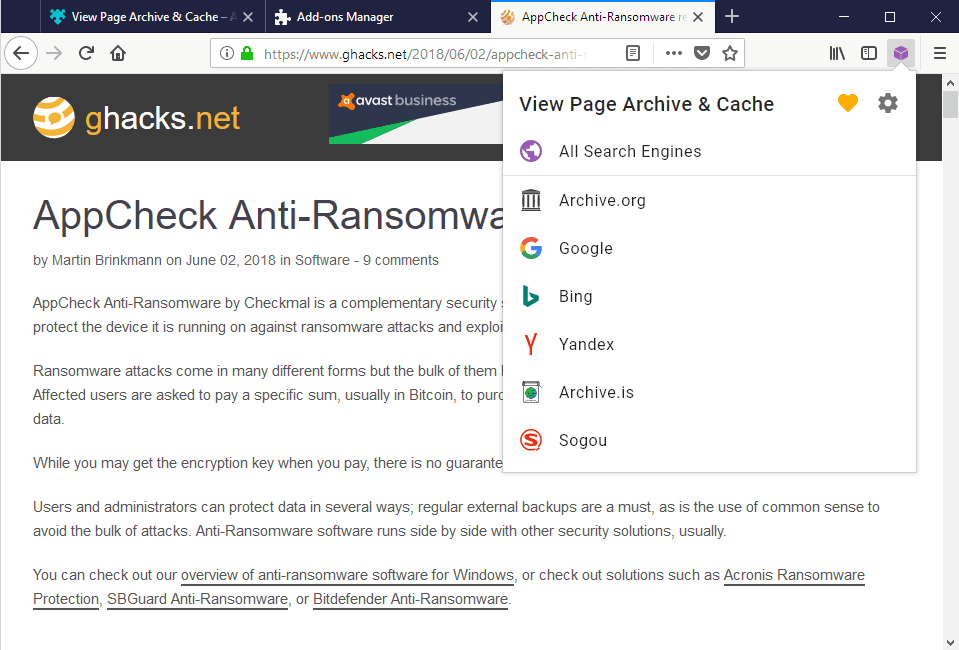


























This kind of browser addons related to web archiving are very interesting, thanks for bring this info to us.
http://www.page-vault.com
thats a great addon for chrome. really. but – whatever they do, the problem with chrome & co. is, inter alia, that their conception of “security” only touched the surface / system / end – point, but does not address directly the _causal degenerate architecture of the internet itself_ – contrary to mozilla’s progressive tor-implemetion efforts in ff (privacy.resist.fingerprting, first.party.isolation, et cetera) – not to mention network.trr.mode options, network.http.tailing, easy beacon handling, security.mixed_content.upgrade_display_content, dom.max_script_run_time, _actual_ tracking protection as opposed to chrome (strict list + umatrix without filters but 3rd party JS disabled – a shame that this is not possible with ff itself) & much more (see: https://ffprofile.com/#start). but what is really missing is the possibility to stop excessive JS (throttled JS / CPU usage) – especially because of miners behind proxies, where blacklists like nocoin & co.( opera too) shows no effect. it needs more control over JS, opt – in in the browser itself, not by addon number 130 .
When the rare time occurs when I need to view something no longer available,
https://web.archive.org/ always has worked for me.
I use FlagFox for this! It adds a button inside the url bar (doesn’t clutter your other addons) and It functions like 3 addons in 1.
It Shows server info and country flag (does this offline).
Has Google Cache, Archive, IsItDown, WhoISLookup, etc, you can add more!
It replaces “custom buttons” addon, you can have bookmarklets for websites.
I’ve tried this ‘View Page Archive & Cache’ some time ago and it worked ok. But considering that,
1- I use few web pages’ “archivers” : only Archive.is, Archive.org and Google Cache,
2- I’ve found scripts and crafted bookmarklets for above mentioned,
I prefer, when and since it’s possible here, a set of bookmarklets over another extension (250KB moreover when I’d use 3 out of its numerous archive servers.
I use Resurrect Pages
https://addons.mozilla.org/en-US/firefox/addon/resurrect-pages/reviews/
https://github.com/arantius/resurrect-pages
it doesn’t get in the way
but no fancy pdf /. save stuff functionality
I used to use Resurrect Pages as well but now I switched to Page Cache Archiver
https://addons.mozilla.org/en-US/firefox/addon/archiver-menu/
You can select your preferred archives and with one button you can archive all selected links or the current page with a single button. It can also do the opposite as well.