Fix PCs no longer recognized in network after Windows 10 version 1803 upgrade
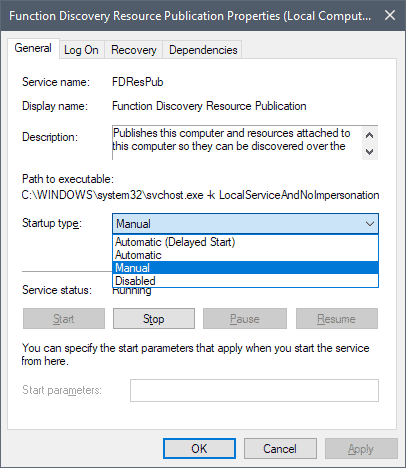
Microsoft's Spring Creators Update for Windows 10, version 1803, is not out yet because of a last-minute delay caused by reliability issues that Microsoft detected before the rollout process.
If you run the new version of Windows 10 already, for instance on a PC with an Insider Build installation of the new operating system version, you may have had issues with the detection of PCs and devices in the local area network.
While there are plenty of possible explanations for PCs not showing up anymore when you try to access them, chance is high that a change in the Spring Creators Update version of Windows 10 is responsible for the issue.
Microsoft removed the Homegroup functionality from Windows 10 version 1803; the issue, however, may affect non-Homegroup PCs and PCs that used the Homegroup functionality that Windows provided.
Usually, you should be able to access devices in the network through their IP address or name, but this may not work properly anymore in Windows 10 version 1803.
Solution for network connectivity issues in Windows 10 version 1803

You need to check and change the status of a networking related service in the new version of Windows 10.
Function Discovery Resource Publication is a networking service that ensures that devices are discovered in a local computer network.
Publishes this computer and resources attached to this computer so they can be discovered over the network. If this service is stopped, network resources will no longer be published and they will not be discovered by other computers on the network.
The service is set to manual both in Windows 10 version 1709 and Windows 10 version 1803, but it may not be started by the system anymore in Windows 10 version 1803. What you may want to do therefore is to change the startup type of the service to automatic.
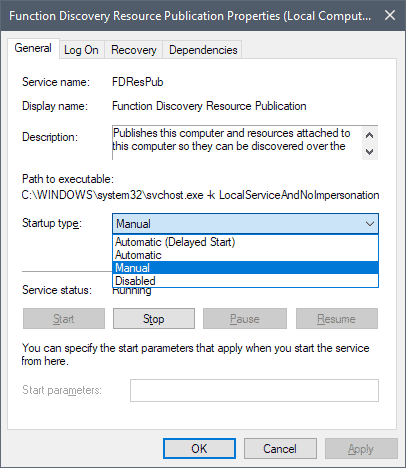
Here is what you need to do to correct the issue (or at least try it to see if it resolves the network discovery issue on your network):
- Tap on the Windows-key to open the Start Menu, or click on the Start Menu icon.
- Type services.msc and double-click on the result. This opens the Services Manager on the computer.
- Locate the service Function Discovery Resource Publication. Its status should be blank which means that is not running.
- Double-click on the service to open its properties.
- Click in the "Startup type" menu and switch startup to automatic.
- Restart the PC after you have clicked on the ok button to apply the changes.
Update: Microsoft acknowledged the issue recently. The company's workaround for the issue suggests to make sure that the following services are set to Automatic (Delayed Start):
- Computer Browser (Browser)
- Function Discovery Provider Host (FDPHost)
- Function Discovery Resource Publication (FDResPub)
- Network Connections (NetMan)
- UPnP Device Host (UPnPHost)
- Peer Name Resolution Protocol (PNRPSvc)
- Peer Networking Grouping (P2PSvc)
- Peer Networking Identity Manager (P2PIMSvc)
End
If you upgrade a PC from an earlier version of Windows, e.g. Windows 7 or Windows 10 version 1703, you may run into network related discovery issues caused by the disabling of SMB 1.0. Microsoft disabled the application-layer network protocol Server Message Block 1.0 in the Fall Creators Update.
SMB 1.0 is still supported but you need to enable it manually. (via Deskmodder)
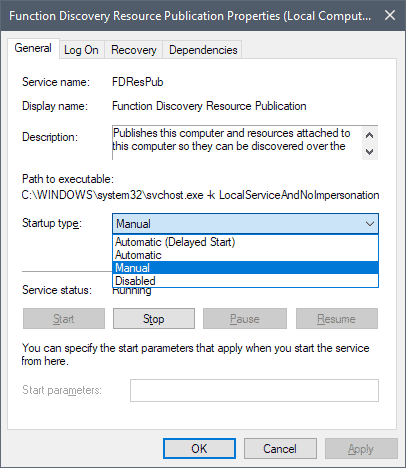

















Even after changing “Function Discovery Resource Publication” to Automatic (some sites suggest Automatic – Delayed Start) I still had intermittent problems finding the Windows 10 machine from earlier versions. The only ‘solution’ was to stop this service and restart, immediately making the Windows 10 machine visible. This is not a solution, there must be a better and permanent way.
This worked, but now no longer working on Windows 10 May 12, 2020—KB4556799 (OS Builds 18362.836 and 18363.836)
Thanks ..Awesome
After months of searching for resolution, This did it for me. Thank you!
Update the system after upgrading it and then follow the tips that are mentioned over there in the above blog-post to fix the network related issues on your system. It will really help you a lot as t is really very informative.
you can throw this pc under a steam roller
Just found a glaring solution to the win 10 update mess. It appears the update changed my workgroup name to the default “WORKGROUP.” Soooo this did not match the other computer’s workgroup names and consequently they did not show up in the network. You can find this workgroup setting in Control Panel, under System in win 10 pro.
Is there a way to install Home Group back in to Windows 10 1803 so the Network start working again like it did in prior versions 1709 and earlier?
Current 1803 mess fix means enabling the insecure SMB v1.0 after setting bunch of services to automatic start.
https://www.youtube.com/watch?v=5bIcJluf-0Q
This article needs an update. No longer working with updated 1803 version.
Unchecked Internet Protocol Version 6 (TCP/IPv6) in the network adapter on every machine (6) and they all see and can connect to each other..
Thank you! It solved my problem.
unchecking Internet Protocol Version 6 (TCP/IPv6) in the network adapter, restarted and they all see each other and the shares.
Thank you for solving another MS problem.
Thanks so much as you saved my ass on this huge screwup by MS. I’m with the other user who said he was tired of being a BETA tester for MS. For anyone who used this fix, please donate to this site to help them continue to help!
Thank you!!!!
Thank you for this information! I’ve been searching online for a couple months and could only see how to share a printer or folder. I rephrased my question to ‘after update, windows messed up my network’ and this site popped right up.
Had to turn all the above services on and disable IP v6 also and now I can access my shared files and printer.
Thank you so very much.
Thank you very much. Several machines on the network running 1709 and just moved the a 2nd one onto 1803. No problem with the first 1803 and the the 2nd had been up and running for about 5 days. Suddenly, no other PC can see it.
Symptoms were strange.
The only obvious thing is that the latest 1803 upgrade PC was at the heart of the problem.
– It could see some but not all of the others PC’s. If you tried to access the ones it could see however; you were presented with a log in requiring username and password. This was despite the fact that the PC’s on the private network had the sharing password requirement turned off. Turns out the Firewalls on the other PC’s were suddenly blocking the 1803 machine.
Resolving the firewall permissions allowed the 1803 machine to connect to the ones it could see, but they in turn still could not see the 1803 machine. However shortcuts on the PC’s that could not see the 1803 machine still worked.
All the usual troubleshooting that resolves the occasional issue such as resetting network adapters, checking settings, new installs, share permissions etc did not work. Time to Google it.
Again many thanks for posting this solution, just wish I had Googled it first. :)
Thanks so much! Finally got it working!!!!
I followed these instructions but still got the following error when accessing one of the broken PCs:
“user has not been granted the requested logon type at this computer”
I went to the credentials manager on the non-connecting PC and found the credentials it was trying to use were wrong. Fixing the credentials made everything work!! If you’re not sure how to set the credentials see solution 5 here: https://windowsreport.com/enter-network-credentials-windows-10/
Not sure why Microsoft didn’t make this common knowledge after removing the Homegroup feature!!
I’ve finally (in the UK), got the fabled 1803 update, .. (spit!)
– And I’ve finally hit the MS networking brick wall as well. I will add that to get it to work, (partially), you also have to switch off all machines, and your router at the same time. Other wise you’ll be pulling cables in and out all day.
I still haven’t got (all) of them seeing each other yet, but at least I can (SEE) the machine I’m working on, and I couldn’t even do that before I implimented the fix mentioned above.
All in all: it’s a pretty poor show by Micky-Soft, whoes only intension is to flog you extra space on the poor OneDrive solution to networking … really not impressed by this corporate greed that are exibiting here.
Many thanks for the info provided.
Thank you!!! This worked perfectly!
Thank You Very Much
I made the changes and everything worked! Yeah! Then I had to send my notebook to HP to make repairs; when I got it back, it not longer worked and suggested changes did not work this time. However, when I changed the names on both my desktop & notebook; making sure they wee less than 8 characters – my oh my – it worked! Yeah! Thank You both! DeeM
I have not read all of the comments. I did make the change that the author, Martin Brinkmann suggested. I re-booted everything. The router, the computers but not just a restart, a power-down boot. Well, some things were better. Both my desktop and laptop systems now saw each other, but still could not access folders from one machine to the other, though all of my sharing options seemed to be OK.
This may be kinda weird, but since I was an IBM mainframe programmer for over 30 years, I decided to rename my computers. They both had names that were over 8 characters. Once I renamed both of them to less than 8 characters (i.e. Desktop, Laptop) they were able to share folders again. I am not going to speculate on this, but it worked. And I tested copying files from one to another, and no problem. The setting from Mr. Brinkmann was crucial for sure, but there may be a problem if your machine name is over 8 characters.
OMG, you fixed it!
Thanks for info — fixed the network.
Thank you – you solved a problem that Microsoft Support could not solve and wanted me to rollback to 1709, when all it required was to turn on a function.
Login into machine via its IP, i.e. \\192.168.x.x then put in username and password, make sure to click SAVE, then restart and you’ll be able to browse by network name again. THIS IS A KNOWN BUG.
Mine just turned off network sharing ability. what can i do please
This worked for me except for my printers. I cannot print!
They are all correct IP’s and the PC says they are there the printers says all is correct, I have updated the driver but the PC says the printer is offline.
Any help please?
The solution worked for me, Thanks! At least it was only set to manual and did not entirely remove the service, perhaps MS are saving that up for the next update….
I can confirm that on Windows 10 Home Edition none of the indicated solutions worked for me
Build 1803/17134.48
The exact same issue is now present in Windows 7 too ! I manage a 40 computers network and I see this issue through out the whole network.Users are complaining about not being able to access network shares and other computers on the network.Microsoft, g f ur self.Thanks.
Thanks so much! We hired an ‘professional’ to fix our network issue and couldn’t do it. Quick google search pulled you up and our issue is fixed.
Problem solved! Thank you very much for your help.
My services were all turned on correctly as described above but still nothing worked. I have read elsewhere that the still unfixed problem with Windows 10 (1803) is to do with the “master browser” which maintains a table containing the names and IP addresses of the active PCs on the network. The master browser table is created by the first PC on the network. If that PC is running a version of Windows prior to the Fall Creators Update it will create the table – if not, it will not. So a temporary fix is just to make sure that your first turned-on PC is running an older version of Windows 10, or even Windows 7. Unfortunately all my PCs have been automatically updated so I could not do this. As a last resort I replaced the names of the computers on my network by their IP addresses (ie mapped their names to the IP address manually) . This worked! Since the IP addresses are usually dynamically assigned by a DCHP router my fix is obviously unstable if I change the network, but I can get around this by assigning static IP addresses to my PCs if I have to. But what an idiocy to have to do this because of the incompetence of Microsoft!
Example of what I did: I changed shortcut “\\XPS8930\Users\Hugo\Documents” to “\\192.168.0.7\Users\Hugo\Documents”.
Windows 10 Pro 1803 clean install and DNS, DHCP, fdPHost, fdResPub, NlaSvc, PlugPlay and SSDPSRV are all on, yet it won’t see other computers on the network and others won’t see it. No service is disabled and pretty much everything else is on too.
Firewall gives full permissions to the whole LAN, in and out. I can access other computers by ip and name, and vice versa. But nothing shows up in Network tab of Explorer. MS really broke this well. But it was broken already by the last 1709 updates.
Because of the EU “General Data Protection Regulation (GDPR)” I used Homegroup with a strong password to protect my data. But how to do that without Homegroup when setting Function Discovery Resource Publication to automatic?
I do not understand why Microsoft introduces in a Windows Update important changes that affect millions of users worldwide without first telling them in advance that this will be done and what the consequences will be, and without giving in advance one or more properly working alternatives.
Did all of that. Nothing works. NO PC on our three-PC, all Windows 10 (1803) ETHERNET network can see any other computer. All settings are CORRECT. Windows 10 has always totally sucked for networking, but now the “geniuses” at Microsoft have made it even worse. (We HATED Homegroups, and before Version 1803, “regular” networking DID work. No more, however, How totally incompetent. Obviously to Microsoft, if you’re not a giant corporate customer with a huge I.T. Staff, you can just go to blazes.
Networking stopped after Creators update. I can see other computer, but it “is not accessible…” From other computer I can see and access all files on my computer. Now after the spring update, nothing changed. I have followed the directions in this article, and looked at many others on the Internet. Seems networking is a big problem. I guess my only solution is to set up an old Windows Home server” machine and see if I can share files via that. This exact same problem is at home and at church. It is beyond me why you have to spend so much time troubleshooting a simple thing like networking. And yes, all my machines at home are on the same network; same workgroup. Same thing at church. I even went through services.msc line by line on both computers to make sure the settings matched, they did. I ran the help desk at a major oil refinery for several years, so I hopefully know a little about networking and how to follow directions.
THANK YOU!
Once again my network disappeared after an update. I can usually get it back on my own but there was NO way even a relatively competent person could have known how to correct this particular bug on their own. MS should have NEVER deployed such an obvious failure but I am grateful for the information (and its accuracy) you provided. It was a relatively quick fix, once I found your content. AS J. Bank said above re MS: “Really poor work”.
Thank you. Worked perfectly. Returned network functionality.
This problem was driving me nuts. Kudos to whoever discovered the fix. Microsoft, you need to fire some of your developers. Really poor work.
Thank you so much for this post because after extensive research and changing multiple things on compute; restarting it and upgrading it this is the only thing that fixed my problem and works better than before. THANK YOU
Thank you ! Now our LAN workstations can be seen on all machines.
You helped SOLVED our (1803 update) issue and we thank you.
None of this worked for me on my “control” pc running win10 home.
Rolling back to 1709 worked.
This is great. Too bad Microsoft’s updates seem to always mess with network settings, but you can’t find this information in Microsoft support’s forum. The best you get is the recommendation to do a network reset, which didn’t work with the latest update. Also watch out for the update changing your advanced sharing options to require using a password if that’s not your preference.
Excellent! Very thanks!
Thank you! In the past I’ve spent hours to simple access the files on once PC on another but it seems with every updated this simple functionality gets reset. I could have cried this morning when I saw I couldn’t do this, again. Thankfully a quick click in services and a restart later and I’m up and running again.
Thank you! It works!
THANK YOU!!!!!
I have been pulling out my hair with all the network problems in 1709 and now 1803. Like other comments I had to reset network, and was blaming my Bit Defender Firewall.
What a sloppy update. Costs us all time and money to correct their mistakes!
Thanks again.
thanks, works perfectly
thanks – what a pain, I don’t particularly like homegroups but now I have half a network with homegroup and the other half without because some computers have upgraded.
Thanks a lot, turning the “Function Discovery (xxxxx)” services fixed me right up! This was really bugging the S?*T out of me for a week.
THANKS, MICROSOFT!! Such a negligent approach to updates.
Have a meme to commemorate this… yet another lazy, sloppy MS update:
[img]http://img.mahbukkit.com/memes/Windows10v1803-breaks-networks.jpg[/img]
Thanks for the information. Following your recommended solution worked. I now see all PCs on my network.
I am amazed this is not a bigger deal. Completely idiotic by MSFT. Also, the poster makes it a lot more complicated than it needs to be.
Do the following steps:
1. Hit Windows + R and get command prompt, enter services.msc
2. In the Services window, look for the following services:
DNS Client
Function Discovery Provider Host
Function Discovery Resource Publication
Peer Networking Grouping
HomeGroup Provider
HomeGroup Listener
SSDP Discovery
UPnP Device Host
3. Go through each that appears in your install, first double clicking to open it and reset “Manual” to “Automatic” in the start box, then accept and OK.
Next right click on same item and tell it to either Start if not running or Restart if running.
Your computer can see itself and everything else on the network. No need for a restart or the other nonsense above.
Great it works! however I’m anxious to know why before this correction computer2 seen computer1 but computer1 didn’t? I did no changes to computer2.
Regards, Wojtek
Well, mister high and mighty Howlin’ Taylor,
there is no “Homegroup Provider” or “Homegroup Listener” service anymore in Windows 10-1803. “Peer Networking Grouping” does not have to be on automatic and does not even have to be running. “SSDP Discovery” may stay on manual. “UPnP Device Host” may stay on manual and does not have to be running. But enabling the two “Function Discovery” services and disabling TCP/IP v6 as per “the other nonsense above” worked on my machines.
Regards, Jaap.
Beautiful! Thank you so much!
Awesome, most grateful…. & hugely indebted to you ;-)
I used home networks extensively, to be able to listen to music via the TV, being disabled, was the easiest means, that is until MS decided to update & infuriate.
We oft hear of despot dictators, MS probably worse by their sheer power to impose their will ww.
Thanks again to one & all, with special thanks to Martin Brinkmann for starting this article/fix & to The Reverend K. Howlin’ Taylor who’s steps i followed, sincerest thanks again. Harley Bill
Thx, works like a charm on all machines that is updated, but the ones with clean install to 1803 “Function Discovery Resource Publication” rufuse to start even if set to “Automatic†so i am forced to start it “manual” everytime the computer is rebooted.
You are a genius!!! Great fix. Might I add that for me it worked when I opened the Network Discovery item under Adbenced Sharing Settings and UNCHECKED the Turn On Automatic Setup box. Thanks!!!
I too have my 1803 2 updated machines refusing to recognize each other – my other 5 w10 machines without the update from hell – work normally. The 2 1803 can read/write with the network- but not with each other- path not found— another extra is my IE11 browser says Hotmail requires cookies not blocked ( THEY ARE NOT) and to add insult to injury SmartScreen has decided to become a DUMB- screen extra. EDGE does not report as IE11.
And to bitch out MS on the web- I can not logon – cookies disabled ( NOT).
Even SMB v1 resurrected does not fix this bleep-up— and I cannot use SYSTEM RESTORE as it reports a file missing- on both machines-
Finally have my LAN back- In addition to the 2 services, I had to disable IP v6 in Network Adaptor Properties- However – I discovered Bluetooth on my HP laptop to Cell phone is now deceased- the pairing screen on cell, appears and disappears at light speed.
I am weary of being a master-beta tester for MS.
that was a righteous post – solved a mind numbing issue that was substantive and not intuitive and should have been highlighted in flashing neon font by Microsoft as a side effect of this build – almost equivalent to “we decided to replace the backspace button with version 1803”
Back to Linux again. It’s time to Linux.
Nothing works.
Removing Homegroup instead of fixing it is just down right stupid but leaving off function discover service has to be the number one most stupid and foolish thing in the history of Microsoft.
The true life saver. Thank you!
THANK YOU!
Thanks for the information. Made my day easier AFTER applying Version 1803… and not being able to see network shares. Again, many thanks.
Networking was broken with 1709 when Microsoft removed SMBv1.
Every windows 10 feature update always changes network policy (w or w/o password, public or home profile, shared or not, etc).
During the last update (ver 1709), I had to “reset network” on several PCs.
Windows build 17133 (1804) was released to the Fast ring today, I expect that 1803 will become 1804.