VLC 3.0 Media Player release
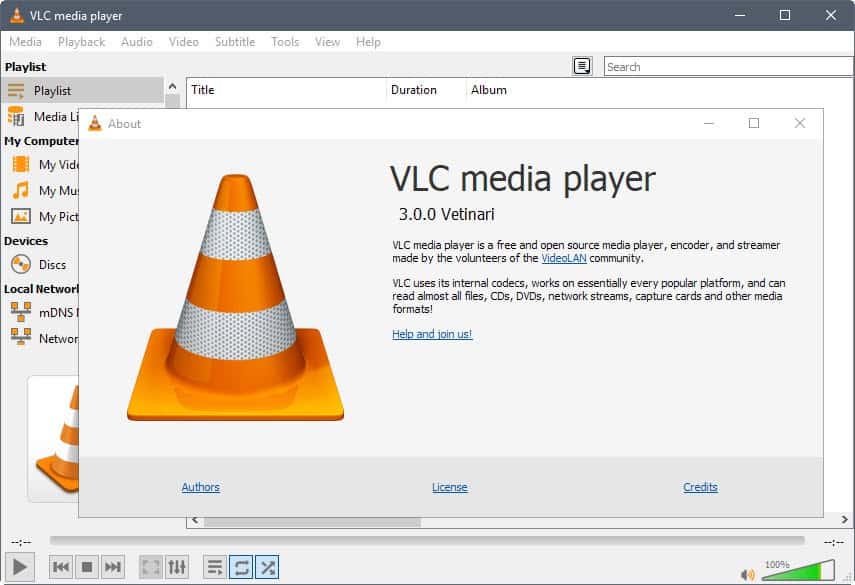
VideoLAN, maker of the popular VLC Media Player for various desktop and mobile operating systems, plan to release VLC 3.0 final to the public soon.
Update: VLC 3.0 is out.
The new version of the multimedia player is already on the official FTP server. The company released a total of nine release candidate builds before that and used these builds to fix various issues before the final release.
VLC 3.0.0 features under-the-hood changes mostly. The player supports Chromecast, new audio and video formats including HDR, HTTP 2.0, reworked core components with improvements, ISO over network play and a lot more.
VLC Media Player 3.0
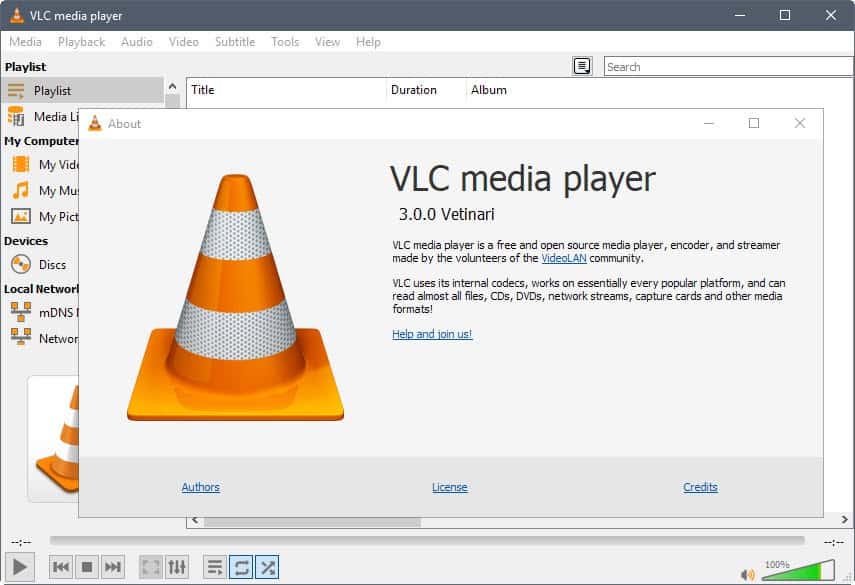
You can update an existing copy of VLC Media Player on desktop machines, or install the new version without transferring any existing customizations to the new version.
VLC 3.0's interface looks more or less identical to previous versions. VideoLAN marked it as a LTS, Long Term Service release for several systems. The organization notes that VLC 3.0.x will be the last working releases for Windows XP and Vista, and the matching Windows server variants, for Mac OS 10.7, 10.8 and 10.9, for iOS 7 and 8, and for Android 2.x, 3.x, 4.0.x and 4.1.x.
The 3.0 branch of VLC has new requirements:
- Windows XP: release should work for the most part, but it has limitations.
- Windows Vista: requires platform upgrade.
- Linux: requires Kernel newer than 2.6.26.
- Mac OS X: needs version 10.7 or newer.
VLC 3.0.0 changes
VLC 3.0.0 includes lots of changes compared to the last stable version 2.2.8. Here is a short list of important changes in the new media player release:
- Core: network browsing for SMB, FTP, SFTP, NFS and other file systems supported.
- Core: support for keystores to fetch and store passwords securely.
- Core: auto-detection of external audio tracks.
- Core: support for HDMI passtrhgouh for HD audo codecs such as E-AC3, TrueHD or DTS-HD.
- Core: support for Chromecast and other output renderers, and Chromecast output module.
- Core: support for 12bits corec and extended colorspaces (HDR)
- Core: portable version of Windows build supported.
- Core: start videos paused on first frame.
- Core: support for 360 video and audio.
- Core: support for ambisonic audio and more than eight audio channels.
- Access: adaptive streaming improements, e.g. MPEG-DASH rewrite, support for HDS.
- Access: support for decompression and extraction through libarchive (tar, zip, rar).
- Access: HTTP 2.0 support.
- Access: cookie handling improvements.
- Access: DVB-T2 support on Windows BDA
- Access: new WASAPI audio capture module.
- Access: Blu-Ray open ISO over network, support for BD-J, and DVD ISO over network.
- Hardware Decoder: supports HEVC decoding and Direct3D 11 decoding on Windows.
- Hardware Decoder: supports HECV hardware decoding, MPEG-2, VC1/WMV3 on Android.
- Hardware Decoder: support for VP9 and WMV3 decoding.
- Hardware Decoder: new hardware accelerated decoder for OS X and iOS.
- Decoders: support for experimental AV1 video, ARIB STD-B24 subtitles, experimental Daala video.
- Decoders: support TDSC, Canopus HQX, Cineform, SpeedHQ, Pixlet, QDMC and FMVC codecs
- Decoders: extended MicroDVD support.
- Demuxer: MP4 demuxer rework with support for additional formats.
- Demuxer: TS demuxer rework.
- Demuxer: Support HD-DVD .evo (H.264, VC-1, MPEG-2, PCM, AC-3, E-AC3, MLP, DTS)
- Demuxer: MKV improvements
- Video output: support for HDR10 in Direct3D 11 with Windows 10 Fall Creators Update.
Side note: The new VLC 3.0 fixed long-standing WMV playback issues that I experienced when using VLC. It would not play some WMV files correctly, and I had to use Windows Media Player for these files. This seems to have been fixed in VLC 3.0.
Closing Words
VLC Media Player 3.0 is a major upgrade of the player, the first in years, that corrects several issues, especially in regards to compatibility and functionality, that were not addressed in minor release upgrades.
Is it enough to regain the dominance that VLC Media Player had years ago? (thanks Appster)
Now You: Which media player do you use, and why?
Related articles
- Get more out of VLC Media Player with these tips
- How to disable VLC Media Player's Open Recent Media feature
- VLC Media Player 2.2 gets Addons Manager
- VLC Media Player for Android
- Who is going to use the VLC Media Player app for Windows 8?
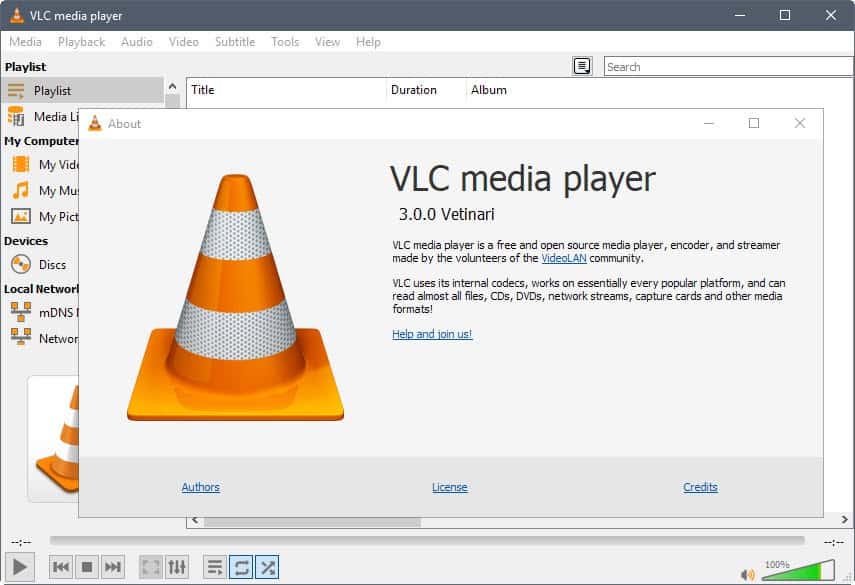


























I have difficulty saving and loading playlists from YouTube.This is all that I use it for.
Also, installing extensions is clumsy, for the most part. Modern apps shouldn’t have the user unzip files and then move them to certain directories in the app. It should be automated.
I much prefer SMPlayer for my needs.
VLC 3.0.4
@Mark Hazard,
Martin wrote a tutorial on how to use the VLC player to load youtube playlists back in 2012: https://www.ghacks.net/2012/11/28/how-to-play-youtube-playlists-in-vlc/
The new VLC would not allow video adjustment for mp4 files. I removed it & went back to the old version. It would not play video at all. VLC has given me problems like this for years. I am going to try PotPlayer. SMPlayer is in reserve.
3.0.3 – I can’t play webm files with VP9, i can play them nicely with 2.2.6 and with others players, so this version is the problem. Also sometimes EQ settings go crazy even if you have already closed the settings window. Can’t belive 3.0 is this bad, went back to 2.2 untill fixings…
Martin, do you know if the nighty builds dropped support for XP, Vista and some other OSes they promised? They said version 3 will be the last one working on these old OSes. If so, I’m going to change to nightly and make it my default.
No sorry, I don’t follow VLC development that closely.
biggest reason i started using vlc all those years ago. no fiddling with codec packs. has been working fine so far so no reason to switch, whether the other players need codecs or not nowadays.
I downloaded the official release today, but IMO VLC 3.0.0 definitely was not and is still not ready for public release.
It was never that great for playing DVDs, but something has broken badly in this version. DVDs randomly skip or drop audio entirely, the aspect ratio isn’t automatically detected (meaning older 4:3 stuff is stretched unless you manually set the ratio, something 2.2.8 did correctly), and worst of all DVD menus are glitched and don’t work correctly or sometimes at all.
I’ll still use VLC for watching Twitch via Streamlink Twitch GUI and some other things, but MPC-HC is what I’ll be using for any DVD playback I do from now on. It works flawlessly, unlike VLC.
VLC 3.0.0 definitely was not ready for public release.
It was never that great for playing DVDs, but something has broken badly in this version. DVDs randomly skip or drop audio entirely, the aspect ratio isn’t automatically detected (meaning older 4:3 stuff is stretched unless you manually set the ratio, something 2.2.8 did correctly), and worst of all DVD menus are glitched and don’t work correctly or sometimes at all.
I’ll still use VLC for watching Twitch via Streamlink Twitch GUI and some other things, but MPC-HC is what I’ll be using for any DVD playback I do from now on. It works flawlessly, unlike VLC.
Martin, or maybe anybody else do you know when the 64-bit edition is being released and also maybe or this will be on the VLC website or from somebody else?
The version I downloaded from the nightlies site on 04 January was 64-bit.
VLC works great on my tablet. Awesome for streaming vids from Universal Media Server.
I installed VLC-3 a few weeks ago and it was most definitely NOT ready. Dang shame, as on my QHD display I can see the GUI icons, which I cannot with version 2, they’re absolutely my-newt!
PotPlayer sounds impressive (I had never heard of it till reading the above comments) but can it download/record m3u8 streams? Can any other player do so?
http://nightlies.videolan.org/
https://nightlies.videolan.org/
> Media “news” outlets reported on VLC 3.0 release are wrong, 3.0 is not yet released – we’ll announce it when it’s ready.
Why cant you add a video options button like you can add the audio button on the toolbar on the mac? you can do it in windows
I emailed VLC about why they shut down the nightlies site, and the terse response was:
“We do not want people to download not publicly released VLC 3.0 builds.
https://nightlies.videolan.org/ will come back as soon as VLC 3.0 is
released (in the upcoming days).”
Which is only annoying since I like the direction that VLC 4 is going. But I can wait.
Personally I agree with the VLC position. Most people expect a new release to overall be better than the last stable release, and have no showstopper bugs that can ruin a product reputation and acceptance for years.
Just to see what it is like, I tried VLC 3.0.0 from
https://www.videolan.org/vlc/releases/3.0.0.html . I’m sticking to AIMP for now under WIN10 x64 desktop, mostly because internet radio sounds better to me.
Got the v3 some weeks ago to use it for MPEG-DASH and works fine.
As a normal player I use PotPlayer though – highly superior in every other regard.
My player of choice is Cyberlink PowerDVD (paid) and Media Player Classic BE as second option.
The only thing I’ve never liked about VLC is the icon, when will they use something less ridiculous than this traffic cone?
Otherwise, the VLC player is very good.
VLC icon changer works for windows 7 and 10 but its hard to find now. On windows you can change the player icon through properties. My player and video files looks similar to this
https://images.videolan.org/images/goodies/vlc_playsitall.png
Ok VLC icon changer is NOT so hard to find, only took me a 5 minutes this time.
Thanks for the VLC cone replacement; the cone is still there to keep history buffs happy, but I do prefer the Wankel engine metaphor you referenced.
I agree, the traffic cone is a terrible look. I wish they made an icon preset where you can choose a different icon. It’s not very professional looking imo.
VLC (don’t know about version 3 ) stores metadata by default; but it’s possible to opt out via settings
I am a mpc-hc user for years…
I recently moved to PotPlayer and so far it’s good. Kinda slow at loading at first, but when playing the video file it’s so smooth in fastforwarding and screencaping. Also very easy in adapting the subtitle when it’s out of sync. And it handles HEVC without problem.
>> Now You: Which media player do you use, and why?
—– Casual Choice: Media Player Classic-Black Edition (MPC-BE) —–
Plus: Lightweight package
Plus: Videos sound better
Minus: Cannot display 2 sets of subtitles simultaneously
Minus: Whenever I pause & restart MP4 videos, the resulting videos show glitchy green or multi-coloured bars. Stopping & replaying these videos from the start has no effect, & the only workaround is to exit & relaunch MPC-BE. This behaviour is present in every version I’d tried, & I have never encountered this in other video players so far.
—– Top Choice: Pot Player —–
Plus: Many advanced features
Plus: Moderately lightweight package
Plus: Can display 2 sets of subtitles at the bottom — instead of showing one set at the top & the other set at the bottom.
Plus: Regardless of window size, subtitles get auto-shifted upwards when seekbar becomes visible — instead of getting covered by seekbar.
Plus: Easily plays every video file that fail to play in other popular video players such as MPC-BE, Media Player Classic-Home Edition (MPC-HC), VLC Player, & SMPlayer (using either mpv or MPlayer as engine).
Minus: Ugly-looking white-on-yellow application icon & less user-friendly GUI in versions released since May 2017. Requires icon & GUI “patching” (ie. manually reverting to old blue icon & old default skin) during every version upgrade.
I never used VLC. Just didn’t like it. My favorite player is MPC-BE. Too bad it isn’t available for Linux, so I’m forced to use SMPlayer as I can’t find anything better.
I use MPC-HC
Still using some old version of portable MPC HC that I haven’t bothered to update.
plays all the videos I occasionally watch just fine .. light/simple AF..
why would anyone use VLC ?
Security related concerns as MPC-HC is not maintained anymore, maybe?
MPC HC is not dead yet
https://forum.doom9.org/showthread.php?t=175209
I’ve been using VLC3.0.0-rc8 for a few weeks because the mouse stayed on the screen in the last stable version since the last windows 10 update.
That problem has been cured but now the player doesn’t open on top of other programs on one PC while it works fine on the other.
For those on android, make use you get the real VLC not the fake ad ridden version.
https://torrentfreak.com/google-wont-take-down-pirate-vlc-with-five-million-downloads-180206/
At last VLC supports HEVC..? So slow compared to other media players. I’m using Media Player Classic, VLC is only for capturing image. Somehow VLC is better on that part.
HEVC was already there. It’s just hardware acceleration for HEVC that’s new.
Nope, half of my HEVC videos did not work with the latest VLC, it just showed black screen.
Weird, all of my HEVC files played just fine in VLC.
The only program I still search how to simply rotate a video with, I tried during an hour reading tutos with no sucess. Be patient…
“The only program I still search how to simply rotate a video with, I tried during an hour reading tutos with no sucess. Be patient…”
Tools > Effects and Filters > Video Effects > Geometry > Rotate
What I have done, but at the end when I save the video absolutely no change.
A quick search of “how to save rotated video vlc” found these tuts on the first page
https://www.slideshare.net/wintipsorg/rotate-and-save-video-with-vlc-media-player-v212-30806318
https://www.wintips.org/how-to-rotate-and-save-a-video-using-vlc-media-player/
https://www.repairwin.com/rotate-video-with-vlc-media-player-and-save-it/
https://videoconverter.wondershare.com/vlc/how-to-rotate-a-video-using-vlc.html
I have 3 videos .3GP to convert/rotate in MP4, one to the right, the other to the left, the latest just horizontally. How many steps will I need? How many pills for my nerves?
Just tak the blue pill
Thanks. Admitting it works like explained on repairwin > Part1 + Part 2 > 7 + 14 (+ 1 for prefs reset) = 22 steps to rotate/save a video. With XMedia Recode between 3 and 5 steps. These developers on VLC have the tortured mind.
Use PotPlayer. There you simply press Alt+K.
No thanks. PotPlayer is spyware.
I’m pretty sure MediaPlayerClassic allows that. It definitely allows for resizing and moving the video about.
convert/rotate. I will continue with XMediaRecode, how simple with it!
“It’s not released yet – and the article in question links to our development server.
I’ve disabled all access to nightlies for win32/win64/mac for now since those binaries will not get update checks/will not be updated in a sane fashion. You should not be using them.
We’re still working on a VLC 3.0 release, and will announce it when it’s ready and our mirrors pick up all the binaries. Please have patience”
https://news.ycombinator.com/item?id=16324547
VLC is second-rate. MPC-BE is the best.
MPC-HC and BE are not maintained anymore. I’ve switched to VLC for security reasons.
Looking on SourgeForge Net and the activity on the Doom9 forum, it seems MPC BE is still maintained. I do not know however if this is still the official version. For the last year or so MPC- BE got suddenly quite some updates after being rather inactive before that period.
Yes the official versions are dead but there are unofficial/custom versions out there like from Doom9 forum, K-Lite’s version etc.
I agree, and through in madVR.
https://www.reddit.com/r/software/comments/1kzz1q/mpcbe_with_madvr_better_upscaling_quality_than/
Am I blind or should I feel really stupid for not figuring out how to download it?
Every folder I open leaves me a note “VLC 3.0 is not yet released – stay tuned!”
But keep reading before you install
Maybe both :)
https://download.videolan.org/vlc/3.0.0/
Nevermind look at the post by JkyYJ explaining why ftp server was disabled
https://news.ycombinator.com/item?id=16324547
When will they be moving with their Rust rewrite of core module libraries?
I think someone was already working on one…. can’t find it though!
Judging by the screenshot, it seems that they have updated all the icons except for the Playlist toggle (or whatever that button does, I use PotPlayer) icon. They disappoint me.
VLC is fine. Media Player Classic – BE is for me a fantastic player. Very simple to set up and handle, excellent video and audio output. Open source like VLC.
Same here, MPC-BE, because easy to setup/use and elegant in its design.
I must say that what has always dissuaded me from using VLC was the lot of settings I had to deal with together with rendering issues. VLC has a notoriously good reputation but mainly among the technically skilled. It is an elaborated player and, as always, more elaborated it gets more complex to tune it becomes.
I use VLC with default configuration, I just customize the UI a little to add or move buttons. VLC was born in the same country as I think you’ve been manufactured in by the way!
i recommend Pot Player for video files.
same here, on windows I’ve used it for years and its always been very smooth like Dog mentioned, on nix I use SMplayer with MPV.
I agree with you sunny.
Pot player plays video files smoother than any other player I’ve used.
Its a bit slower to start when launching from a file in the file manager but scrubbing and pausing is flawless. No glitches or weird color frames that vlc always.. mostly with h.262 files.
That’s why I don’t like vlc. MPC-HC I use for more precise scaling when playing letterboxed files for example.
I have been a VLC user for many years (MS Windows, Linux). However, recently I have begun to use SMPlayer more and more and I now prefer it (for video files). I haven’t carried out a detailed comparison though. It would be nice if reviewers could find the time for it.
I prefer a separate audio player, such as AIMP or 1by1 (MS Windows) and Audacious (Linux).
>Core: portable version of Windows build supported.
I love portable software (:
And to use it, crete a folder called “portable” inside the same folder with “vlc.exe”.
>> Yuliya: “crete a folder called “portable†inside the same folder with “vlc.exe†”
So when playing videos with subtitle files in VLC player v3.x containing the aforementioned “portble” subfolder, does it now write the font cache within its working folder ?
Previously, a user reported that v3.x Nightly continued to write the font cache to \AppData\Roaming\vlc\ :
https://www.portablefreeware.com/forums/viewtopic.php?p=75476#p75476
My multimedia player software of choice. How long has the 3.0 release been in the making? I noticed that they didn’t cut any functionality out, as far as I know. That’s how stable and trustworthy software development is done. Congratulations to the VLC team.
There is no option to make it remember the last directory. There was such option in the previous version
I downgraded to 2.2.8 and this version remember last file location automatically
They should fix this
They do move functionality that is less used and put them into extensions. e.g. in v1.1.0 https://www.videolan.org/vlc/releases/1.1.0.html
“Removal or rewrite of dozens of modules, code simplification and tens of thousands of lines of code removed
Some functionalities that are less used are now moved to extensions”
Removing code is part of good software development otherwise you have massive bloat. Proper software has various codebase metrics consistently observed, such as the obvious # of lines of code but many other aspects that tend to grow out of hand if left unchecked, with the natural tendency of software to get added features endlessly while having to keep backwards compatibility.