How to play YouTube playlists in VLC

VLC Media Player is a versatile all-you-can-play program for Windows and other operating systems. What makes it popular is a mixture of features but especially the fact that you can throw nearly every video or audio format in existence at it and it plays them just fine, without the need for extra codecs.
Amit over at Digital Inspiration recently discovered an option to play YouTube playlists in VLC. You probably know that you can play individual YouTube videos using VLC's Media > Open Network Stream feature. That does not work for playlists out of the box though.
Before we take a look at how you integrate playlist support to VLC, we should take a moment to find out why you'd want to play the videos on your computer and not on the YouTube website.
- You can play all videos on YouTube without the need for Adobe Flash or other plugins
- VLC Media Player offers versatile playback controls including filters, options to zoom in or out, or changing a video's aspect ratio on the fly.
- Ads are apparently not displayed when you play a YouTube playlist on your computer.
- You can use VLC's always on top feature, located under Video > Always on Top and also available as an automatic setting for all videos, to have the video always in the foreground no matter what you do on the system.
Play YouTube playlists in VLC
You need to download this script and place it into the VLC playlist folder. You find the folder under %ProgramFiles%\VideoLAN\VLC\lua\playlist on Windows. Just download the file and place it into the folder. Make sure you restart VLC if it is open.
You can then load any YouTube playlist right into VLC by selecting CTRL-N to open the network stream window and pasting the playlist into the network url that you can input here.
A click on Play starts the first video of the playlist right away. Once that is finished, the next in line will be played until all videos of the playlist have been played in VLC Media Player.
You can use VLC's next and previous media buttons to skip videos that you are not interested in or replay videos that you want to watch again.
Advertisement











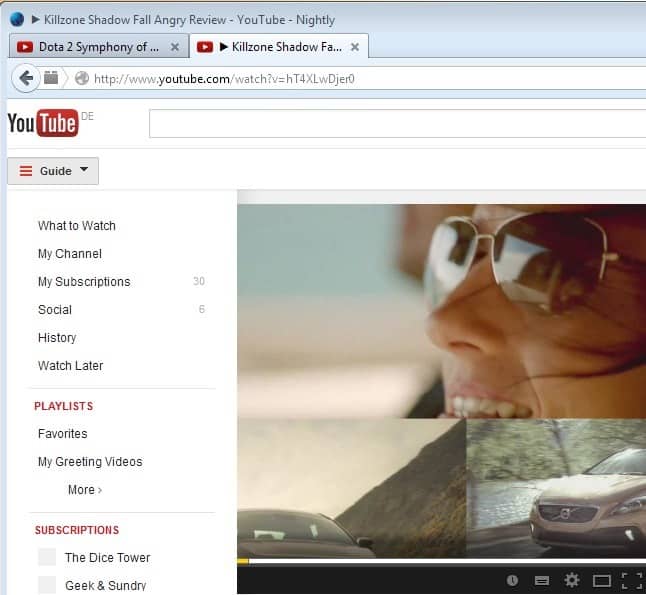











Even movie tracks can be downloaded on this media player. You can share it with your friends– simply drag and drop it to your friends without opening a new browser. Check it at http://www.emoplayer.com and get invite on Twitter.
just so you know..they already moved the script here :
http://addons.videolan.org/content/show.php/+Youtube+video+and+playlist+importer?content=149909
Cheers
Thanks, have edited the url.
under Linux drop it here : /usr/lib/vlc/lua/playlist
Cheers
Thanks for the tip!
@Martin: just updated to latest 2.0.4
Here is a sample playlist that does not work:
http://www.youtube.com/watch?v=-7JVxE2SYxo&list=PL38E9705F5F68D3D0&feature=plpp_play_all
It seems to just flash between the VLC icon and a thumbnail of the video (or at least that’s what it looks like) while the title bar alternates between displaying a URL and a title of one of the items in the playlist.
…. later … fails on WinXP SP-3 (as above) but works perfectly on Win-7 SP1.
Can you or anyone else duplicate this finding?
Maybe the lua script needs a tweak?
btw: the script name starts with leading 149909 in
http://addons.videolan.org/CONTENT/content-files/149909-playlist_youtube.lua
Is this significant or are all scripts in the folder evaluated to see if they can be used for a given task.
@Alec Burgess
make sure your link to the playlist has this format : http://www.youtube.com/playlist?……………..
otherwise it ain’t gonna work.
Cheers
I thought doing this, the prolonged loading of the videos would be bypassed because not need Flash Player. But the videos are giving each fought. Anyway, nice tip Martin.
Sorry for my bad english. I’m russian.
Sorry for the mistake, Mr. Martin. I am currently running VLC 2.0.1. I’ve searched just randomly for the “tutorial” videos on youtube and tried to play many of them.
Please try the latest version of VLC, it is 2.0.4 currently.
Hello amit,
I can only see the titles of the videos on the window. The videos keep switching to the next one. I can see the screenshot but the video is not at all loading. I’ve also tried changing the extension to .luac but in vain. I’ve tried with different links many times. What may be the problem?
I’m not Amit but can you post a link you are trying to play? Also, are you running the latest version of VLC Media Player?
i also changed the extension from lua to luac.
This script works only on http:// not https:// but it works like charm!