How to control audio and video autoplay in Google Chrome
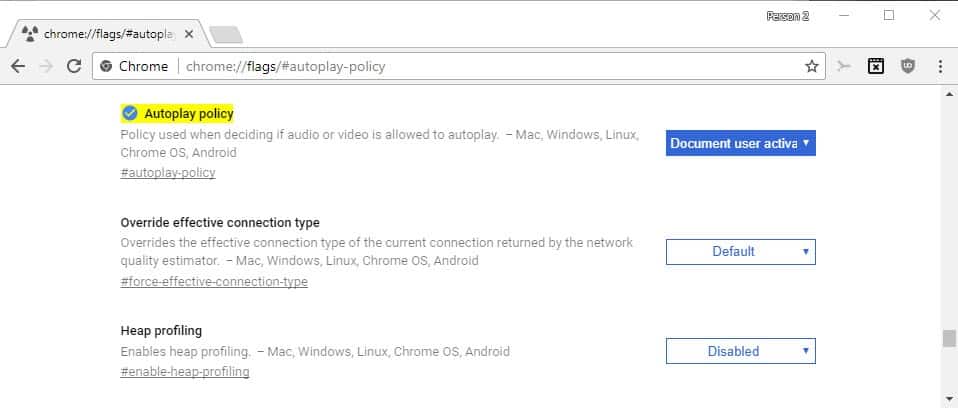
While there are plenty of things online that can break your concentration or focus on a task, autoplaying video or audio surely is at the top of "don't like" list for many Internet users.
One has to distinguish between autoplaying media with and without sound, as that makes a difference. While you can ignore videos that play automatically if they are silent for the most part, it is impossible to do so if sound is enabled by default.
Autoplay is beneficial on some sites. Say, you are on YouTube and click on a video. Chance is very high that you want to play the video so that configuring the site to play videos automatically may make sense.
My main objections to autoplaying content on the Internet are that this is distracting, that it may slow down the loading of a service or page, and that you have to interact with these elements to stop them.
Update 2: Google removed the option from Android and from desktop Chrome. You can try one of the third-party extensions to block autoplaying media in Chrome but your success may vary depending on the sites you visit. Other browsers, Firefox for example, support blocking autoplaying video and/or audio still End
Update: Time has passed and the experiments described below are no longer available. Chrome users on Android may still block autoplay in the following way:
- Select Menu > Settings.
- Activate Site Settings (under Privacy and Security) and select Media on the page that opens.
- Tap on Auto-play.
- Toggle the status so that it is off.
Doing so should prevent auto-play on most sites. Note that the option is not available anymore on desktop versions of Chrome.End
Google Chrome: control audio and video playback
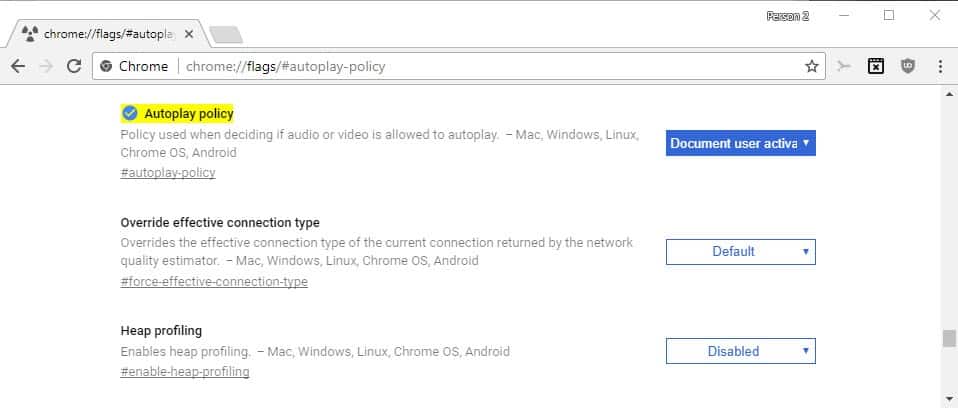
Google introduced a new flag in Chrome 61 which gives users of the web browser control over the browser's autoplay behavior.
Flags are experimental features of Chrome that may be pulled or integrated natively in the browser at any time.
Autoplay policy is "used when deciding if audio or video is allowed to autoplay". It is available for Chrome on the desktop, Chrome OS and also Android.
Here is how you configure the setting:
- Load chrome://flags/#autoplay-policy in the Chrome browser. Note that you do need Chrome 61 or newer on any of the supported operating systems to access the flag.
- Click on the menu next to it, and select one of the available options:
- Default -- autoplay is enabled.
- No user gesture is required -- Users don't need to interact with the document for video or audio sources to start playing automatically.
- User gesture is required for cross-origin iFrames -- Same as "no user gesture is required" but only for same-origin media content. Audio or video content loaded from other sites require user interaction.
- Document user activation is required -- Users need to interact with the document before audio or video content is played automatically.
- Restart the Chrome browser.
If you want to limit autoplay, select "Document user activation is required". Note that this won't block autoplaying media completely, as media starts to play as soon as you interact with the page. It helps with opening pages in the background that play audio or video content automatically though.
Now You: What's your take on autoplaying media on the Internet?
Related articles
- AutoplayStopper stops autoplaying videos everywhere
- Chrome 64 will block autoplaying media with sound
- Finally: Mozilla adds working HTML5 Video autoplay blocking to Firefox
- Google tests autoplaying videos on YouTube for Android
- How to disable autoplaying videos on Twitter
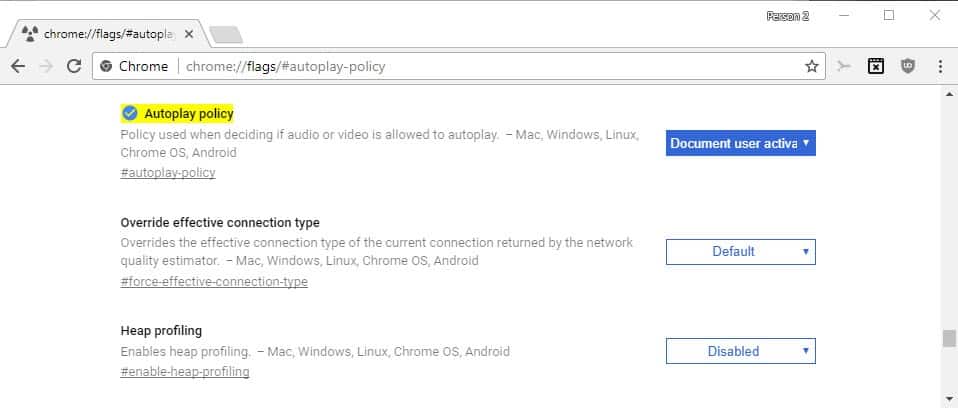


















The why Youtube still autoplay video with sound?
There’s no click, load a youtube video then refresh in the browser and it will play with sound.
Do they give them advantage over competition?
Thanks
Thanks
in 2018 you said: …Activate Site Settings (under Privacy and Security) and select Media on the page that opens.
Tap on Auto-play….
Oct,2020: No Media on that place…No Auto-Play
“Autoplay policy for HTML5 video: chrome://flags/#autoplay-policy”
no such thing in Chrome 2020 (v 86).
How do you enable/disable autoplay in Chrome 2020 (v 86)?
This does not work, no flag, no dropdown box.. :
“Launch Chrome and in the Address Bar type: chrome://flags/#autoplay-policy and hit Enter. That will bring you directly to the flag that you need to change. From the drop-down box, change the setting from Default to “Document user activation is required†and relaunch the browser.” Apr 30, 1919.
I am trying to use Chrome browser on Windows 10 PC in Kiosk mode. I have audio and video media that autoplay on this machine when not in Kiosk mode, but they do not autoplay when in Kiosk mode! Any suggestions on how to make them autoplay?
Kinda sucks if your tying to build e learning modules, we have to use every browser other than chrome. we can even get the user to change the default anymore!!
*can’t
Unless I’m mistaken (I hope I am), this no longer works. The settings are no longer the same under: ‘chrome://flags/#autoplay-policy,’ and it does not offer the same options. I would like to be able to toggle this feature, but I see no way to do it with the current version of Chrome. I have Version 79.0.3945.130 (Official Build) (64-bit).
Hi Sean you are right, Google removed the option. I have updated the article to reflect that and added a working option to block autoplay in Chrome as well.
The updated section does not work for my Chrome browser 81.0.4044.129 (Official Build) (64-bit), as Auto-Play is not an option under Site Settings. I don’t even see a Media section.
Chrome Version 77.0.3865.75 is a no go with this fix u writed here
email me if u got a new fix
i meant the website’s owner
You seem to forget that it is the browser’s owner who should decide if their videos should autoplay.
Like it is the visitors choice to visit such website or not.
It never should be decision made by Google that affects all web browser users on all websites.
If this feature is needed it should be available but turned off by default.
Some site like Daily Mail are a real pain now it is impossible to stop pages repeatedly trying to play unwanted video clips which have to be closed repeated no. of times. No way in Chrome flags to prevent this user-unfriendly and unnecessary ‘feature’ imposed by Google.
Thank you!
Certainly everyone is annoyed with auto play ads and those ‘news popup videos… BUT this destroys sites that use music and sound as part of the presentation and it affects online games. Google just automatically making it default is just wrong… its more about CONTRIOL. But here is what they DON’T tell you Autoplay is NOT disabled on sites that google considers okay Like their OWN sites and over a thousand main stream news sites like CNN etc… so those sites will still annoy you because they are automatically white listed by google, whereas legitimate sites using sound media to enhnce their artist expression will suffer… Tried Opera Well they just copy chrome so they block it too with no option to allow it if you want it. So far Firefox, Edge and Comodo Dragon have not dones so… Today I scrapped Chrome Enough with Googles control freak attitude :P
I agree 100%
FYI: this feature is killing “Google Voice” & “Google Hangouts” ringer in Gmail and Inbox by Gmail apps on desktop!
SEE: https://productforums.google.com/d/msg/chrome/mhgMSpX-sEs/x0hZXbL7AgAJ
Thanks for this Martin because autoplay of media is a pet hate of mine as it probably is with many people.
I use the AutoPlay Stopper add-on in Chrome. No auto audio or video.
Firefox Nightly also has a similar pref. In about:config set “media.autoplay.enabled.user-gestures-needed” to true.
I have “Disable” selected in Chrome 64.0.3282.10 PC running W10 64bit, and the little video starts playing very shortly after the page loads and me not even touching the mouse or keyboard as and after after the CNET page loads. I see that the audio is silent but the video plays automatically.
This url: https://www.cnet.com/news/sony-i-shrunk-the-4k-blu-ray-player/?ftag=CAD-04-10aai6f&bhid=20645370454130283494487635478142
On a different topic… On my Android 7 smartphone, when I view a Ghacks topic from your daily email, I don’t see the way to view the comments for that topic. I see “Comments” in blue right below that topic’s title area, but when I click on “Comments” it merely loads the full topic page rather than the comments for that topic. And, when I page down thru a given topic, it seems like the entire topic posting is repeated at least once, and there are not comments at the end of the topic the way they appear on my PC. I assume I’m missing something – but what?
I did follow the How-to Geek instructions on how to disable the video autoplay in Firefox and it worked just fine.
OK. Firefox not just fine, so I had to change about:config’s autoplay
media.autoplay.enabled back to “default”
On this website (launched by clicking the link in an email) the web page loaded fine but I was not able to get the video to play even by clicking on the video’s PLAY arrow:
https://topspeedgolf.com/vault/how-to-hit-10-yards-farther-now/?lp=yes&__s=9dzp5esaij248re8hcen&utm_source=drip&utm_medium=email&utm_campaign=D048.+How+to+Hit+10+Yards+Further+Now%21&utm_content=how+to+hit+10+yards+farther
I have Chromium 66.0.3326.0 here, and the last few builds (I think starting somewhere near the end of December) autoplay is disabled by default. On YouTube, if I open a tab with a video, I have to manually start the playback, but it will remember that if I have “play next” feature enabled on YT, so upon loading the next video the playback will start automatically.
I think this is good. There are sill sites that do this nonsense, where they have an autoplaying video on the sidebar and have obscured the play/pause button.