Remove old Windows files after Fall Creators Update installation
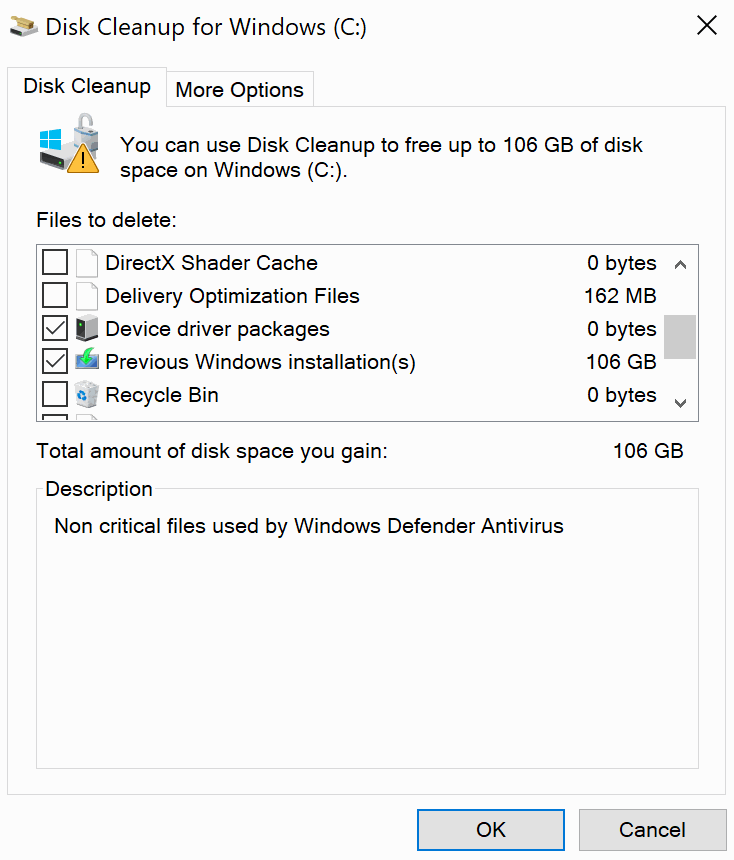
If you are a regular here you know that you can free up a lot of disk space after the installation of a new Windows update.
Microsoft released the Fall Creators Update for Windows 10 this week. Windows keeps a copy of the old operating system ready after feature updates, mainly to make it easier to roll back the update if issues are encountered.
While that is mighty helpful in that case, it means that the old installation of Windows occupies twenty, thirty or more Gigabytes of disk space.
A quick check on my Surface Pro 4 revealed that it used 106 Gigabytes of space. While that is certainly an error in the calculation, as the Surface's hard drive has a size of 116 Gigabytes, it still means that you will be able to free up quite a bit of disk space when you do so.
Word of advise: It is recommended to remove the old installation files only if you are confident that you don't need to roll back to the previous version. If you are in doubt, create a backup of the main Windows partition so that you may restore it should the need arise to roll back the Windows version.
Disk Cleanup
Do the following to check how much disk space you can free up.
- Tap on the Windows-key, type disk cleanup, hold down the Shift-key and the Ctrl-key, and select the entry. This loads the elevated interface right away. Check out Speed up Disk Cleanup System Files loading for additional details on this.
- The entry that you are looking for is called "Previous Windows installations". You can check other entries to free up even more disk space.
- Hit the ok button once you have checked all entries to commence with the deletion of the files.
- Confirm the "are you sure you want to permanently delete these files" prompt.
Windows deletes the files and frees up the disk space in the process.
Another option
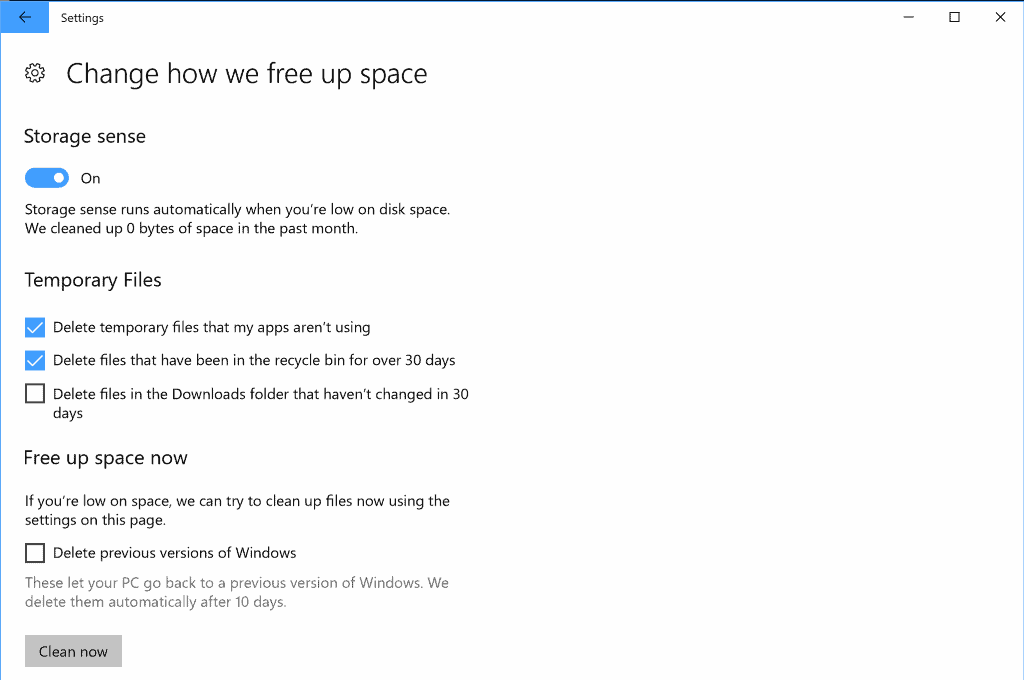
The Windows 10 Fall Creators Update comes with an automatic clean up option that you may enable as well.
- Use Windows-I to open the Settings application.
- Navigate to System > Storage.
- Toggle the Storage sense option to on.
- Select "change how we free up space".
- Check "delete previous versions of Windows".
- Close the Settings application.
Windows 10 will delete previous versions of Windows 10 ten days after installation of the update. This gives you more than a week to determine whether the new version is stable and functional before the old version gets deleted.
The main advantage of this method is that it is automated. Set it once, and you never have to worry about cleaning up disk space manually again. The downside is that the previous installation files are deleted after exactly ten days. This means that you only have ten days to test the new version, and also that disk space won't be freed up earlier.
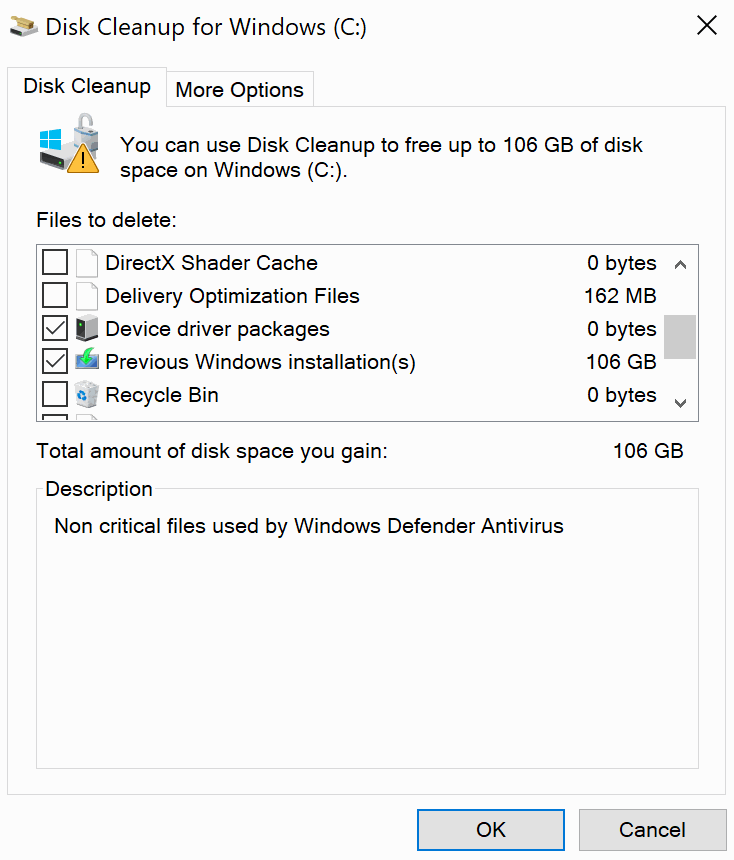

















So now I have a new little issue: I started STORE and it said there was an update, so I updated it manually. The update was a small one, something like 5mb or something..it never finished installing, STORE just shut down when it was installing. A few restarts later, same thing happens. Oh well I dont use STORE for anything anyway I thought, but would be nice if it WORKED anyway.. So I went to the installed apps section and found advanced options for STORE. Allrighty then! It said it would delete my STORE data and reset STORE. GREAT! ..uummmm… it COMPLETELY REMOVED STORE !!!?????????? STORE is not in my apps list anymore, nowhere to be found =) Well that was one helluva reset then! But I have read that when people remove built-in apps they better leave STORE alone, or there will be a tsunami of FAIL. So..what’s the recommended action now that STORE actually removed itself? I swear to GOD, this Windows 10 bullcrap is just getting worse and worse with every “update/improvement”..
I freed up about 20GB by clearing my old Windows folder.
But I can’t seem to find the option to “delete previous versions of Windows” from Storage Sense.
I upgraded yesterday via a USB thumb stick as the first option on the Windows update tool failed and rolled back wasting a few hours of my time. Luckily I always keep a couple of back up images using Terabyte Image for Windows around. I deleted the huge backup file right away using Disk Cleanup and noticed that the icon for ccleaner ran in the system tray the whole time the encrypted folder was getting deleted. It took roughly one half hour. Ccleaner must have taken over Disk Cleanup’s roll just like Defragger takes over the Windows defragging tool. In any case, I also ran the Ccleaner registry cleaner three times to clean out old registry keys from the upgrade. So far the only new feature I like is the sonic headphones feature.
I use the DISM tool to free more space.
https://docs.microsoft.com/en-us/windows-hardware/manufacture/desktop/clean-up-the-winsxs-folder
be careful messing with this or dism++ if you are on domain using offline files.
I just test a few days, take ownership of windows.old folder then delete it.
6 minutes or so usually
There’s a tool called DISM++ worthy of a mention on this blog
Its been discussed here. It needs to be used cautiously though. My OS became corrupt last time around.
https://www.ghacks.net/2016/09/19/dism-windows-optimizer/
With FCU the delete happens automatically in 10 days; it used to be 30 days as I understand it.
Going to Settings, I deleted the prior Windows 10 CU yesterday under FCU and saved 19.1 GB. My sequence was Settings – Storage – Change how we free up space. The next screen I selected Delete previous versions of Windows, and then clicked Clear now.
It’s not nessary anymore to do this, the task scheduler triggers and event I guess after 25-40 days which then gets automatically deleted.
It IS necessary to do this if you don’t want to have 25-40 days to reclaim 30-100GBs of free space.
@Bobby Phoenix, That maybe the case for some people but Microsoft’s own Surface devices come with only 64GB’s worth of internal storage.
Geeks split apart the boot SSD, or they should; let Windows live on its own tiny partition, easy to image, easy to restore. A second Windows tree does not belong there, be it for one month, even less so considering that you probably made a system image before updating. That’s this geek POV…
Who cares about 100GB of space that you’ll get back soon enough? Most drive are 1TB now, and like me I still have over 800GB free. I don’t think there’s a need/worry about space these days.
A word of caution, if my memory is correct I think I flicked this option after the last update (Creators) and then it removed the ?:\windows.old\users\\AppData folder as well which I didn’t expect because I hadn’t got some settings etc out of it yet, this behavior may have changed since or I might be incorrect but just be cautious.
Why Is old windows size So huge?
Because its a copy of the whole thing, except userfiles.