Remove the 3D Objects folder from This PC in Windows 10
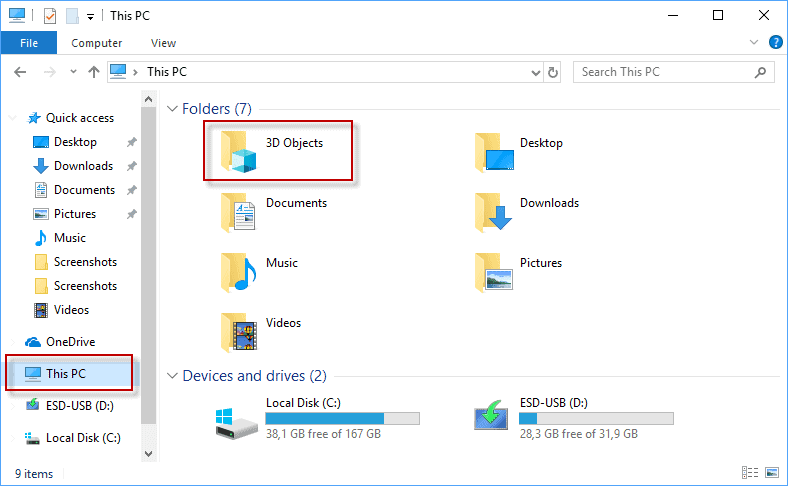
Microsoft's Creators Update pushed 3D applications to the operating system, and the follow up update Fall Creators Update seems to have pushed even more 3D related content.
While this may appeal to some users, I cannot see this as being a feature that is attractive to most desktop PC users.
If you open File Explorer on Windows 10 after the installation of the Fall Creators Update, or new installation of that version, you will notice a new 3D Objects entry when you open This PC in Explorer.
The folder is the first that is displayed under folders; as the sorting order is alphabetically. It is empty by default, but its name hints at it being the default storage location for 3D objects on the device similarly to how the Documents folder is the default storage location for documents.
The folder takes up space, and if you don't make use of it, you may want to remove it so that more important folders are displayed higher up in the folder hierarchy.
Tip: Check out the 8 things to do after installation of a Windows 10 feature update.
Remove the 3D Objects folder from This PC in Windows 10
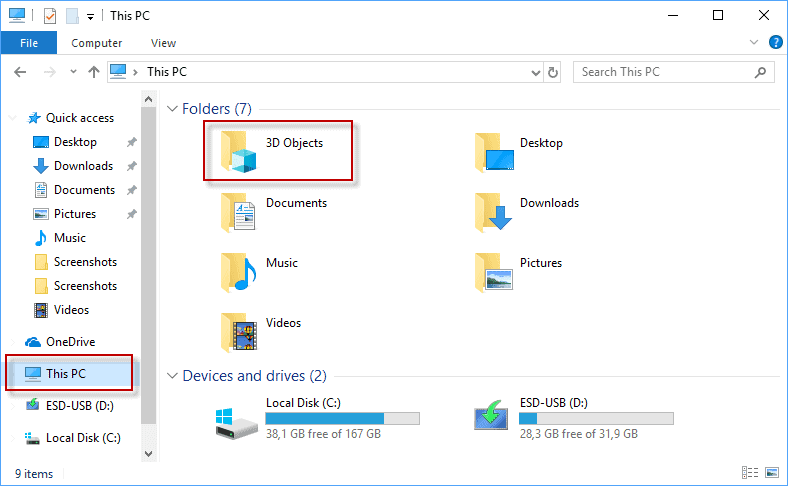
It is unfortunately not as easy as selecting the folder and hitting the Delete-key on the keyboard to remove it from This PC. It is equally impossible to remove all 3D related applications that get installed with the Windows 10 operating system to remove the 3D Objects folder.
Note: The following method requires that you edit the Registry. I suggest you create a backup of the Registry, or create a System Restore point before you proceed so that you can restore the previous state if something goes wrong.
The guys over on Ask VG found a way to remove the 3D Objects folder using the Windows Registry. Here is what you need to do:
- Use the Windows-R key to open the run box on the Windows 10 machine.
- Type regedit.exe, and hit the Enter-key. This loads the Windows Registry editor.
- Confirm the UAC prompt that Windows displays when you launch the Registry Editor.
- Visit HKEY_LOCAL_MACHINE\SOFTWARE\Microsoft\Windows\CurrentVersion\Explorer\MyComputer\NameSpace by pasting the address into the address field.
- Locate {0DB7E03F-FC29-4DC6-9020-FF41B59E513A}.
- Right-click on the entry, and select delete.
- Visit HKEY_LOCAL_MACHINE\SOFTWARE\Wow6432Node\Microsoft\Windows\CurrentVersion\Explorer\MyComputer\NameSpace.
- Locate {0DB7E03F-FC29-4DC6-9020-FF41B59E513A}.
- Right-click on the entry, and select delete.
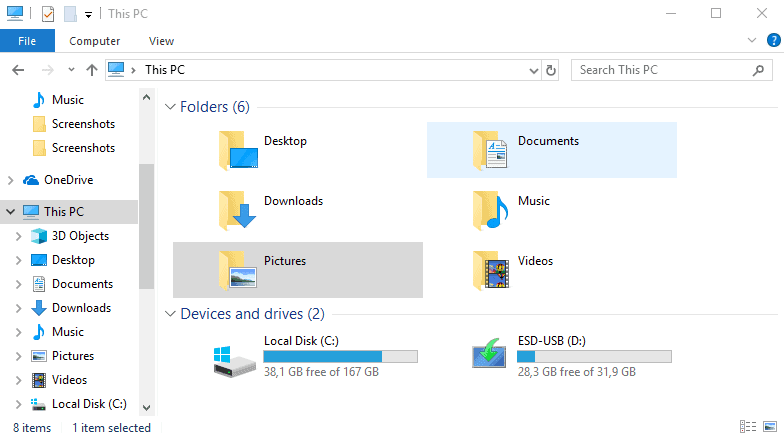
This removes the 3D Objects entry from This PC in File Explorer directly. A restart of the computer or other operations are not required.
You can download this archive which contains Registry scripts to add or remove the 3D Objects folder from This PC. (Download Removed)
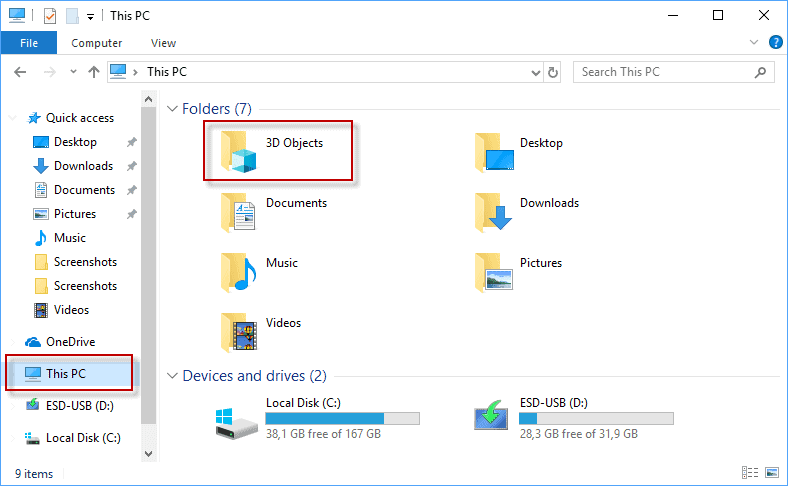




















Genius! Thank you. Worked like a charm.
A year and a half after the last post – someone asked “Why delete it”. My answer is because it is huge. I was backing up the user data for a relative, picked the top level directory and instead of getting a manageable amount of documents and photos I got a copy that wasn’t going to finish in the time I had available. Restarted without that folder – finished the backup. Very frustrating as other support items were left unfinished.
So tricky to get rid of a useless micro$oft “feature”
I’ve tried this trick right after installing the update – the day after it was released, and it did not work. I still have it in the folder tree, and in the right pane. That was a month ago, and I’ve rebooted many times since then, yet 3D Objects is still there. I’ve checked the registry several times, both in “…\SOFTWARE\Microsoft\…” and “…\SOFTWARE\Wow6432Node\…” locations and the key is not there. When I first edited the entry, I removed it from the first location, but it wasn’t in the 64-bit location when I went there for the next step.
Wow. Thanks that worked perfectly. It was annoying. Cheers
At first I was still seeing the folder. It took maybe 1 or 2 mins, but the reg file worked and the file was deleted and disappeared.
Thank you, I like to see files that I only use, and this was not one of them.
Best regards to you and everyone
Here is a simple vbs script to delete and recreate 3D folder , after download and unzip it you will find an “En” folder there is a 3d_folder.vbe file in it , first run removes 3D Folder second run recreates it
https://goo.gl/EpLPrk
Windows Defender scanned the zip file as OK but when installed it protested so I had to remove it.
Thanks you
What is the point for this? Are we saving over 1GB of space, or just playing moron geek games? Totally pointless exercise that will most likely come back to haunt users as some type of “broken system.” Personally, I have found almost all of the hacks at AskVG tweaks that have little value in making the OS more stable or faster.
WHOA, well that had been a overly aggressive comment and a little bit out of the blue (don’tcha think) and especially since “AskVG tweaks” has little to do with the gHacks website, hear. ;)
@goldendays ^^ And why is that I feel the need to comment how ALL of this (comprehensive, years-long) information is done on VOLUNTARY basis… Sheesh!
… This is for the user @joeldf from the comment below (and anybody else, ofc.), as well:
Remove 3D Objects Folder (64-bit Windows).reg
Windows Registry Editor Version 5.00
[-HKEY_LOCAL_MACHINE\SOFTWARE\Microsoft\Windows\CurrentVersion\Explorer\MyComputer\NameSpace\{0DB7E03F-FC29-4DC6-9020-FF41B59E513A}]
[-HKEY_LOCAL_MACHINE\SOFTWARE\WOW6432Node\Microsoft\Windows\CurrentVersion\Explorer\MyComputer\NameSpace\{0DB7E03F-FC29-4DC6-9020-FF41B59E513A}]
&&
Restore 3D Objects Folder (64-bit Windows).reg
Windows Registry Editor Version 5.00
[HKEY_LOCAL_MACHINE\SOFTWARE\Microsoft\Windows\CurrentVersion\Explorer\MyComputer\NameSpace\{0DB7E03F-FC29-4DC6-9020-FF41B59E513A}]
[HKEY_LOCAL_MACHINE\SOFTWARE\WOW6432Node\Microsoft\Windows\CurrentVersion\Explorer\MyComputer\NameSpace\{0DB7E03F-FC29-4DC6-9020-FF41B59E513A}]
eof.
There is something wrong with your brain. I clicked on it and it told me my video card was not supported so why would I want this, even if my video card did work I would never use it.
And no I am not going to buy a video card just to draw pretty little boxes
What? The point is, is that as Microsoft spends more and more time telling us they made Windows 10 based on user feedback, it becomes clearer and clearer that Microsoft don’t actually give a fuck about what many of their users want. An easily removable folder would have both highlighted the option and made people aware of it, but instead once again, Microsoft plays the heavy hand and decided to make the decision for millions of people that they would ALL WANT an intrusive, yet unused by the majority folder to be shown. WHy should I have to wade through shit to be able to use MY computer AS I WANT TO???? What’s so difficult to understand…. or is freedom a foreign concept to you? However, if you’re fine with this kind of behaviour, then you wouldn’t mind if decided to just create some random folders on YOUR computer and make it very difficult to remove. If it walks like malware, looks like malware, smells like malware, and acts like malware, then it’s malware… (the act of placing unwanted software on another person’s computer or altering other content already there is the definition of Malware). Anyway, who cares…. the UWP virus is on its way, and then we can all kiss Windows 10 goodbye anyway.
It wastes vertical space in the sidebar for a feature I will literally never use
@goldendays, Shouldn’t the question really be why Microsoft feels the need to constantly add folders, among other stuff, that probably 90% of people are never going to use, they are called Personal Computers after all.
@ilev, That maybe true for Windows 10 but it’s not for previous versions as the EULA was a contract signed at time of install (read purchase), with Windows 10 all that changed as they gave themselves the power to alter the EULA however they want and you either have to go with it or be denied updates.
It’s one of the many reasons I’ll never be installing Windows 10 as in the past i could decide if Windows was a personal computer OS that suited me, personally, for the next 10 years, with Windows 10 that all changed and i just don’t have the time or patience to keep up with all the changes Microsoft keep making to both the OS and the agreement between them and me.
The question really is why Microsoft doesn’t let the user, during the install process, to choose what parts of Windows OS to install and parts to skip, like : no Edge, no Kortana, no touch apps….
You are using a Personal Computer which is the hardware. The OS is Microsoft’s property to do with what ever they want, including wiping everything on your PC (read the EULA). You are just leasing the OS.
I like to remove elements that I will never use. First, because it removes the chance of me activating those items by chance, and second, because it puts the focus on items that I do use.
No work for me. Sad face.
Thanks Martin
I too like removing as much junk as i can
Thank you, Martin. I like to remove unwanted & unneeded elements, too.
Are you a self-centered idiot? Not everyone needs or care about advanced tweaks or 0.1ms faster boot. Some just want their OS cleaner or tidier. BRUH
No, not an idiot, but through years of experience, and especially working with Windows 10 and volumes of complaints by users who suddenly find their systems trashed by one missing registry key, I discovered that in any OS, Linux or OSX included, that every part is important and usually, not always, connected to the whole. In so much that by deleting the 3D folder and concomitant registry keys, Windows 10 becomes unstable. Not today, not tomorrow, but in a couple of weeks the system won’t download an update or won’t right click on an icon, etc.
Read about space freaks and their experience with deleting Windows.old. Delete any item that doesn’t serve a self-serving interest–like it looks funny because I never use it, and remember Mr. Robot: “The 3D folder should be removed because one may be ‘activating . . . items by chance.'”
I’ll bet any responder here that I can remotely work on your current setup and remove 5GB or more of space, over 50 duplicate folders and/or files, and most likely over 500 nul registry keys.
Yes, I like a clean machine as well, it’s only when folks point to superfluous items as targets for cleaning and leaning that I really wonder.
It’s still visible in the left hand panel after removal Martin. Also it strikes me as being rather odd that you have two Screenshots folders displayed (?).
The lower screenshot shows the 3D Objects folder had been removed. The two are not the same.
I tried this on 3 computers and I didn’t need to reboot on any of them for it to be removed from the left sidebar
Only in the right hand pane. In the left hand one it’s still visible. http://imghst.co/68/f9eXtvNe.PNG
It appears that the listing in the sidebar needs a restart before it is removed. It is gone after a reboot.
After the update I have noticed two more things:
1. I now have a SYSTEM partition of 96mb size; can i also hide this?
2. the touchpad and any connected mice intermittently stop working (buttons work, but not movement).
It’s idiotic, what the new(er, est) Windows 10 Setup does on xEFI BIOS machines, https://ibb.co/crHxP1x
Aanyway, for anybody reading two years after this comment, use the Start Menu “Run…” command (Windows key + R) to launch Device Manager, by typing either: 1) “devmgmt.msc”, or 2) “hdwwiz.cpl” (without quotes :)) and check whether there are any errors for missing drivers.
If not, then all you gotta do is “Roll Back” your TouchPad driver (right-click and then from Properties).
Earlier versions of Windows 10 (think it’s before ~1809 release) involved uninstalling new driver(s) and then having to use the “wushowhide.diagcab” troubleshooting tool to stop installation(s), to be able to update manually – and /or having to disable automatic driver -and update- downloads (which, btw., somehow didn’t always work), from system settings – it used to be a total nightmare.
Thankfully, Micro$oft’s fixed it! xD
P.S. Reference @https://windowsreport.com/block-driver-updates-windows-10/ (& surely gHacks has this documented somewhere, too!)