Top 8 Things to do with a new Windows 10 System
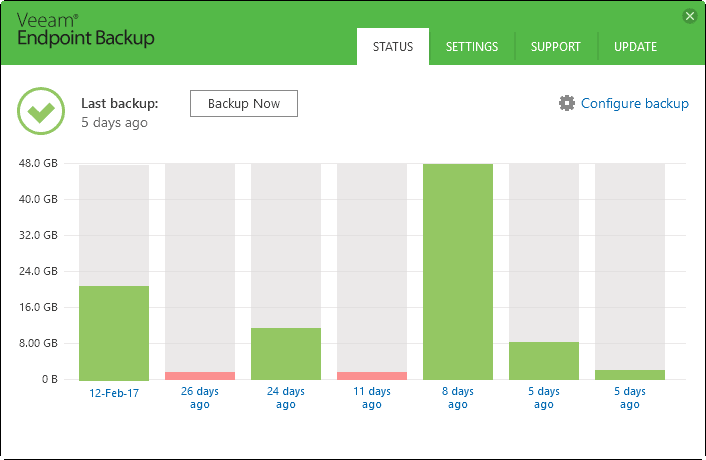
A fresh installed Windows 10 operating system, regardless of whether it is store-bought, an upgrade from an earlier version of Windows, or a reset of Window 10 machine, is a good opportunity to apply some useful tweaks and fixes to the operating system.
While deep customization of Windows 10 depends largely on what you use the device for, there are certain tweaks and changes that are beneficial to the vast majority of users.
Here are our recommendations when it comes to that.
Note: It is recommended to create a backup of important date, or the system image, before you continue. While you should not experience any issues making the changes, a restoration option is a must.
1. Update Checks
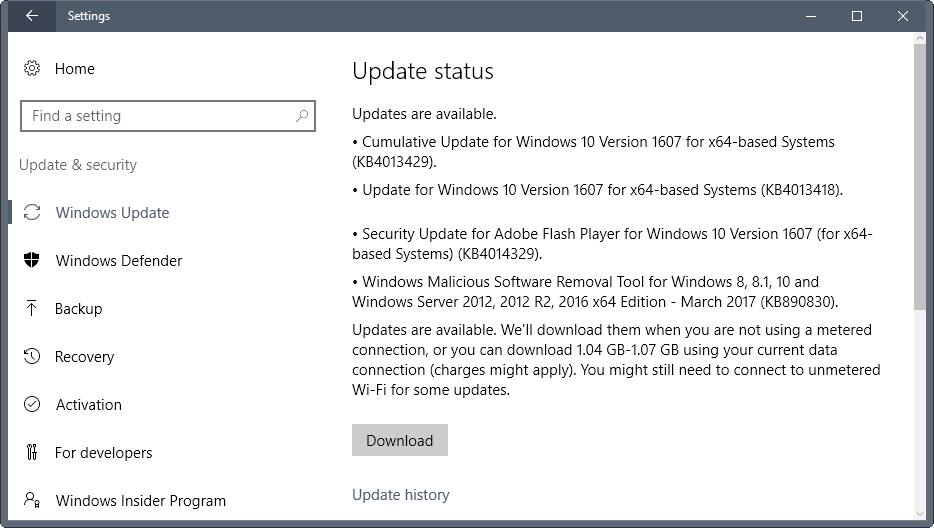
One of the first things that you may want to do is install updates. How you do that depends largely on the type of updates that you want to install.
You have options to install only security updates, or also non-security updates. If you fall into the latter group, you can just go ahead, fire up Windows Update, and let Windows do all the updating for you.
If you want only security updates, then you need to download security patches manually, and install them this way.
The reason why some users prefer the latter group is that they want to avoid Telemetry patches, privacy issues, and other changes that Microsoft may introduce with these patches. You can grab the security only patches at the Microsoft Update Catalog website.
It is a good idea however to make sure that you don't run a feature update version of Windows 10 that is no longer supported by Microsoft.
Also, make sure you block driver updates when you use Windows Update, and set Windows Update to inform you about updates only.
Rule of thumb: Microsoft supports the last two feature updates at the very least.
Tip: To find out which version you run, tap on the Windows-key, type winver.exe, and hit the Enter-key.
Also, install drivers if you require them, e.g. for the video card, printer, or other peripherals.
2. Backup
In times where ransomware threats and malware attacks are on the rise, where Windows Updates may cause issues, you need a backup strategy.
While you can make use of File History and System Restore, it is better in my opinion to create full system backups regularly. At the very least, backup the Windows partition in regular intervals, and all important data regardless of where it is stored.
Use a free program like Veeam Endpoint Backup Free for that, or Macrium Reflect, Backupper, or any other free backup software that supports system backups.
If you don't have enough storage space for backing up the entire partition, consider buying an external hard drive that has sufficient space for the backup (or an internal drive if you are comfortable enough adding it to the PC).
Create a backup right away.
3. Privacy
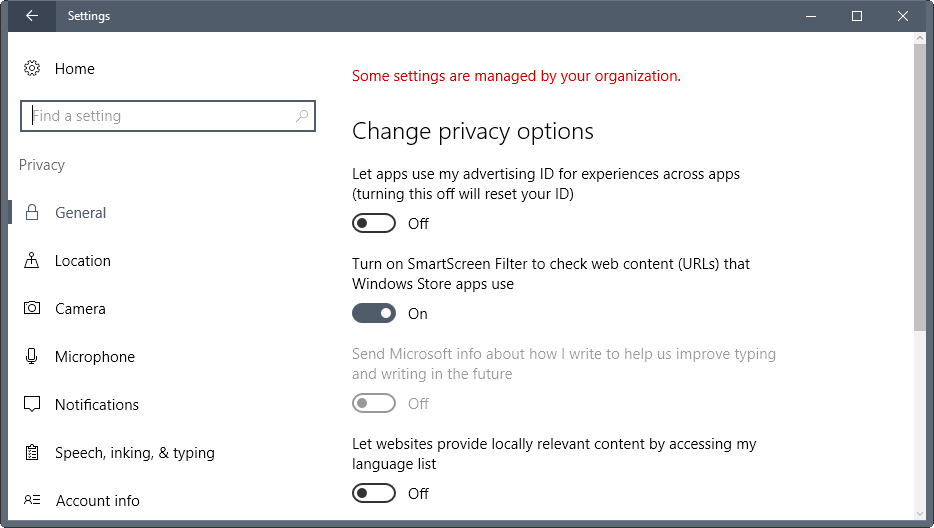
Windows 10 is quite the data hungry operating system. Microsoft collects Telemetry data and other data, and some of it is also accessible by third-parties.
A good starting point is to make sure that the privacy preferences in the Settings application are set correctly.
These options are not sufficient however if you value your privacy. This is where third-party privacy programs for Windows 10 come into play.
We suggest you pick a program from the list that has been updated this year. W10Privacy for instance is a good candidate.
The programs offer lots of options, from killing Wi-Fi Sharing and removing system apps, to changing Telemetry settings or blocking servers using the hosts file.
4. Security Software
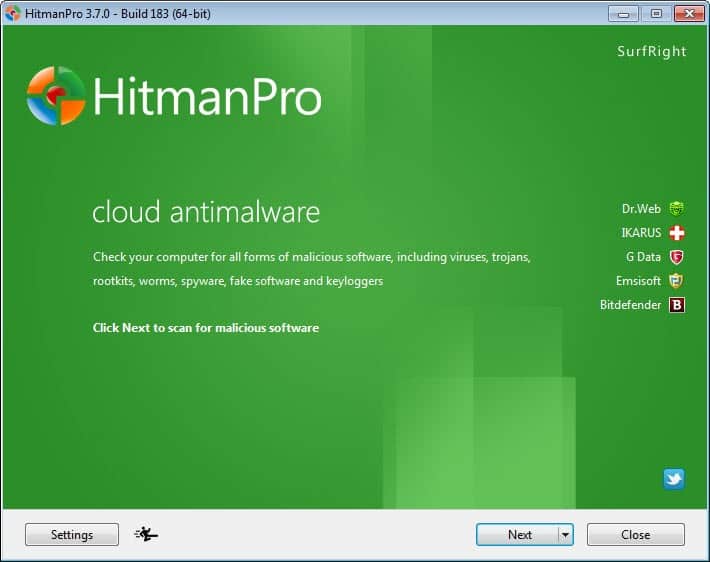
Windows 10 ships with a two-way firewall and Windows Defender. If you plan to use those, you may want to add at least a second opinion scanner to Windows 10. Pick something like Malwarebytes 3.0 for that in this case.
Programs that you may want to consider for some extra security are Windows Firewall Control for better Windows Firewall control, Sandboxie for sandboxing some programs, or Hitman.Pro for some extra protection.
5. Explorer tweaks
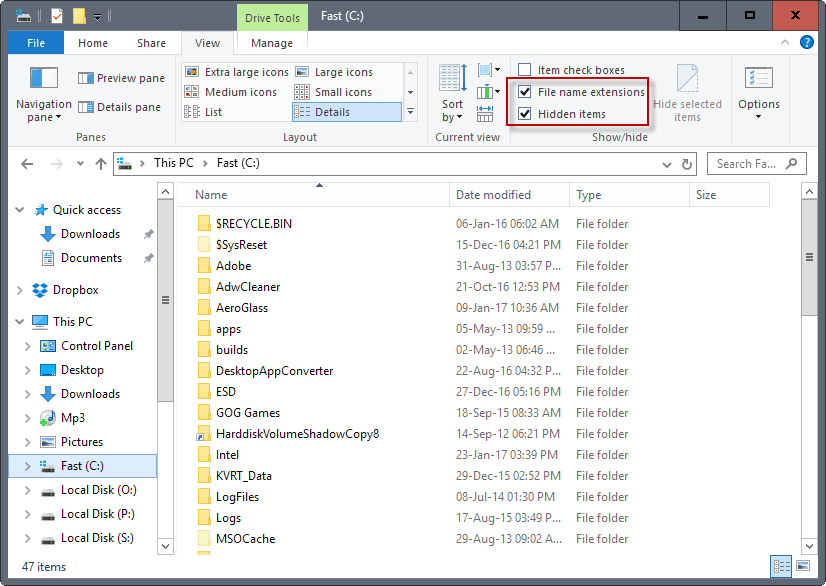
File Explorer is the default file browser on the operating system. You use it for many things unless you install a third-party alternative.
One of the first things you should do is make a couple of tweaks to File Explorer:
Display file extensions for all file types -- Windows hides some file extensions by default. This is commonly exploited by malware, and it may also lead to confusion when you are change the file extension.
- Open File Explorer.
- Select View at the top, and check File name extensions.
Display hidden items -- File Explorer hides items by default. Windows differentiates between operating system items that are hidden by default, and regular items that are hidden. It is a good idea to display hidden items.
- Open File Explorer.
- Select View at the top, and check hidden items.
Add or remove items from the file table -- Explorer displays file names, types, size and modification details in its interface. You can add or remove details from the table, for instance to display the date the file or folder was accessed the last time.
- Right-click on the header bar (e.g. on name), and select more from the context menu.
- Select or uncheck items there, and click ok afterwards.
Tip: Check out Winaero Tweaker for lots of other tweaks.
6. Remove Apps you don't require
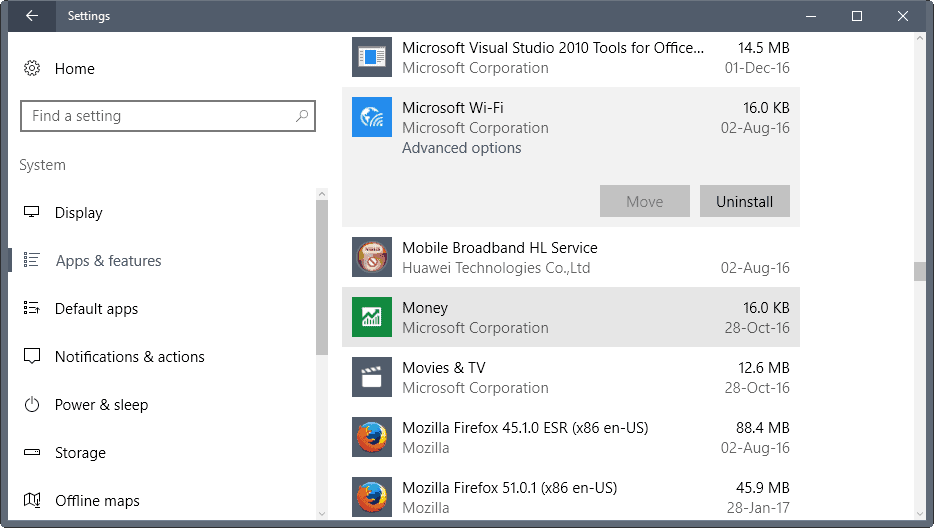
While you cannot uninstall all system apps that ship with Windows using the Settings application, you can remove some.
It makes no sense virtually to keep apps installed that you will never use.
- Use Windows-I to open the Settings application.
- Select System > Apps > Apps & features (It is Apps > Apps & Features in the Windows Creators update or later).
- Select the application that you want to remove, and click on the uninstall button that appears.
You can remove any native app that ships with Windows 10 using Powershell.
Tip: you may also want to run disk cleanup. Tap on the Windows-key, type disk cleanup, and select the option. Select the c: drive and hit ok. Wait for the program to run the scan, select clean up system files, and repeat the process.
7. Install custom software
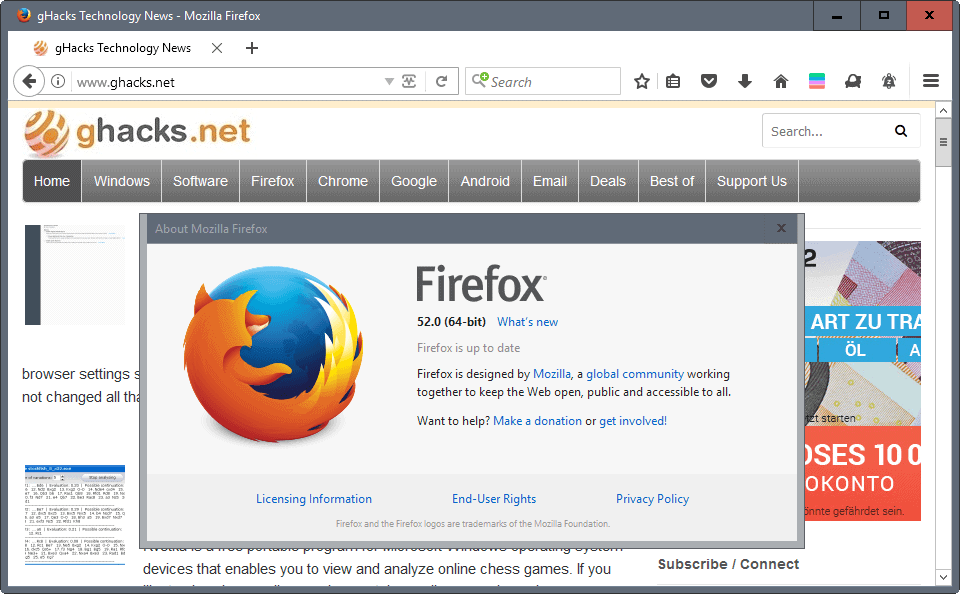
You may want to install a couple of third-party tools once you are done with all the things mentioned above.
What you install depends largely on what you need. You may want to consider installing a new browser, image editor, video player, and many other programs.
I suggest you check out our best Windows software listing for more than hundred programs that we recommend.
8. Disable Ads
Microsoft is pushing ads in various places. The company calls these recommendations, suggestions or tips.
You may find ads in the start menu, on the lockscreen, in File Explorer, and on the taskbar. Consult the following guides to find out how to disable ads in these locations:
- Disable ads in Windows 10 File Explorer
- Turn off Start Menu ads
- Turn off the Windows Customer Experience Program
Now You: Have another tip? Feel free to share it in the comments.
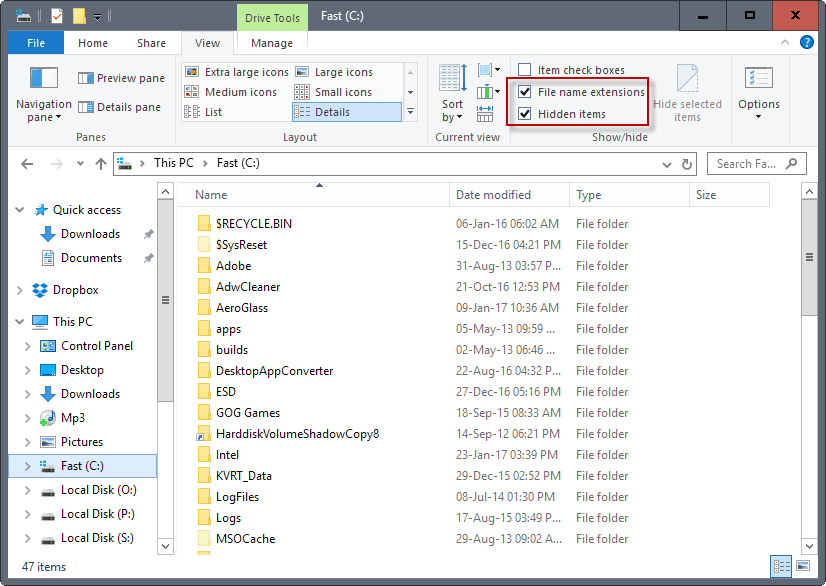

















If there is some jerk out there that you hate punish them by buying them a Windows10 computer. :(
“If you don’t have enough storage space for backing up the entire partition, consider buying an external hard drive that has sufficient space for the backup…”
Don’t consider it – do it. Never have your backup on the same drive as the partition you’re backing up. What happens when the whole drive dies?
By the way, I’ve also seen two internal hard drives purchased at the same time when the machine was built die within 24 hours of each other.
An internal drive also has its risks. While I’ve never seen a power supply failure fry a hard drive myself, I’m sure it can happen. An external drive is the only way to avoid this. (Of course, use a surge protector as well.)
What I did is bought a hard drive docking station with two slots and bought two hard drives to back up the two drives in my box. When I bought a third internal hard drive, I bought another two-slot docking station (this one with independent cloning feature) and another hard drive. I use fwbackups (a Linux backup program) set to backup each internal drive to its corresponding external drive early in the morning. I don’t use compression so I can restore files easily directly from the file manager if needed. I turn the external drives on before going to bed and turn them off on arising, which keeps them cooler and limits their exposure to ransomware. This setup has worked really well for me for the last couple years.
What I don’t want to get is using microrape win 10 unless one needs it for work. Its a money-grabbing,
malware/telemetry infested, nsa spying pile of bile. Microrape bullied people into download the free win
10 and destroyed hundreds of thousands of computer.
I’m not a computer genius, But I can smell a rat a mile away and win 10 is stanking rat. Microrape can kiss
my white ass and my ass is as white as they come. I don’t nude sunbath.
For those with the wherewithal, a stripped down, customized LTSB is the way to go. For those who don’t want to or can’t do that, go Linux or whatever Windows version you want before windows 10, but you’ll still need to tame it too as mentioned above.
Linux is a nice option, but there’s no way it can replace windows for most people who game or rely on apps like Photoshop (and don’t say “just use Gimp” either).
Research LTSB at mydigitallife.info forums. If it’s not an option for you, maybe just stop complaining that it’s not your cup of tea. Just do what you want to do.
Step 0. Get Windows 10 LTSB.
Step minus 0.0: Ignore you.
Dude…
—————-
This is what Windows 10 LTSB is in case you never heard of it.
https://www.howtogeek.com/273824/windows-10-without-the-cruft-windows-10-ltsb-explained/
Install Classic Shell and 7+ Taskbar Tweaker to make it tolerable!!
I agree win7 or Linux. MS has killed the best operating system. Like office the new OS is just a money grab forcing all to pay by the year (it’s coming) as like others say as a service. Whatever you do at installation can be undone immediately my MS especially with home & pro versions. I will use win7 as long as I can but from what we have read (cpu’s forcing OS) we may have to purchase some equipment now for future use so as to create a new machine when needed.
My first thing was to install classic shell, then everything else was gravy.
good tips, 3 first things that I always do: Visual Effects: Adjust for Best performance, Turn on DEP for all programs, and Disable Remote Assistance.
Burn it?
Good information ! This is the best tips for things to on your first windows laptop !
“A fresh installed Windows 10 operating system”
Windows 10 is not an “operating system”, Windows 10 is an “operating system as a service”.
removing apps… might end up being a bit pointless, seeing as they sometimes gets reinstalled anyway in the background by ms… there’s a setting somewhere to stop them being updated though i think. beats me if it actually does that.
store->settings -> update apps automatically off
Erase it and install Windows 8.1 with a Start menu.
Well, in these days I don’t need backup anymore… All of my files are in Onedrive AND Gdrive, if one is out for some reason, I have the other. About the games, is in another SSD, so, just instal Steam again and point to the old location (they will recognize all the games itself).
Today, I just need to format, install, install all the programs, login in the accounts and point the Steam. Done.
I can reduce this list :
Power on.
Install linux mint.
Get your freedom back.
And I put my money where my mouth is.
Last month I bought a new asus laptop, and that’s exactly what I did.
We have been setting up Windows 10 with the above, and many more tweaks on new computers since Windows 10 came out. Linux works well also, except that most people want to use Quicken, or any other Windows-only program, making Linux a no-go for them. They don’t seem to mind an OS change. I’ve live booted various Linux distros while checking thier machines. They don’t think Linux looks weird at all, just different. Windows to Linux would not be a problem for most people. The problem is that they want the same programs they’ve always used. Microsoft has done a good job of keeping Linux underfoot by working with their long time partners to keep software off of Linux. About half of the users in our area now use LibreOffice, or Google Docs, and get by just fine. So. some are ready to jump to Linux or Chromebook/box when they’re completely sick of the updates changing their settings, removing features, or other unneeded change, just because they aren’t high paying Enterprise customers.
The ‘Windows only’ software lockin is one reason to consider cloud, browser based software. I don’t know if there is such a version of Quicken, but if I needed it I’d research it.
I’m not a fan of wine on Linux, but it is getting better and better.
Running a compatible software version in a Windows VM is an option, until M$ figures out a way to discourage that. The few Windows programs I need still run on Win2K or XP.
My steps differ a little:
1. Install Windows (don’t bring it to internet, yet – laptops simply don’t connect, desktops unplug ethernet cable)
2. Install drivers
4. Disable unnecessary features (Turn Windows features on or off), and enable the “legacy” feature DirectPlay (why? why is this even disabled?) and NET 3.5
5. Disable everything in Settings > Privacy
6. Through GPEdit, disable: lockscreen, CEIP, error reporting, data collection, location provider, maps download, one drive, defender, windows updates
7. The boring part of actually configuring Windows (region, system locale, languages, date/time/currency display, small icons/taskbar, etc)
8. Install DirectX (yes you have to do that, MS does not include the full runtime), NET 3.5, VC redistributable (all x86 and x64 from 2005 to 2015)
9. Install your software (7zip, AIMP, FireFox, Paint.NET, VLC, etc)
10. Now, after a couple of hours of fiddling around and blocking all you can, finally bring Windows online
As an extra, you may want to (more like should), through registry: disable “immersive” context menus, disable “immersive” UAC prompt, enable the old volume (and battery) flyout, and enable the associations of win32 windows photo viewer.
This makes it a somewhat usable OS assuming it’s LTSB. If it isn’t, then you also need to remove all modern applications through PowerShell. Do that between step 4 and 5.
Most info on how to do all this can be found here on gHacks, the rest (like what’s in the “extra” step) on WinAero blog.
Updates can be done manually, google “windows 10 update history” (without quotes) and it should bring you to a Microsoft page where it allows you to download the cumulative update (around 1GB).
Run Cleanup-Image DISM command to remove leftovers after updating.
Also fu.k micro$oft (I feel the need of reiterating this after today’s news)
>This makes it a somewhat usable OS assuming it’s LTSB.
That’s ridiculous since 99.9% of the population doesn’t have access to it. Why even bring it up.
The rest makes sense, but I’d just as soon roll back to Win7 or 8.1 and have a few more years of a lot less hassle.
www com,
Here are the iso names and sha1 hashes:
> en_windows_10_enterprise_2015_ltsb_x64_dvd_6848446
264D48C902E6B586A1ED965062F7DA4D4DA99B35
> en_windows_10_enterprise_2015_ltsb_x86_dvd_6848454
ABE400AD86C604197A3B163E31AFCC1B7C53325E
> en_windows_10_enterprise_2016_ltsb_x64_dvd_9059483
031ED6ACDC47B8F582C781B039F501D83997A1CF
> en_windows_10_enterprise_2016_ltsb_x86_dvd_9060010
45E72D02FF17125C699558719EB946D8E140C9CC
I’m sure if you took your time into typing “windows LTSB” on Google instead of complaining about it, you would have found it by now. It’s one of the first results, right on Microsoft’s site. Now all you have to do is search the hash coresponding to the image that you want.
And you don’t need “Some Russian warez version? With a counterfeit key?” (why russian? what’s the logic behind? if any..) You can rearm it through command line indefinitely.
>All of the population with access to Google has access to Windows 10 LTSB versions.
What is that? Some Russian warez version? With a counterfeit key?
>I am on LTSB 2016 right now. If we found it so can you.
If everybody could do that, we’d all be on it by now.
NEXT…
All of the population with access to Google has access to Windows 10 LTSB versions.
I am on LTSB 2016 right now. If we found it so can you.
Where is the “like” button???
Good tips.
If only LTSB were available for Home and Pro at a low, low price, people with non-fixed incomes would possibly upgrade to it.
Well, your comment is a great addition, thanks for the tips/guide.
Thanks for the article, Martin!
I was planning on installing Windows 10 LTSB on my laptop this week-end so, perfect timing!
You will NEVER be able to avoid all ads or turn off every telemetry feature. Those will just keep coming through different delivery methods.
It’s overkill when trying to disable new spyware/adware. Eventually windows becomes crippled and performance suffers with all the blocking needed to avoid the latest marketing techniques from $MS.
I’ve given up on MS altogether and using Linux more as a daily OS. Steep learning curve though.
As linux becomes more popular, because of M$’s ignorance,it will become a “more profitable” target for attackers.
It should be interesting to see how the many flavors of Linux evolve to deal with this :-|
Yeah, it might become so popular that Google will release its own distro (Andromeda?) that can be installed on any computer (unlike Chrome OS, which is a restricted “distro” tied only to the h/w its sold with).
>As linux becomes more popular, because of M$’s ignorance,it will become a “more profitable” target for attackers.
Yeah like that’s gonna prevent people from changing.
Linux distros typically don’t some with built-in ads or spyware which is related to this topic.
Well, the Linux kernel is constantly updated, and Ubuntu (plus Ubuntu family) also gets regular security updates. I don’t know about others, but major distros should be the same. So far, so good (knocks on wood).
OK, let’s get the obligatory joke out of the way
Top 2 things to do with a new WIndows 10 System
Step1: format
Step2: install
Actually, I used greater than and less than signs after the word install with the words “insert your flavor of linux” between them, but as I have now learned, these “tags” are stripped out of comments. Steps 1 and 2 can be a single step (installation procedure includes a format option).
@Pants: You forgot Step 0: Download Windows 10 LTSB.
@Kubrick: Linux is better choice. ^^
Incorrect.
Top 2 things to do are.:
Step 1:format your hard drive.
step 2:Install linux.
ENJOY.!
Love It !!!
Nope, the Top 2 things to do with a new Windows 10 system
Step1: Roll back to Win7 or 8.1
Step 2: Enjoy not hassling with an out-of-control OS