Add your favorite websites to the Windows 10 Taskbar
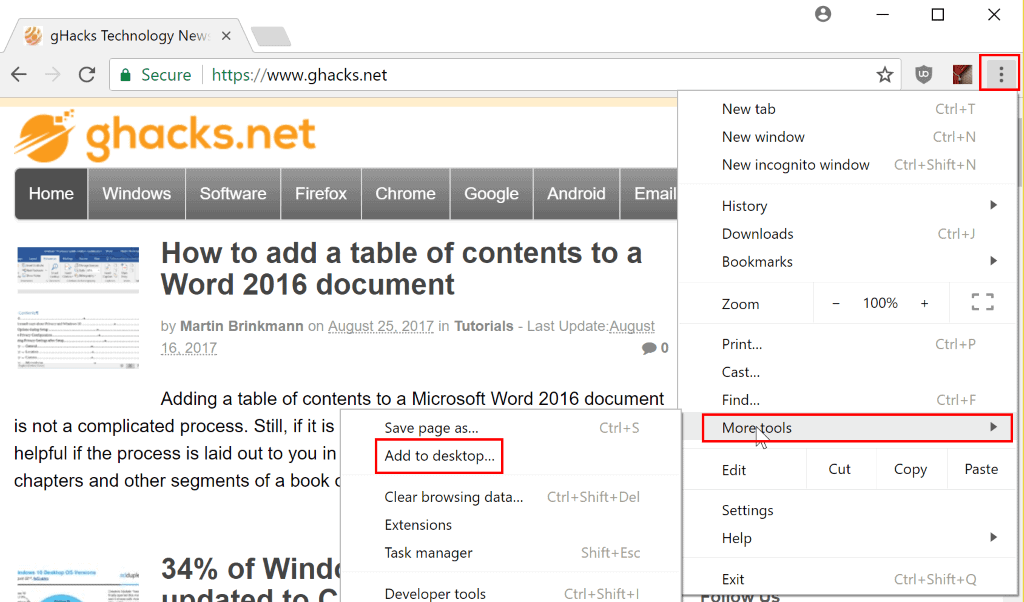
If you want quick access to your favorite websites on Windows 10, you may add links to them to the Windows 10 taskbar to launch them with a tap or click on the icon.
While some browsers provide you with built-in tools to pin sites to the Windows 10 taskbar, others don't. Chrome and Microsoft Edge are in the first group of browsers, Firefox in the second.
This guide provides you with instructions on how to pin sites to the Windows 10 taskbar in Chrome, Edge, Firefox, and practically any other browser.
Pin sites using Google Chrome
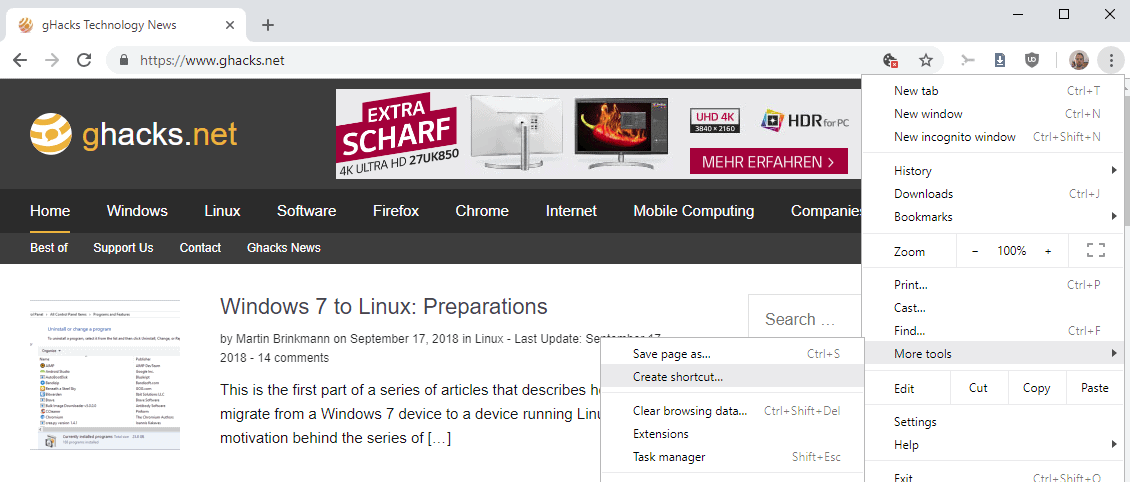
Note: Starting with Chrome 71, you find the "create shortcut" option in the main menu and no longer under More Tools.
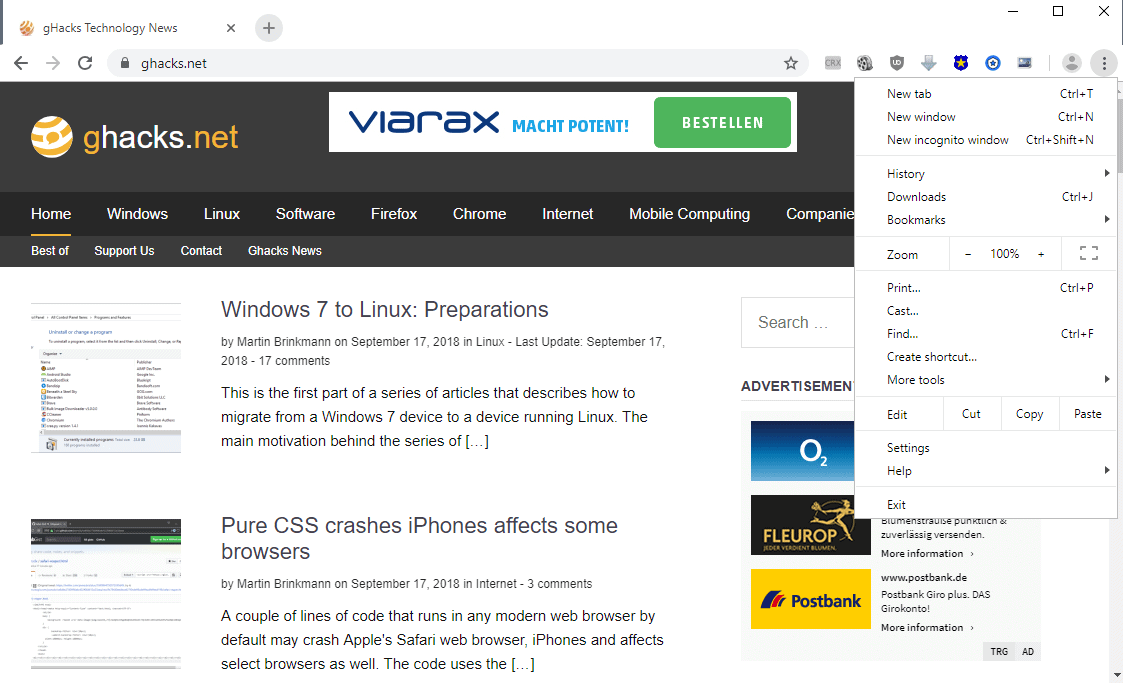
Google Chrome makes it very easy to pin sites to the taskbar. Here is what you need to do:
- Open the site that you want to pin to the taskbar.
- Select Menu > More Tools > Create Shortcut.
- Enter a name for the website.
- Select whether you want it to open in a new window.
- Chrome drops the shortcut on the desktop right away when you select Create.
- Drag and drop the shortcut from the desktop on the taskbar to add it there.
You can repeat the process for any site that you want to add to the Windows taskbar.
Pin sites using Microsoft Edge
Microsoft Edge is another web browser that makes it super easy to add sites to the Windows 10 taskbar.
Here is what you need to do in Edge:
- Open the website that you want to add to the Windows taskbar.
- Select Menu > Pin this page to the taskbar.
That is all there is to it. Repeat the process for any site that you want to add to the taskbar.
Pin sites using Firefox, or other browsers
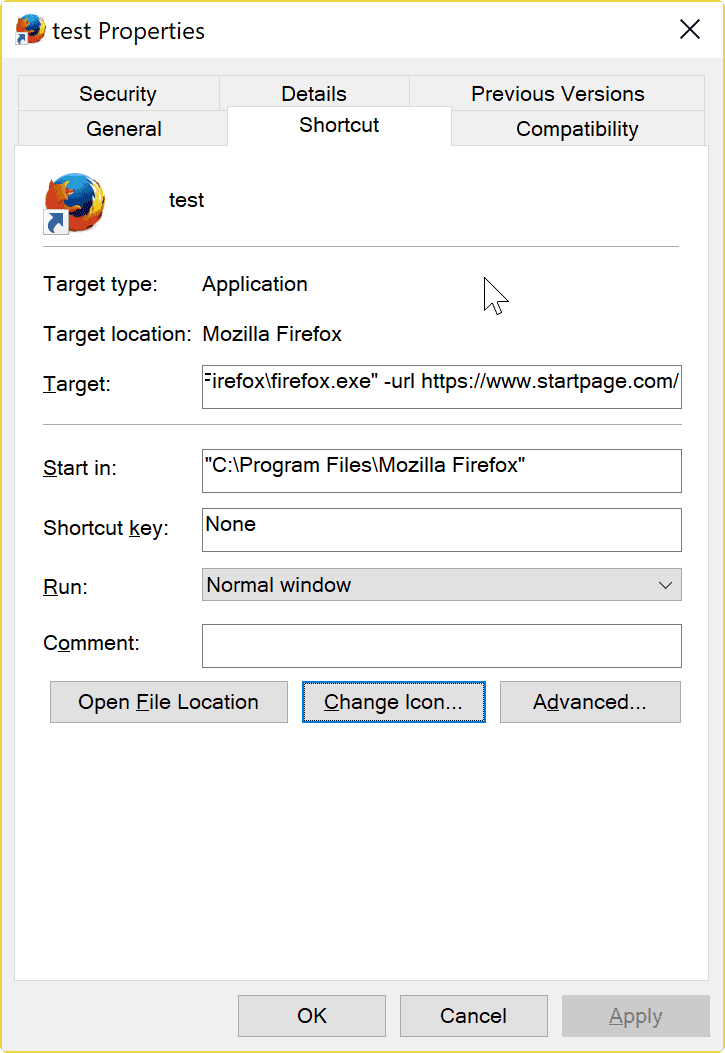
Firefox and many other web browsers don't support adding sites to the taskbar directly.
While you can use Edge or Chrome for that, you may not want to use these browsers.
It is possible to add any sites to the taskbar using Firefox, and making sure that it gets loaded in Firefox.
The process is not as straightforward though. Here we go:
- Create a new Desktop shortcut that points to Firefox. Easiest option is to open the Firefox installation directory, right-click on firefox.exe, and select create shortcut from the context menu.
- The default 64-bit Firefox installation directory is C:\Program Files\Mozilla Firefox
- The default 32-bit Firefox installation directory is C:\Program Files (x86)\Mozilla Firefox
- Select yes when Windows informs you that the shortcut cannot be created in the Firefox directory. The shortcut is created on the desktop instead.
- Right-click on the new Firefox shortcut and select properties from the menu.
- Append the URL of the site that you want opened when you click on the shortcut, e.g "C:\Program Files\Mozilla Firefox\firefox.exe" -url https://www.ghacks.net/
- Click on ok to save the changes.
- Right-click on the desktop shortcut and select "Pin to Taskbar".
Tip: You may want to change the icon of the shortcuts in Firefox, as they all show the Firefox icon by default. You can do that in the properties as well.
Select change icon there, and pick another icon that is available. You may download the site's favicon for instance and use that.
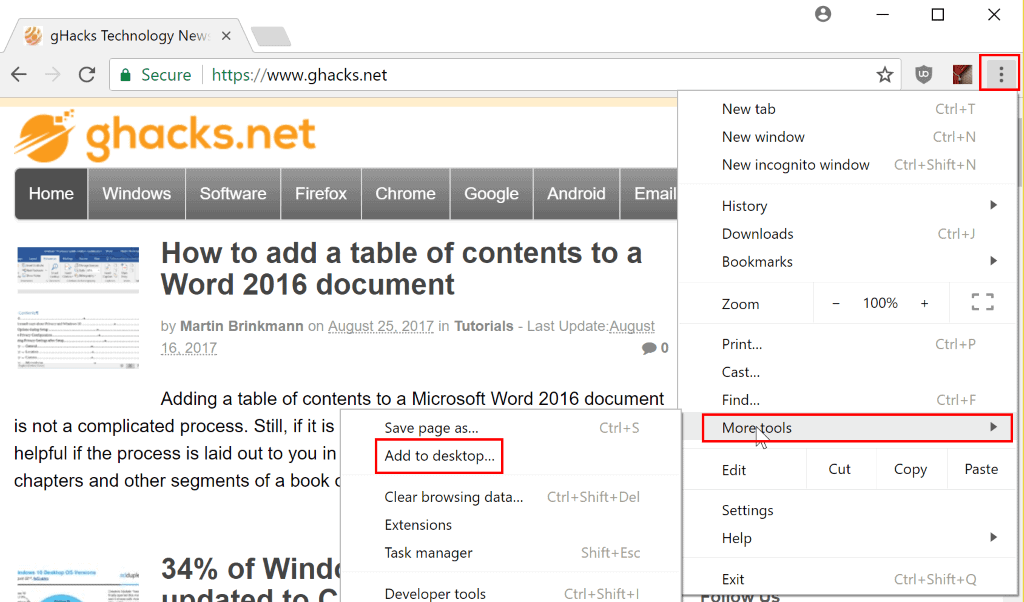




















Fail.
Is it possible to create a shortcut that would use the default browser, instead of a specific one? I know I asking much!
No longer seeing “Create shortcut” in Chrome 78 main menu. :-(
Doesn’t work for Firefox, there’s no “Pin to Taskbar” option in Win10 Home edition.
Same here. I get an error message when I follow this procedure and click “Apply” in the shortcut’s Properties box. Sad that other websites suggest this same procedure, because IT DOES NOT WORK IN WINDOWS 10 HOME (Version 10.0.18363 Build 18363).
Martin
I tried to append the target for Firefox on the shortcut properties and a window pops up saying that the target does not exist. I basically copied and pasted the additional address from the instructions so that I wouldn’t mistype.The box states: The folder “C:\Program Files\Mozilla Firefox”I https://www.ghacks.net/‘ specified in the Start In-box is not valid. Make sure that the folder exists and the path is correct.
THANKS
Is Firefox installed under C:\Program Files\Mozilla Firefox? Also, what is that “I” character doing there?
The shown method used to add a shortcut using Chrome is outdated and therefor incorrect.
Thanks for letting me know. I have updated the guide to reflect the changes.
Chrome 70.0.3558.16 x64 beta also works as you describe for Chrome 71.
“Note: Starting with Chrome 71, you find the “create shortcut” option in the main menu and no longer under More Tools.”
Martin! IT WORKED!!!! Do you have any idea how many sites I had to look at before I got to one (YOURS) that did it the way I wanted!!! <3 <3 <3 I am donating via PayPal RIGHT NOW!!! So happy!!!
hi Martin, i can’t get the taskbar icon to say just “Contacts” (PC Chrome google contacts); the icon text always says “Google Contacts”. I’ve renamed the shortcut on the desktop “Contacts” before dragging it onto the Taskbar. I’ve look through the shortcut’s Properties windows; all looks good, including the General tab’s name field. Same name problem occurs on Google Calendar. Suggestions? Thank you in advance.
I’ve had eight links pinned to the taskbar in Chrome for quite a while, and prefer this method to wasting space when showing the bookmarks bar.
Hello,
MS Edge pins web site to the start menu only, not to the W10 taskbar.
Yes, Martin must be using a preview build. It isn’t available in Edge yet otherwise.
Or install e.g. Session Buddy extension and work with sessions which would be easier and faster ;oP