Google Chrome: password export and import
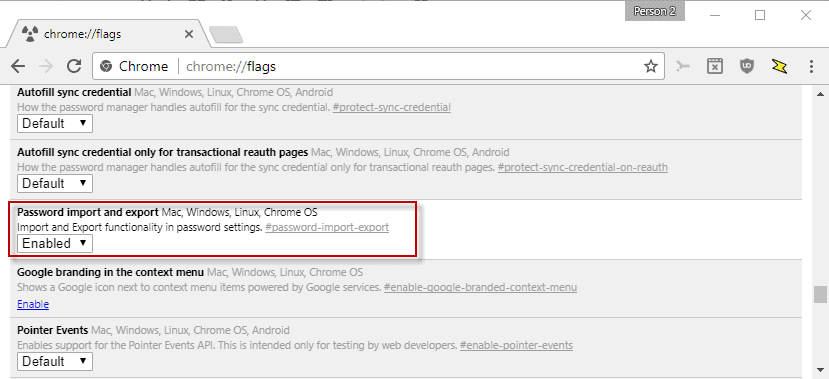
Google Chrome users who wanted to export or import passwords had to use experimental features or third-party tools up until now to do so.
Chrome allowed users to import passwords during setup, but Chrome did not offer options to run import or export operations until recently.
The following guide shows how you can import or export passwords using Google Chrome. Note that the methods described require Chrome 66 or newer.
Chrome: how to import passwords

You can run password imports at any time in Chrome if you missed to import passwords from other browsers during setup or want to run the import operation sometime after installation.
You can import passwords from the following web browsers: Microsoft Internet Explorer or Mozilla Firefox.
Here is what you need to do:
- Load chrome://settings/importData in the Chrome address bar to open the Import bookmarks and settings menu.
- Select Mozilla Firefox or Microsoft Internet Explorer.
- Make sure "saved passwords" is selected.
- Click on the import button to start the process.
Chrome imports passwords from the selected web browser. You can repeat the process for the other browser that is supported.
Tip: If you need to import passwords from a browser that Chrome does not support, check if Firefox or Internet Explorer support importing passwords from that browser. While that prolongs the process, you may use it to get passwords from an unsupported browser into Chrome.
Chrome: how to export passwords

You can export saved passwords starting with Chrome 66. Note that the passwords are saved to a plain text CSV file; anyone with access to the file may read (and use) all passwords listed in the file.
Let me show you how to export passwords in Chrome:
- Load chrome://settings/passwords in the browser's address bar.
- Click on the menu icon (the three dots) on the Saved Passwords line.
- Select Export passwords from the menu that opens.
- Activate the "export passwords" button on the warning screen.
- Type your Windows username and password for verification.
- Select a location to save the password file to.
Old Content
Google Chrome users can import saved passwords from Internet Explorer or Safari, but Google never added an option to the browser to import or export passwords using the browser's UI unti
While Chrome users may use sync to synchronize their passwords to other devices they use Chrome on, users who don't use sync or want to import Chrome passwords into another browser cannot use that functionality.
This leaves browser extensions, and an experimental password import and export option. Google Chrome users could enable the flag up until recently to enable password importing and exporting.
With Google changing Chrome's interfaces and such, that option on its own is no longer functional. While it is still possible to enable the flag, the menu to export or import passwords is not linked anymore anywhere in Chrome.
There is a solution however, and this guide explains how that is done right now.
Old content that is no longer valid. It may still be useful if you run older versions of the Chrome browser.
Update: Google removed the option to export and import passwords directly in Chrome 61. There is no way currently to export Chrome passwords directly using the web browser.
The only three options you have are to either import the passwords using a different web browser, e.g.Firefox. Vivaldi or Opera, use a third-party software like the free Nirsoft application ChromePass, or use a password management extension.
ChromePass lists all passwords of Google Chrome, and comes with an option to export the data.
The final option that you have is to use a password management extension for Chrome. While that won't give you direct access to your data, it means that you get access to your passwords on any device and in any browser the password manager supports. You can check out LastPass for that for instance.
Google Chrome: password export and import

The first thing that needs to be done is to enable the flag.
- Load chrome://flags/#password-import-export in the browser's address bar.
- Activate the selection menu and set the flag to enabled.
- Chrome displays a prompt to restart the web browser. Use it to restart the browser.
The feature works in Chrome for Windows, Linux, Mac and Chrome OS.
Importing or exporting passwords

All that is left to do at this point is to load chrome://settings-frame/passwords. This internal URL is not linked in Chrome, and needs to be loaded directly.
It displays all saved passwords, and options to import or export passwords. If you select export, all passwords stored in Chrome are saved to a CSV file. Note that this file is not encrypted, and that anyone with access may open it to list account information. The import accepts csv files.
One application for this is to transfer the saved passwords to another Chrome installation without using Sync. Many password managers support csv files as well, so that the passwords that are saved in Chrome can be imported so that they become available through the password manager as well.
The fate of the password export and import option of Google Chrome is unknown at this point in time. It is possible that Google is working on introducing the functionality in the material design refresh of Chrome in the future, but also that the company decides to remove the functionality completely from the browser.
Anyway, Chrome users who were wondering whether it is (still) possible to import or export passwords in Chrome, know that it is still possible now.
We will update the guide if things change again. If you noticed a change that we have not yet, let us know please by leaving a comment below, or by using the contact option instead. We appreciate that, thanks! (via Caschy)




















Thank you allot, It finally worked!
Thank you!
Thank you, saved my bacon when i had to reformat and reinstall my system.
Simple fix
1) Create Chrome shortcut on Desktop
2) Right-Click shortcut and select PROPERTIES
3) In the “Target” field add the following literally to the end, ” –enable-features=PasswordImport”.
NOTE: There must be a space after the last quotation and before the two dashes – see below.
“C:\Program Files (x86)\Google\Chrome\Application\chrome.exe” –enable-features=PasswordImport
4) Hit Apply, and open shortcut.
From there go to Settings > Passwords and you will now see 3-Dot menu to the right of where you see the title “Saved Passwords”. Those dots allow you to import a CSV password file. You can delete shortcut if you like after importing.
Trevor, THANK YOU!
This worked for me.
chrome://flags will let you turn this on/off without needing to create the shortcut
To import passwords in Chrome:
Version 78.0.3904.108 (Official Build) (64-bit)
chrome://flags/
First flag to enable: #temporary-unexpire-flags-m76
Restart, second flag to enable: #PasswordImport
Restart, import passwords.
Lloyd :)
Where exactly do you “restart, import passwords” after enabling the flag? I’ve done it multiple times and I can’t find any new option to import passwords.
Thanks!
I enabled the first flag: #temporary-unexpire-flags-m76.
I could see the #PasswordImport flag after restart, but after I enable it and restart, it is getting reset to Default.
Any suggestions?
i tried that didnt work for me
Can you describe what did not work?
Hello,
Please open CMD and tape :
“C:\Program Files (x86)\Google\Chrome\Application\chrome.exe” –enable-features=passwordImport
This work for 78 version.
Bye have nice day
Thank you very much for this comment, Tom! I can confirm this is still working in Chrome 83 (June 2020).
For anyone else reading this, after running the command Tom noted above, all you need to do is then go to chrome://settings/passwords. Select the 3-dot menu of “Saved Passwords”, and now there should be an “Import” option. This import option reads in the CSV file that was exported in earlier steps.
No longer working in Chrome 78.
Not working any more with newer version of Chrome: 78
Thank you for this. It worked!
Thanks
Functionality of changing password import flags has been removed in recent Chrome versions eg. 75.
You will need an older full version of Chrome and enable the flag in offline mode to prevent Chrome from auto updating.
Instructions here must be updated, removing much of the obsolete instructions.
Comments before 2019 need to be purged too.
Dude! who uses internet explorer?? I need edge passwords. Are you talking about enable ‘Fill passwords on account selection’ that’s the closest thing to ‘selection menu’ that was there
You should stop using Edge. It’s guts are being replaced with Chromium.
Worked perfectly as Samuel suggested on 74.0.3729.169
No longer works on new versions of Chrome. Users must find online an older full offline installation of Chrome.
Thank you! Worked like a charm while I’m in the middle of figuring out how to transfer my google to a new email. Google makes it such a damn pain.
t’s a disgrace what Google has done by removing basic and useful features in Chrome and instead, increased their spying on the users through doubleclick cookies and other methods. They don’t even have a sort folders by name feature within Google Photos or bulk delete. Don’t get me started on Google maps and their “labels”, “favorites”, saving and editing places, offline maps and more.
Thanks but still not working, chrome://flags/#PasswordImport import is set to enabled
chrome://settings/passwords I click the three dots and get import (nothing else, no export but) I click import, find my .csv file, select it and OK and, nothing happens. this is the problem I have had.
chrome just will NOT import my CSV file. guess I’m sticking with waterfox
You probably need to do a fresh clean install. Use a third party application (program) remover like Revo Uninstaller to remove Chrome completely. Then install an older version (pre 75) in offline mode, ensuring it’s a full installation and don’t go online until everything is imported.
not working for me. there is no option to import from firefox – only microsoft edge or internet explorer or a bookmark.html file – so no way to import profile or passwords etc.
That’s strange. I checked in Chrome 73 on Windows and I can import from Firefox just fine (browsing history, bookmarks, saved passwords, search engines, and autofill form data).
I can’t on windows 10, so guess it’s stay with waterfox.
can’t use the chrome://settings-frame/passwords either as that just gives a page unavailable error
chrome is current as I downloaded and installed it today 14/3/2019 from google.
you need to enable password import
chrome://flags/#PasswordImport
you can import trought here, in the 3 dots
chrome://settings/passwords
I’m at work with chrome 72, these options are still in chrome canary 75, so it should work on 73
Thank you. You saved me hundreds of hours of work. I was going to have to retype 675 websites, usernames, and passwords into 12 separate devices. I still use 2 fingers to type with. Your directions worked perfectly each time. I created 1 cvs file, and then uploaded into each Win 10 machine.
I did the same thing as spydr96 above with Chrome Version 71.0.3578.98 (December 2018)
Step 1: Open Chrome://flags in your Chrome.
Step 2: Find ‘Password Import’ option, select Enabled from the drop-down box, and then restart the Chrome browser.
Step 3: Open Chrome settings>passwords and you get both the Import and Export buttons.
Thanks Samuel, worked on 70.0.3538.67
Samuel, great work, this worked for me too
Just view this news (in French) http://www.01net.com/astuces/chrome-comment-exporter-ses-mots-de-passe-enregistres-1392101.html
Works in Chrome in 65.0.3325.146
chrome://flags
Password import : enable
Password export : enable
restart
Parameters
Advanced settings
Manage passwords
click on the 3 dots, you should see import/export
unfortunately, while the import/export buttons show up, and the CSV gets created, it’s a blank CSV document
Chrome stopped auto-fill my passwords. And did not store them local anymore.
So this worked very well and safed me a ton of work.
http://plasmasturm.org/log/chromepwstore/
I just deleted the mentioned files and the passwords came back from my google account.
So nothing got lost and i don´t had to sync my passwords with some third-party programs.
Tried with mac and Chrome 63.0.3239.108 64-bit.
The link from above:
https://gist.github.com/MoradiDavijani/bff853361f3506c8005fa03aa7bf745c
worked well too. I saved my passwords just for safety.
Exporting my passwords by setting the chrome flag did not worked.
I could set the flag but the exported csv was empty.
Chromepass doesn’t seem to work on Version 63.0.3239.84 (Official Build) (64-bit).
Hi,
I found another solution after hours of headache and search on forums. I must migrate Windows computer for several users and the usage of Google account for password management is just a none secure solution. Another issue is the usage of Chromepass, very good tool, but demonstrate the lack of security of Google Chrome password.
My solution was to use Chromepass to export the password and use empass (free for desktops) to import the csv.
The tools have an Edge and Chrome extension and except to train a bit the user, it’s better secure.
We choose the tool because the storage doesn’t use cloud by default. It’s a encrypt file where we could redirect everywhere (profile, local disk or even dropbox, one drive if I need to share). It’s not the best solution but it’s working and we aren’t linked to google chrome anymore … sorry for my English, I m French.. Thanks
This is not working in chrome 61. You can use this to save your passwords in a text file:
https://gist.github.com/MoradiDavijani/bff853361f3506c8005fa03aa7bf745c
Tested in Chrome 61.
Thanks, worked, needs to be run on the chrome://settings/passwords page for the uninformed.
thanks. worked for me
None of this workarounds is working.
chrome://settings-frame/passwords
ist not available, lastpass does give an export-/import-option and also does not Canary.
I need to import the content of an old chrome-passwort-file “login data” and although ChromePass gices access and saves the content in a csv-file I do not find a way to reimport this csv-file into Chrome.
Agreed, it appears Google has removed these options w/61 – I don’t like the idea of having my passwords stored in the cloud. Hell, with the hack of Equifax, this should be a flag that Chrome should be determined best my the end user.
Not everyone wants “big brother” thinking for them. I like and want choice. If Google wants to do this for Windows versions of the app – have at it. But for Linux? Isn’t running Linux all about choice anyways?
If Google wants to do this, at least off up for download an archive of older versions so that folks like myself CAN import/export then bump to a newer version.
Chris, I have updated the article to reflect this. It appears that Google removed the option and did not add another to Chrome.
The only options you have right now are to a) import passwords into another browser directly, b) use a browser extension to sync passwords, e.g. LastPass, or c) use ChromePass, a free program for Windows to save passwords in plain text to the local system.
You can use Chrome Canary to do this for now.
Thank you
Having the latest version seems to be an issue, these fixes all only seem to work up until version 60, they don’t work for version 61…
I have accidentally deleted my passwords from Google Account, but I have saved them, but I can not import them again.
I have the latest German version of Chrome, everything I find on the internet does not work for me. Also goes with not the command: chrome: // settings-frame / passwords. What do I do now to enter the passwords not tedious again?
Thanks
Thanks to that I managed to save through Chrome all my password from Edge/Firefox/Chrome on my first PC,and to restore them on my second PC. Great.
Not any problem in Import/Export as said above. No problem either to see restores password in ChromePass.
This “Password import and export” flag is a must-have :)
Thanks
Thank you, It worked and really saved me a lot of manual typing.
Thank you so much. This works for me. FINALLY, I was able to use the IMPORT feature to add usernames to rows where the username was blank, and IMPORT passwords for sites that Chrome simply never prompts to save. Using IMPORT is the only way to directly edit passwords and username in Chrome. I’m not sure why they don’t expose this feature in the UI, but I’m glad there is this workaround. PS exporting is also useful for sorting by password, to see where I need to add some diversity.
Thanks
may be usefull for someone, because this made me crazy, the csv import format is : url,username,password
again, you seem to be the only one who knew the chrome://settings-frame/passwords hack. thank you. My guess is that google is trying to force us to use their cloud to store our passwords…
Thanks a million
Import did not work from csv file.
Thank you so much…..saved me tons of work.
Hi, Works great but don’t export your password from chromepass or other freeware… it won’t work.
Sadly, import did not work. All the steps were great but I could not import to Chrome from Firefox.
excellent job thank you.
ps: after few websites, you are the only one who succeed in this trick. They use chrome://settings/passwords instead of chrome://settings-frame/passwords, and thus it does not show import/export.
I suppose maybe it is because of the last(s) chrome updates.
Anyway thank you again, good job
Thanks, It works great
It will not work with Chrome Version 62.0.3202.94 (Offizieller Build) (64-Bit).
chrome://settings-frame/passwords will end with an ERR_INVALID_URL.
All this shows just how fragile the stored passwords are. They can be exported from IE, so anyone with machine access can presumably do that… and accessed “from any device at passwords.google.com”. That means from Android devices, not the least likely platform for keyloggers.
They would need machine access and your OS password in order to Export. If you have a keylogger you’re already screwed regardless.
Lastpass can be accessed online from anywhere as well, no downloads needed, just username and master password.. however they have been solid, dependable and popular – it’s not like they fly under the radar, in all these years it’s likely many bad actors have tried to hack into their password trove — unsuccessfully though! I can export from Lastpass if I’m in an authenticated session. Exporting and ease of access doesn’t really say anything about fragility online these days.