Open Windows Control Panel applets directly
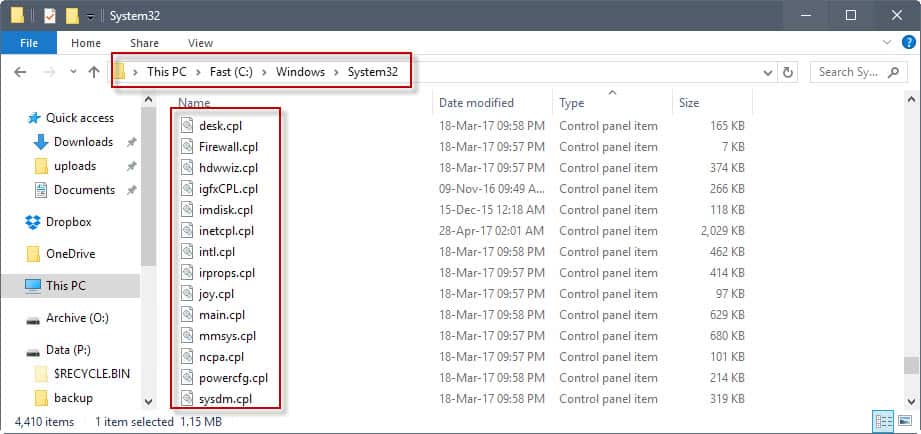
The following master list lets you launch control panel applets from the command line, run box, or Start Menu search on Windows PCs.
The Windows Control Panel is an administrative interface that is part of all recent versions of Windows. It enables you to customize and manage different parts of the operating system, for instance devices, software, sound, the firewall, or user accounts.
Microsoft began its move away from the Control Panel in Windows 8 when it introduced a new administrative hub called PC Settings. It continued down that path with the release of Windows 10 and the operating system's Settings application.
Windows users have plenty of options to open the Control Panel, but they are usually less obvious on newer versions of Windows.
What has not changed is the ability to open Control Panel applets directly on Windows (though some applets may have been removed).
Control Panel Applets Master List
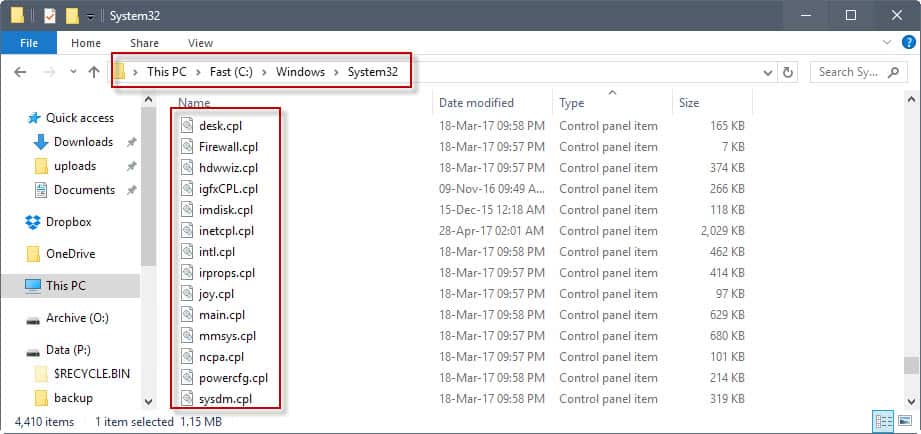
| Control Panel applet | File Name | What it does |
| Add or Remove Programs | appwiz.cpl | This opens the Uninstall a Program applet. May be used to uninstall installed programs, or add or remove features from Windows |
| Date and Time | timedate.cpl | Opens the Date and Time applet. Allows you to set date and time, change time zone, add additional clocks, and sync Internet time. |
| Device Manager | hdwwiz.cpl | The Device Manager lists all installed hardware. May be used to install and remove devices, install drivers, and more |
| Display | desk.cpl | Display provides you with options to set display related settings such as the color profile or scaling. Loads the Settings app on Windows 10. |
| Firewall | firewall.cpl | Opens the Windows Firewall. Turn it on or off, and open the advanced settings to block or allow connections. |
| Infrared | irprops.cpl | Lets you manage infrared devices. |
| Internet Options | inetcpl.cpl | Opens the classic Internet Options window. Manage Internet settings that Internet Explorer and other browsers may use. |
| Controllers | joy.cpl | Manage game controllers connnected to the operating system |
| Keyboard | main.cpl keyboard | Change keyboard repeat delay and rate, cursor blink rate, and check installed keyboard hardware. |
| Language | control input.dll | Opens the Language control panel applet. Add, remove or change the priority of languages. |
| Mouse | main.cpl | The mouse controls enable you to change mouse icons, button behavior, wheel scrolling, and more. |
| Network | netcpl.cpl | Opens the Network and Sharing Center. May use it to add a new network, set up connections, and manage existing networks |
| Network Connections | ncpa.cpl | Lists all known network connections and their status. |
| Power | powercfg.cpl | Opens the Power Options. Set a power plan, and customize it. |
| Region | intl.cpl | The Region control panel applets lets you change date and time formats, and your location |
| Screensaver | control desk.cpl,screensaver,@screensaver | Opens the Screensaver dialog to enable, disable and configure screensavers. |
| Sound | mmsys.cpl | The Sound properties lists all playback and recording devices, options to configure those, and manage sounds and communications. |
| System Properties | sysdm.cpl | System properties lists information about the device and Windows, and links to other control panel areas. |
| Tablet PC | tabletpc.cpl | Only available if you run in tablet PC mode. |
| Location Information | telephon.cpl | Set your country, area code, carrier code and dial number for telephony and modem services. |
| Security and Maintenance | wscui.cpl | Manage Security and Maintenance related features |
| User Accounts | control userpasswords | Opens the list of user accounts on the system. |
Canonical Names
The command control /name Canonical Name enables you to run additional Control Panel applets for which no .cpl file are available.
Note that some are limited to certain editions or versions of Windows.
- ActionCenter: control /name Microsoft.ActionCenter
- Administrative Tools: control /name Microsoft.AdministrativeTools
- AutoPlay: control /name Microsoft.AutoPlay
- Biometric Devices: control /name Microsoft.BiometricDevices
- Bitlocker Drive Encryption: control /name Microsoft.BitLockerDriveEncryption
- Color Management: control /name Microsoft.ColorManagement
- Credential Manager: control /name Microsoft.CredentialManager
- Date and Time: control /name Microsoft.DateAndTime
- Default Programs: control /name Microsoft.DefaultPrograms
- Device Manager: control /name Microsoft.DeviceManager
- Devices and Printers: control /name Microsoft.DevicesAndPrinters
- Display: control /name Microsoft.Display
- Ease of Access Center: control /name Microsoft.EaseOfAccessCenter
- Family Safety: control /name Microsoft.ParentalControls
- File History: control /name Microsoft.FileHistory
- Folder Options: control /name Microsoft.FolderOptions
- Fonts: control /name Microsoft.Fonts
- HomeGroup: control /name Microsoft.HomeGroup
- Indexing Options: control /name Microsoft.IndexingOptions
- Infrared: control /name Microsoft.Infrared
- Internet Options: control /name Microsoft.InternetOptions
- iSCSI Initiator: control /name Microsoft.iSCSIInitiator
- iSNS Server: control /name Microsoft.iSNSServer
- Keyboard: control /name Microsoft.Keyboard
- Language: control /name Microsoft.Language
- Location Settings: control /name Microsoft.LocationSettings
- Mouse: control /name Microsoft.Mouse
- MPIOConfiguration: control /name Microsoft.MPIOConfiguration
- Network and Sharing Center: control /name Microsoft.NetworkAndSharingCenter
- Notification Area Icons: control /name Microsoft.NotificationAreaIcons
- Pen and Touch: control /name Microsoft.PenAndTouch
- Personalization: control /name Microsoft.Personalization
- Phone and Modem: control /name Microsoft.PhoneAndModem
- Power Options: control /name Microsoft.PowerOptions
- Programs and Features: control /name Microsoft.ProgramsAndFeatures
- Recovery: control /name Microsoft.Recovery
- Region: control /name Microsoft.RegionAndLanguage
- RemoteApp and Desktop Connections: control /name Microsoft.RemoteAppAndDesktopConnections
- Sound: control /name Microsoft.Sound
- Speech Recognition: control /name Microsoft.SpeechRecognition
- Storage Spaces: control /name Microsoft.StorageSpaces
- Sync Center: control /name Microsoft.SyncCenter
- System: control /name Microsoft.System
- Tablet PC Settings: control /name Microsoft.TabletPCSettings
- Taskbar and Navigation: control /name Microsoft.Taskbar
- Troubleshooting: control /name Microsoft.Troubleshooting
- TSAppInstall: control /name Microsoft.TSAppInstall
- User Accounts: control /name Microsoft.UserAccounts
- Windows Anytime Upgrade: control /name Microsoft.WindowsAnytimeUpgrade
- Windows Defender: control /name Microsoft.WindowsDefender
- Windows Firewall: control /name Microsoft.WindowsFirewall
- Windows Mobility Center: control /name Microsoft.MobilityCenter
- Windows To Go: control /name Microsoft.PortableWorkspaceCreator
- Windows Update: control /name Microsoft.WindowsUpdate
- Work Folders: control /name Microsoft.WorkFolders
Deprecated Canonical Names
- Microsoft.BackupAndRestoreCenter/Microsoft.BackupAndRestore -- Removed in Windows 8
- Microsoft.CardSpace -- Removed in Windows 8
- Microsoft.DesktopGadgets Removed in Windows 8
- Microsoft.GetProgramsOnline -- Removed in Windows 7
- Microsoft.PeopleNearMe -- Removed in Windows 8.1
- Microsoft.PerformanceInformationAndTools --Removed in Windows 8.1
- Microsoft.WindowsSidebarProperties -- Removed in Windows 8
- Microsoft.WindowsSideShow -- Removed in Windows 8.1
Tips
- You can find out which Control Panel files (.cpl) are available on your version of Windows by going to c:\Windows\System32. There you find all that are available.
- You may open different tabs directly by adding ,x to the command, e.g. sysdm.cpl,4 to open the System Protection tab of the System Properties control panel applet. This works on the command prompt, but does not on Start or the Run Box.
- You can run applets with elevated privileges by starting them from an elevated command prompt. Hold down Ctrl and Shift on the keyboard when you launch the Command Prompt to do so.
- The canonical names used above may be used to reference these items in the Group Policy.
Resources
- Canonical Names of Control Panel Items -- Microsoft MSDN
- How to run Control Panel tools by typing a command (applies to Windows 95 and Windows NT) -- Microsoft Technet.
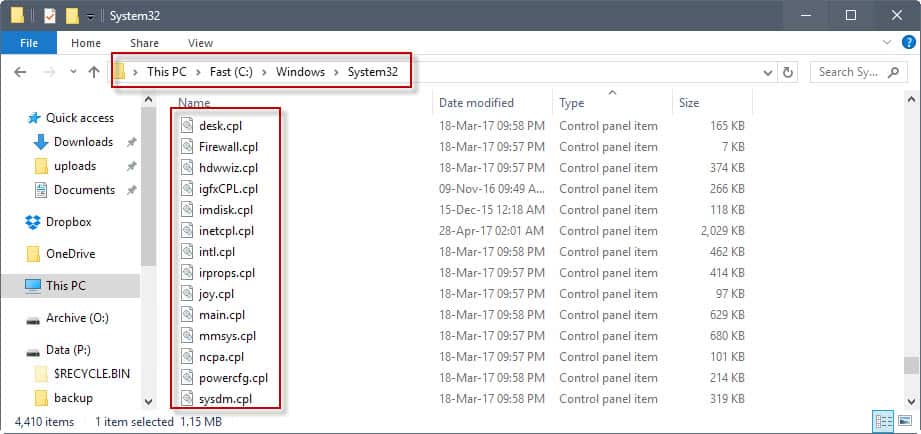

















@Martin Brinkmann
Can you take a look at Chocolatey – The package manager for Windows and its GUI?
https://www.youtube.com/watch?v=eXMTb3qetT0
https://chocolatey.org/
I looked at it here already: https://www.ghacks.net/2016/03/24/install-multiple-programs/
I have every control panel shortcut in toolbar folder.
https://i.imgur.com/t1RTJsY.png
or there is always GODMODE.
does that still work on win10?
I used it on 7 but it seems inop now, had not had time to dig into it
Yes, God Mode still works in Windows 10.
Win 7 Pro. No cpl files. hmm