Chrome Home: Google tests major browser change on Android
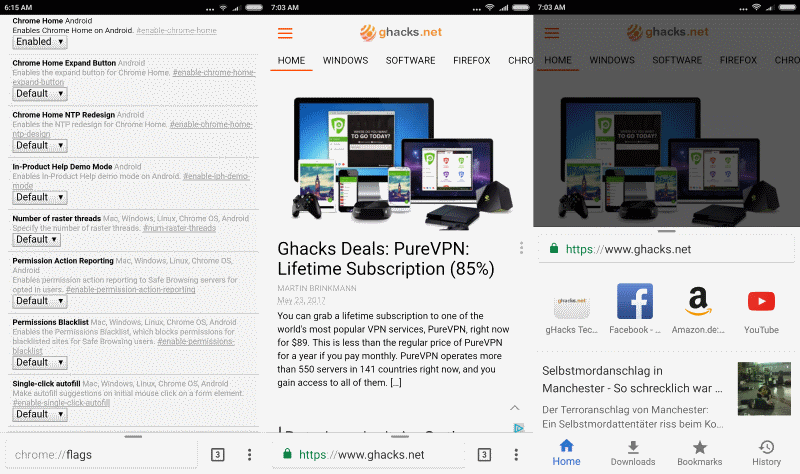
Chrome Home is an experimental feature of Chrome for Android that makes major changes to the mobile browser when enabled.
Chrome has the reputation of being a very stable browser, one that is kept more or less like it is in regards to the user interface and functionality. While that is certainly the case, Google has worked on modifications to the user interface of the browser all the time in the past.
Most of these experiments are not disclosed to users of the browser, while some are launched as experiments to get feedback on them before the decision is made to roll them out to all users, or throw them in the garbage bin.
Chrome Home
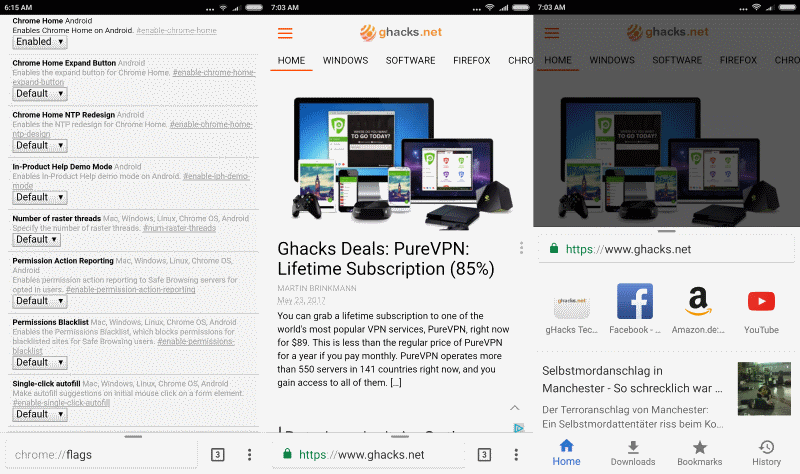
Chrome Home is such a new feature. Unlike other interface modifications or changes in the past, it is a major one. It changes the browser's New Tab Page, but also the main toolbar of Chrome, as it moves it from the top to the bottom of the browser screen.
Note that the new feature is only available in beta releases of Chrome right now (Chrome Beta, Chrome Canary, Chrome Dev)
First, lets take a look at how you can enable the new Chrome Home feature:
- Open Google Chrome Dev on your Android device (may also work with Canary and Beta already).
- Type chrome://flags in the browser's address bar and tap on the submit button to load the address.
- Locate Chrome Home on the page. The easiest way to do that is to tap on menu, select Find on Page, and enter Chrome Home to jump to the flag right away.
Tap on the default menu underneath the Chrome Home flag, and set it to enabled once the selection menu comes up. You are asked to restart Google Chrome at this point to apply the change.
Note that there are two additional flags right now that you can enable:
- Chrome Home Expand Button -- which adds a button to Chrome Home that lets you expand the interface when you tap on it (you need to swipe otherwise).
- Chrome Home NTP Redesign -- enables the NTP (New Tab Page) redesign for Chrome Home.
Chrome Home moves the browser's address bar to the bottom of the screen. This is a major move, considering that most browsers display the address bar at the top. Even if you don't mind the change, it is likely that you will need to grow accustomed to the new position, and that it will feel out of place in the beginning.
The move of the address bar is the most visible, but not the only change that Chrome Home introduces. You can swipe up using the toolbar as your base for the motion to display the new tab page interface on the screen.
This interface lists top sites (you visited) or popular sites, news, and links to Home, Downloads, Bookmarks and the browsing history.
Tip: You can disable the popular sites by setting the flag "show popular sites on the New Tab Page" on chrome://flags to disabled.
You can use the swipe motion to increase or decrease the size of the interface.
Downloads, bookmarks and history display those directly; useful to manage downloads, open bookmarks, or manage the browsing history of Chrome for Android.
Now You: What's your initial impression of Chrome Home for Android? (via Stadt Bremerhaven)
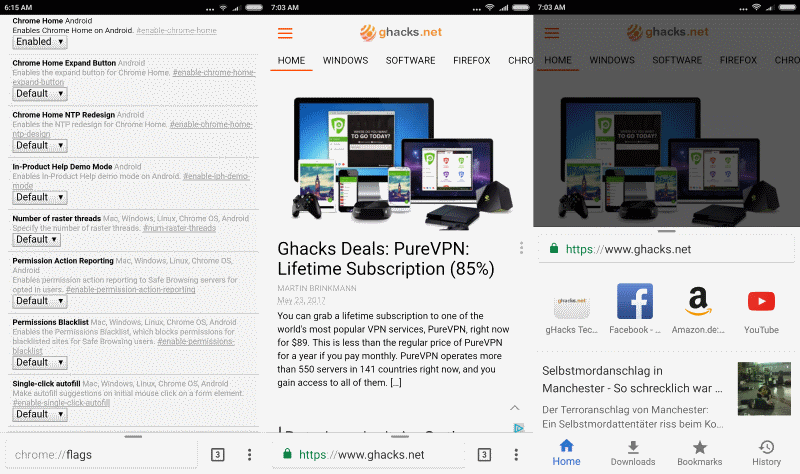


















Looks good apart from putting the address bar to the bottom, that’s a bit pointless. I just can’t make myself use mobile browsers with everything on top, where I can’t reach it easily (Chrome, Firefox, Brave…). I’m using my hands, very often just one hand, not a mouse. Luckily there are other choices.