Cyberduck 6 brings OneDrive and Cryptomator support
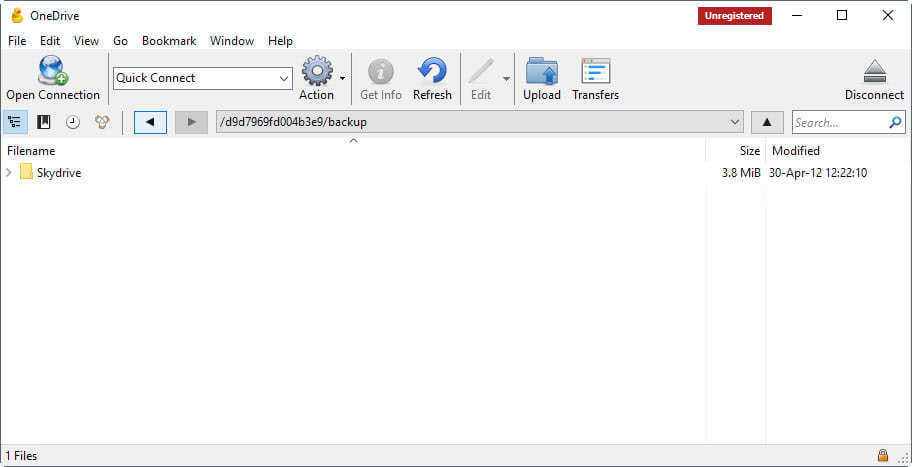
Cyberduck 6.0 was released on May 9, 2017. The new version of the popular file transfer browser introduces support for OneDrive, and Cryptomator among other things.
Cyberduck is a file transfer and management software for Windows and Mac OS X which we reviewed in 2011 for the first time. Back then it was one of the programs that you could use to upload documents to Google Docs.
Cyberduck works similar to FTP programs, only that it supports more than just FTP or SFTP. You may use it to connect to WebDAV, Amazon S3, Backblaze B2, Microsoft Azure, OneDrive, Google Cloud, Dropbox, and OpenStack Swift servers.
You may add accounts to Cyberduck permanently. Adding an account depends largely on the service that you are selecting. Some, like SFTP, work directly, while others require that you authorize the Cyberduck program first.
Once that is out of the way, you may start any connection that you have added to Cyberduck with the click of the mouse. While you can save the password for extra comfort, you can also select not to save it for extra security.
Cyberduck 6.0
The new version of the application introduces several features to the application. Most noteworthy -- probably -- are support for Microsoft OneDrive, and support for the file encryption software Cryptomator.
You may link OneDrive accounts in the latest version, and this works exactly like it does when you add Dropbox or Google Cloud accounts. Select to connect to OneDrive, enter your Microsoft Account email address and password, and accept the authorization prompt on the Microsoft website to authorize Cyberduck to access the storage.
OneDrive becomes available then, and you may use Cyberduck to browse the storage, upload and download files, or manage files in other ways for instance by deleting or renaming them.
Cryptomator support on the other hand is special, as the software is not a storage provider but adds encryption options to your online storage.
Basically, what it allows you to do is encrypt your files before they are pushed to the cloud. This does not affect local files, as they are readable thanks to Cryptomator doing all the heavy lifting in the background.
Support for Cryptomator in Cyberduck means that the application supports encrypting uploads to the vault, and decrypting downloads from the vault.
Cyberduck 6 ships with a handful of other features that users may find interesting:
- You may use it to browse the local file system.
- Support for the ssh-rsa-cert-v01@openssh.com and ssh-dsa-cert-v01@openssh.com formats were added.
- Support for lifecycle options for buckets and the copying of pre-authenticated URLs for Blackblaze B2 was added.
Note: Cyberduck displays donation prompts after upgrades and on installation (on exit). Users may donate to receive a registration key that does away with the nag screen.
Closing Words
The main thing that Cyberduck has going for it is that it can be used to tap into different storage services and servers using a single interface. This strength plays out the best if you connect to several storage providers regularly, and don't want to install programs that these providers offer on your system (if they do offer software).
Now You: How do you manage online storage?
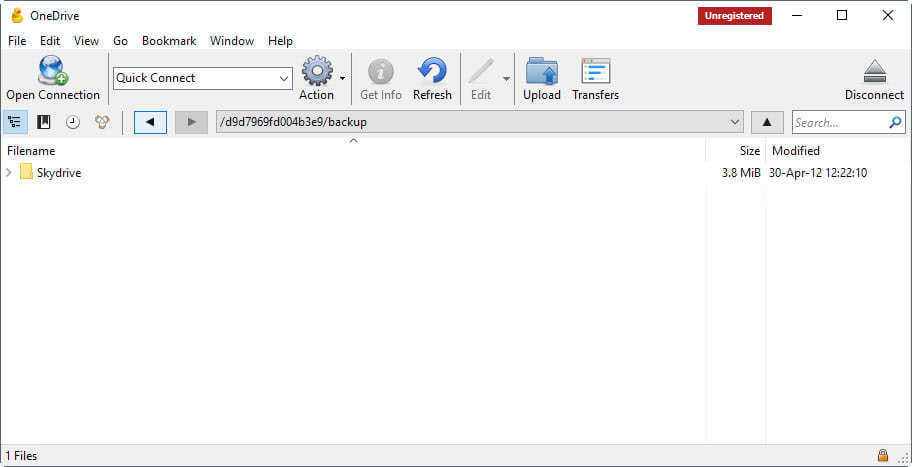
























I don’t trust this kind of “3rd party” software…
Agree but it will be really usefull :)
I am yet to see a good port from MacOS to Windows and Cyberduck is no exception. For me a FTP client without dual pane interface is useless. And I do not like nagware too.
I second that (the dual pane argument).
I tried anyway to connect Cyberduck to my Dropbox, which could have been interesting in some configuration where I wouldn’t need to sync the folders locally (using the Dropbox website is painful)…but it never worked, despite following the whole authentication procedure (connection seemed ok but nothing showed up in the program’s window and no error was notified to me).
a) I’m wondering what is the difference between Cyberduck and Cryptomator ?
b) Is uploading files to cloud storage different from synchronization of files to cloud ?
Cyberduck is a file transfer program, Cryptomator a program to encrypt data before it lands in the cloud, and to decrypt it so that it can be accessed locally.
I’m not 100% sure on the second question, but would imagine that there is no difference as files do get transferred using both programs.
More professional? Just what we need. Martin, I suggest that you use your own best judgement and leave the glitz to the
likes of MS.
@Martin — Nice YouTube video. If you do more movies, I suggest you brand your channel’s videos with a short intro and outro. Using bumpers like these in videos makes them seem more professional.