How To Upload Multiple Documents To Google Drive From The Desktop
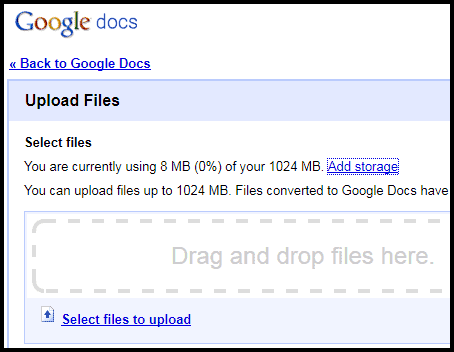
Google Drive is a portable cloud based document hosting, creating and editing service. Google recently added an option to add storage to Google Drove and other Google services, which could make the service attractive to users who did not use it until now because of the storage limitations.
A standard Google Drive account is good for 15 Gigabytes of storage space shared across all connected Google Services such as Gmail, Google Drive, or Blogger. Additional storage is available for monthly paid subscription fee if it is not sufficient.
Storage is assigned on a first come first serve basis which means that it is possible to use the additional storage space exclusively for one product if it is the only Google product used.
We all know that it is possible to upload multiple files to Google Drive via the web client. Documents can be dragged and dropped to the interface or selected via a built-in file browser.
This works well for a couple files, but is not that practicable for dozens, hundreds or even thousands of documents, especially if they are stored in different folders on the computer.
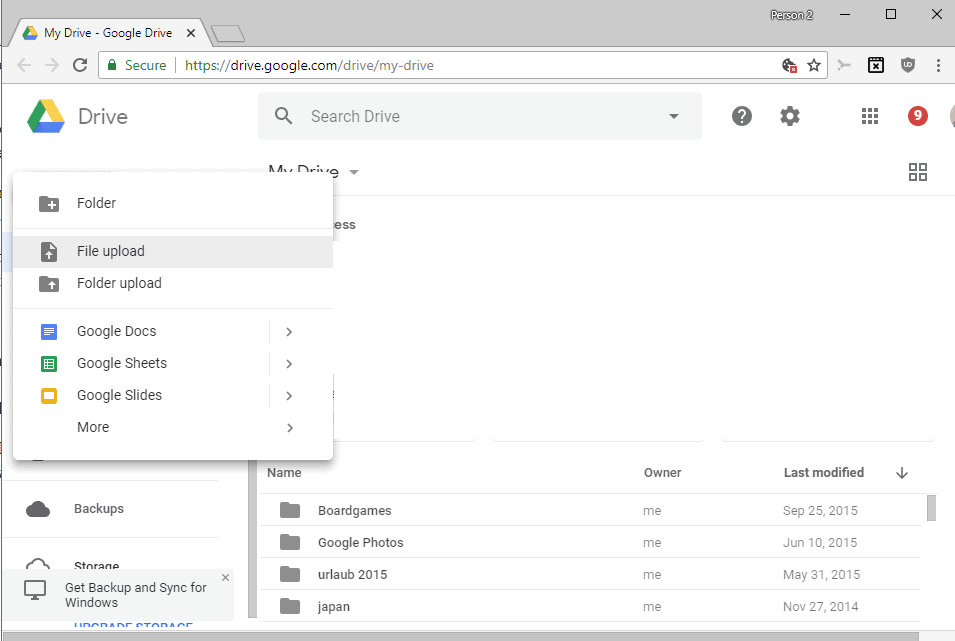
Update: Google improved the upload functionality a bit in recent versions of Google Drive (which is the name of the storage part of Google's cloud operations for Home users).
Users can select to upload individual files or entire folders to Google Drive. It is still not as comfortable as it could be especially if you need to push multiple folders or a massive list of files to the cloud.
CyberDuck improves transfers to Google Drive
The alternative? CyberDuck, a free data transfer client for Apple Macintosh and Microsoft Windows PCs. The program supports several protocols,like ftp, sftp or webdav, and offers built-in support for cloud based solutions that includes Amazon S3, Rackspace Cloud Files and Google Drive.
The Google Drive integration is one of the easiest to configure. It begins with the selection of Open Connection in the program interface which opens the new connection interface.
Select Google Drive from the list of available connection types and services to get started. Information such as the server, port, or URL are displayed right away.
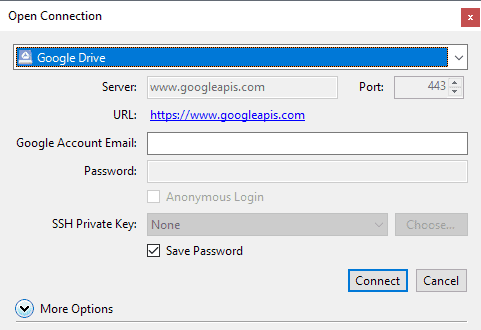
Only the Google account email needs to be entered before you hit the connect button. When you set this up for the first time a web browser window is opened to authorize the software to interact with the Google account using Google's official authentication method.
You need to paste the authentication code into the form field displayed by CyberDuck to complete the process and link the account to the software.
All existing Google Drive folders and files are displayed in the program window if the log in was successful.
Documents can now be uploaded via the Upload button in the main toolbar or a right-click in the file listing and the selection of Upload.
The major advantage that CyberDuck offers in comparison to the web interface upload is that you can select any number of files or folders from various paths on the system for upload.
While it is nowadays possible to upload entire folders to Google Drive, it is still not very comfortable to upload folders individually to the service.
Another interesting option is the ability to sync a folder with the online storage at Google Drive. This is also configured in a few steps. The action button displays a list of available options, and synchronize is one of them. Cyberduck displays all files of the folder in a listing to give you options to block selected files from the process. All remaining files can then be synchronized with Google Drive even if they don't reside in the Google Drive folder on the system if the official client is installed.
Documents can also be transferred from Google Docs to the local system if the need should arise.
Closing Words and verdict
Cyberduck is an excellent program that serves many different purposes besides the ones mentioned in the article. It is an excellent program to upload multiple documents and folders to Google Drive, and may save lots of time even if it is a one time process.
The program's ability to sync any folder with Google Drive is another welcome feature as you may use it to keep any folder in sync with the cloud storage even if it is not inside the root Google Drive folder on the system.
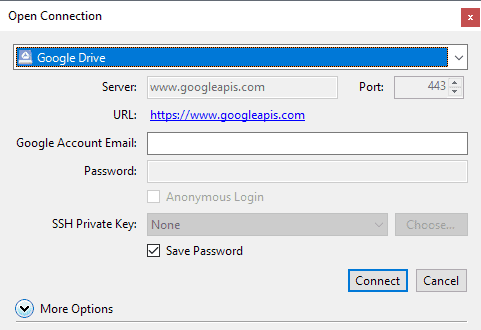






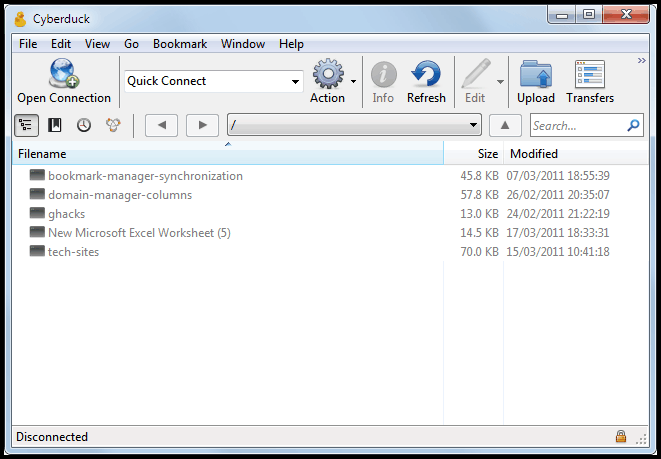
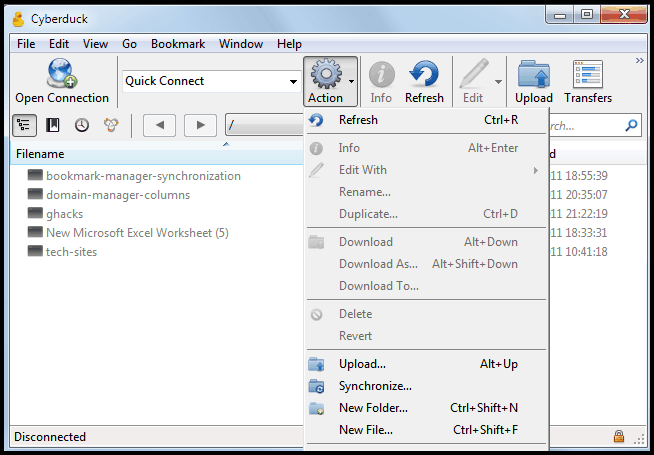




















This is quite simple and easy process to do.Just dragging documents from desktop and dropping in Google docs.
A very informative article you’ve got there about document management and the usual problems that come around with trying to do such an organizing task. To provide solutions, you may want to try the new BusyDocs software. It’s great software to manage your files and organize them with labels. The best part about the app is that it synchronizes with Google Docs. Any changes made on the file folder or on the file itself is automatically detected and updates the changes every minute. Visit our website for a free trial http://busydocs.com/.
Upload is fine but sync is better. Both SMEStorage and Gladinet do some nice sync tools for Google Docs.