How to speed up the Opera web browser
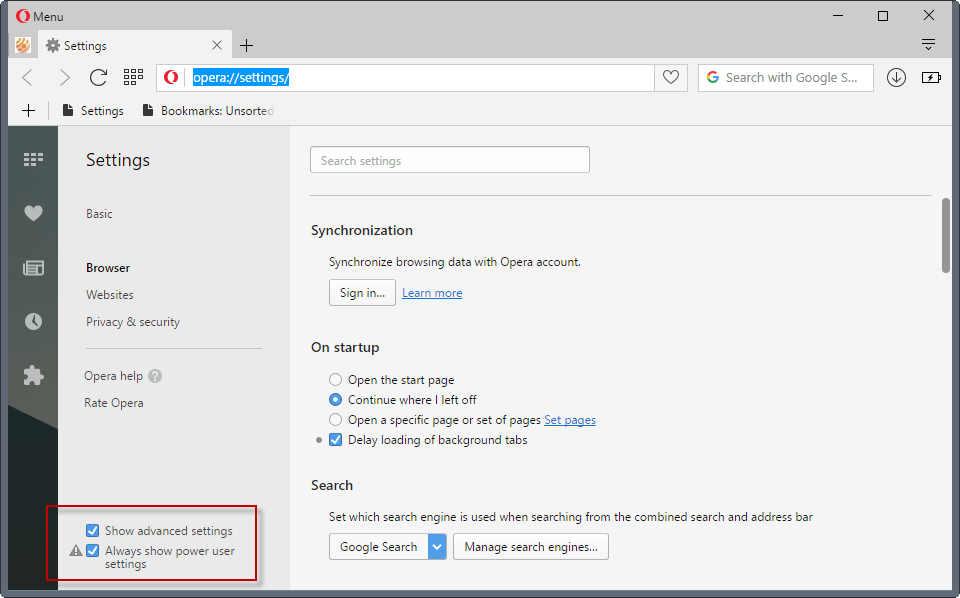
The following guide provides you with information on how to speed up the Opera web browser to improve performance and your overall experience.
The "new" Opera web browser is a Chromium-based browser that shares much of its code with Google Chrome. While I have not seen many complaints about the performance or resource use of the browser, there is always room for improvement.
The following tips may help you get the most out of Opera. It may be especially useful if you run Opera on a low end system with little RAM and a weaker processor.
Speed up the Opera web browser
First thing I suggest you do is go through the preferences of the web browser. This approach is the same that I used for the guide on improving the Vivaldi browser's performance. The preferences are set for maximum compatibility usually and not necessarily best performance.
Load opera://settings/ in the browser's address bar to get started. It is a good idea to start at the top and go all the way down to the bottom of the page.
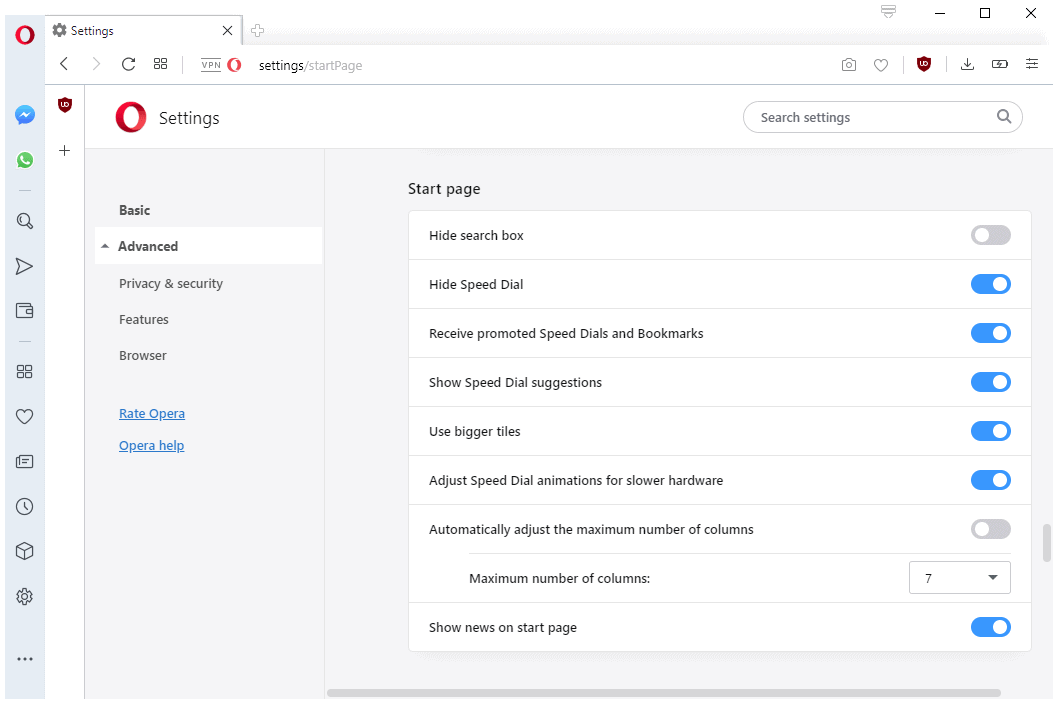
Check out the following suggestions. Note that you may want to leave some settings turned on or off depending on your use of certain features.
- Block ads -- Enable if you don't use a dedicated extension to block ads. You can add exceptions for sites that you want to support.
- Wallpapers -- Disable.
- On Startup -- Depends on your preferences. I prefer to load the previous session but you can speed things up considerably if you select "begin fresh with start page" or "open a specific page or set of pages".
- Privacy and security -- Settings depend large on usability here. You may want to consider disable "use a prediction service to help complete searches and URLs typed in the address bar", "allow sites to check if you have payment methods saved", "use a prediction service to load pages more quickly", "automatically send crash reports to Opera", and "Help improve Opera by sending feature usage information".
- WebRTC -- Depends on whether you use services that use WebRTC. For maximum privacy, select "disable non-proxied UDP".
- Battery Saver -- Battery Saver preserves battery when you are using Opera on a device on battery. It will reduce performance however to achieve that. If performance is more important to you, disable battery saver.
- Instant Search -- disable if you don't use it.
- My Flow -- Disable it if you don't make use of the feature.
- Crypto Wallet -- If you don't use it, disable the Crypto Wallet here.
- Search pop-up -- If you don't use it, disable the search pop-up here.
- Video pop out -- If you don't use it, disable the video pop out here.
- Personal news -- Switch the "check my sources for new content" option to never.
- Start page -- Disable "receive promoted Speed Dials and Bookmarks", "Show Speed Dial suggestions", and "Show news on start page".
- User Interface -- Make sure "tab previews" and "enable reporting problems with sites" is disabled, and that "delay loading of background tabs" is enabled.
- Downloads -- For security reasons, it is better if "ask where to save each file before downloading" is checked.
- Shortcuts -- If you don't use gestures, make sure that mouse gestures, rocker gestures, and advanced keyboard shortcuts are disabled.
Site Settings
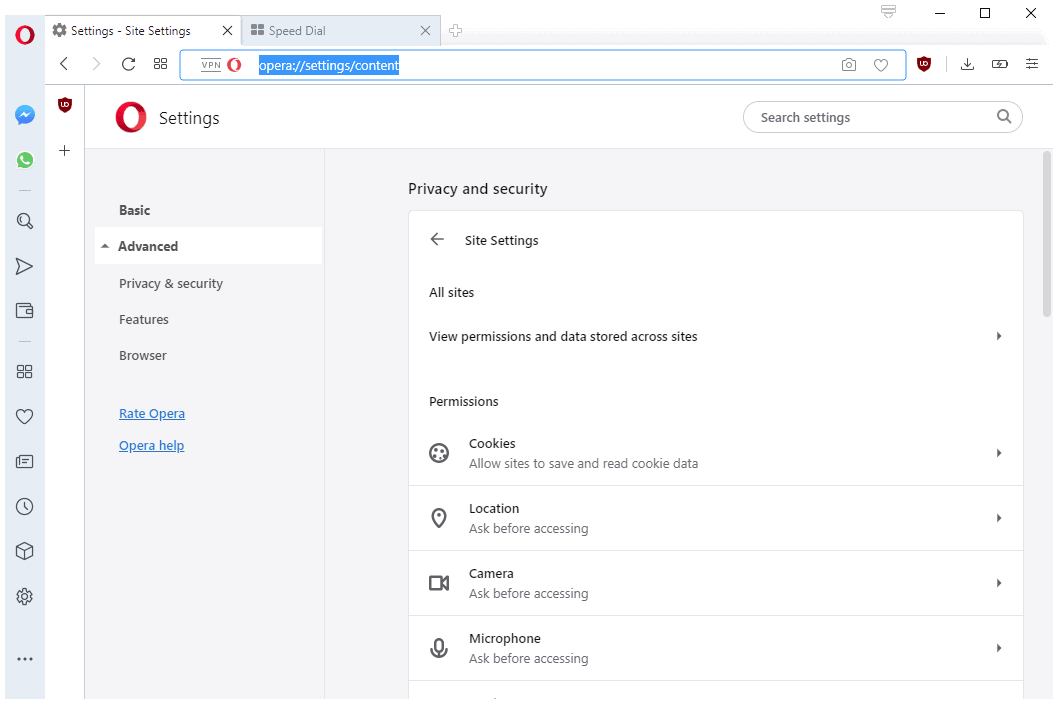
Load opera://settings/content to open the Site Settings. The tweaks under websites depend largely on how you use the browser.
- Images -- If you can live without images for the most part, consider switching the setting to "do not show any images". This is not recommended for most users but will improve page load time.
- Flash -- Make sure Flash is set to "ask first" if you use it occasionally or that "allow sites to run Flash" is disabled. You can add exceptions for sites that you want Flash to run on.
Other Tweaks and options
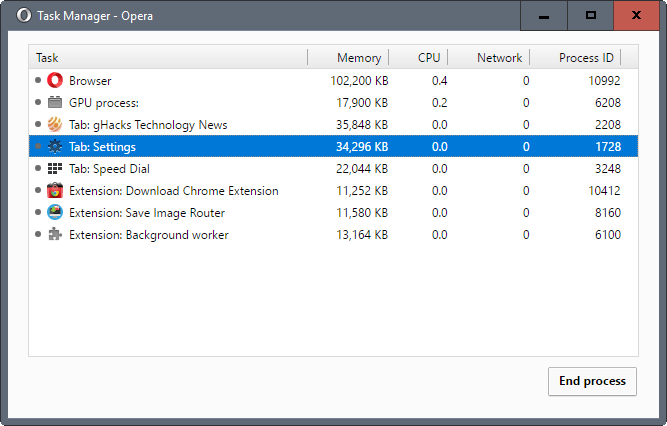
One thing you may want to do is open the built-in Task Manager to monitor memory and cpu usage of the browser, extensions, websites, and the gpu.
It may be useful to keep the Task Manager window open while you use Opera like you would normally. Doing so may reveal bottlenecks or issues, for instance with installed extensions or sites loaded in the browser that impact the browser's performance and speed.
Opera, since it is based on Chromium, supports the same startup parameters like Chromium, Chrome or Vivaldi for the most part.
The following startup parameters may improve the browsing performance. They are the same that improve the speed of the Vivaldi browser.
- -process-per-site switches from a process per tab model to one that is lighter on resources by bundling all pages of a site into a single process. This saves you memory if you open multiple pages on the same site regularly.
- -disk-cache-dir=z:\opera\ –disk-cache-size=104857600 moves the disk cache to another drive, and sets it to 100 Megabyte. Especially useful if moved to a faster drive, or a RAM disk.
- -enable-low-end-device-mode improves memory consumption by making tweaks that benefit lower end devices the most.
- -enable-low-res-tiling improves performance when scrolling on low end devices.
While you may run Opera with these parameters manually, you may want to add them permanently to the browser's shortcut to improve usability.
You have to right-click on the Opera icon in the taskbar on Windows (or Start Menu, or Desktop), and either select properties right away, or right-click on Opera again before properties becomes available.
Add the startup parameters to the end of the target field, and make sure that there is a space between Opera's file path and name, and the parameters.
Here is an example: "C:\Program Files (x86)\Opera Developer\launcher.exe" –enable-low-end-device-mode
Now You: Feel free to share your Opera speed up tips in the comments below.
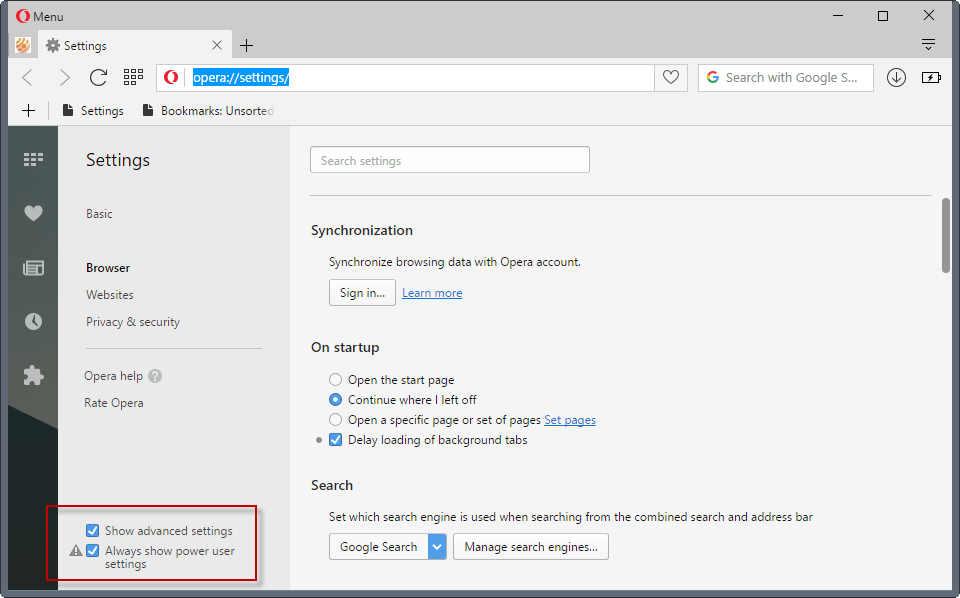


















Thanks this was super helpful. I didn’t battery saver was slowing down Opera so much it was unusable
I speed it up by uninstalling it. Opera is the worst browser. If you want your data to be sold to third party sites, then this is the perfect browser for you. Actually it is not a browser, but a data collection tool.
Boris is talking out of his butt. It is a fast browser, and you can access the flags to increase security.
True Robert, I use ProtonVPN is reliable never issue.
Facebook got my location automatically, even if I awlays use VPN with Opera. Does this Opera VPN actually work?
Mine usually works better after cleaning out the browsing history. Disabling unused shortcut extensions. Sending feedback to the browser owners let them know what’s going on with yours specifically. Everyone has unique settings and no ones browser is running exactly like another so no users’ settings will work the same. I’m afraid that when it comes to browsers, it’s a trial and error set of circumstances.
“It’s my connection? “. lol. No that’s super fast. It’s a “browser issue” with page loading too much garbage. I came here to find a solution, not condescending technical beat down of my internet connection…which works quite well then after the pages load all the extra needless garbage I didn’t search for onto the screen. Any other”helpful” hints? After an established non browser specific fast internet connection. lol
I use Opera GX is the best option for me because of the low consumption of RAM and CPU, I did some tests with Edge-Chromium and Firefox Opera GX definitely consumes less resources; (all three browsers have the cache included in the RamDisk) very good Post and user recommendations, greetings!
Carlos
Hi Guys,
I’m completely lost I’m afraid.
So Martin suggested the above four start-up parameters to speed up Opera, and we are to enter these parameters in the Properties Pop-Up window of Opera. This is the part where I am lost. Do we enter all four parameters, one after another, to the end of the Target path field, in which case, my new Target path will look like the following:
“C:\Program Files\Opera\launcher.exe” -process-per-site -enable-low-end-device-mode -enable-low-res-tiling -disk-cache-dir=z:\opera\ –disk-cache-size=104857600
Is that completely wrong? Am I being a dumbass for not following?
Please help.
Regards,
Andrew
I found two settings in opera://flags that made a nice difference for me in terms of how fast pages load. First was to set ‘Parallel Downloading’ to Enabled. Second was to set ‘Secure DNS (DNS over HTTPS)’ to Disabled (do this at your own peril). That second setting makes Opera use your systems DNS settings for DNS lookups instead of using Cloudflare for the lookups.
Wow. after making only three or four changes opera started running better. I’ve made several more and it’s like a new browser.
I have following the tips above and now? After short time Opera keeps still very slow.
So it was waisting my time to try to make an solution of this.
Opera is and stays very very slow.
I hope there is an better solution for this.
It’s your connection. No amount of tweaking will help you, and all of your browsers will be slow. Please don’t criticize innocent people who have spent their spare time providing helpful suggestions.
Thank you very much for help!
Thanks for your hints, and sorry I cannot donate you some money.
I was referred to this web page from the Opera Forum when I inquired about ways to make my old XP machine run the browser faster. I tried the tweaks suggested that I thought would help and they did. Its not a speed daemon but it runs much more acceptably. Thanks.
Hi, i can’t find how to adjust the size of the internet cache,history, its huge, way bigger than Firefox and takes ages to clean, i have the latest Opera, but whereas in Firefox you can override the automatic cache, i can’t see if its possible in Opera.
I can’t find “always show power user settings” option in O46.0.2567.0.
Thanks Martin…
correct parameter is “–”
like
C:\Program Files\Opera\launcher.exe –enable-low-end-device-mode
not like:
C:\Program Files\Opera\;launcher.exe -enable-low-end-device-mode
did u copy and paste it from another source? did u try it by yourself?
Cent browser is very fast.
Is it possible to do the process-per-site thing on the macOS version as well?
Probably. I did it on Linux so it should be the same. Try it and check the task manager (here it’s Shift + Esc) to see if it worked.
I can’t understand why opera closing so slowly? Any ideas?
Maybe you have an AddOn syncing before close?
If is not the case, you may find more answers in Forums.Opera.com
I love this –process-per-site thing, just what I needed for my RAM and browsing habits. Thanks!
Hi Martin, are there parameters for the Slimjet Browser too? Or do the parameters above work with Slimjet as well?
Any Chromium-based browser likely supports most of the parameters. I have not tried Slimjet, so cannot say if this is true.
Thanks, I will try some Chrome-Parameters on my own. :)