How to speed up the Vivaldi web browser
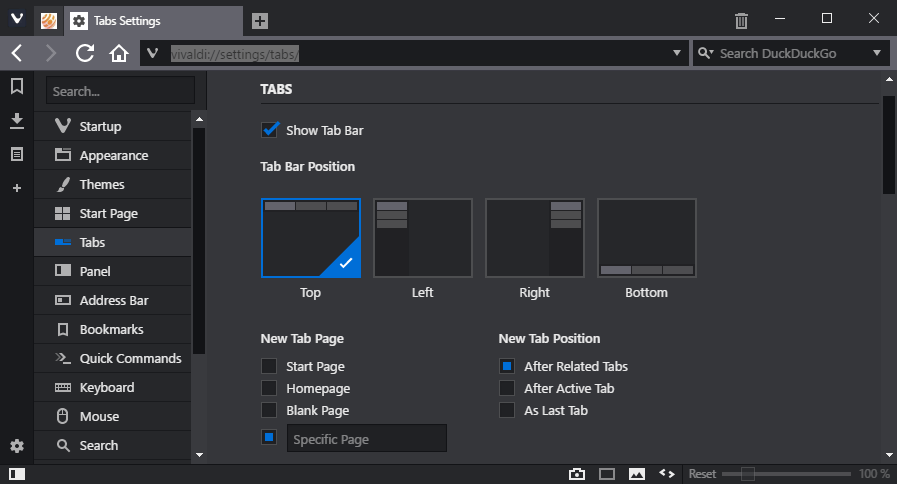
The following guide lists tweaks and suggestions on how to speed up the Vivaldi web browser to reduce lag and improve the browser's performance.
Vivaldi is based on Chromium, and performance should not really be much of an issue because of this. However, the browser may feel sluggish or laggy at times, with actions like opening a new tab or switching to another tab being noticeably delayed.
I noticed the tab delay issue recently on a modern system running Windows 10, and decided to look into it to find a solution.
I did find the culprit after a while. If you open vivaldi://settings/all/ in a tab, all activity in the browser is delayed as long as the settings page remains open. So, make sure you close the settings when you are done modifying them.
While that may take care of the issue for others, there are other tweaks that may improve your experience with the Vivaldi browser when it comes to performance and speed.
Speed up the Vivaldi web browser
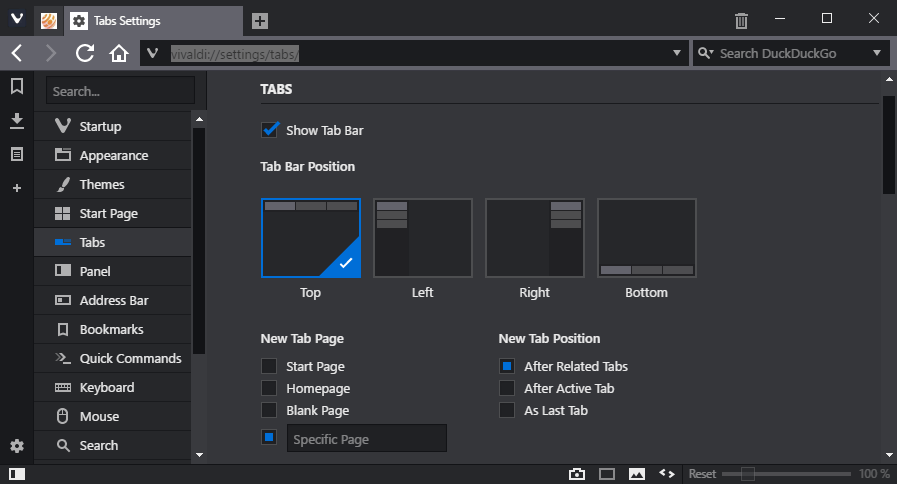
First thing I did was go through all browser settings to optimize the preferences for performance.
Please note that some changes may reduce the functionality of the browser. If you cannot live without it, e.g. mouse gestures, then don't disable the option.
- vivaldi://settings/tabs/ -- I set the New Tab Page to "specific page" but without setting one.
- vivaldi://settings/tabs/ -- Disable "show popup thumbnails", "show tab thumbnails", "detect page title notifications", and "use unread indicators". This removes some eye candy from Vivaldi, and the highlighting of unread messages on select social media sites.
- vivaldi://settings/startup/ -- Make sure "lazy load restored tabs" is enabled if the browser is set to load the last session on start.
- vivaldi://settings/appearance/ -- Disable "use animation" and "use buttons in range controls". Try "use native window" to see if it makes a difference.
- vivaldi://settings/themes/ -- Edit the current theme, and make sure "accent color from active page" is disabled.
- vivaldi://settings/start-page/ -- Disable "show background image".
- vivaldi://settings/addressbar/ -- Disable "fast forward and rewind"
- vivaldi://settings/mouse/ -- Disable "allow gestures" and "allow rocker gestures".
These settings may reduce some of the performance issues that you may experience when running the Vivaldi browser.
The Task Manager
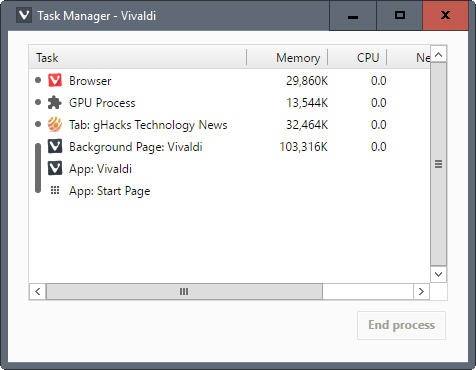
Tip: I suggest you make use of the built-in Task Manager to monitor memory and CPU utilization of the browser, gpu, tabs and extensions.
Extensions may slow down the browser, and you may want to disable some or even all to find out whether doing so improves the performance of the web browser.
Vivaldi start up parameters
Vivaldi supports pretty much the same startup parameters as Chromium and Google Chrome. While there may be some differences, you may use the following parameters to improve the browser's performance or resource usage further:
--process-per-site
This switches the multi-process model from using one process per page, to one process per site. Useful if you open multiple pages of the same site regularly at the same time, as you will save quite a bit of memory then.
--disk-cache-dir=z:\vivaldi\ --disk-cache-size=104857600
This moves the disk cache that Vivaldi uses to drive z:\, and sets the maximum cache size to 100 Megabytes (the value is in bytes). If you have enough RAM, z: could be a ram disk to further improve the process.
--enable-low-end-device-mode (may not be supported)
This enables low end device mode which improves memory consumption of the browser.
--enable-low-res-tiling
This enables low res tiling which helps on slower devices when scrolling pages.
How to add the parameters
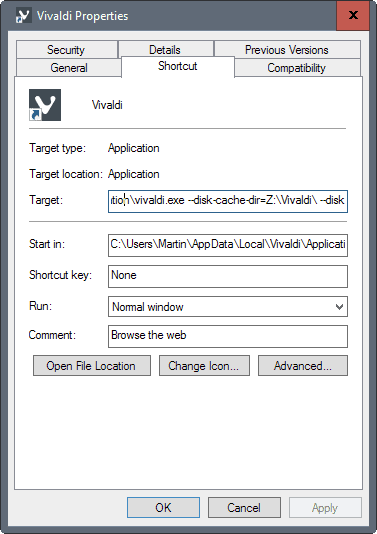
On Windows, you right-click on the Vivaldi icon (for instance on the taskbar), and right-click on Vivaldi in the menu that opens. Select Properties in the menu that opens then, and add the parameters to the target field of the properties window.
Make sure that there is a "blank" between the path and filename, and the first parameter, e.g.
C:\Users\Martin\AppData\Local\Vivaldi\Application\vivaldi.exe --disk-cache-dir=Z:\Vivaldi\ --disk-cache-size=1073741824
Now You: Have another tip for improving Vivaldi's performance?
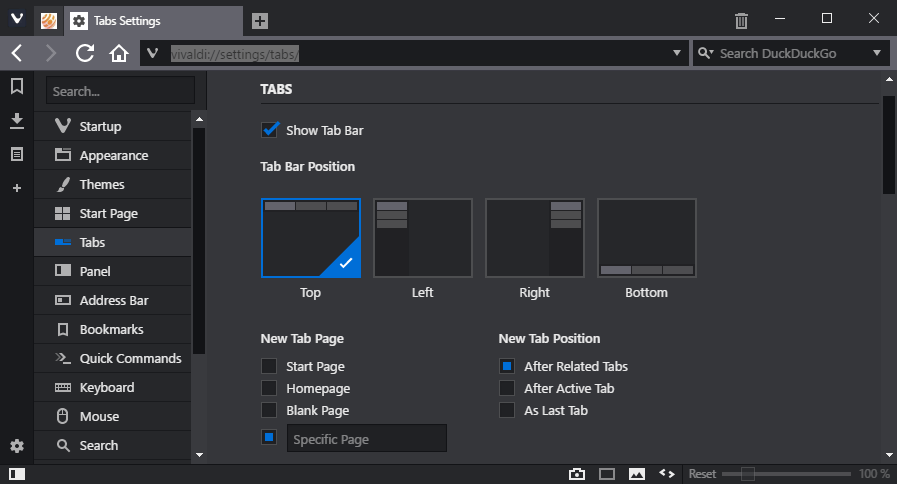




















Current Date: Summer of 2022
For Linux users, you can launch Vivaldi-stable into a private window, despite the Vivaldi website claiming that it’s not available for Linux users:
vivaldi-stable -incognito
…works as the command within a vivaldi.desktop file.
The downside is that Vivaldi has some errors within itself differentiating between private sessions and non-private sessions. You’ll notice that if you try to load a second instance of Vivaldi, sometime the window is blank and can’t be closed, while the other one still works.
If I remember correctly, multiple window instances works if they are the same kind as each other (private & private, or non-private & non-private). Otherwise you get that wierd blank page that can only be resized and not closed.
No worries, if you get that, just resize it out of the way to get to your main working window, and when you are ready, restart Vivaldi in one mode or the other, not both. Oddly, it might have memorized the wrong window dimensions, but again, just resize it in both modes eventually (one at a time) and it will remember your normal window dimensions again.
I guess the Vivaldi devs didn’t want people to complain about all that, so they just claim that private mode is “unavailable” instead of “unsupported”.
Also, I’m not sure why it responds to one dash instead of two in the syntax.
(“-incognito” works; “–incognito” might not work)
Thanks a bunch Martin ! it’s really fast now and i’m working on an old pc with w7 and only 1gb ram while my pc is at the tech shop lol , you made my day danke !
Could someone please consider updating this article for the current version of Vivaldi? Some of the info is out of date and I would really like to find a way to cut down on the number of processes running. The process-per-site helped some but the newer versions seem to spawn new processes more than the older versions.
Sorry… version 2.8! Rolling back to 2.4 I think.
Yes, I did find flags are enabled on startup, just harder to find and some (the gpu blacklist one that worked the best is deprecated?)
Latest version 4.8 is back to being buggy & slow on my machine.
However, startup flags are no longer in use! Half the flags I used to use (which made it zippy) are no longer available in vivaldi://flags, either!
Considering how to roll back version to 4.4 or 4.6…
–enable-low-end-device-mode is not supported in Vivaldi 2.8
Vivaldi is a quality browser with respect to customization and aesthetics, but it is outright pitifully slow even after making the adjustments that this author suggested. Combine slowness and call-to-home privacy leaks into the equation, and this browser is inadequate…
I found my processor was BLACKLISTED from Vivaldi, making graphics of any sort use up nearly 100% of the processor. Opening the browser to a blank page used over half the processor. It uses very little memory, however.
By using a tweak someone on the Vivaldi team gave me, I used a command to ignore the GPU blacklist… this helped with the processor usage (normal now, down to 1-2%) but it is still VERY slow. Considering this is basically Chromium with a bunch of code added on top to allow it to have a “menu bar” and fixed information bar (Like Firefox used to) it should be much zippier all around. The problem seems to lie in the Vivaldi overlay, not in the underlying engine or processes. I have other Chromium based browsers on this machine and they are lightning fast, and Firefox 52 is also quite fast. (I won’t allow a higher version of Ffx) Vivaldi uses some really weird parameters on startup that I’ve NEVER seen on a browser… why would all that code have to be executed just to make the thing start up? Basically, the problem seems to be in the GUI. I wonder if this interface were run on the old Presto engine (Like Opera 12 and below) if it would work much better? I think the Vivaldi code is optimized for that project, not the Chromium base it uses, nor the Firefox code it also incorporates.
So, for now, even though it is out of the “experimental” stage… I can’t recommend it until the speed issue is fixed. I can type three or four letters in this box for instance, before they show up on screen… ONLY in this browser, and I’ve not seen that on any of my machines since Windows 95!
Great suggestions! Finally speedy enough that I can enjoy Vivaldi despite my bad habit of opening too many tabs.
Thank you for the good suggestions for those who like to tweak, but vivaldi 1.10.xx has serious flaws and none of these suggestions will fix the lag problems. It took me days to finally fix it. It has nothing to do with anything else nor hardware, it is a real plague with vivaldi 1.10.xxx
EDIT ON ABOVE QQ: I ended up determining (from what I read) that formatting it as an image disk set to start with Windows rather than as a volatile disk should be fine (will uninstall CCleaner just in case). I formatted it as exFAT (which was optimal per most things I read–that won’t be a problem on my Windows 10 x64 system, will it?).
Will the data be persistent, and then just flushed out when it goes over the 100 mb threshold? Or will I lose it (despite how I configured it) every time? Would it be worthwhile putting other, non-temp data there (extensions that don’t contain vital info, etc.)?
FYI: I followed this fairly detailed guide (with the exception of the file format): (http://forum.thewindowsclub.com/windows-tips-tutorials-articles/36703-create-ramdisk-speed-up-your-windows-computer.html), and this one to enable exFAT (http://forum.thewindowsclub.com/windows-tips-tutorials-articles/36703-create-ramdisk-speed-up-your-windows-computer.html).
And lastly: just to confirm: I can do the same thing for Chrome (substituting “Chrome” for “Vivaldi” in your parameter)? I didn’t see that the file path for the cache was necessary when I looked in the Vivaldi file structure… and since they’re both Chromium-based…
Thanks for your patience and help!
Oh, have published this one: https://www.ghacks.net/2017/04/03/the-best-free-ramdisk-programs-for-windows/
Yes you can use the same for Chrome. I use the RAM Disk for Chrome, Firefox and Vivaldi on my system for instance. Have created a folder for each under TEMP, and it really works well.
Yep, it’s zippy as all get out! :) Thank you very, very much.
I’m confused about the –disk-cache-dir=z:\vivaldi\ –disk-cache-size=104857600 parameter, and expect that a lot of others who aren’t as tech savvy as you might be as well. I looked at your guide here for Chrome, https://www.ghacks.net/2015/02/08/save-memory-in-chrome-by-using-one-process-per-site/, and it suggests that you need to mod the registry.
I have plenty of RAM; my CPU is slow. So doing this as a RAM drive would be ideal. Don’t expect you to give me a tutorial, but can you point me to a link that would explain more of this? Because this is one thing that I think could really fix Vivaldi for me. It worked quickly at first, but with recent upgrades (in March 2017) it has become progressively slower (possibly that they didn’t release x64 version? dunno).
Thanks–I think explaining this further could really help some others out, too.
Check out this tutorial: https://www.ghacks.net/2016/11/13/amd-radeon-ramdisk-review/
Wow, that was quick; thanks!
Is there a reason you prefer the AMD freeware? I looked at something that benchmarked them–it was admittedly old, but SoftPerfect RAM Disk was by far the fastest, and much, much faster than the AMD. And MajorGeeks has a copy of the last freeware version (now it’s strictly paid, as you probably know).
I’m still trying to figure all of this out, but looking at some other tutorials to fill in the gaps.
Let me know if there is a significant benefit to the AMD you suggest, or if it is just a matter of the SoftPerfect freeware no longer being supported.
Also: SoftPerfect warns that only a volatile disk should be used if you have CCleaner; do you know if that is the case for all cleaning software? I only run it manually. And should I exclude this from my Auslogics Disk Defrag (or does a defrag even work on a “virtual disk”)?
Thank you! You’ve always got all the info I want. And btw, the other tweaks you suggested have definitely sped up Vivaldi significantly.
Actually, I do use the last free version of Softperfect RamDisk as well, and it works just fine. You are right that it is no longer maintained.
You should ignore the RAM disk when you use tools like CCleaner or Defrag.
Using CCleaner or defrag does NOT obviate the need for a RAMdisk. Both will still have you hitting spinning drives instead of RAM. However, having an SSD disk should be about as fast. However a RAMdisk will save on the lifetime of your SSD drive. Also, if you are on a 32-bit OS, it will allow you to access memory above the 4GB address limit.
Why does this browser have google chrome settings,.?
i installed vivaldi and tried cleaning my history only to be confronted by chrome settings.Which settings have priority here.?
it will not allow me to customise the actual GUI,cant move icons etc .
quite heavy on resources.
Overall its a fast browser but i feel its chrome with a fancy coat on….
Maybe in time i might consider it my main browser but i have nagging concerns like it being closed source and has google connections.
Vivaldi Is A Modified Version Of Chromium Which Has No Trackers In It And You Have To Go To Vivaldi Button -> Tools And Then Settings To Get To The Real Vivaldi Settings Menu And If You Want To You Can Go To The Apperance Settings Tab And Tick Open Settings In A Tab To Make The vivaldi://settings Links In This Article Open The Vivaldi Settings Menu
The Vivaldi Button Is In The Top Left Corner Of The Vivaldi Browser Window
You Need To Go To Vivaldi Button -> Tools And Then Settings To Open The Vivaldi Settings Menu
Vivaldi Is Partially Open Source Meaning That You Can View The Code But You Cant Edit It And Vivaldi Has Probably Had All Of The Google Trackers Removed
How could using a slider in range controls, as opposed to buttons, possibly make a difference in this area?
Thank you Martin. Your advice was of great help and did the job of speeding up the Vivaldi Browser.
Vivaldi is not complete yet. As a matter of fact it’s still rather young. Expect refinements in speed and performance after it’s feature-complete, as it matures.
Does –enable-low-end-device-mode actively discard background tabs to save memory?
Thanks Martin, it’s super-fast now. do you have a guide like this for Firefox?
I have a guide for making Firefox slower ;)
https://www.ghacks.net/2014/01/22/ultimate-guide-making-firefox-load-websites-faster/
Martin, that’s two years old. Any plans for an updated guide soon?
Vivaldi is still extremly slow on startup. Devs know it but don’t change anything.
Same with mousegestures and closing tabs/going to next tab. Takes ages compared to FF.
Have you tried to disable Vivaldi at Startup?
Task Manager -> Startup -> Vivaldi
@Andy D I’m pretty sure Ben meant vivaldi itself is slow to start up…not the OS.
@Ben: Exactly the same gripe here: Vivaldi will simply take about a hundred years to fully start up ;-) Because it’s not my habit to keep unused browser windows open all day, this remains my main problem with it.
Not to sound like a broken record, but I’m not sure why Vivaldi hasn’t been putting more effort towards boosting their browser’s performance natively. I want to give Vivaldi another shot, but the times that I have tried it, it has been noticeably slower than Chrome, Opera, Edge, and Firefox. Instead they seem focused on adding niche gimmicks like the Philips Hue compatibility. I will make the recommended adjustments and see if that makes Vivaldi worth using as my main browser again.
Agree, instead of fixing any bugs left, they keep focusing their development on introducing new features (which would introduce new bugs).
It’s half a year already and they still haven’t fixed the saved session tabs bug.
Disabling mouse gestures might speed up the browser, but it slows down almost everything else that I want to do while browsing. Since I discovered those I refuse to surf without them (native in Opera and Vivaldi, pretty great extensions for Pale Moon and Firefox).
You should check out one of the best application there is for mouse gestures : Strokes plus. It will solve your problem. Since i’ve discovered it, i don’t need to use specific mouse gestures extensions on browsers and i can use mouse gestures for almost any task on windows and it works with other applications as well…
These actually seemed to help a lot, specially with RAM usage. Thanks!
I always have a lot of tabs open mostly due to the poor bookmark functionality/performance and the performance has been and is my #1 annoyance with Vivaldi.
On an i7, SSD and 5GB of FREE RAM currently – with lots of tabs open, opening another new blank tab takes second(s). Instantaneous on Chrome with the same amount of tabs.
oh these seemed to make the bookmarks manager legit work like 50x faster with thousands of bookmarks.
Switching tabs, at least among tabs from the same domain seems quite a bit more responsive too.
Proving to be quite a nice guide! :)
@Rick I haven’t used the quick commands menu as that basically doesn’t work, at least if you have a lot of bookmarks or open tabs. Tried it a few times and usually Vivaldi just froze and crashed after a while. Tried now and typing “youtube” 100% froze my browser for at least a minute and a half. Didn’t crash though.
I was talking about just the bookmarks manager. Used to be pretty trash for me prior to today. Assuming “–process-per-site” made the difference for whatever reason. That or disabling popup thumbnails.
Didn’t do “–disk-cache…”, “–enable-low-end-device-mode” or ” –enable-low-res-tiling”.
I’ll probably give “–enable-low-end-device-mode” a go too.
And again on an i7, SSD and ~5gigs of FREE RAM after running Vivaldi. Opera 12 handled bookmarks better than Vivaldi or any of the modern browsers do. So backwards that certain aspects of browsers just get hastily added and perform worse on faster hardware than browsers did 10 years ago.
@Shadess, do you use the Quick Commands menu? That was the only part of Vivaldi that I found slow (it practically seizes up the browser), and speculation has been that the flaw relates to having a lot of bookmarks. I’m wondering if Quick Commands is fast for you now and if so which of the changes might have remedied the problem.
Are there any extensions for Vivaldi yet? Any compatibility with Chrome extensions?
vivaldi suports google chrome extentions just go to menu -> tools -> extentions
You can install most Chrome extensions without any issues: https://www.ghacks.net/2016/04/06/vivaldi-web-browser-review/
Great tips for this good browser.
About the parameter:
–disk-cache-dir=z:\vivaldi\ –disk-cache-size=104857600
what change in case of portable version?
Thanks.
I have not tried that, but try removing the drive letter part from the directory, e.g –disk-cache-dir=\vivalditemp\ –disk-cache-size=104857600