Reshade Image Enlarger with batch processing
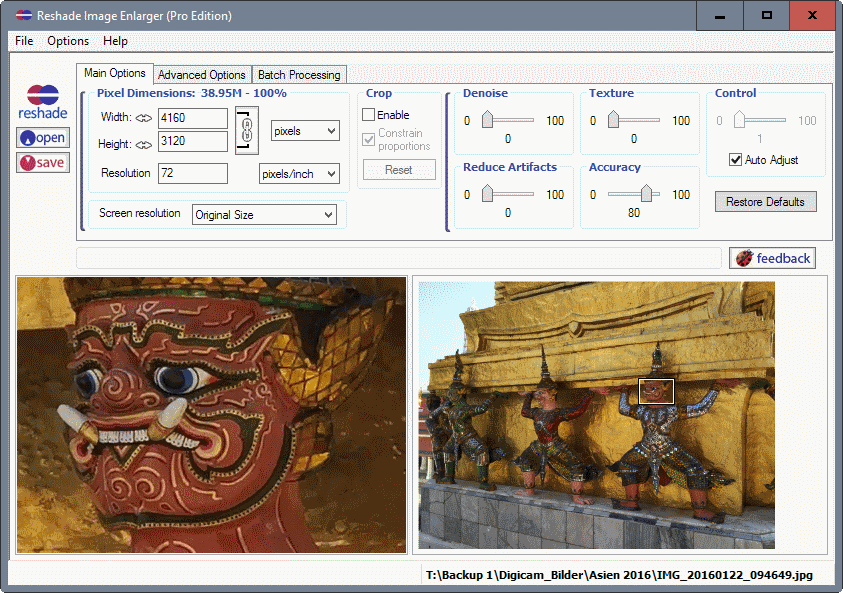
Reshade is a free professional grade program for Microsoft Windows devices that provides you with options to enlarge images using sophisticated algorithms.
While there are many programs out there that help you reduce the resolution of images, only a few ship with options to enlarge images using optimized algorithms to achieve better results.
Reshade works similarly to programs like A Sharper Scaling or Smilla Enlarger which we reviewed previously here on Ghacks Technology News.
The program loads a sample image on first start after installation which it uses to demonstrate its functionality. You can use the open button or File > Open to load an image from the local system, or switch over to batch processing if you want to process more than a single picture.
Reshade Image Enlarger
The full image and a part of the image are displayed in a preview area in the lower half of the screen. You can modify dimensions in the upper half and adjust several parameters as well there. Any change you make is reflected in the preview area right away so that you know how the end result looks like at any time.
You may set one of the available screen resolution presets for the image right away. One of the easier options that you have is to simply zoom the preview image. This increases or decreases the image resolution accordingly.
You can save the resulting image, say one that has twice the resolution of the original right away, or adjust various parameters first to get even better results.
Parameters are set to auto adjust by default, but you may change denoise, texture, control, reduce artifacts and accuracy settings individually as well.
A click on advanced options opens additional preferences. There you may set the jpeg compression level, processing fidelity and smooth gradients. A "restore defaults" button is provided to reset all parameters at any time.
Batch processing provides you with options to apply the selected settings and parameters to more than one image. Simply drag and drop files to the interface, or use the load button to add them using a file browser instead.
You may set the output size to the final size of the first image, or the zoom level. The latter adjusts the resulting size based on the original size of each image you load into the program. It is usually the better option unless all source images have the same resolution to begin with.
You may enable stretch or center-crop on top of that before images are processed by the application. The processing time depends largely on the output resolution and may take a while if you select very large resolutions. It took about 2 minutes to process and save a 23k to 17k pixels image for instance.
Closing Words
Reshade ships without limitations in regards to enlarging images. You can enlarge an image by 1000% and more if you want. It should be clear that you will lose details in the process regardless of how well the program's algorithms work.
Still, the resulting images look quite good if you don't overdo it with the resolution increase. Reshade all in all is a great program for enlarging one or multiple images with -- often -- great results.
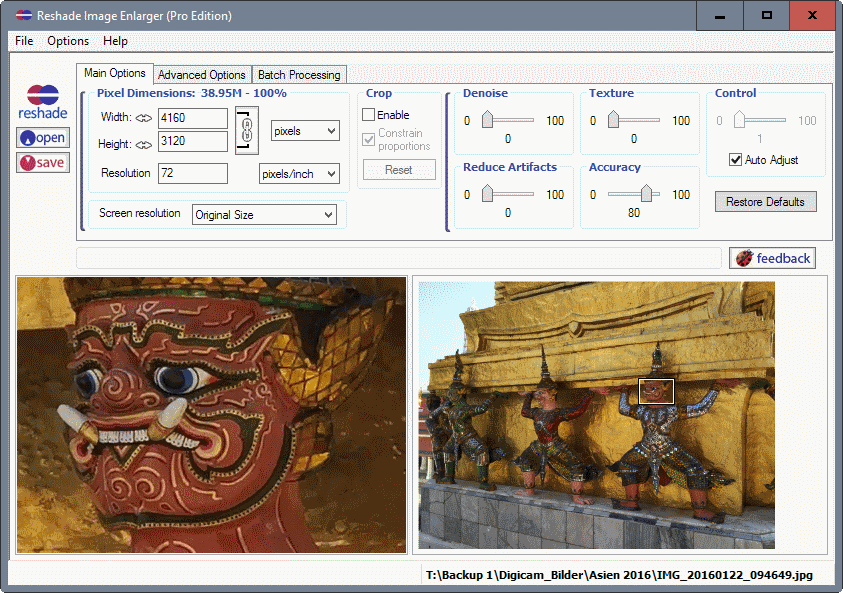

























Obligatory:
http://img.memecdn.com/Enhance-That-License-Plate_o_28535.jpg
It’s called poetic license … no body actually believes how they over-hype their technology do they?
How does it compare to Photoshop?
I know I’m old but how exactly do you get the program just to save the left panel photo, the selected part. Every time I click on ‘save’ it save the original photo not the part I want.
Patrick
Patrick, you need to adjust the resolution first. The preview on the left and the full image on the right are the same image. You will always save the full image, and not part of it.
The output has watermarks. The program claims “a watermark” but mine is full of them:
https://imgur.com/fCNhQLV
I tried with more images of different resolutions and the same result.
Did you download the same version as I did? Mine says Pro Edition in the title, and I don’t get any watermarks.
I installed again and now it’s working properly, “Pro Edition”. Weird, I used the same installer file that I used previously.
Mine says Pro edition; using the x64 version Reshade 3.0 of September 2012. I don’t see watermarks, and it’s registered to “Registered User”. I have to read its Help file more thoroughly, but so far I get better results using IrfanView and GIMP.
I think best ‘enlarger’ is still the S-Spline algorithm in ‘Photozoom Pro’.
The results are really astonishing.
I disagree about the ‘Photozoom Pro’ being a better enlarger than ‘Reshade’.
The picture that I used to enlarge was handled better by ‘Reshade’.
Higher quality and it’s free….
Reshade = FREE
PhotoZoom Pro 6
Perfect photo enlargements = € 169.00
not exactly comparing apples to apples!!!
The object of discussion was the output quality and not the price.
There is free software for other uses which provides better results than paid software.
But in this case….. not