Google Drive Search and Docs improvements
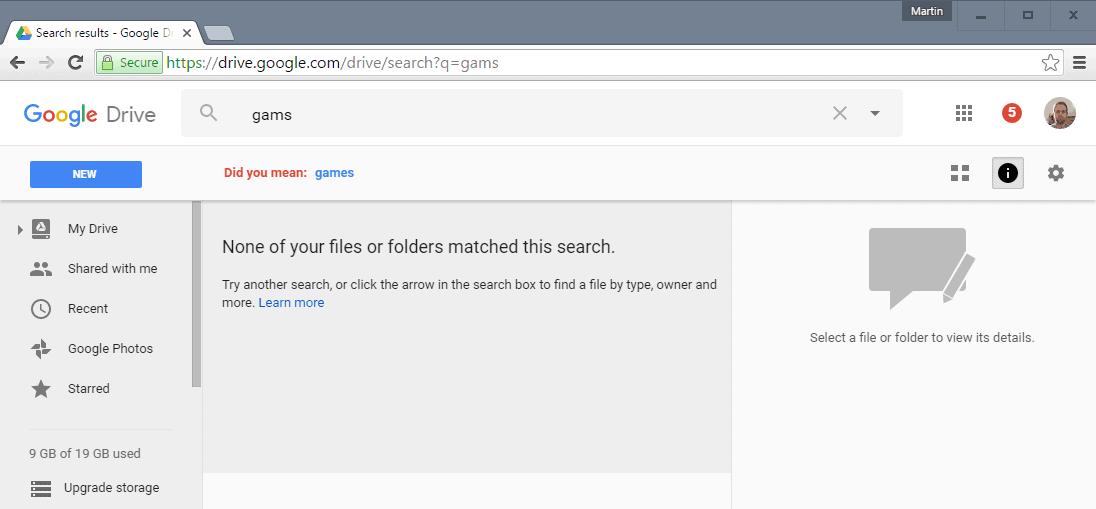
Google just launched an update for Google Drive that improves the service's search capabilities with spelling correction and natural language processing.
Google Drive's search functionality lacked in several ways up until now, especially if you consider that Google is the dominant search company on the Internet.
The new update improves search on Google Drive. While that won't make it the best search experience you ever had -- as you may still encounter the dreaded "none of your files or folders matched this search" message -- it is a step in the right direction nevertheless.
"Did you mean" spell checking
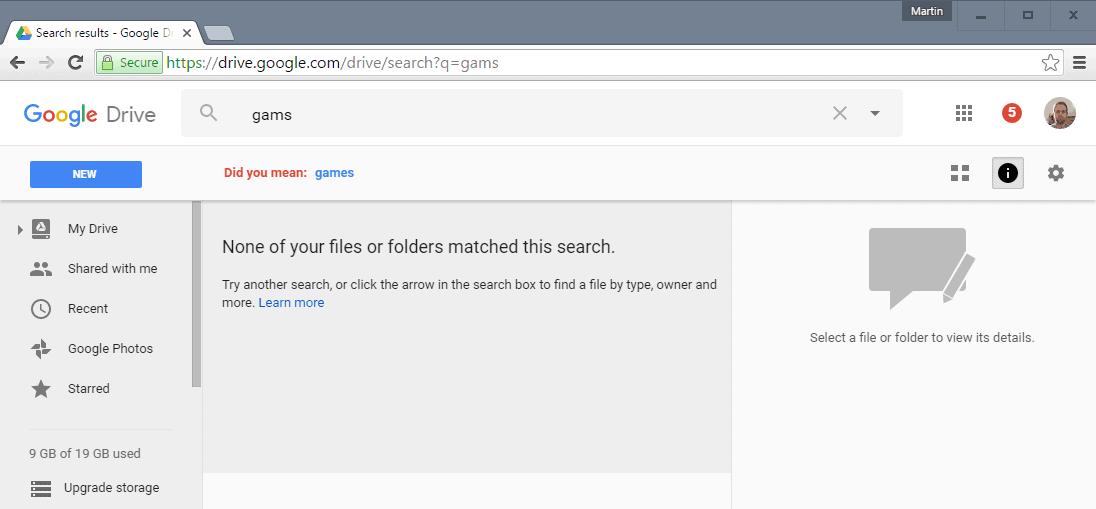
One of the new features that the update introduces is spell checking. When you mistype a search query, you may get a "did you mean" suggestion underneath it if Google Drive could not match any files or folders to the original query.
If you enter gams for instance, you may get the suggestion to run the search for games instead. This is linked directly so that you need to to click on the suggestion to display matching results.
Natural Language Processing
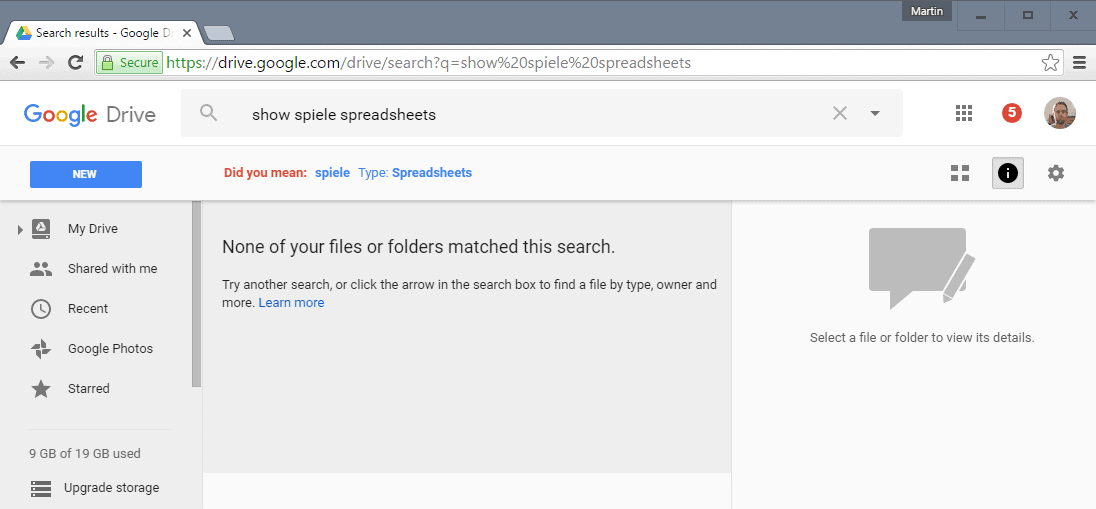
The second big change to search is support for Natural Language Processing. Basically, what it allows you to do is type queries in natural language.
A search for "show budget spreadsheets" for instance may result in no search hits by default. Google may display a "did you mean" link however that runs a search for budget that returns only spreadsheets in the results.
Google states that Drive search understands complex queries such as "find my budget spreadsheet from last December" or "show me presentations from Anissa" as well, and that it will get better with each query.
Google Docs improvements
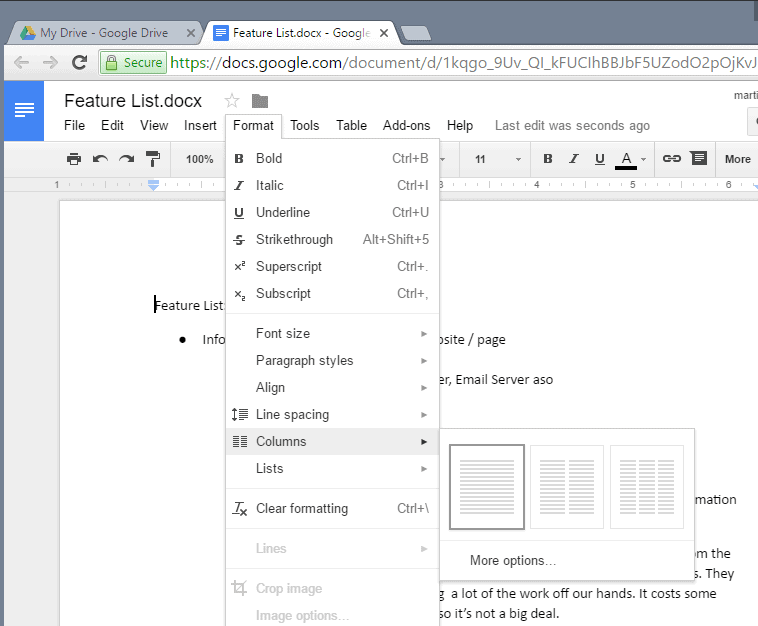
Google Docs features a new columns option that switches the layout to one, two or three columns. To use it, open any document on Google Docs and select Format > Columns to switch to another column count automatically.
Non-Google file formats that you open, convert or edit on Google Docs, Sheets or Slides are now saved automatically.
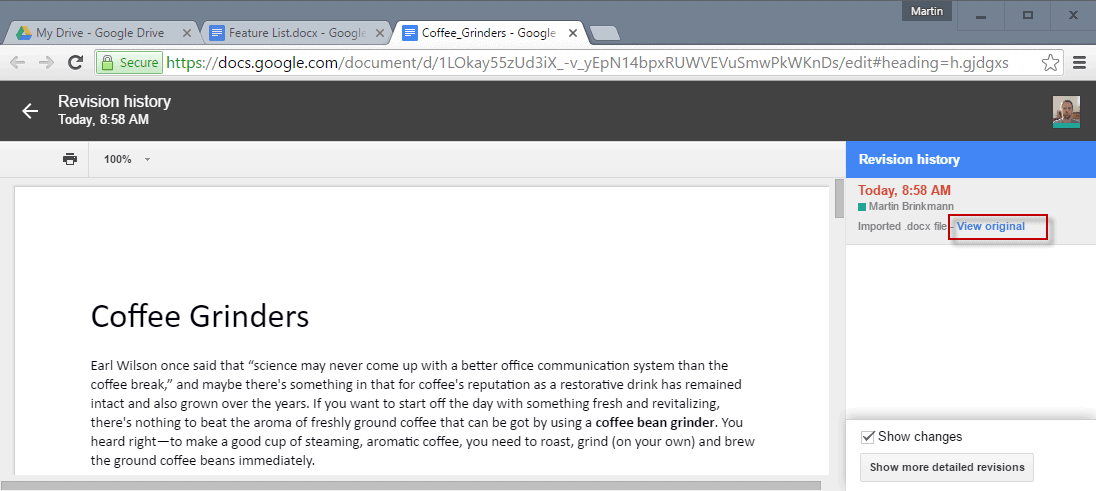
You may open a copy of those files using the Revision History. This allows you to open the original file at any time.
To do that, open the file on Google Docs, Sheets or Slides, and select File > Show Revision History from the menu. If you prefer keyboard shortcuts, you may use the shortcut Ctrl-Alt-Shift-H instead.
Now You: Do you use a document hosting and editing service? If so, which and why?
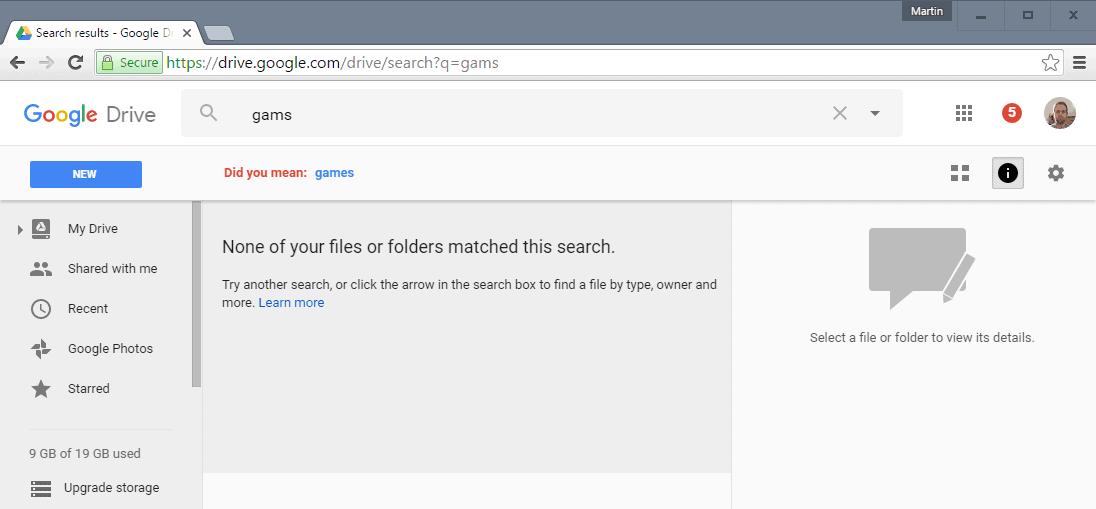





















Columns, finally! Now the only thing it’s lacking for me is something that should have been available from the beginning: a keyboard shortcut to insert the time and/or date into any document based on the computer’s clock/calendar. When, oh when, Google?
this is good information for me. thank you.