How to stop auto playing videos
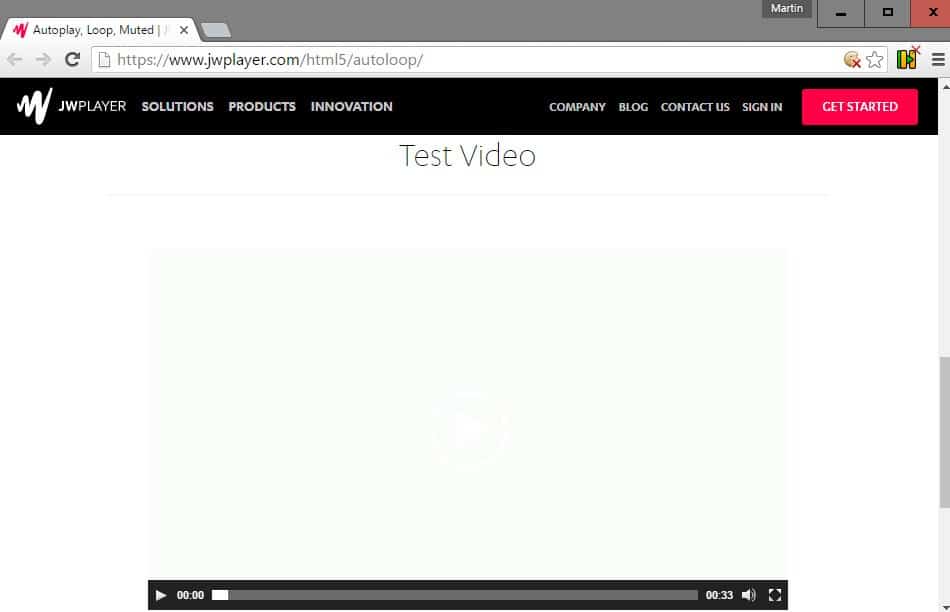
Many sites throughout the Internet play videos automatically when you visit them. This can be video content that is published on the site or in form of advertisement displayed on the site.
In the case of advertisement, most sites mute these videos by default but some are pushing it and turn on audio as well.
Most web browsers ship with muting functionality to counter these without you having to hunt the tab where the sound is coming from these days, but muting won't stop the video from playing.
Auto playing videos are worse on mobile as most users are not on an unlimited plan which means that they eat away the monthly bandwidth quota and may also slow down other transfers while they play.
Stop auto playing videos
The following guide provides you with information on how to stop the auto playing of videos in desktop and mobile web browsers. Please note that some browsers don't offer functionality to block videos from playing automatically.
I have talked about this back in 2015 and while the article still holds true for the most part, updates have been released and new methods discovered that justify this new guide.
Also, it covers popular browsers besides Firefox and Chrome as well.
Flash vs HTML5
Websites and services use two technologies when it comes to videos: Flash or HTML5. Flash is on a downwards spiral but still used especially when desktop browsers are used to connect to sites, but HMTL5 is the rising star that is taking over (and dominant on mobile platforms).
Flash content can be set to click to play in most browsers which prevents it from loading automatically. This means however that you will have to click on those elements on web pages if you want the content to play.
Another difference between Flash and HTML5 media is that HTML5 media will still be downloaded (buffered) even if you block it from playing automatically.
Mozilla Firefox
Firefox users can block the auto play of Flash and HTML5 video in the web browser directly without the use of add-ons.
Firefox and HTML5 videos
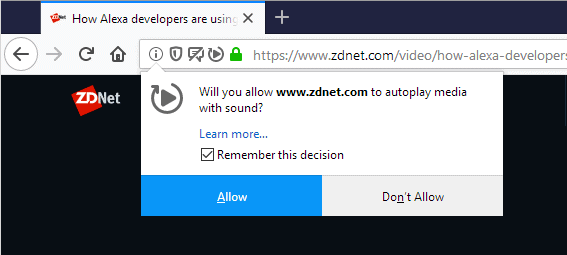
Starting with Firefox 63/64: Mozilla changed the browser's default behavior. The preference media.autoplay.default defines whether autoplay is enabled, blocked, or if users get a prompt when media with sound autoplays.
- Load about:config?filter=media.autoplay.default in the address bar.
- Set the preference to 0=allow, 1=block, or 2=prompt.
Starting with Firefox 41, Mozilla's implementation has become even better in regards to HTML5 videos that autoplay.
As is the case for many things in Firefox, a preference is provided that defines whether HTML5 videos play automatically or not.
The following method works for desktop and mobile versions of Firefox
- Load about:config in the address bar of the browser.
- Confirm that you will be careful if a first-time message is displayed.
- Use search to find media.autoplay.enabled.
- Double-click on the preference to set it to false.
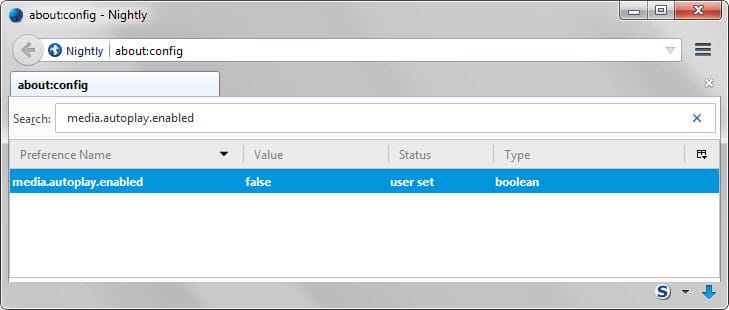
This blocks auto playing HTML5 videos in the Firefox web browser.
Firefox and Flash video
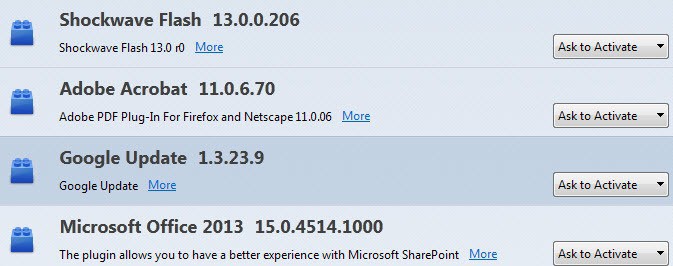
Flash video is only an issue on the desktop, and the best option to deal with it (besides removing Flash completely from the system), is to set the plugin to click to play so that it only activates when you want it to.
- Load about:addons in the Firefox address bar.
- Switch to plugins using the navigational menu displayed on the left.
- Locate Shockwave Flash and use the menu to the right of it to set it to ask to activate (which means click to play).
Once done, all Flash content is not loaded by default but only when you allow it to.
Google Chrome
Google Chrome for the desktop and the mobile version of the browser share many similarities but also fundamental differences.
Mobile Chrome does not support extensions or plugins for instance which limits it significantly when it comes to auto playing content on the Internet.
Chrome and HTML5
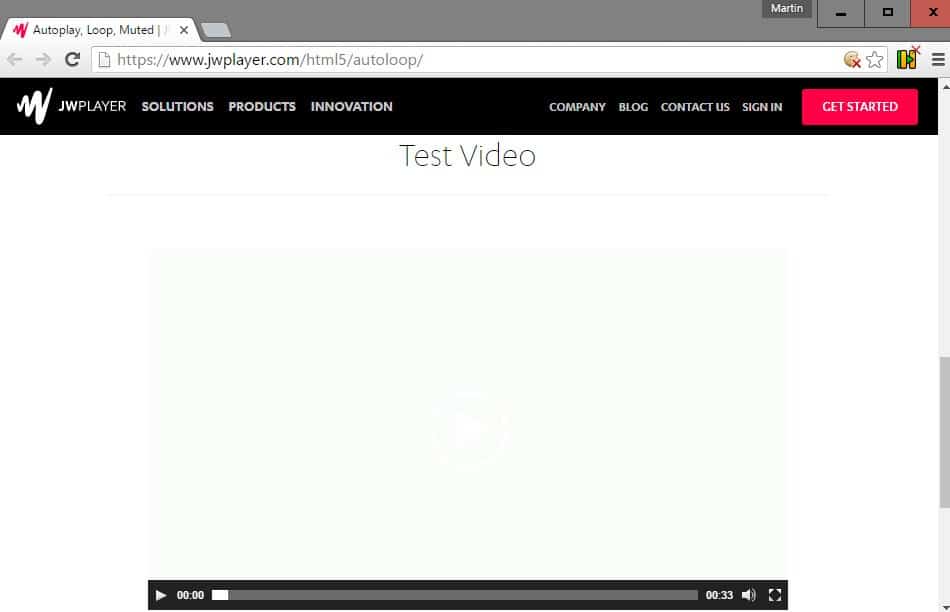
Google Chrome ships without an option to block HTML5 videos from auto playing.
Extensions are available that aim to fill the gap, but since mobile Chrome does not support extensions, they are only of use when it comes to the desktop version of the web browser.
This means that there is no way currently to block auto playing HTML5 videos in the mobile Chrome browser.
Here is a short selection of extensions that you may want to try:
- Disable HTML5 Autoplay: Stops all HTML audio and video from using autoplay on all websites according to the developer.
- Video Autoplay Blocker: blocks HTML5 video only (not audio).
Chrome and Flash
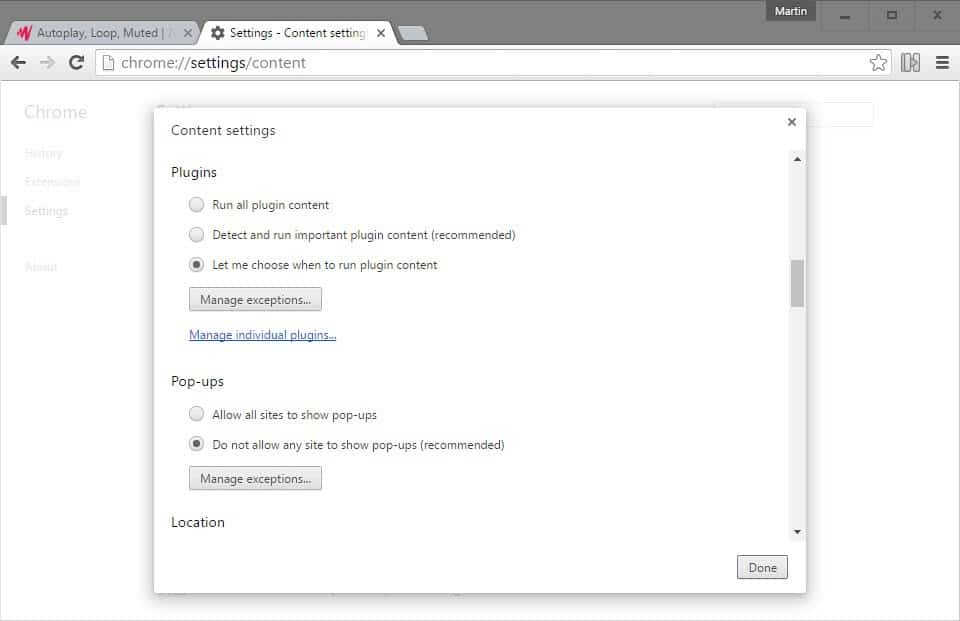
The following applies only to the desktop version of the Google Chrome web browser as the mobile version does not support plugins including Flash.
- Load chrome://settings/content in the browser's address bar.
- Locate the plugins section on the page that opens.
- Switch the setting to let me choose when to run plugin content.
This blocks Flash content from playing automatically on sites that you open in the browser.
Opera
The Opera browser is based on Chromium/Blink (the same source as Google Chrome). It support plugins and extensions only on the desktop version.
Opera and HTML5
Just like it is the case for Google Chrome mobile, Opera mobile does not support an option currently that allows you to stop HTML5 videos from auto play.
If you are using the desktop version of Opera, you may install extensions for the browser to block autoplaying media elements:
- Disable HTML5 Autoplay: works just like the Chrome extension mentioned above. It blocks HTML5 audio and video elements from auto playing.
- Video Autoplay Blocker: blocks only HTML5 video elements.
Opera and Flash
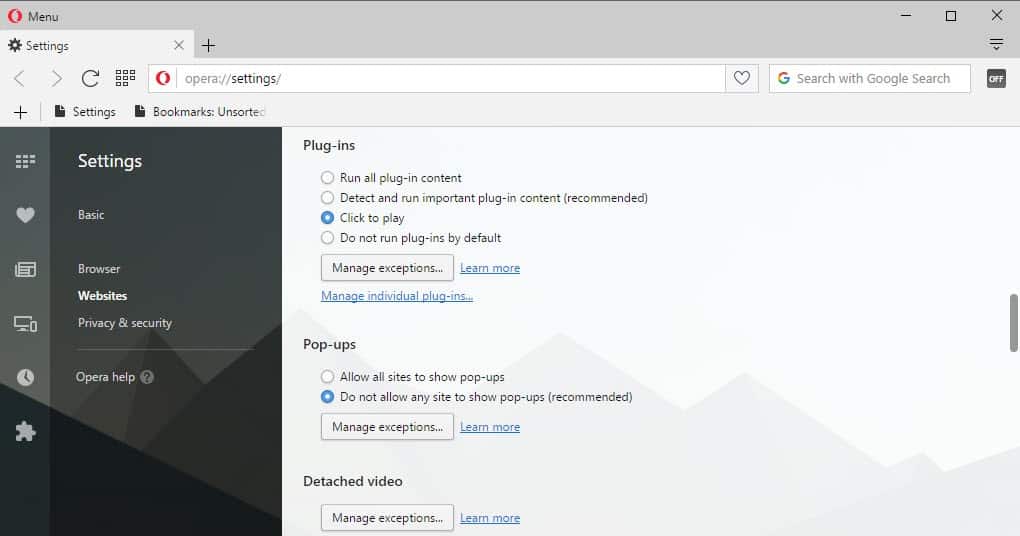
To disable Flash from playing videos automatically in the Opera web browser, do the following:
- Load opera://settings in the browser's address bar.
- Switch to websites using the navigational menu on the left.
- Locate Plug-ins on the page.
- Switch the preference to click to play.
Internet Explorer / Microsoft Edge
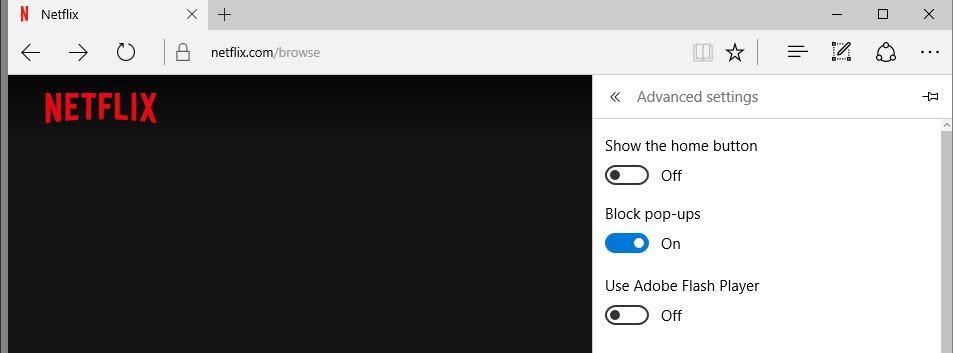
Microsoft Edge and Internet Explorer don't offer options to block videos from playing automatically currently.
Both let you disable Adobe Flash but that will block Flash on all sites and is not really a good option if you need it at times.
While things won't change for Internet Explorer, there is still hope for Microsoft Edge as Microsoft plans to launch extensions support this Summer.
Since it is easy to port Chrome extensions to Edge, it is possible that the HTML5 blocking extensions available for Chrome will find their way to Microsoft Edge to provide users of the browser with a reliable option to block videos from auto playing.
Vivaldi
Vivaldi is a relatively new browser, also based on Chromium/Blink, that is currently only available as a desktop version.
It comes as no surprise therefore that the browser supports the very same methods to block videos from playing automatically as Google Chrome.
Vivaldi and HTML5
There is no official first-party extension store yet for Vivaldi, but you can download and install Chrome extensions by visiting the Chrome Web Store.
To block HTML5 videos from auto playing, install either of the following extensions:
- Disable HTML5 Autoplay: Stops all HTML audio and video from using autoplay on all websites according to the developer.
- Video Autoplay Blocker: blocks HTML5 video only (not audio).
Vivaldi and Flash
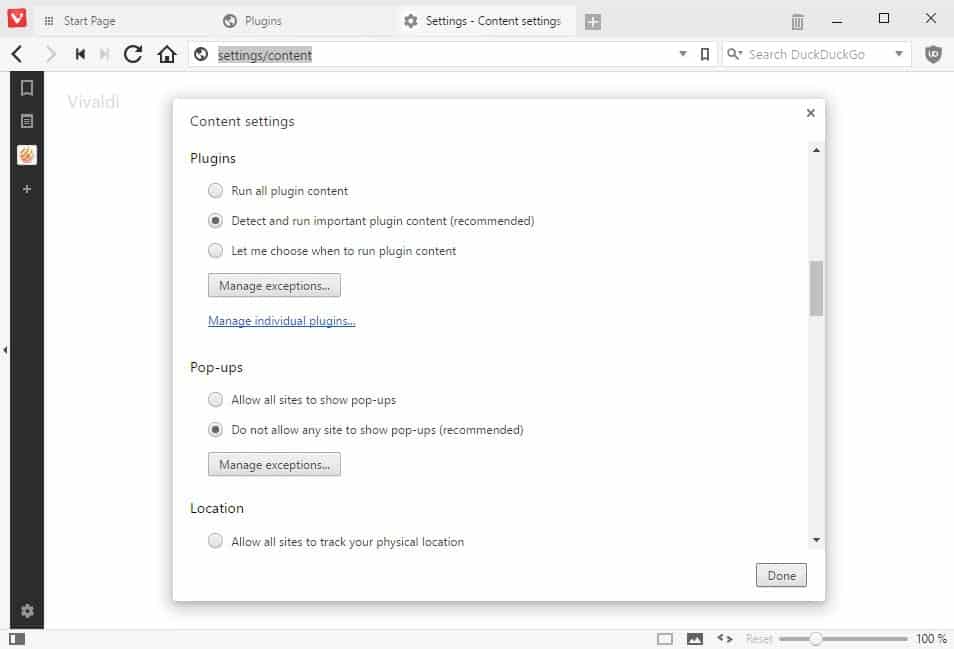
What you may not know about Vivaldi is that you can open the Chrome content settings in the browser as well which allow you to set plugins to click to play.
- Load vivaldi://settings/content in the browser's address bar.
- Scroll down until you find the plugins section.
- Set the preference to let me choose when to run plugin content.
This prevents Flash video and audio content from autoplay in the browser.
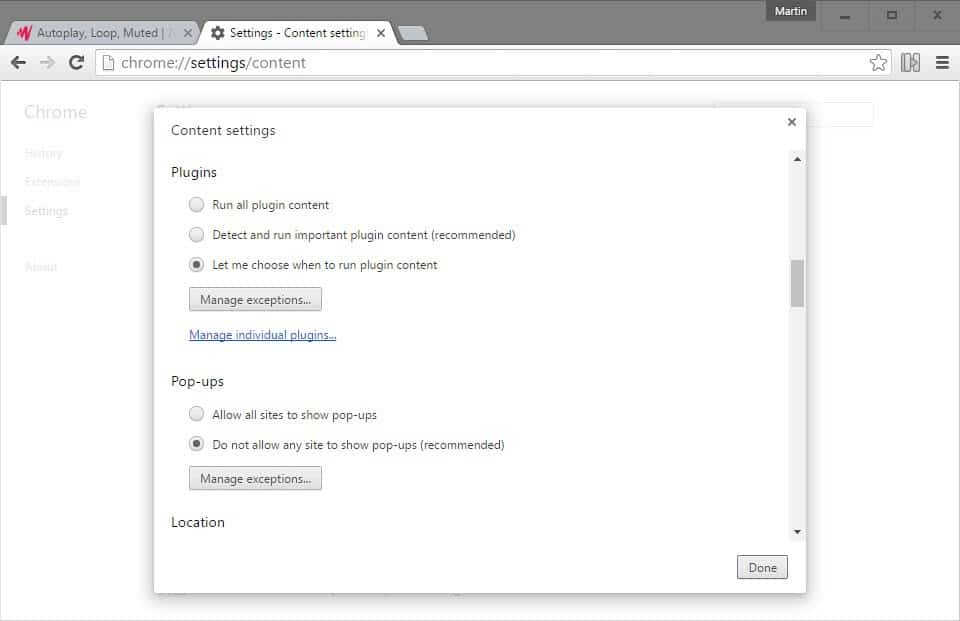




















Thanks for the update on FF, after updating to 63 I was going insane trying to get it to stop again, none of the old switches work now. Cheers Martin.
In FF60, I have an option to Ask To Activate.for Flash, but the flash video at the top of Yahoo’s finance page quickly times out in about 5 sec., and it won’t play. You have to give it temporary permission within that time to work, FWIW.
Firefox about:config method does not work. I have confirmed it is set to “false.” Yet html 5 still attacks mercilessly and videos track down pages. Someone should punch half the devs in silicon valley.
DOS’NT worked in opera i want really solve for this problem i fed up :((
And Chrome no longer includes a plug in section under settings, advanced. Functionality of Chrome worse than before.
I have Chrome, and AOL still auto plays videos. This does not work.
Changing the media.autoplay setting in Firefox also disables all animated GIFs. Do you have a way around that?
one way to block video from autoplaying on IE is: tools/internet options. Choose ‘security’ tab. Click on the red ‘no entry’ sign, then ‘sites’ button. Add the web address to the restricted sites list and videos won’t play on that site. Not comprehensive, but you can at least add the worst offenders.
Don’t see any plug-in sections in the Vivaldi browser
thanks for the guide, gonna try it out on firefox!
i have found that setting ‘media.autoplay.enabled’ to ‘false’ in FF can cause Vimeo videos to not play
Well, this setting in about:config sounded like a great solution to those highly annoying HTML auto play vids on some sites I visit.
However this ‘solution’ blocks Youtube vids from playing.
Not a solution worth using for me as I view a lot of Youtube videos.
And as for sites that are forcing vids on me on page load, I just quit visiting them.
Tried on latest public Firefox 46.0.1
I can confirm this. One solution is to use the autoplay toggle add-on mentioned in the very first comment. That’s what I’m doing. Default block, then toggle on and back off for a few sites as needed.
Thanks for the great guide.
I would love to turn off autoplay for specific sites only.
The worst offender, by far, is about.com — their annoying autoplay promotional videos have caused me to visit their site about 95% less!
If anyone knows how to do this on Firefox, that would be most appreciated.
Martin, your earlier post:
https://www.ghacks.net/2016/01/26/pale-moon-26-0-has-been-released/
points out:
“A second control of autoplaying media has been added. This one takes care of scripted content, and is enabled by default (meaning scripted media is allowed to play automatically). You can disable this by loading about:config, searching for media.autoplay.allowscripted and setting the preference to false by double-clicking on its name.”
My preference is for nothing whatsoever to happen automatically. Only give me what I explicitly ask for!
It doesn’t work in Fireofx ESR 38.8.0
Very comprehensive. A useful update.
Thanks :)
I’m using this for toggling media.autoplay.enabled in Firefox:
https://addons.mozilla.org/en-US/firefox/addon/autoplay-toggle
Same here, ‘Autoplay Toggle’ which simply toggles Firefox’s about:config entry ‘media.autoplay.enabled’
Also, ‘Quick Media Codec’ toggling Firefox’s about:config entry ‘media.play-stand-alone’ for easing the download of .mp3. mp4. m4a .ogv .ogg files rather than having them play automatically in Firefox (HTML5 of course, Flash Player eradicated system-wide here).
‘comment is awaiting moderation’ … again. Moderate, WP, you do that. Oh boy …