How to disable auto-playing Flash and HTML5 videos
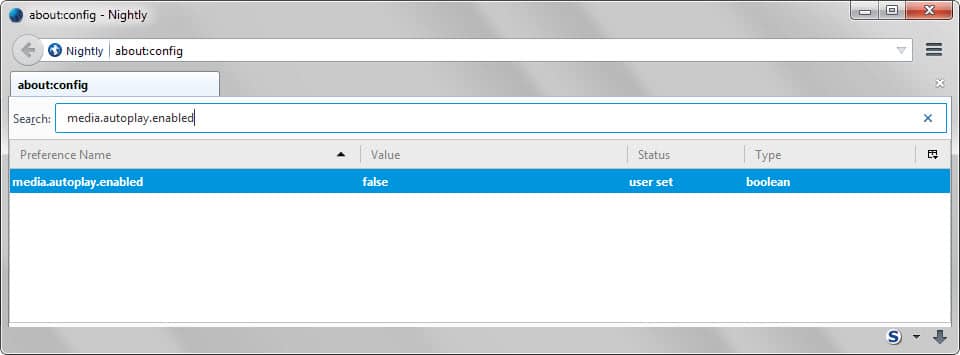
If I had to rate annoying things that I encounter on the Internet on a scale, auto-playing videos would certainly make it to the top of the list, especially if they are not configured to start muted by default.
But even if videos start muted, they are a huge annoyance as they may distract users, suck up bandwidth or waste cpu cycles.
Google introduced a semi-automatic version of click-to-play in Chrome Beta and other development versions of the browser recently which pauses unimportant Flash contents intelligently on websites you visit.
This takes care of auto-playing videos using Flash in the browser but also of the majority of Flash advertisement and other Flash content.
At its core, it is click-to-play optimized for convenience as important elements on a web page, the main video on YouTube or another video site for instance, are not affected by it.
If you want full control on the other hand, you may prefer to enable click-to-play instead as it will stop auto-playing videos and other Flash contents in the browser you are using.
While it may not be as convenient as the Chrome feature, it does give you full control over all Flash-based contents in the browser.
Most modern browsers support click-to-play functionality. We have published guides for Mozilla Firefox and Google Chrome that explain how you can enable the feature in the browser. Firefox users may also want to check out click to play per element (no longer available) which handles blocked contents per element and not per plugin.
Flash is however only one technology that can be used to auto-play videos on the web. The rise of HTML5 introduced new means to do that. HTML5 video supports auto-play as well and click-to-play does not support it when you configure it in your browser of choice.
The main issue with HTML5 video content that is set to auto-play is that browser's don't support a feature similar to click-to-play for these contents yet.
A bug was filed four years ago on Mozilla's bug tracking site for instance and while it has been actively discussed ever since, no solution has been implemented yet.
Firefox does ship with the media.autoplay.enabled preference which you can set to false on about:config and while it does prevent some videos from being played automatically, it won't prevent all HTML5 video contents as there are ways to bypass the restriction.
YouTube for instance continues to auto-play videos even if you set the preference to false in the browser.
There is no universal solution yet to block HTML5 videos from auto-playing on websites. The Firefox preference mentioned above will block the majority but not all of them.
There is also a userscript that you may want to try out. Pause all HTML5 videos on load works similar to the Firefox preference in that it blocks most HTML5 videos from auto-playing. It won't work on YouTube but does work on many other sites that auto-play videos usually.
Chrome users who don't want YouTube videos to auto-play can install Magic Actions for YouTube which ships with an option to block videos from playing automatically on the site.
Update: We have published an updated guide that explains in detail how to stop auto playing videos in all popular web browsers.
Closing Words
It is long overdue that browser makers add options to their browsers to give users full control over auto-playing content on websites.
It is unclear why it is taking so long to implement these options as it would improve usability significantly for many users.
Now You: How do you handle auto-playing contents on websites?
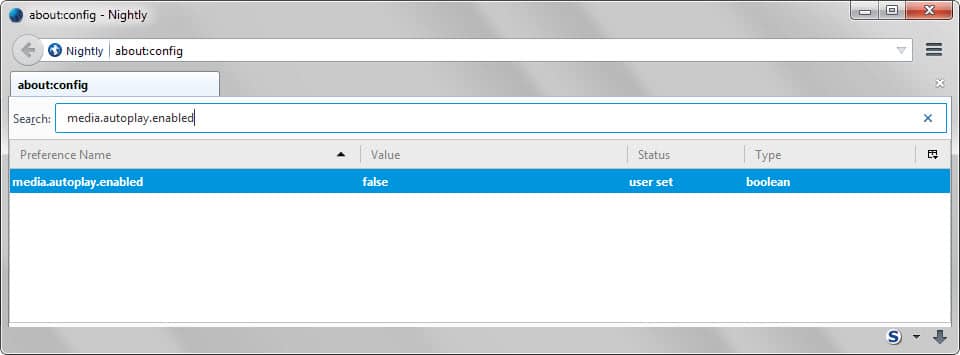























I find it ironic that this website, which has an article on how to stop annoying auto-play videos, has them peppered all over their own site.
On Internet Explorer 11, I turned on the Easylist blocklist for tracking protection (Internet Options, Programs tab, Manage Add-Ons button). That takes care of a good deal of autoplay from ads.
Sadly, the only other tactic on IE 11 is to hunt them down one by one.
For autoplay videos from the site content, right-click on it and Inspect Element. Look for the src tag and the web address that is serving up the video. If you add that site to the Restricted Sites Zone, it should kill the video from loading. If a 3rd party loaded it, I usually use an asterisk to block out the whole domain ( *.unwantedvideoloadingsite.com). The problem is if the site itself is loading it. If you block *.cnn.com, you’re restricting all of cnn. But if its a particular part of cnn, such as “video-cdn.cnn.com”, you can just block that and the rest of cnn will work normally.
Bottom line, if the offending loader is marked as a threat and can’t use javascript, the video dies.
For Chrome and Opera, I use “Disable HTML5 Autoplay” which is available on Opera Addons and Chrome Webstore:
https://chrome.google.com/webstore/detail/disable-html5-autoplay/efdhoaajjjgckpbkoglidkeendpkolai
https://addons.opera.com/en/extensions/details/disable-html5-autoplay/
No one has mentioned “Flash Stopper” for Firefox.
Excerpt from add-on – “Make flash (and YouTube html5) players show video thumbnail instead of autoplaying…”
It seems to fill my needs.
https://addons.mozilla.org/en-US/firefox/addon/flashstopper/
David, thanks! I just installed Windows 10, & this is the first add on I have found that stops youtube videos from auto playing. Now I need something to stop all the other videos.
thx DavidO works great
Well in todays firefox nightly if i turn media.autoplay.enabled to false, no html5 video plays. They do load and get buffered but not played. I hope is a bug and not something else they want to remove.
“Pause all HTML5 videos on load” works great though.
This was the bug that @Julien Xronos posted above
Which is now fixed
Have been waiting for it to be fixed for a long time
There are gazillions of extensions and userscripts that disable autoplay of html5 videos,but none of them stops autobuffering of videos and that is the really annoying thing,the only one i’ve found that stops autoplay and autobuffering with succes is userscript Youtube Center the developer version,but the userscript is a memory hog and I don’t use it anymore,the non elegant solution to this is to install an addon to always default to flashplayer on Youtube and let Flashblock do it’s job!
In the past I could use NoScript for that and it worked just fine. But there seems to be a bug now and the author does not seem to be inclined to fix it, so it no longer works.
Now I use https://addons.mozilla.org/de/firefox/addon/flash-control – works for flash and html5.
For youtube I use youtube center (FF/chrome) – https://github.com/YePpHa/YouTubeCenter/wiki (do not use the AMO version but the github version) – which allows buffering the video but stops it. And it has lots of other nice features for youtube.
YouTube solution for both Chrome and Firefox:
https://github.com/YePpHa/YouTubeCenter/wiki
…in the player tab select Flash (not default which is html5) this will force youtube to use flash and if you have enabled click to play in the browser you’re done. You can also select an option to stop autoplay in all instances of flash (both for video and playlist).
PS – since the extension is not in the chrome store, you will have to install group policy management scripts for chrome and allow the extension by ID
PPS – I am no affiliated with this extension but I have used it for a long time and they’ve never had any annoyance in it. They got booted form the chrome web store because it removes ads from YouTube by default.
I might add that HTML5 content can be blocked with Firefox extensions like ‘Flashblock’ and ‘Flash Control’. Works 100% of the time.
Vote for this fix and follow the issue: https://bugzilla.mozilla.org/show_bug.cgi?id=659285
Fixed
Magic Actions is not just for Chrome, it can be installed on Firefox and Opera as well! http://www.chromeactions.com/
I joined the Trash Flash movement about a year ago. I took care of HTML5 annoyances about 6 months ago with blueskyy’s “Flash Control” extension (current 1.3.2.1-signed). I run it without issues in Windows 7 x64 and Cyberfox 64 Portable (now at 38.0.5). I don’t see why it wouldn’t be OK in any other Windows/Mozilla environment. Considering its success handling HTML5, it should work just as well for those still using Adobe’s 1990s tech.
I think we will need addon to make HTML5 ondemand, HTML5 content with autoplay attribute or without will auto download file in background.
Christ, what a nightmare this HTML5 is becoming..
I tried this addon for Firefox
https://addons.mozilla.org/en-us/firefox/addon/nextvid-stopper-for-youtube/
Google Chrome:
https://chrome.google.com/webstore/detail/nextvid-stopper-for-youtu/lhgkhlpecokabjdphcgfakhegiacmoca?hl=en-US
Unfortunately,
the excellent “Next-Vid Stopper” addon for FF,
https://addons.mozilla.org/en-us/firefox/addon/nextvid-stopper-for-youtube/
is not available for Palemoon… :-(
Q:
Anything for the latest Pale Moon browser?
(I already set the Pale Moon browser:
“media.autoplay.enabled”
configuration setting to: False…).
– Pale Moon 25.4.1 and FF 37.0.2
– Ubuntu Linux 12.04 (32-bit)
– Samsung Tablet Galaxy Tab3 / Android 4.2.2
I use “Nextvid Stopper for YouTubeâ„¢ 1.8” add-on with Firefox and Chrome.
Disabling autoplay in about.config, plus running NoScript, plus running a good adblocker, seems to have solved the problem pretty well for me. In Noscript under the “Embeddings” options tab, I blocked not just Flash and Silverlight (meaning you need to make two clicks if you want to play them anyway) but I also blocked the [audio] and [video] HTML5 tags in the same way.
All combined, it looks like this works. At least for me. Frankly I cannot remember when I last encountered an autoplaying video (except for the few occasions when I had to use IE, and ran into them right away).
But of course all this is a kind of stopgap solution and I fully agree with you, Martin, that it’s strange the main browsers offer no clear general option for preventing autoplaying content. They really ought to offer a good, definitive, built-in solution.
Auto-playing video is amongst my top annoyances too. I use the ‘YouTube High Definition’ plug-in for Firefox to stop Youtube from auto-playing anything and to have Youtube video play at HD settings as default without having to login.
“If I had to rate annoying things that I encounter on the Internet on a scale, auto-playing videos would certainly make it to the top of the list” – Top of my list too. Sooooo annoying!