Configuring Chrome's Click to play feature
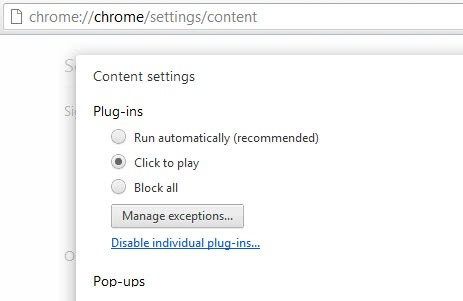
I just read David Pierce's How to fix Chrome in ten seconds on The Verge blog where he described how he got rid of crashes and slow downs in Google's Chrome browser by activating the Click to play feature in it.
Click to play basically deactivates all browser plug-ins and replaces content areas with a call to action. This can not only speed up web browsing as Flash, Silverlight or Java contents are not loaded automatically when a web page is visited, but also improve the browser's stability as plug-ins are sometimes the cause for crashes and slow downs.
Activating Click to play
To enable the Click to play feature in Google Chrome open the following configuration page chrome://chrome/settings/content in the browser and scroll down until you reach the Plug-ins listing there.
Here you need to switch from Run automatically to Click to play.
When you now load a website that embeds contents that require plugins, you will receive a click to play action call instead of the contents being loaded automatically on the page during connection.
A click on a blocked plugin area loads the plugin contents at that point then. You may have noticed that it is not only affecting embedded contents like videos or Flash games, but also Flash ads and widgets that may be placed on websites.
There is one issue that you may experience. Say you visit a site like YouTube or Kongregate all the time, and know that these sites use Flash or another plug-in to make available their contents to you. If you are not experiencing issues with plug-in contents on those sites, you may prefer to have the plug-ins auto-load the contents on these select pages to make it more comfortable for you as you'd save clicks this way.
When you visit a page with blocked contents, you see a new icon added to the browser's address bar that you can click on to bring up a configuration menu.
Here you can make the browser load plug-ins automatically when you connect to the particular website, reverse the rule again, or open the plug-in blocking management window to manage existing exceptions and add new ones.
Alternatively, you can also allow a specific plugin to always run when you connect to websites even with Click to play activated. Just load chrome://plugins/ in the browser and check the always allowed box next to the plugin that you want to be loaded automatically.
And that's all there is to the click to play feature in Google Chrome right now. Have additional tips? Post them in the comment section below.
Advertisement
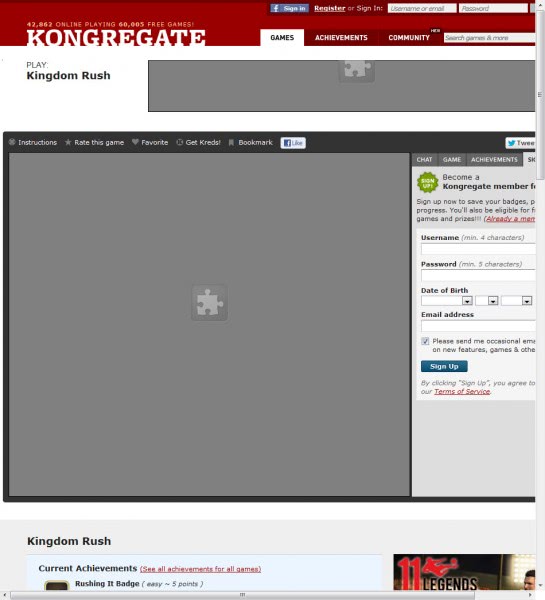
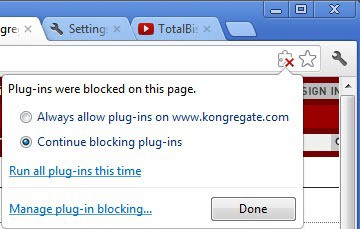
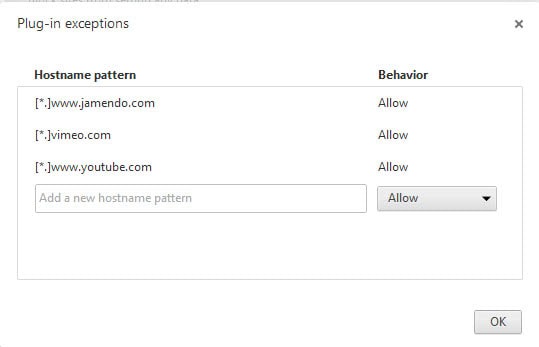
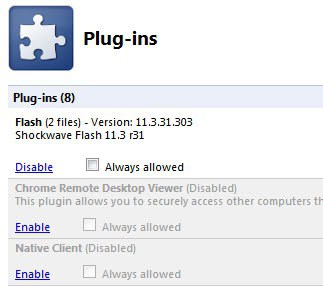

















Don’t enable ‘click-to-play’ if you’re using Chrome apps and extensions.
‘click-to-play’ will break apps/extensions that use plugins internally, and when it happens, there’s no indication of it.
Stability is a good reason to set this option but security is an even bigger reason :) If you’re not expecting a plug-in on a page, don’t click to enable it.
Thanks for a clear explanation. I used to have “click-to-play” enabled but I erased everything before sending my chromebook back to get fixed (touchpad malfunction). When I got it back, the “under the hood” setting area was gone and I couldn’t figure out how to manage plugins again. Found your article, followed it, voila! Thank you.
When loading a plug-in after clock-to-play, does Chrome unload it at the end of the session ?
If the plug-in stays loaded, this “fix” isn’t worth much.