Disable Skypehost.exe (Windows Skype) on Windows 10
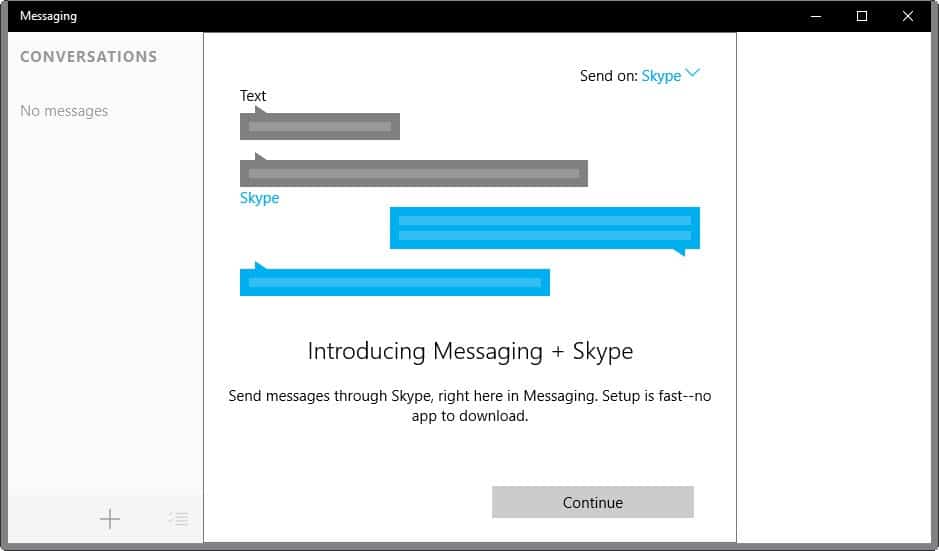
Skypehost.exe (Windows Skype) is a process that runs on PCs that are powered by Microsoft's operating system Windows 10 by default.
It does so by default right after installation or first start of the operating system even if the Skype desktop software has not been installed on the machine.
Skypehost.exe powers two applications that Microsoft installs by default on systems running Windows 10: Skype and Messaging + Skype
Messaging is a chat application that Skype was added to, enabling users to send messages using Skype instead of using other forms such as SMS.
Skype Video, integrates more of Skype's functionality to Windows 10 directly. It enables you to make video calls or voice calls (by turning off the camera), and also chat with contacts.
Skypehost.exe
Skypehost.exe runs as a suspended process on Windows 10 if Messaging + Skype, or Skype Video are not being used.
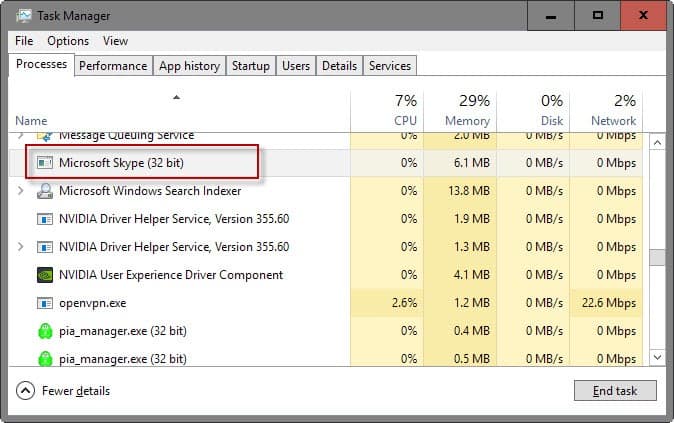
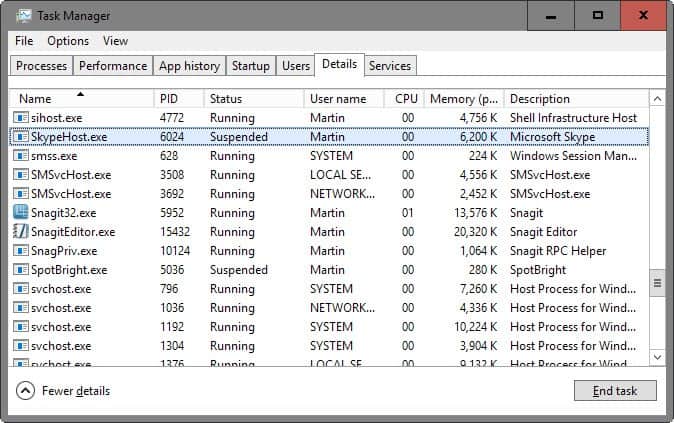
You can verify that in the following way:
- Use the keyboard shortcut Ctrl-Shift-Esc to open the Windows Task Manager.
- Windows 10 opens a poor man's version by default, click on "more details" to display the full interface.
- You find the Skypehost.exe process listed as a background process called "Microsoft Skype" under Processes, or directly with its file name under the Details tab.
Suspended is one of the states of an application's lifecycle on Windows 10. It is sleeping more or less, ready to switch to the running state once activated by the user or automatically.
Suspended apps use little memory and usually no cpu, and it may not make much of a difference on most systems whether skypehost.exe is listed as a suspended process or not.
Windows 10 will terminate suspended applications if resources they use are needed elsewhere.
Disabling the Windows Skype process
It makes little sense on the other hand to keep the process in suspended state if Skype Video or Messaging + Skype are not used on the system.
Option 1: Uninstall Messaging + Skype
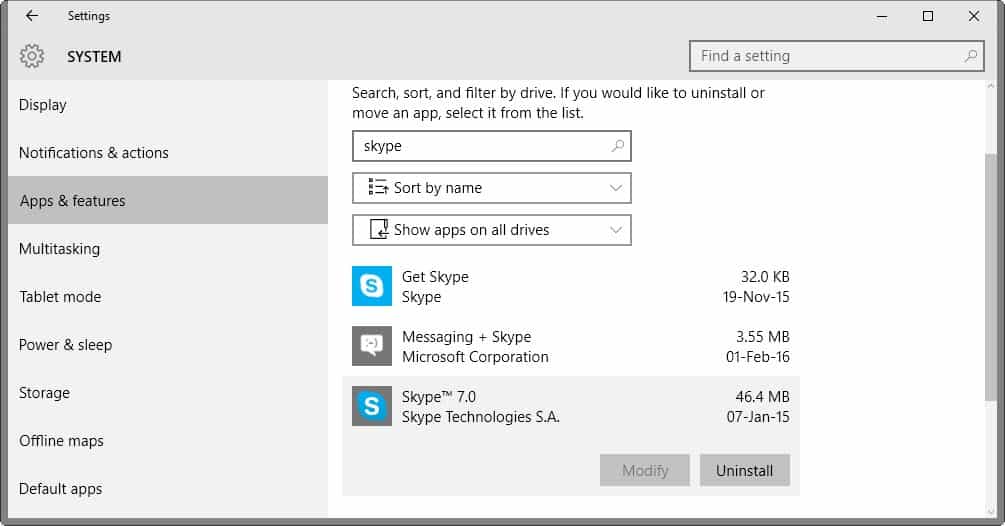
This is probably the best option for the majority of users. It is easy to carry out and uses build-in Windows options to remove the application from the system.
- Use the keyboard shortcut Windows-I to open the Settings application.
- Navigate to System > Apps & features, and wait until the list of installed apps and programs is displayed fully on the page.
- You can browse the selection manually, or, and that is the faster way, type skype into the search at the top to list the two applications that you need to remove from the system.
- Click on Messaging + Skype, and then on the uninstall button that appears.
- Confirm the prompt that appears to remove the application from the system.
- While you are at it, remove "get skype" as well.
Check the Windows Task Manager after the uninstallation process completes. You will notice that skypehost.exe is no longer running as a process on the PC.
Option 2: Remove Skype using the PowerShell
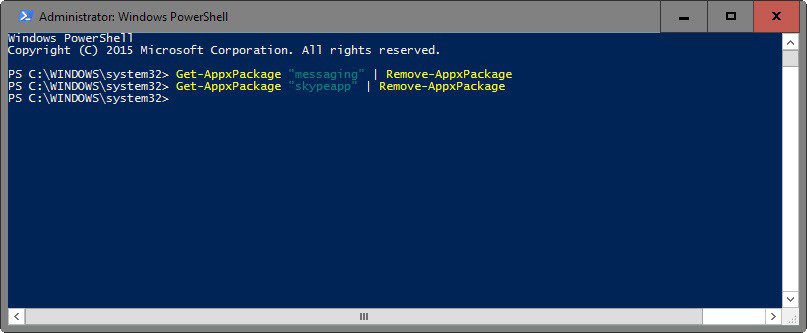
If you cannot remove Skype using the Settings application, need more control over the process, or want to execute the uninstallation on remote computer systems, then you may use PowerShell instead to remove the apps from those systems.
- Tap on the Windows-key, type PowerShell, hold down Ctrl and Shift, and hit enter on the keyboard to open an elevated Powershell prompt.
- Confirm the UAC prompt to continue.
- Run the following commands one after the other, press enter after each line.
- Get-AppxPackage *messaging* | Remove-AppxPackage
- Get-AppxPackage *skypeapp* | Remove-AppxPackage
Useful information about skypehost.exe
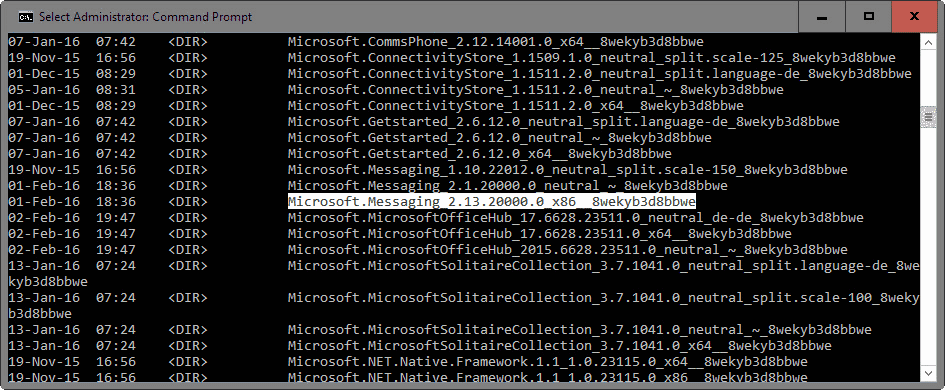
The installation directory of Microsoft Messaging, and skypehost.exe, is the following one:
C:\Program Files\WindowsApps\Microsoft.Messaging_2.13.20000.0_x86__8wekyb3d8bbwe\
Please note that the version may change when updates are released, and that you cannot open the folder using File Explorer.
The easiest way to list the folder name is to do the following:
- Tap on the Windows-key, type cmd.exe, hold down Ctrl and Shift, and hit enter. This opens an elevated command prompt window.
- Confirm the UAC prompt to continue.
- Use the command cd "c:\Program Files\WindowsApps" to navigate to the folder.
- Use the command dir to display all folders, and scroll up until you find the Microsoft Messaging entry.
- Use the command cd Microsoft.Messaging_2.13.20000.0_x86__8wekyb3d8bbwe to navigate to the folder. Make sure you replace the version with the one displayed to you.
- Use the command dir to display the folder's contents. You find skypehost.exe listed in that folder.
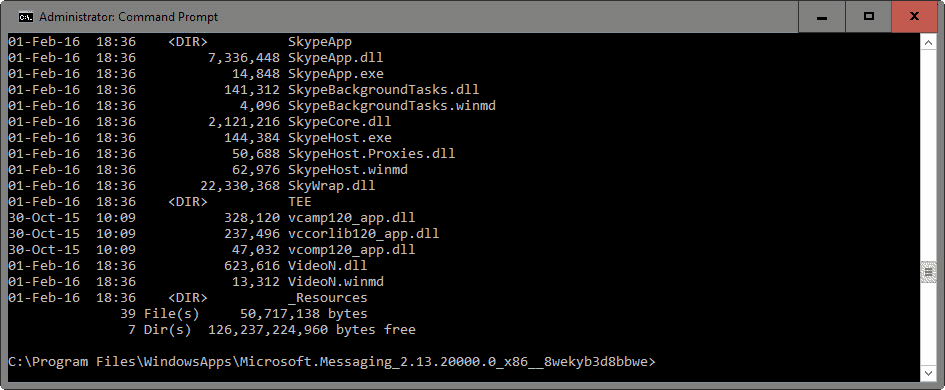
How to restore the removed applications
If you find out at a later point in time that you need the Skype or Messaging application again, then you may want to restore the apps on the system.
The easiest way to do that is to visit Windows Store, search for the apps' name (e.g. Messaging + Skype), and install it from there. All default apps are listed in the Store.
Alternatively, use a program like 10AppsManager to restore these applications on the system.
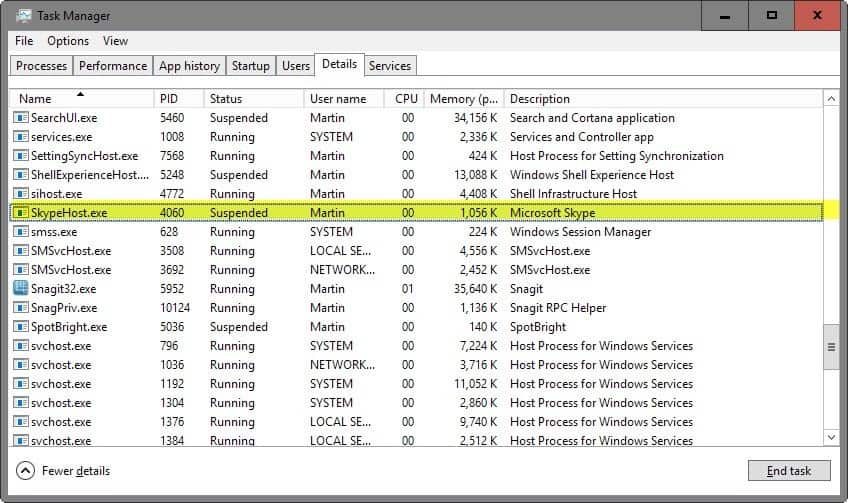

















THANK YOU – somehow other sites didnt offer this Easy and simple way to unistall another piece of microsoft crap. Incredible that we pay for our pc’s … yet we are not given control over them (ie. automatic updates, samples etc.) – Welcom to the ‘new microsoft communism’ – the system are deciding whats good for you. Land of the free? What a fat lie.
Technically skype.exe has no backdoors, but Skype CORPORATION is in league with three-letter-agencies. By using its tool, surely there’s some snooping at protocol level…
Potential and activated at request.
Both Corky and Chef-K are right !!
Thank you, Martin!
I do not use Skype, and it annoyed me very much by popping its inviting windows, distracting me from programming.
A
I greatly appreciate the guidance. I was uninstalling skype every day and every day it was coming back. Skype is not a good program (I have ample experience with other chat and conferencing options). It still seems vulnerable to spamming. I don’t want to have it on my computer.
here is how you can delete just the exe easy short
https://www.youtube.com/watch?v=S6-Lc6nBYEU
I would like to know how to stop skype and bing and windows 10 browser from opening every time I turn on my PC. I have read the messages about skype and messaging. I don’t think they apply to my question since I just want to stop the programs from opening.
If you can help me, I would appreciate your advice.
Sharon Bode
Thanks Much – this app that I never used was running like a vamp in the background and the source of instability on my system per Microsoft’s own reliability Monitor!
Thank you for helping to remove Skype+messaging specially thru PowerShell per instruction provided here. You seem very competent & knowledgeable. You are good. Danke.
This is the problem with Windows 10. So many things running in the background and installed that I don’t care about. It’s not just Skype, it’s Cortana, it’s the telemetry data sent to Microsoft every 5 minutes, it’s basically EVERYTHING that microsoft has decided for you. And removing them is sometimes not quite as simple as uninstalling as it is in this case and is not even possible in other cases. Having to use the registry editor, having to block sites through DNS. WHY? Why do I have to go through all this trouble just to use my computer the way I want and maintain my PRIVACY??
I’m officially done with this piece of garbage bloated OS and anything microshit related. I tried to give it a chance but no more.
@Sans: DWS_Lite.exe available from Github, and confirmed working for Anniversary update.
Thank you, finally someone that addressed the problem! This is a dumb set-up in the first place which was causing me overloads and slowness because of the skypehost.exe kept running constantly.
I had used Skype 3 computers ago, but uninstalled it and never used it again. Then I bought new computer with WIN8 and unfortunately upgraded to WIN10 and my computer was running hot and constantly running even though I would have NO programs open…then always I would see SKYPE….huh? I don’t even have Skype installed on this computer why does it keep running and using my CPU and overloading my computer? I could never disable it, never force it to stop, couldn’t find it to uninstall…nothing seemed to be working for me…and then finally…
I found this solution, and bam as soon as I uninstalled the stupid Skype host exe….my CPU went down INSTANTLY! It was ruining my computer.
So glad to be done with that and to MS and forcing SKYPE on people – shame on you. Stop trying to micromanage your users that pay so much money
Thanks again for your help!!!
Thank you! I was suffering slowness and CPU overloads due to SkypeHost.exe. I enjoyed fixing this using Powershell!!
Thanks again.
I for one have and never will need or want to use skype, nor any of the other apps windows 10 auto installed….
This was helpful to find how to remove them, too bad so many others don’t have a highlighted uninstall button, so now I’m gonna need to learn how to remove the rest….
What I don’t get is, why does MS auto install apps in the first place, I wanted windows 10, not windows 10 + apps
no where during the install process does it tell you that you get all these apps regardless of wanting…
If I need a program, I install that program, simple.
I have never bought anything and had something I didn’t want forced to go with it, but that’s what MS has done…..
I have gone through the whole MS apps store, and not found a single app I wanted, I don’t even want an apps store or any store on my PC, I’d go to a store if I want to get something, it’s as simple as that.
Oh and how to remove that xbox app too, as I for one will never have anything to do with crappy console apps nor the consoles either, they are the worst gaming (lol gaming) systems ever built
@Sonic: Try DWS_Lite.exe, available from Github and confirmed working for the Anniversary update
Well done, sir. This was exactly what I was looking for. It was the first process I had ever seen that resisted the End Task button command when I wanted to kill it. It creeped me out.
Thanks very much for the instructions – informative & helpful.
you are a life saver! thank you!
I had the damn Skypehost.exe running WHILE I had never installed it, and it was NOT LISTED in System > Apps & features. WTF?!!!
@CHEF-KOCH
http://www.technobuffalo.com/2013/08/22/nsa-windows-8-exploit/
I not said it’s ‘only’ protocol based exploit. To bypass an crypto based system people talking about must be implemented within the system otherwise we talking about other attacks like MITM and crypto systems can be checked, of course others are ‘more secure’ e.g. from what I know Skype Chat not used OTR which then is ‘not hackable’ but last I’ve heard the chat is ‘possible monitored’.
_NSAKEY is just a name of an variable within the OS, it’s not means it’s an ‘Backdoor’ I can call my variables within the OS or program how I like, it shows jet again how dangerous it could if non experts analyze such things. MS also not confirmed this if you really read your given Wikipedia link they saying it’s not shared to someone else. So what you can show with this, nothing because you can’t proof it. Remember that this isn’t present in newer Windows Versions, just saying, I not say that there is nothing or similar stuff but we want to talk seriously on such a ground. But I do agree back in the 90’s there was in other programs and in general crpto systems ‘backdoors’ or better directly something implemented which could lower or compromise the entire crypo aspect, but that is not only affects MS.
Read:
https://en.wikipedia.org/wiki/Crypto_Wars
I also could provide now several open source projects which are also affected by this, so open or not makes it not more secure (see CrypoCat, OpenSSL and many other projects).
Thanks for you link but’s not correct, the not said it directly it’s context what other people like snowden interpret themselves. They more talking about if it’s really useful if everything is maybe collected, but as mentioned it’s pretty useless because metadata are not always helpful especially because you need a lot of work after collecting them.
I wouldn’t say that one of them ‘working’ with NSA or FBI, they are simply forced to do, as said if you not doing this then what do you can do against other attacks from them? And you have to differ, collecting is not entirely bad, sometimes it helps, but I do agree I’m in general also against mass surveillance but we are far away from the topic now.
We talked about Skype and not about NSA in general or the director, in fact there is no ‘backdoor’ implemented in Skype, but I agree other backdoors or whatever you want to call them are maybe within the protocol but that’s what I would complain in general.
I wouldn’t say trolling is then automatically a flag for ignorance, but a lot of wrong ‘fact’s’ are given and no one really without a deeper look can say if everything is automatically bad. Surveillance is not new and one side say this can help and the other not, it’s a controversy but to over and over say everything which comes from XYz company is automatically bad without and proof like reverse engineering, deep package inspection to check how it works or should work is dangerous as said.
But overall I know what you want to say, but again if the protocols are in general ‘better’ then they can collect what they want it would be useless. As already mentioned OTR is one ‘secure’ protocol – but please don’t forget that may not changes the fact that they simply can use other attacks, it’s matter of effort.
You certainly implied that you considered a back door to be protocol based, I’m guessing English isn’t your first language so maybe somethings been lost in translation.
Like i said it’s obvious that despite an overwhelming amount of evidence pointing to Microsoft working with the NSA and their products having backdoors that you’re going to find any excuse to deny it such as the evidence being faked, that Microsoft haven’t admitted it themselves, or some other reason why you don’t personally believe it, but to say that someone is trolling by making such a claim is just ignorant (IMHO).
Perhaps it’s best if we just agree to disagree, you can carry on believing that Microsoft isn’t working with the NSA, that their products don’t have backdoors and you can live in ignorance, and I’ll believe the contrary.
Whatever runs without reason, is always a reason of doubt for a spyware on Windows 10.
In Windows 7, we had options to run selected task, but Windows 10 prevents smooth running of apps if we were to keep the same processes alive. Looks to me as every house using Microsoft product is a target for non-privacy encroachment by outsiders. Hope someone is technically good enough to point why we do not need all these processes running behind Windows 10.
Nope, backdoor is no == protocol exploits. Backdoor is if it’s directly implemented and there is no proof. Because there is no Backdoor in any of MS products, if, then it would be very easy to detect it and no one would ever use any os MS products.
Protocols exploits are common problems and not MS, Google, Yahoo and all other mentioned companies. So it’s trolling.
We don’t know if MS provided a key, even if this is okay if this was used to bust terrorist. No leak or confirmation anyway was given, and I doubt that this still works in latest Skype builds because it’s not that easy to break this crypto system.
Yes, prism is an surveillance program (name) but again look what I linked, mostly information are given via exploitation, hardware attacks or simply protocol attacks. Again it’s unclear if MS or others directly worked with them, especially I also can make some powerpoint presentation and fake this, would be no problem but’s not an confirmation if MS was especially in Skype involved to get xyz information. As mentioned if you not work with them they get data anyway.
I makes all the sense to work with them, because it’s about control, you can only provide data which YOU want to give and I can give a lot of meta-data which are mostly useless instead of they compromise my hardware with atter spying programs like APEX which then get really all data.
I don’t think that the NSa directly said ‘we want to collect all data’ this is maybe from the context but’s simply not possible and this would makes less sense because even you get all data, how long it would take to filter it to really get ‘useful’ information.
Again there is no ‘Backdoor’ in Skype. And protocol exploitation is another story which is widely used in spying programs but you can’t say backdoor without any papers. Prism only shows that there exist some surveillance programs and of course you can work with them or not but no paper showing which data exactly and no paper shows if that is not already fixed, as mentioned Skype in meantime gets several security improvements.
It’s just trolling because most people never understand any of this programs or how they really working and of course I also not understand all aspects because I’m not the one which collect or give them any data. It’s easy to say backdoor and cry for it but it’s more complicated to proof that or deny it, especially if noobs want to analyze it and not knowing much about protocols itself. Most protocols are attackable, MITM,….
So please calm down, we don’t know for sure how many data, which data and how they company’s was really involved in this.
Sorry CHEF-KOCH but you’re wrong if you think a backdoor is only a protocol exploit.
https://en.wikipedia.org/wiki/Backdoor_(computing)
“A backdoor is a method, often secret, of bypassing normal authentication in a product, computer system, cryptosystem or algorithm etc. Backdoors are often used for securing unauthorized remote access to a computer, or obtaining access to plaintext in cryptographic systems.”
If there’ no proof then how would you explain the _NSAKEY variable discovered in Windows NT 4 Service Pack 5, while you’re correct that we don’t know if MS provided a key all the evidence points in that direction, short of Microsoft admitting culpability, something that would never happen, that evidence is the equivalent of a smoking gun, if you think it’s not easy to break a cryptographic systems then i can only assume you don’t know how cryptographic systems work.
If you think the director of the NSA didn’t say that their mission is to collect it all may i suggest you do some more investigation on the subject matter, starting with the following link,,,
https://theintercept.com/2015/05/28/nsa-officials-privately-criticize-collect-it-all-surveillance/
look it’s obvious that despite an overwhelming amount of evidence pointing to Microsoft working with the NSA and their products having backdoors that you’re going to find any excuse to deny it such as the evidence being faked, that Microsoft haven’t admitted it themselves, or some other reason why you don’t personally believe it, but to say that someone is trolling by making such a claim is just ignorant (IMHO).
But Prism not only affects the software itself, it’s also not a “Backdoor”, so overall there is no backdoor in any of mentioned programs. As you can see on the ‘leaks’ it’s protocol exploitatation: https://en.wikipedia.org/wiki/PRISM_(surveillance_program)#/media/File:Prism-slide-7.jpg
Which means it affects every program which uses such protocol. And I doubt that this isn’t already fixed, because a lot of things had recently changed, they now hide internal IP and this can’t be done without to re-write most protocol related parts and everyone can check this.
I also doubt MS or anyone ‘helped’ you simply have no chance, you can work with NSA and give a little information or you not work with them and they get all information by using exploits or directly get information through hardware based hacks.
If you read how they really collected data this absolutely have nothing much to do with Backdoors, you simply can’t escape, personally I also would better work with NSA instead of that they hack my entire company because then they really get everything.
It’s also widely known that high bandwidth software or pages like YouTube and such are more attractive for hackers, NSA because just the mass of visitors and then the chance is more higher to get xyz information.
So over and over re-spell that everything includes automatically backdoors is wrong, NSA just want data and they get them so or so, ….
Well firstly you claimed that when someone said “MS gave NSA SKype a backdoor” that they were trolling because there was no proof, something that (IMO) has now been provided, now you may dispute what constitutes a “backdoor” but without further details there’s no way of knowing if Microsoft placed a secret method of bypassing Skype’s normal authentication, or the computer system, or the cryptosystem at the behest of the NSA, however there’s an overwhelming amount of information that seems to point to exactly that.
https://en.wikipedia.org/wiki/NSAKEY
Secondly Prism is not a protocol exploitation it’s simply a name the NSA apparently gave to their data-collection efforts as a whole, that may contain things like protocol exploitations but it’s not exclusively that alone as Prism uses many methods of gathering data.
Thirdly you say that companies could give the NSA a little rather than them taking it all but to me that just doesn’t make any logical sense, especially when you consider the director of the NSA Gen. Keith Alexander said their mission is to collect it all.
Windows 10 is beyond creepy and just way too much work to go through to get it less so. Microsoft’s voluminous waffling documentation is also far too tl;dr to quickly figure out what’s going on, if they actually come clean in the first place.
Got way too many other things to do in my life than suffer through Microsoft’s disgusting attitude towards consumer privacy, I’ll sit out this one thank you, will look again at Windows 11 or Mac OS X 11 – maybe.
Window 7 will be the last Windows I use for the foreseeable future. Windows Updates are fully disabled and I don’t care, I’d rather a virus and than Windows 10.
> “Windows 10 is beyond creepy and just way too much work to go through to get it less so.”
That’s exactly my position on Windows 10. Why fight with your operating system? Life is too short. Anyway, for those who are inclined to fight, Martin’s articles continue to be very useful reading. I’ve bookmarked so many articles here for quick reference whenever a friend or relative starts asking me about Windows 10.
We know MS gave NSA SKype a backdoor? Trolling without giving any proof?
Just re-name executable is enough.
Jesus all of these trolling people, backdoor here and there … Just because MS want to make products noob-fail-safe-proof.
So the Snowden leaks are fake?
Let’s bring Ed and his girlfriend home then…
@CHEF-KOCH, Not sure how you’re defining a “backdoor” or maybe you missed some of the Microsoft related leaks from Snowden, there’s been plenty of them.
http://www.theguardian.com/world/2013/jul/11/microsoft-nsa-collaboration-user-data
Specifically related to Skype the following is most relevant…”In July last year, nine months after Microsoft bought Skype, the NSA boasted that a new capability had tripled the amount of Skype video calls being collected through Prism”
There is no snowden leak which shows that there is a skype backdoor. Skype uses P2p protocol, which can be (of course) hacked, in fact Skyp fixed a lot of such protocol based weaknesses already.
The leaks also not saying xyz product is compromised, it shows that some are involved like MS, Google, Yahoo but this doesn’t mean they worked together with NSA. And of course it also not means that even company xyz isn’t listed over there that they are not compromised or hacked already. So come the hell down.
Isn’t this just a decoy?
We know Microsoft gave the NSA a Skype backdoor from day one…
Why would they use an obvious name like “skypehost” except as misdirection?
There is simply too much of privacy issues combined with the other issues like dumb tiles, apps, no control panel etc. I recently installed a very friendly linux with windows like user environment on my laptop just for the sake of experiment to see if I can live without Windows and guess what? It’s easier to use, one can control everything and even the gaming is not an issue since Steam runs on Linux. I just got tired of installing/uninstalling invasive updates that try to shovel win 10 down my throat (and who knows what else) every month or so. I still run win 7 on my desktop but I can tell you this is about to change as well. I just want to feel relaxed when I boot my OS instead of having that bad vibe all the time on how some greedy corporation is taking over my life. I suggest you try it too, it’s healthier… like going vegetarian ;)
Rather than countering everything Microsoft attempts to do to improve or provide a unique user experience by proposing the uninstalling of apps and features, it would help so many readers if a tech site would cover the “how to use” features of software.
Super easy to blow off MS and say that the Skype Messaging app is trash, so one should uninstall it because it uses 6MB of precious RAM; a bit more technical and bold to “teach” readers how to use Skype Messaging for conference calls, long distance get togethers and simple LAN chatting.
So Mr. Martin, now that Skype Messaging is uninstalled, what app are users going to use that will allow HQ Video Conference calls with their team of doctors? Or what app should they now use to send a simple chat message–without installing some other program which will place their jobs in jeopardy because of the AUP.
No thinking going on here. Some people, techs and corps, may find Skype Messaging a great program that needs to be used and mastered, not uninstalled because a somewhat anonymous blog suggests saving 6MB of RAM.
I simply hate to know that MS$ is running a communication process as Skype in a manner that I could not manage 100% and anytime I want.
So if I need Skype, I could use the desktop app and run WHEN I need, not anytime and for any sucker from my company that would like to piss me off with more tasks and questions.
Who need me, could simply call me on my mobile.
Congratulations, Martin, for your example! Chapeau bas !
Bobinuta
skypehost.exe interrupted my game night by using 100% of my cpu, I believe that constitutes this software as being complete shiet
I, like the vast majority of people, will will never have an HQ Video Conference calls with my team of doctors. Not everyone needs this program. This blog exist for those who don’t. Go away.
@jasray: Skype used to be a good app. IMVHO it always suffered from a poor video screen (window all over the place, unable to make a screen capture). Nowadays, I cannot even use the dialpad when I am doing a call, so cannot dial a landline extension when asked, or make any selection offered by an automatic answering system.
For casual (social) use, Viber (both desktop and Android) is orders of magnitude more ergonomically laid out.
Not because using 6mb of ram, but because consuming till 32% of CPU power during long periods without any skype or messaging activity. And yes, that sucks!
I didn’t even realize that thing existed until my laptop started getting slower and slower, my process where at 90% even when i didn’t have any software running. I disable the skypehost and everything went back to normal. So yeah is not over 6mb of ram was over my entire computer going to crap after the win 10 update.
“Microsoft attempts to do to improve or provide a unique user experience”..
Never read a more delusional statement.
But stupid people consumed it very well.
Found the shill.
Jasary have you seen or used Skype?
It was bloated also until recently there was no way to hide your ip address
Also
>implying every business should use Skype for video conferences over telephone
@Jasray
You can use Skype Desktop version. One that you can start and shutdown as needed.
The method Martin is showing, is to remove the app version that is
A) Automatically installed whether the person wants it or not.
B) Automatically runs whether that person uses it or not.
C) Skype may still be violating AUP, depending on that person’s job (as one of mine forbade any IM but theirs).
Martin is only providing the information on how to do it, it’s up to the individual person to decide what to do, should they find the program an annoyance or unnecessary.
I’m still a bit confused as to why you think removing an app that may or may not be used by the individual (and if they are on this site or searching for this answer, they would know what is better) is “countering” the user experience. He even states how to reinstall it, should they find a need to.
Even more confused as where did Martin state that the Skype Messaging App was trash? Perhaps you’re reading too much into the article and mixing your own person feelings into it.
Oh and before you misconstrued this as something else, I love Skype and use it every day. I mainly use the desktop version tho, simply because it fits my needs better. I don’t need 2 messaging programs just to run 1 program that I’ll use.
@jasray, I can understand your point, that of being positive, forward, optimistic, yet to be consistent in this valuable perspective would require, IMO, a similar wording when yours seems harsh if not fresh, close to aggressive.
Also — but this is unfortunately an attitude often met — you seem to have interpreted what was not written nor even implicit. Nowhere is it advised to uninstall the product, the article is information, and once again information is not promotion. I encounter this aberration very often, when someone doesn’t listen or read the words but interprets them according to two misleading facts : 1- Blindness and/or deafness, 2- obsession of one’s truth, often related (not always) to an excessive ego. Let us please, all of us, dialog, which means listen to, read what factually is and not what we think, believe understand is. We can’t make a case against someone on the basis of what he hasn’t said nor written :)
Finally, if you knew this place better you’d be aware that the mood is not a breaking one, but constructive, and that includes, as all journalism does, not letting the writer’s preferences dominate whatever information, and assumes information for all and liberty accordingly. I am here quite often and I wouldn’t bet a dime on Martin’s personal options in many technological domains, being a guru is obviously not his cup of tea.
Pleb Jasray, What a presumptuous tone you are daring to use!
Those foul ways are perhaps common in your environment but not here.
Go learn some manners and then come back.
Is that because Windows help isn’t any good? If you want to know “how to use” features of software you should be reading the help files, or even better ask Cortana.
Most tech sites are going to cover subjects that you won’t/can’t get from the developer, after all what’s the point of reiterating information that’s readily available.
Don’t you think that users can make the decision to keep the Skype app or not on their own? If they need it, then they won’t uninstall it, simple.
I’m not saying “don’t use Skype” use something else.
“What app are users going to use that will allow HQ Video Conference calls with their team of doctors?”
Have you ever been on a skype call? It drops and freezes so often you miss half the convo. If a team of doctors decided they needed to talk over skype for my med care I’d leave and go somewhere else.
Agree. Please do not hurt people with your negative comments… I really wanted to get rid of that crap process! Thanks Martin!
Hey Microsoft, you’re doing it wrong.
Will the desktop version of Skype still work after this?
lol, just block rights skypehost.exe
Yes it will.