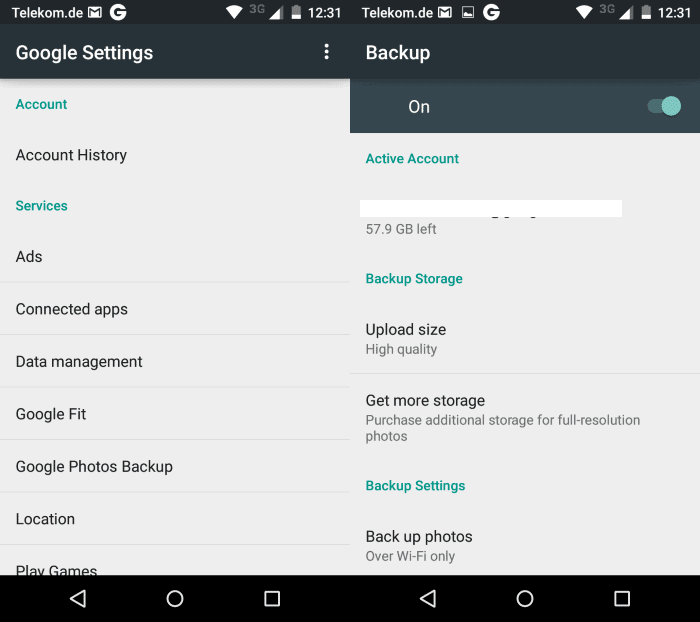Your photos may still sync with Google after removing the Photos app on Android
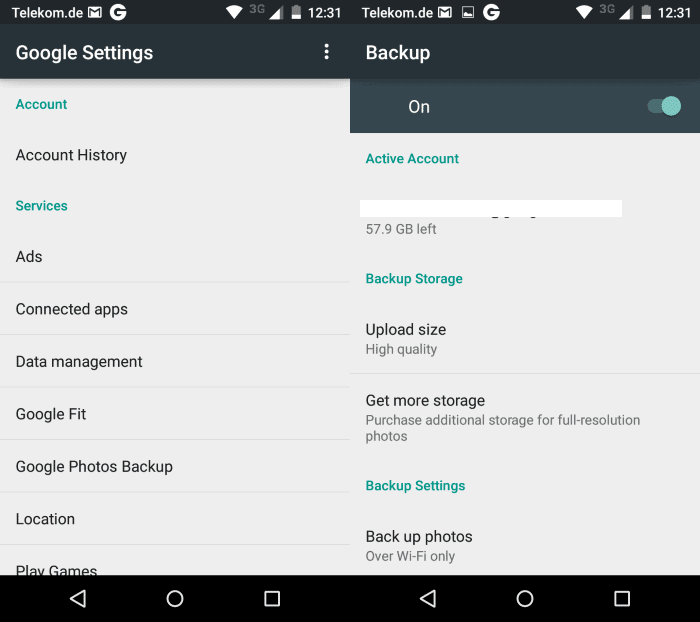
Sometimes, there is disparity between what designers and developers think is best or clear, and what users who use the product believe.
The inner workings of photo and video synchronization on Android devices running Google's new Photos application makes a good example of that disparity.
As you may know, you may use the Photos application to synchronize videos and images automatically between devices and the cloud.
That's comfortable, especially since Google offers lots of free storage with the service and suggests to delete photos on the device to free up disk space if you are running low.
The synchronization is automatic if enabled which means that all photos and videos that you take on the device get synced with Google servers.
What users of the application might not expect however is that the synchronization continues even after the application gets removed from the device.
The reason for this is that the syncing is powered by Google Play services which keeps the sync preferences even if the application is uninstalled.
While Google may think that this is clear and expected, it is likely that users who have uninstalled the Photos application think otherwise.
If you have the application installed, you may disable the synchronization by opening the Photos application on the device, tapping on the menu icon, selecting Settings, and on the next page "Back up & sync". This brings you to the Photo synchronization settings where you may disable the syncing.
Disabling the synchronization
If you have removed or disabled the Photos application from your Android device, you may want to check on the device to make sure syncing is disabled as well.
Here is how this is done on a Moto G device running Android 5.x. Note that menus and settings may have different names on other devices.
- Open the listing of all installed applications on the device.
- Locate Google Settings and load it with a tap.
- There you find listed "Google Photos Backup". Tap on the entry.
- Swipe the slider from On to Off to disable the backup.
You can control the behavior there if you have the app installed or removed. Once you slide the setting to off, synchronization is stopped. (via David Arnott)
Closing Words
The way photo synchronization works is intended behavior according to Google. While that is the case, it may still be confusing for users as they may have different expectations in this regard.