Linux Mint window customization options outshine Windows

Whenever I'm not at home, I'm taking my ThinkPad laptop with me that I installed Linux Mint on. While I could run a flavor of Windows on the device as well, I made the deliberate decision to install Linux on the device to discover what it has to offer.
I discovered the window customization settings recently on the system and have to admit that I wish that Windows would offer similar options. While it is certainly possible to use third-party programs for that on Windows, at least for some functionality, there is nothing comparable when it comes to native Windows customization options.
There is probably a faster way to open the window customization settings but I opened them via Menu > Preferences > Windows.
The Titlebar section highlights several features that Windows does not support by default:
Customize the buttons that are displayed in the titlebar
On Windows, you get minimize, maximize and close only. Using the Windows menu, it is possible to display up to six different buttons in total (placed on the left or right).
The additional buttons that you may add are menu, sticky and shade. Menu displays the window menu, sticky sets it to be on top and shade adds a roll-up feature to it so that only the titlebar of the window is displayed when it is activated.
You may furthermore customize actions on mouse clicks. The default actions are to maximize on double-click, to lower the window so that it is only displayed in the taskbar on middle-click, and to display the menu on right-click.
Toggle options that you may replace existing clicks with are always on top, to roll-up the window, to maximize vertically or horizontally, and to toggle all workspaces.
It is furthermore possible to define an action when you mouse scroll on the title bar.
Window Focus features
The focus dialog lists two interesting settings. The first prevents focus stealing when enabled. This can be useful for instance if you need windows to keep focus no matter what, for instance while writing an article to prevent focus stealing and thus sending what you write to the new window and not the original application.
The second feature brings windows that require attention to the current workspace. Linux supports different workspaces that you can run programs on (Windows 10 introduces this natively to the Windows world).
Closing Words
The majority of features are available through third-party programs on Windows. You may for instance use Stop focus stealing to prevent that from happening or WinRoll to add the roll-up feature to the operating system.


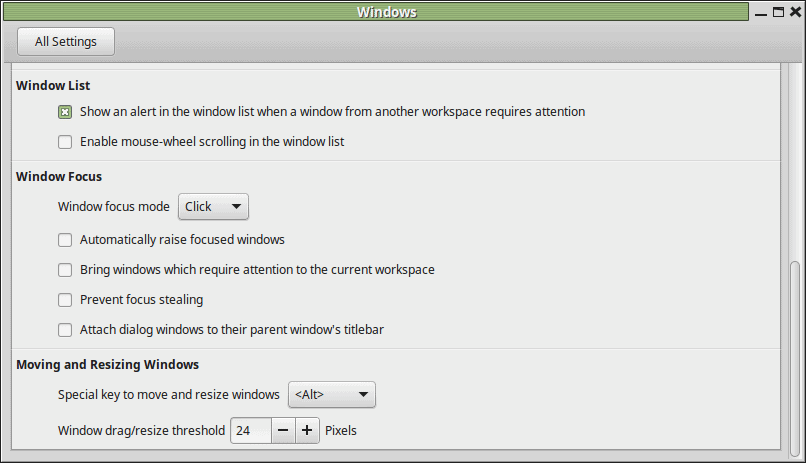















good article mr martin , we need a lof of articles about linux.
Martin , A good article thanks, all that needed to be added was the version of mint , you must be using 17.01 as my cinnamon 13.04 does not seem to have as many adjustable settings
I’m glad your experience with Linux so far is a positive one. Linux Mint is tops when it comes to pure usability.
Any plans to try other distributions at some point?
Yes I do have plans, but for now, I want to stick to Linux Mint and get to know it better.
Mr. Brinkmann – –
LINUX MInt 17.2 (Latest Version) Really Rocks! I replaced my Win 7 system with it when it crashed recently!
I am going to Stick with this particular distribution (and may try out Win 10 sometime in the future so that I can keep up-to-date with the Latest Windows OS in order to remove any viruses my friends and neighbors may encounter with their Win computers).
Question: Can you P-L-E-A-S-E publish additional articles on Linux?
Once people know about it and give it a try they may never go back to Windows (and of course they can dual boot the two Operating Systems . . . kernel in the case of Linux)!
Looking to hear from you,
i
Thank you for posting about something that has been available and basically common knowledge to all Linux Users for about 10+ years now…
Have you ever even used Linux????????
Hell all of this was part of KDE 3 and Gnome ONE!
And your point is?
I guess that he tried to say, that on a Linux blog nobody would care about such features cause they are fairly common and were already part of many early window managers. But he is forgetting, that this is not a Linux blog and for many Windows users this is kinda new.
Personally, I wish that there were more people writing about their experience with Linux when it is still new *to them*. Things might not always be absolutely correct but often it provides an interesting view on things that are fairly common knowledge for people using the system on a daily basis. It’s some sort of an outside view.
Yeah, these comments get to me sometimes even though I’m battle-hardened when it comes to those normally.
Ghacks’ audience uses Windows to a very large extend and I would imagine that most users who visit this blog have not touched Linux at all or only once or twice.
I think it is great to highlight some of the things that Linux does better even if Linux veterans knew about them for years. That does not diminish the value these information have for non-Linux users.
Hey Martin,
Error first sentence I think – this should be “that” instead of “hat”!
Too bad about the chromebook. I find that IBM/Lenovo desktops and laptops work very well for Linux Mint (KDE). My Levono A60 desktop and two 15.1 inch T43 laptops are dual boot with Linux Mint (KDE) and Win XP Pro. XP Pro is only used for a few games and a couple of other programs. I also have a Lenovo T61 laptop that only has Linux Mint on it. I tried to set it up as a dual boot, but no matter what I did, Win XP Pro and Win7 would give me the blue screen of death when I tried to watch Youtube videos or play games. So it has become a Linux only machine. There are no hardware problems with it, everything works great in Linux Mint. All of my IBM/Lenovo machines are refurbished off-lease machines. They are built to be easily repaired (not that they have needed any) and upgraded, even the laptops. Hardware Maintenance Manuals are readily available on-line in PDF format.
@nonya:
“I … have a Lenovo T61 laptop that only has Linux Mint on it. … All of my IBM/Lenovo machines are … built to be easily repaired (not that they have needed any) and upgraded, even the laptops.”
I have an R61, which is essentially a T61 with a crappy, fracture-prone plastic case (but which also has an integrated webcam, at least in the screen size I wanted, which the T61 did not offer). I’m pretty sure the great majority of Lenovo’s service videos for the R61 are actually T61 service videos. My original motherboard had a bad NVIDIA Quadro NVS 140M GPU that failed a year or so in and was replaced by Lenovo — with a refurbished motherboard, I later noticed — under warranty. The original 100GB hard drive also failed within around a year and was also replaced under warranty. Oh, and the original keyboard developed a dead “n” key and had to be replaced under warranty as well. In the time since my extended warranty expired, I have had to replace the lid hinges, the power jack, the fan, the CMOS battery (prophylactically), and the thermal paste between the heat sink and the CPU and GPU, and I have upgraded the RAM twice, first from 2GB to 4GB, and more recently from 4GB to 8GB. (I’ve also upgraded the hard drive a few times, from the original 100GB to something bigger that I now forget, to a hybrid 750GB drive, to the current 2TB drive, but that’s no more difficult than on any other computer and doesn’t really warrant mentioning.)
The good news is that all of these repairs and upgrades were possible and that replacement parts (excepting the RAM and the screws; see below) were not expensive. The bad news is that they were not remotely “easy.” All of them required removing numerous tiny screws of varying sizes and lengths. The only idiot-proof way to ensure that the right screws go back into the right holes is to tape them (preferably with temporary/removable tape) to a drawing or printout of a scan or photograph. I think I may have had up to five or six different sheets of paper with screws taped to them for certain operations, reflecting different stages of disassembly. Moreover, to avoid loose and lost screws, Lenovo used nylon-coated screws that it recommends be replaced every time the screw is removed. When they were still available from Lenovo, a pack of such screws used to cost somewhere in the neighborhood of $40; I crossed my fingers and used Loctite blue thread blocker instead. Additionally the adhesive tape Lenovo used to hold certain wires in their channels doesn’t retain its adhesiveness with age and exposure to heat, so it’s useful to have some half-width electrical tape or special heat-resistant tape on hand.
Anyway, the hinge and power-jack replacements took around five hours each, from start to finish. The fan replacement took around three hours (mostly because I had already disassembled the computer a few times and didn’t need to double-check every step). The CMOS battery replacement and RAM upgrades took a little under an hour each. I can’t tell you how envious I am when I read about maintenance hatches in other laptops (e.g., the HP Zbook series) that can be opened without tools, or by removing only two screws, and that give you full access to the laptop’s RAM, fans, mSATA or M.2 slots, and on larger models, even the 2.5″ drive bays. You know why maintenance hatches like these are starting to show up? Because corporate IT departments are fed up with having to perform major surgery for routine repairs and upgrades.
I love my R61. It has one of Lenovo’s last really decent keyboard and “mouse” button layouts. I’m addicted to the TrackPoint. I can maintain a resident-clone/backup hard drive in the multipurpose bay (if only at SATA I speeds). The R61 worked fine with 32-bit Windows XP and it’s working fine with 64-bit Windows 7, especially now that I have 8GB of RAM. I’m pretty sure that it was initially offered with SÃœSE Linux as an option, but it’s great to learn that Linux Mint will probably work trouble-free as well. (I haven’t checked to see if there might be GPU and webcam issues.) So I really do love it and hope to hang onto it, at least as a backup laptop, for at least a few more years. But it is definitely not easy to repair.
I suppose I should say something more about Linux Mint. I still have my 750GB hybrid drive, and I’m thinking about installing Linux Mint and maybe OpenSUSE on that. (I’m reluctant to attempt a multiboot alongside Windows, for the kind of reasons that you (nonya) experienced on your T61. If I can find a reasonably priced drive … tray? caddy? sled? … it should make swapping between Linux and Windows hard drives reasonably painless, except for additional wear and tear on the bay-cover screwhole. But I’m probably going to wait until July/August, when a new version of Cinnamon that is supposedly up to 40% faster will be coming out. My Core2 Duo CPU and 140M GPU aren’t exactly cutting-edge…
Uh, well, Windows began taking away customization options after XP. Kinda like FireFox, isn’t it? A while back we had choices. Now all the choices belong to the company (MS and Mozilla).
I have also been thinking about installing a linux distro on my laptop that I have (an HP G62 series). I still need Windows on my other computer, because I use it for gaming.
I agree that customization (anything really, the windows, desktop.. etc) on Microsoft OS’s simply isn’t there. You need to resort to third party software. And that is what I hate about Microsoft Windows, you need to install third party software to be able to do anything. There are only a few tools in Windows built-in that is useful, the rest is just… bad. If you want to do anything advanced you need third party stuff.
Totally right about that – third-party file managers for tabbing, for faster copying, for searching, etc. Meanwhile, it takes gaming-levels of RAM and minimizing Windows processes to try to keep the house of cards from constantly falling down (freezing).
Not to mention, file manager, software manager, etc., right? :)
“software manager”? No, even when “just changing between 2 debian-derived distros” you might not be able to install your favorite “software manager”. For instance, “Mint software center” differs from “Ubuntu Software centre”… and LMDE (Linux Mint Debian Edition) includes “synaptic package manager” whereas Ubuntu (last I checked) doesn’t offer “synaptic” in their PPAs/repositories. BTW, synaptic package manager may soon accommodate the use of PPAs; historically, and currently, it does not.
http://en.wikipedia.org/wiki/Category:Linux_package_management-related_software
> whereas Ubuntu (last I checked) doesn’t offer “synaptic” in their PPAs/repositories.
Check better, it’s at the moment available from 12.04 to 15.10
http://packages.ubuntu.com/de/wily/synaptic
Yes, as Karl noted above, you are reporting features of the (cinnamon, mate, xfce, fluxbox, etc.) “desktop environment” which happens to be supplied in the (unspecified) version of Linux Mint you’re using. The important thing is this: If you’ve tried various DEs and the distro whose package selection (and/or whose community) you prefer doesn’t ship that particular DE preinstalled, you can typically customize the distro by installing your DE of choice into/onto it.
I’ve only ever used two Linux distros, Ubuntu and Mint.
I think that Ubuntu is the ugliest kludge-fest of any OS I’ve ever seen, and I think that Mint is the most elegant OS I’ve ever seen.
Mint is just gorgeous. And it is highly customizable to even a mildly capable tech guy such as myself. And Mint is a very easy transition from the Windows environment, after my years on Windows machines, I was easily able to figure out how to configure it to my liking. I loved it from the minute it opened — did I mention how pretty and clean it is?
That said, I’m typing this on a WIN8.1 box, and my lappy is WIN7. I’m comfortable with Windows, relatively competent in it, I have it pretty securely battened down against malware, and I can find my way around no problem.
I wanted to do what you’re doing, use a laptop carry-about as a linux box, to really get a sense of it same as you’ve noted you’re doing in this article. I purchased an Acer chromebook to be used for this but no matter how hard I tried, I just was *not* able to get even Ubuntu onto it. A real wrist-slitter, the whole thing a total wrist-slitter, very aggravating. I’d read about how easy it is to do, even a special Ubuntu distro that lets it stay a chromebook etc, I followed every direction to the exact best I am able and it never, ever took. Really frustrating. And now I’ve got this chromebook that I’ll not use, as I’ve cut the google cord as much as I can and going to cut it completely…
Anyways, thx for keeping us up to date on your linux journey.
@AusTex: With hindsight the Chromebook was a bit of a punt; it’s low on SDD space and has an “unusual” base OS to deal with. A better option may have been to pick up a base model Dell or HP laptop for a similar price but with more “traditional” specs and install Linux onto that as a first experience.
You may want to track down your nearest Linux User Group (LUG) and take the Chromebook along; they will probably have someone who can get it up and running for you…the community support is another great feature of Linux.
Mint, the most elegant OS? No. While I do agree it’s much more beautiful than Ubuntu or other Linux distros, for me the most beautiful OS is (and probably will be for a long time) elementary OS. :)
The default Unity desktop environment is Canonical’s fantasy about ‘convergence’ that is just now having a non-desktop appearance (Phone). Unfortunately the early versions turned many potential users away, especially those non-noob users who wanted some easy customization options.
Ubuntu’s strength are the thousands of packages that have been fixed / upgraded / tuned and may not accepted by the smaller, volunteer upstream dev team (Debian). Notice the many other (too well hidden) DE ‘spins’ that are available: KDE, Xfce, LXDE, MATE and even Gnome-shell. See all at http://cdimage.ubuntu.com/
My choice is Mint Xfce, IMO the best evolution of a ‘classic’ desktop – more panels and launchers on whatever screen edge you want them, narrow and auto-hiding if you prefer, menus or Not if you hate them, multiple virtual desktops, etc.
I couldn’t agree with you more about Ubuntu. It was the first distro I tried, and the Unity dash was like big, clumsy training wheels I quickly outgrew! LOL!
Glad to see you’re still playing with Linux, Martin! What desktop of Mint are you using?! I prefer KDE, as I find it gives me tremendous control over my windows. Some of my friends prefer Xfce (although I don’t see how! LOL!). Cinnamon is another popular one, if you haven’t tried it. If you ever want opinions about cross-software for Linux-Android, just ask me on G+! God knows, I’ve pestered you enough over the years! LOL!
I’m using Cinnamon currently but plan to try out others as well to get a well-rounded view of them all.
good to see you’re still working with Linux.
Martin, what flavor of Linux Mint are you using (Xfce, MATE, KDE, or Cinnamon)?
Looks like Cinnamon.
I’m running Cinnamon. Have not really had time yet to play around with other flavors yet but plan to do so.
You might want to read up a bit about desktop environment and window manager to get an idea how things work. That is a bit different on Linux as compared to Windows, Linux is way more flexible.
People often talk about the desktop environment (or even the distribution), when, actually, the window manager is doing the job, the WM controls how the windows behave. In many cases DE and WM are kinda tied together (Unity+Compiz, GNOME+Mutter, Cinnamon+Muffin, MATE+Marco, KDE+KWin, etc.) but you can also install standalone WMs like Openbox, i3-wm, Awesome, Fluxbox, Blackbox or IceWM and they will also offer you that level of customization or an even higher one (maybe or most likely not with a GUI tool). You can even run some DEs with a different WM, so you can run KDE or Xfce on Openbox. Some of these WMs are already kinda old (while still maintained or under active development) and do not contain all the shiny eye-candy features (or bloat) of the modern desktops but that is not their design goal, they are made to be user-friendly which doesn’t mean that they are also beginner-friendly but they are very light, highly customizable and fit very specific needs.
What you often see as a desktop is already different applications running together (like a WM, a panel and a file manager, the latter is used to draw the desktop icons and wallpapers). A DE is, actually, way more, most come with a bundle of standard applications like terminal emulators or text editors, but you can relatively easy build your own DE using a WM, a file manager, a panel/dock and the applications you prefer, then you are in total control and you can create super small and fast work environments. If you find some nice matching themes, they can even look pretty good. That is a bit of work but that is the prize you have to play for the degree of freedom.
When it comes to customization, native Windows is far behind what you can do with a Linux desktop. I recently built my own “desktop environment” using just Openbox window manager, Compton composite manager, tint2 taskbar, on a laptop that is unbeatable concerning speed and you can customize almost everything.