How to get rid of Windows 10's Rollback option on start
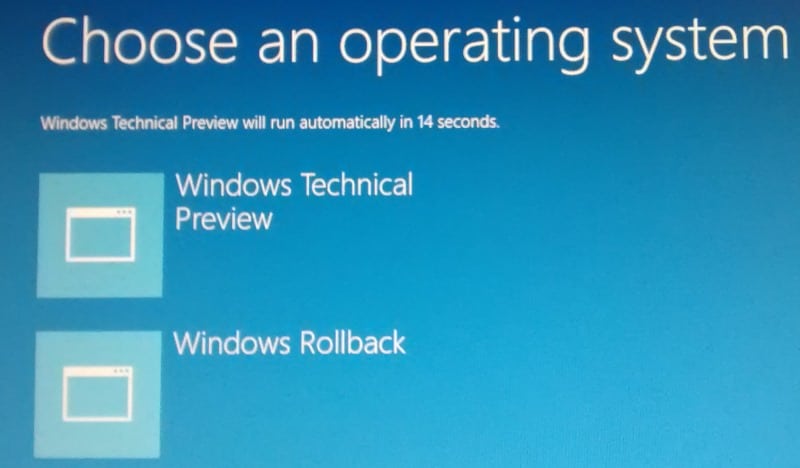
If you are running Windows 10 on a system either directly or in a virtual machine, you know that the operating system displays a selection menu on boot.
The menu displays options to boot into Windows 10 which you can do by selecting Windows Technical Preview, or to restore the initial state of Windows 10 by selecting Windows Rollback.
The menu is displayed for 30 seconds by default and Windows 10 will be loaded if no user interaction is recorded in that time.
While the rollback may have its uses in some situations, it is kinda irritating that it is displayed on every boot. If you don't require it at all or all the time, you probably want it gone to speed up the boot process of the operating system and make it more comfortable at the same time.
The following guide walks you through the steps of removing Windows Rollback from the boot menu.
You have two basic choices when it comes to that. You can either delete Windows Rollback outright, or keep it but change the time out of the boot screen to a low value so that it won't matter anymore.
The timeout
You can use msconfig to change the timeout value but it cannot go below three seconds in the menu. While that may be sufficiently fast for some, others may want a timeout that is even faster than that.
If three seconds are fine, skip to the removal part of this guide. If not, continue reading:
- Tap on the Windows-key.
- Type cmd.exe.
- Right-click on the result and select the run as administrator option. Alternatively, hold down Shift and Ctrl before you left-click on the result.
- Accept the UAC prompt if it is displayed on the screen.
- Type bcdedit /timeout 1
The 1 is the interval in seconds that the timeout value is changed to. You can select 0 here as well or any other value.
The main advantage of this is that you can restore the default value of 30 seconds at a later point in time should you need to roll back the system then.
Removal
While you can use the delete command of bcdedit to remove Windows Rollback, it is easier to do so using the system configuration tool.
- Tap on the Windows-key.
- Type msconfig.exe
- Switch to boot.
- Select the Windows Rollback option from the menu.
- Click on Delete.
- Confirm and restart the PC.
The default selection is used from that moment on as there is no other option to switch to. The timeout option is better in my opinion as it allows you to use the rollback feature in the future should the need to do so arise.
It is unlikely that Microsoft will keep that option when the final version of Windows 10 is made available.
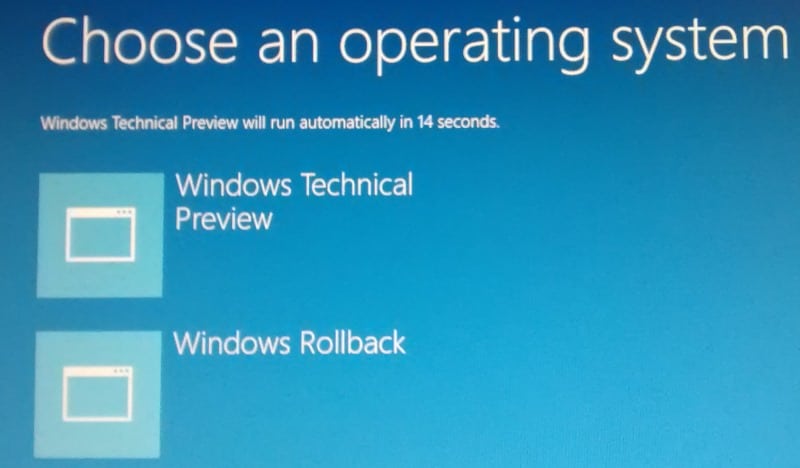


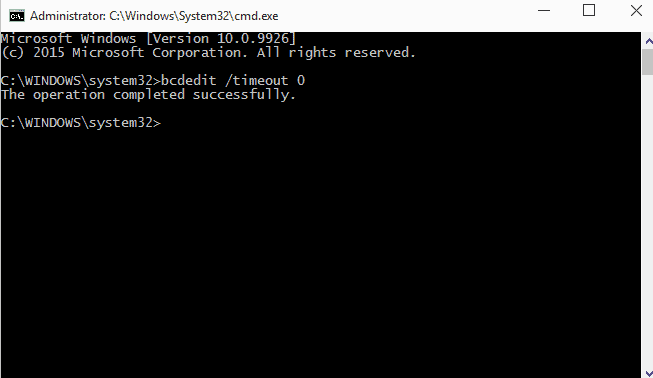















This article was a lifesaver, Martin! It became relevant for me six years after it was authored because when I recently upgraded to Windows 11 it seems that broke the backward compatibility of rollback completely on my device. So even if I had wanted to use rollback all that appeared was a dark screen with a generic mouse cursor and no options to click on.
What’s worse was that every time I restarted my computer it was defaulting to the broken rollback OS. So the only option was to forcibly shut down three times to boot into automatic repair (only works for Surface Pro devices) and wait for that to fail, then go into advanced options and select the Windows 11 OS manually.
But now that I used the msconfig.exe and deleted the rollback option completely from the boot sequence, my computer finally restarts properly after three months of misery. Thanks again!
Windows 10 automatically installs updates in the background. Most of the time, this is good, but sometimes you ll get an update that breaks things. In that case, you ll need to uninstall that particular update.
I can attest to this fact because when I upgraded to Windows 11 it seems that broke the backward compatibility of rollback completely on my device.
This works fine I think(still have to do it), but on a forum on a other side,
they said the same, but before you click OK, you have to check the box with ”Make all boot settings permanent”.
So question 1 is:
If I delete Rollback in that boot-menu, and uncheck ”make all boot settings permanent” , Does will never show up anymore when I start my pc up?
Question 2:
If I ever need it again, how can I put it back?
How do I get rid of Windows 10? I updated my W7 and 10 is a joke. I cannot see anything now. Please help
Hi, how would I get the rollback page back? I don’t have it and I don’t see it in Msconfig boot options.
On the windows insider blog and you will that the day this build was released there was information issue that testers will see, this was one of them. It was stated that it will be fixed in later builds.
Hallo Martin, In the last line of your excellent article your are made at the end a very small typo:
You wrought:
It is unlikely that Microsoft will keeü that option when the final version of Windows 10 is made available.
Did you wanted to wright instead of keeü – keep?
I have also a question for you Martin: Do you know or its possible to get the functionality of the boot function
by pressing F8 during the start-up?
Thanks, corrected. F8 is not really an option anymore in Windows 8 or newer due to the fast boot process. You need to boot into the system, hold down Shift and click on restart to get it displayed.
Installed 9926 fresh…enabled auto-login…boots straight to desktop…
I have this problem too. Thank for the article.
Are you sure that this is the default setting? My Windows 10 VM boots straight to the desktop.
I did not get it until I updated to the most recent build that Microsoft released some time ago.
Same, it was a direct installation. Possibly, that could be the reasoning behind it.
I installed build 9926 afresh.
Just restarted mine using build 9926 and I don’t have that. Nor do I have an entry in my MSConfig either.
However, it’s good to know should this start to appear.
That’s strange. Did you install build 9926 directly or did you install the previous build and upgraded from it?