How to keep programs up to date without automatic updates

Automatic updates can be quite helpful at times. While some users prefer to download and install updates manually as it gives them more control over the process and options to test an update first before it is applied, it is without doubt the best option for users who don't do so.
While many programs ship with an automatic update feature or at least inform you when an update is available, this is not the case for all programs out there.
I run Malwarebytes Anti-Exploit on a Windows 7 system for example and this program does not notify you about updates nor does it install them automatically.
The result was that I ran an old version of it that was somewhat outdated.
So what can you do to avoid this situation?
The only feasible option is to automate the process. While you can check the developer website or a third-party site regularly, chance is quite high that you will receive delayed information about the update.
Automation ensures that you are notified the moment the software is updated. It is sometimes possible to subscribe to RSS feeds for that information but that too is not used by all developers.
The next best thing are monitoring tools that inform you when contents on a web page change.
Web Content Monitor
Web Content Monitor is a free extension for the Firefox web browser that provides you with options to monitor specific content areas on websites.
The benefit of this approach is that you are only notified if the selected element on the website changes. If you pick the version number or release date for example, you will only be notified by the extension if one of those changes and not if the developer updates the description or replaces an image on it.
- After you have installed Web Content Monitor load the program homepage that lists either a release date or version information.
- Right-click after load and select the monitor content option from the context menu.
- This makes every element on the page selectable. Just hover the mouse over the version or other information that identify releases and click on the element once it has been selected.
- All that is left to do then is to click on the save button.
The extension for Firefox checks for updates every hour. It is possible to modify the interval (down to every minute) and change the notification types (popup, sound or icon).
Distill Web Monitor
The Google Chrome extension Distill Web Monitor works in a similar fashion.
- Once you have installed it open the web page you want to monitor.
- Click on the extension icon and select "select elements to watch".
- This makes all elements on the page selectable. Hover the mouse over the element, click on it and then on save selections to save it.
I could not figure out how to open the settings page of the extension though which is visible on screenshots on the store page.
Update: You click on Watchlist after you click on the icon to open the settings page where you can modify intervals and such.
Alternatives for Chrome are Page Monitor, which can only monitor complete pages for changes though, or Web Content Monitor which seems to be the Chrome equivalent of the Firefox extension.
All methods discussed have the disadvantage that checks are only performed if the browser is open. While that may not be an issue for many users, it may be for some.
If you prefer a desktop program try WebMon instead. While it is not super easy to set up, it can be used to monitor specific elements on a page for changes.
Check out 5 tools to monitor web page changes for other alternatives.
Now You: How do you handle programs without automatic updates or update notifications?


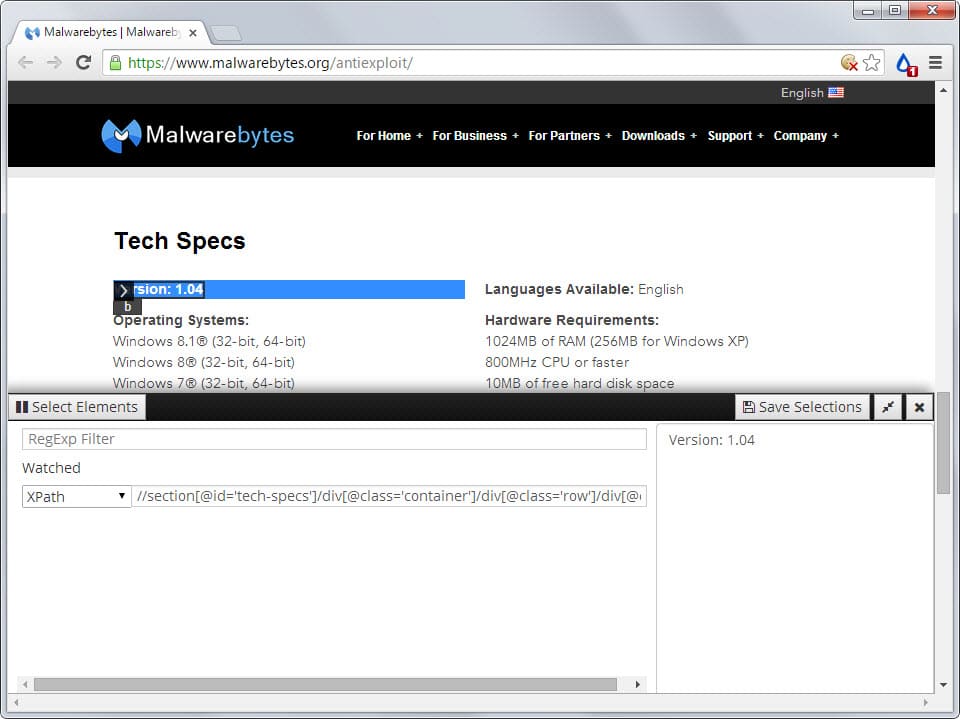
















I’ve been using FileHippo up-dater for quite awhile with excellent results. I usually run it once a week and up-date the programs that I want. This way, if there are programs that I wish not to up-date I can do so. I have also used MajorGeeks up-date software but it is less accurate.
I have FileHippo, MajorGeeks, and Ninite in my bookmarks toolbar and quick check daily for program updates. I have very few programs set to auto update especially when they install system start up checks that can really bog down start up time. I use Systernals Autoruns to disable specific start up checks but leave the service running so manual updates run smoothly. Many programs can be set to check for updates periodically or when you open them (and not at start up) although most free programs tend to update content and not version. Checking the sites listed above helps in that area. Over the years I’ve come to prefer the control that manual updates gives me.
Change Detection: http://www.changedetection.com/
(Not to be confused, with the non-free Change Detect).
You can create (and optionally share) as many page monitors as you want, set the monitoring frequency and you’ll be notified by email.
I use WebMon since 7 years and it is a very useful software : it allows me to know very easily any new version of any software of my choice.
Because I dont always have the time to install right now each new version, I keep 2 lists of all my softwares with their versions numbers : the first list contains the actual versions installed on my system and the second list contains the up-to-date version numbers.
With the help of WinMerge I can easily compare the 2 lists and see at first sight which software needs to be updated.
But there is another very useful use of this system : when I restore an old image of my OS, I also know very easily which are the softwares which needs updating.
http://ketarin.canneverbe.com/
>Ketarin is a small application which automatically updates setup packages. As opposed to other tools, Ketarin is not meant to keep your system up-to-date, but rather to maintain a compilation of all important setup packages which can then be burned to disc or put on a USB stick.
+1 for ketarin.
Seriously, Martin, you should review again this little gem. Used together with portablefreeware.com, it makes for an excellent portable software updater and installer, although it needs a bit of configuration.
Another alternative is to subscribe to FileHorses RSS feeds. For example, to get notified when SketchUp Make is updated simply append /rss to the URL of the app. i.e.
Before
http://www.filehorse.com/download-sketchup-make/
After
http://www.filehorse.com/download-sketchup-make/rss
I like KC Softwares’ SUMo. Ninite seems pretty popular as well.
I like SUMo too particularly due the fact that it it will tell you if an update is a major or minor one for the prog concerned and because it also includes updates for portable programs that you may have on your PC (and indeed my version of SUMo is itself portable). It also seems pretty extensive (much more so than file Hippo which I have also used)
Filehippo has a tool called App Manager (previously Update Checker) that looks for updates to installed applications. It is very convenient. But I’d like to hear if someone has looked into exactly what information about the computer it sends back to Filehippo servers.
For now, as an alternative, Razvan Serea posts updates for many proggies, including Malwarebytes programs, on Neowin’s site. This, along with FileHippo covers most of my updates.
Will have to try. Have been looking for another addon like this. Whatever alert addon I last used was a browser resource hog and had to give up. Recently have been using Ninite in Windows, but it only offers a handful of programs to update.
Still waiting for Microsoft to implement something like this ;)
Distill -> click icon -> click on “Watchlist”
Thanks I edit the article.