How to convert WebP images to other image formats
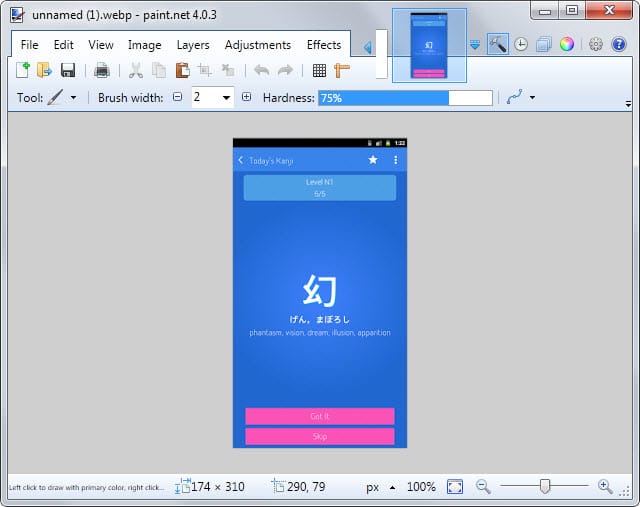
Depending on your web browser of choice, you may have encountered webp images before or not at all. The main reason for this is that the format is not supported by all browsers, and that the format is only used by some sites and only if you use a browser that supports the format.
While Chromium-based browsers such as Chrome support it, it is still not supported by other popular browsers such as Firefox or Internet Explorer.
This means that sites that are offering webp images are often making use of scripts to check the browser to deliver either webp or a fallback format such as jpg or png if webp is not supported.
You can test this right now by visiting Google Play in Chrome and then in Firefox or Internet Explorer. If you save an image in Chrome it will have the webp file extension while the same file will have a jpg or png extension if you use a browser that does not support the format.
It is still possible that you encounter webp images though. Maybe you have downloaded a zip archive with several webp files included or downloaded webp files using Chrome to your system.
That's when you may run into another issue: opening webp images on the local system. Not every program supports webp out of the box.
My favorite image editor Paint.net for example does not support it natively. There is a plugin however that you can use to add support. All you need to do is move the files inside the archive into the Paint.net FileTypes' directory. Once done, webp files can be loaded into Paint.net and converted to other image types.
This works well if you want to convert one or a handful of webp images. If you have a bunch of them you may prefer to use a dedicated image converter instead.
One of the programs supporting webp is XnConvert. It is available as a portable version for Windows and also for Mac and Linux systems.
Here is how you convert as many webp images as you like in three simple steps.
- Drag and drop the webp files into the program interface. They should be listed with their name and a thumbnail preview.
- Switch to the output tab and select the format that you want the images to be converted to (e.g. jpg). You can change the output folder and naming scheme as well if you want but that is optional. If you don't make any changes the converted files are saved in the same directory as the source files.
- Click on the convert button.
That's it. It is a great solution as you don't have to install a codec or plugin first before you can convert the images to another format and because it is cross-platform.
Note: Google created a webp codec for Windows that you can install that adds support for the format to the operating system. The effect is that you see webp thumbnails in Windows Explorer and can browse the images in the default photo viewer as well. Programs that use system-wide codecs may pick it up as well.
If you prefer not to install or run any software locally try Cloud Convert. It is a free online service that you can use to convert webp to jpg. It requires no registration or account at the time of writing.
Now You: Have another method of converting webp files? Feel free to share it in the comments.
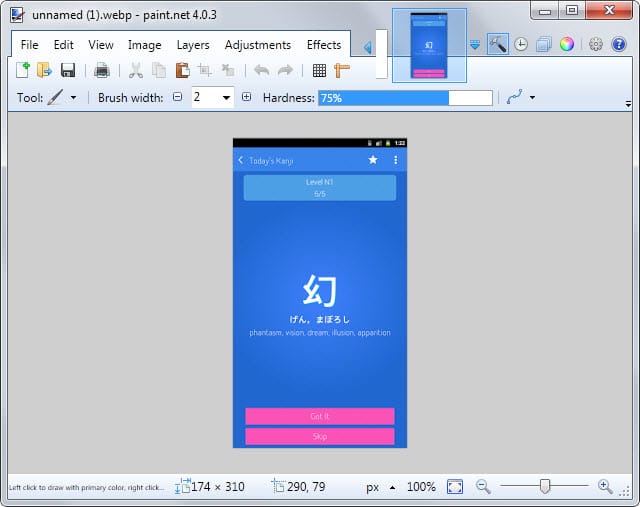


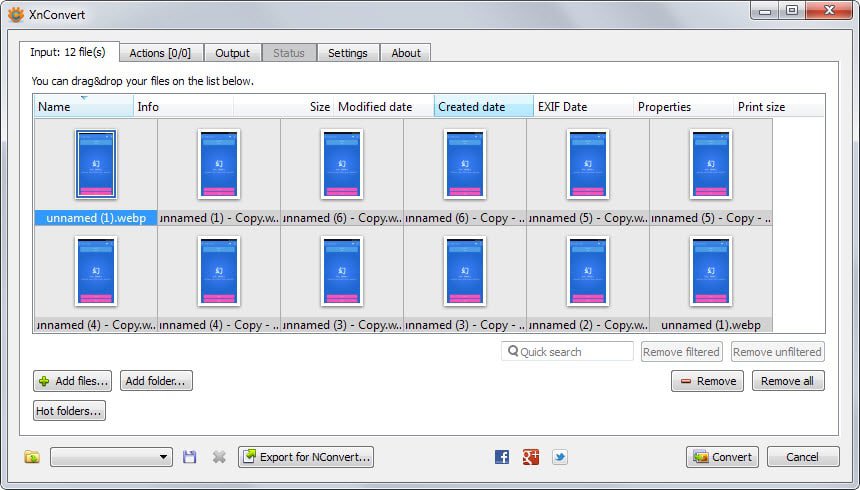

















this is so stupid all the intelligence yet you rolled out the update for chrome save file to our computers with out our consent over all, you just went on ahead and did it, too intrusive . I never got the update, if this is everywhere how everyone i speak don,t know about it and how come you taken jpeg png from my computer over all,
Again you invaiding my privacy over all, just doing what ever the hell you like to something that worked for a long time good adn well, you come along and its all a mess.
here,s an idea, before you roll out the update make sure it can be used everywhere first you dumb ass
Why not raise the serious and legitimate concern about the intrusive google data mining wh0res and speculate on how long it will be before they use code placed inside the image to block anyone – who refuses to accept google’s pernicious tracking/beaconizing cookies – from seeing these eventually universal images? This is another giant leap backwards in privacy and electronic freedom. Trust no one, especially google offering candy to naive gullibles. “Here, try our FREE and PROPRIETARY method of doing anything,” said the spider to the fly.
Just click right mouse on the file > open with > paint. Then in paint save as whatever format you prefer.
If you want to get the most of WebP, try my freeware image editor RealWorld Paint. It not only supports webp natively, but it also supports webp animations, which are the most useful part of webp. It will let you convert gifs and animated pngs to webp to use in Google Chrome.
thumb up! thanks
I simply open the webp image in Chrome, copy the image and paste it in MS Paint and save it to any format from there. This doesn’t require any third party software in Windows. I hope this can be done in Linux the same way but haven’t tried it.
FastStone Image Viewer is my batch viewer/converter of choice, but AFAIK it can’t handle “weppy” yet
For those situations I can view/convert webp files using the excellent program viewer IrfanView [one needs to download the plugin package],
but I must admit I haven’t encountered webp yet:-
http://www.irfanview.com/main_formats.htm
There’s also a plugin for XnView. Not that anyone ever found a WebP image. Anywhere. Ever.
I don’t have another method, just to mention…
Compression proxies are converting almost all images to WebP (extension “Data Compression Proxy” in Chrome and turbo in Opera)
While in Chrome, those downloaded images are in WebP (from cache), Opera saves them in original format jpeg/png.
Interesting, thanks for mentioning that.