Resize Pictures With Picture Resizer XnConvert
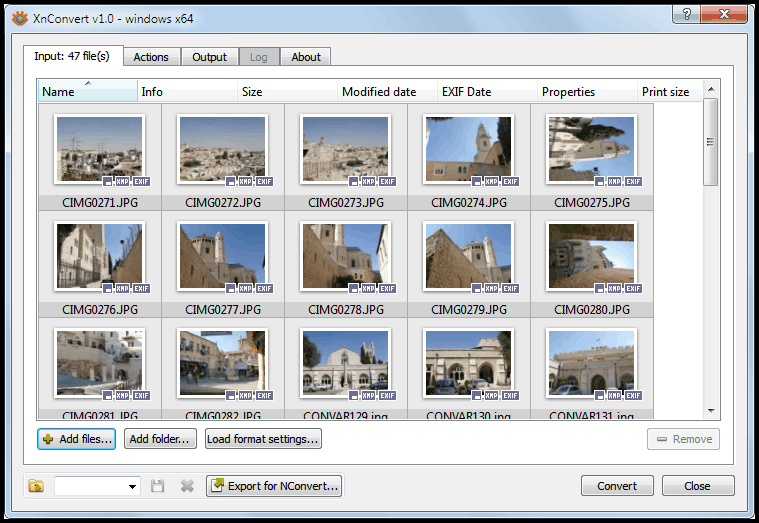
I have reviewed my fair share of picture resizers in past years. The application category seems to be popular among software developers, with new programs being published on a regular basis. XnConvert has been around for some time, but the developer has recently published version 1.0 of the picture resizer. Reason enough to take a look at the application.
XnConvert is available as a 32-bit and 64-bit application for Microsoft Windows, Apple Macintosh and Linux operating systems. Users should not have problems getting the program to run on their main operating system, Windows users get to select between portable versions and installers.
The interface of the program divides the resizing task into three tabs. You can add individual files or folders to the software in the input tab. These can be sorted in various ways, and it is possible to remove pictures selectively from the listing so that they are not processed by the app.
XnConvert supports more than 400 different file formats, from popular formats like jpg, png or Adobe psd to various digital camera photo RAW formats and new formats such as WebP.
The actions tab defines how the selected images are processed by the picture resizer. Actions are selected with a click on the, rather small, Processing button located at the left side of the screen. The program distinguishes between image, map, filter and misc actions which all lead to multiple processing options.
A user who wants to resize pictures would select Images > Resize for instance. As you can see from the screenshot, resizing is just one of the many available image processing options.
Each action that is selected will be added to the listing beneath the processing button. The configuration menu of each action can be displayed with a click on that action on the sidebar. It is furthermore displayed directly after an action has been added to the listing.
It is quite possible to create a sequence of image processing actions. One example would be to resize pictures first, add a 3D border in the next step before text and watermarks are added to each picture in the final steps.
The program processes all selected actions from top to bottom.
A before and after preview is displayed on the right, each change is directly visible on the After picture tab. The left and right icons can be used to flip through all images that have been added in the input tab to preview the changes.
Processing Options
- Image: Add Mask, Automatic Crop, Canvas Resize, Change Color Depth, Clean MetaData, Crop, Extract Channel, ICC Convert, Mirror, Replace Color, Resize, Rotate, Set DPI, Text, Vignetting, Watermark
- Map: Adjust, Align Histogram, Automatic Contrast, Automatic Levels, Color Balance, Conbright, Equalize, Gammasat, HLS, Levels, Logarithmic Lut, Negative, Normalize, Normalize EX, Posterize, Sepia, Shadow Highlight, Solarize, Swap Component
- Filter: Average, Blur, Edge Detect, Emboss, Emboss More, Enhance Edges, Enhance Focus, Focus Restoration, Gaussian Blur, Maximum, Median box, Median Cross, Minimum, Reduce Noise, Sharpen, Soften
- Misc: Add Noise, Border, Border 3D, De-Interlace, Lens, Mosaic, Oil Painting, Old Camera, Shear, Slice, Spread, Swirl, Tile, Waves
As you can see, there is a lot to choose from. A weakness of the program is that the processing options are not explained. Some are self-explanatory, others not so much. another problem is that it is rather difficulty to compare the before and after images, since only one can be displayed in the interface at the same time. An option to display both next to each other would be very handy.
The output tab finally defines the output settings. You can select a destination folder, file name renaming options, output formats and other related settings like keeping the folder structure, metadata or color profiles.
A click on Convert finally processes all selected images one after the other. Yes, you can use Xnconvert exclusively to resize pictures, but the biggest strength of the application is the impressive format support and the additional processing options.
Users who are looking for a free multi-platform image resizing software should take a closer look at XnConvert. The program can be downloaded from the new project homepage.
Advertisement
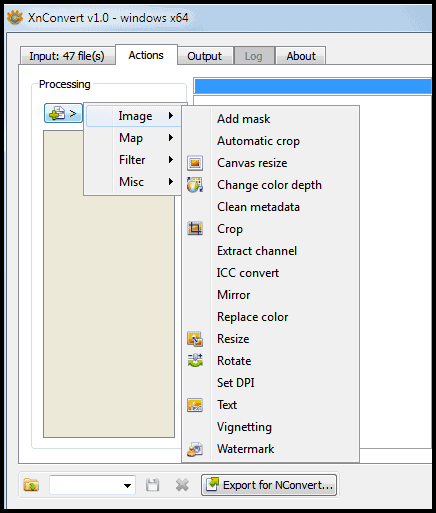
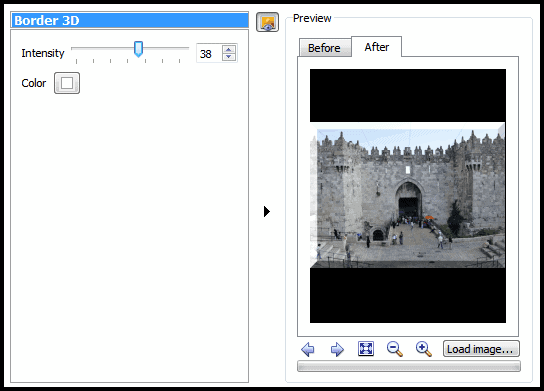





















thanks for info
I need to convert a format. Does this do that?
I have PRDR pictures from red dead trying to convert to jpg.
Some people might just need to quickly resize a few images and may find this approach too complicated. A faster way to resize an image may be to use the online resizer at
http://www.workwithcolor.com/1-2-3-image-resizer-01.htm
It only requires the Microsoft Silverlight browser plug-in.