Fix Udemy videos not loading
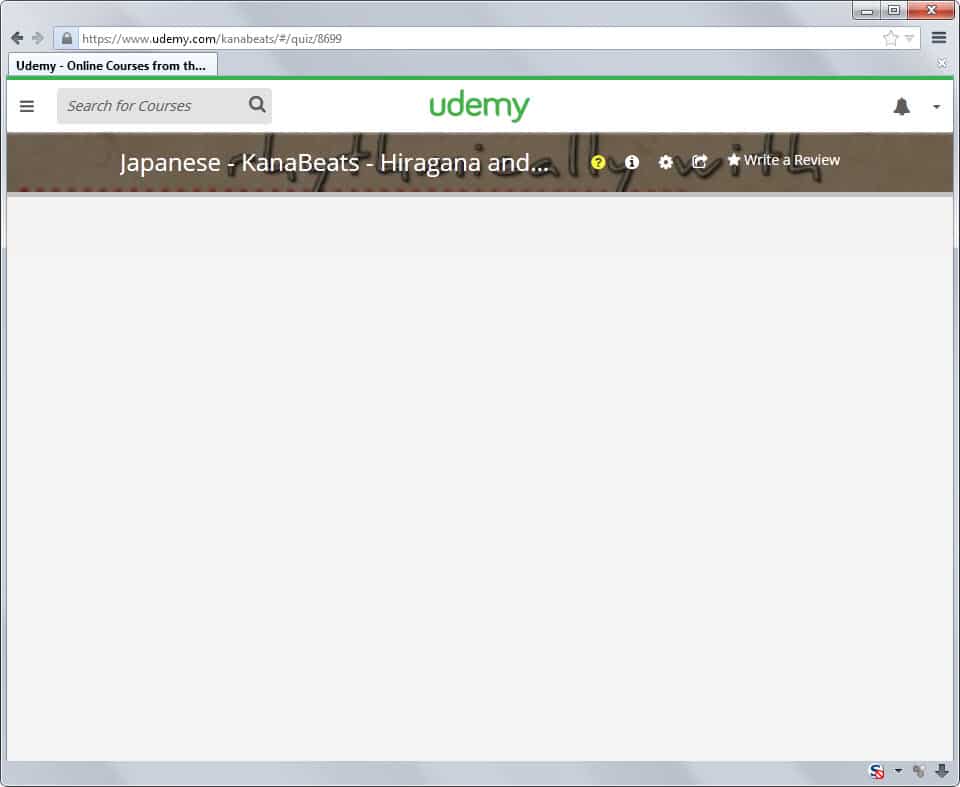
As you may know, I started taking courses on the Udemy website recently. They had a black Friday sale recently where you could get hundreds of courses for $10 each.
When I tried to load a course that I was about half-way through yesterday in Firefox I noticed that the course video was not loading anymore.
The course itself displayed fine with its lessons and everything else worked as well. Only the video itself would not load and a blank white page was displayed instead (with the usual header at the top though).
It took me a while to figure out what was going on and at that point, I had tried a couple of things to get the video to play including logging off and on again, clearing the browser cache and switching to another browser.
Turns out that in my particular case, Udemy had issues. There is obviously always that possibility and it is a likely one if everything worked fine before and you did not change anything in the meantime.
Symptoms
You may receive error messages or other indicators that something is not right including:
- A blank white screen that does not display the video player controls nor the video itself.
- The error message "Error Loading Media: File not Found" appears on the screen.
- The error message "Error Loading Media: Plugin Not Found" appears on the screen.
Fixes
There is no universal solution to fix video playback issues on Udemy. There are however likely causes and fixes for those issues.
The list of fixes below is sorted by convenience. First you find fixes that are applied in a matter of seconds and then later on fixes that require more time.
1. Refresh the page
Hit Ctrl-F5 on the keyboard to force a reload of the page. The Ctrl-key ensures that the disk cache is bypassed so that all contents are retrieved from Udemy directly again.
2. Restart your browser
This is another simple option that may work at times. Just close the browser and open it again afterwards to see if it fixes the issue.
3. Switch the video player
This is an interesting option. Udemy supports Flash video and HTML video, and you can switch between the two in your profile. Do the following to switch the format:
- Click on the down arrow icon in the upper right corner of the screen and in the menu that opens on the edit profile icon.
- Select preferences on the left side.
- The next page displays the default video player and an option to switch to the other supported player.
4. Try another browser
If you have another browser on your system, e.g. Internet Explorer on Windows if you are using Firefox or Chrome, try that browser to see if the issue is browser related.
You can download a portable version of Firefox or Chrome as well and use it for these kinds of tests.
5. Make sure Flash is up to date
If you are using the Flash video player on Udemy make sure that the plugin is up to date. You can download the latest version of Flash from Adobe.
6. Wait
Skip to 7 if you don't want to wait. Waiting can resolve issues that you have no control over such as server issues.
7. Contact Udemy support
If none of the methods resolved your issue you may want to contact Udemy support directly. Mail them at support@udemy.com and include information about your browser, operating system, the course and video you encountered the issue, and screenshots of it as well.
Describe the issue in detail including where you went and what you did on the site.
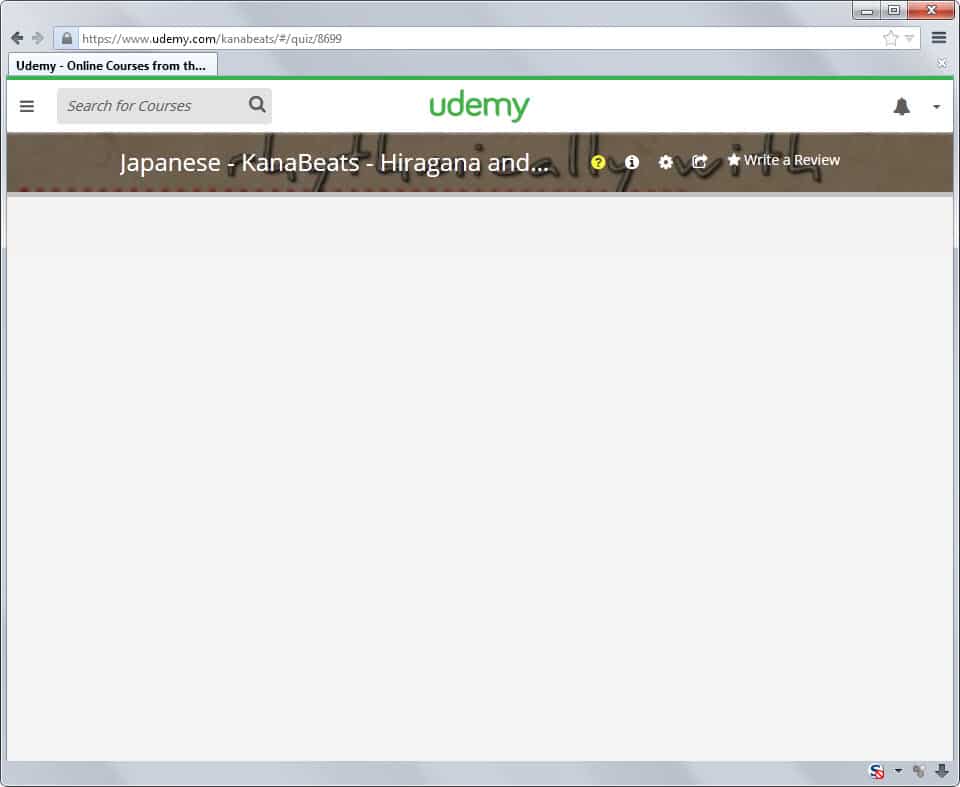

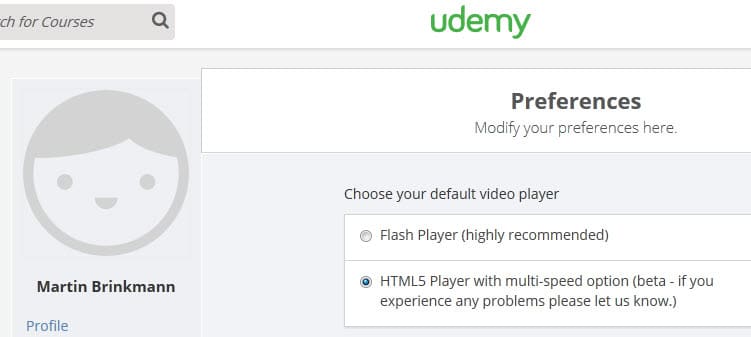

















I used the Ctrl + F5 key and it resolves the issue!!
Thanks Man!!!
yep switching off auto resolution seemed to fix it no idea why this started happening but it would only work on firefox on auto chrome and brave were a no go.
I went to the settings on the video. I changed the video quality from auto to 360p and it worked. I changed it to 480p and it worked.
I used VPN.And suddenly the video started to play!!!
You guys can try this method and reply me if you get success.
Thank You Tanim, With VPN, it works. Many Many Thanks
Here is one more solution how to fix upload error on udemy: https://www.youtube.com/watch?v=bGT2-xh9vwk
If you’re still having issues, it could be something to do with your router or network, ISP, or SSL settings (the Secure Socket Layer protocols on your computer that decide how to handle HTTPS websites like Udemy).
If you’re using wifi, try another device on your router to see if the problem persists, or if it’s just your computer. If it’s just your computer, research the updated preferable SSL settings for your system; or go into your control panel Security Settings to the Advanced Controls and try checking or resetting your SSL checkmarks there).
If the problem persists across multiple devices it could be your router settings or your ISP’s issue – as when you live in a country with border firewalls, which can slow loading until pages are timed out. In this case, obtain a VPN-connected device to see if it can log onto the website from your wifi. If it can, you may need a VPN service with a good track record for your location.
This option may allow you to access more of the web in general; but it should be noted that internet access can always be physically interrupted at a main router or backbone of a nation’s satellite or ocean cable telecom network. VPN’s are usually legal and effective (as of this writing), though it may create a bit more lag.
I went through all the methods described above; they all provided a temporary solution, but the VPN is what finally worked for me in my heavily-firewalled location where Udemy was not technically blocked, but sufficiently slowed to a standstill.
I will update these comments if I get any further issues or solutions. Best of luck!
ADDEDUM:
Udemy may have automated their page to detect your flash settings and make the choice for you. To get around this, try disabling Adobe Shockwave Flash in your browser’s Tools menu. Then Udemy could swich to its HTML5 video codec (or whatever).
For Firefox you can download an add-on to toggle Flash on and off – for example, FlashDisable. This puts a Flash off switch right on your menu bar. Now you don’t even have to bother installing different versions Flash, which is an outmoded security threat in this day and age anyway. Also there are compatibility issues with Microsoft updates, etc, which continually create new issues for global users.
Thank you very much, it is the only thing which solves this problem, I suggest eveytone not to use VPN since some websites block VPN connections to their website.
if you are still able to access the Udemy banner, but the page is blank, or video thumbnails or player are verrrrry sloooooow, then it’s likely not your network or IP. It’s probably a flash player problem, since Udemy’s page is pretty much gone from a flash crash.
If you cleared your cache but it’s still slow, try these options.
1. check Udemy’s video player stream quallty settings – make sure you switch from 720p or 480p to 360p.
2. check to see if you have installed or updated any Adobe Acrobat or Flash or other Adobe product that may have updated your Flash plater. Newer versions sometimes cause bugs with browsers. Check your downloads folder and see if you have more than one version of Flash player in there, and click to reinstall the older version of Adobe flash. This might clear Udemy right up! It worked for me! And I am in China with LOTS of layered networking barriers from the Great Firewall. Videos don’t often play in China but Udemy’s actually do play normally (as of today, tomorrow who knows).
3. if that doens’t work, try to disable browser Adblockers, and Web Shield antivirus software to see if that is the culprit, then disable those add-ons for Udemy.
Hope it helps!
thanks, I switched the video player and now it is working fine.