All the things you can use private browsing mode for
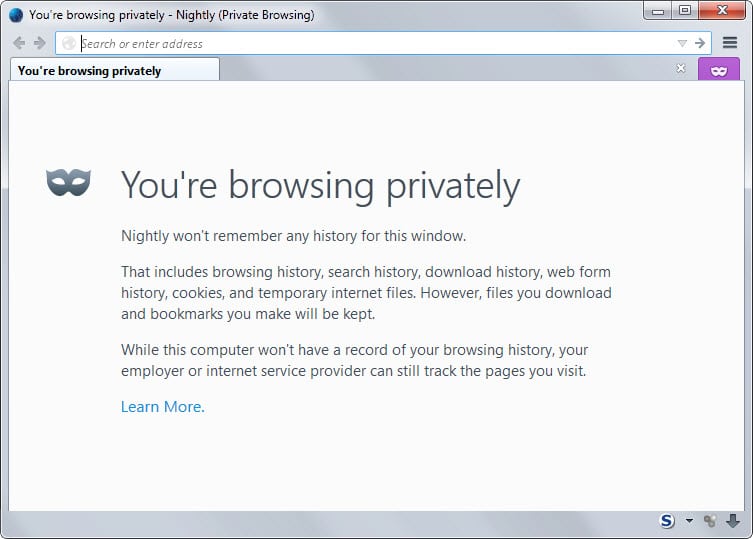
While private browsing is mostly associated with browsing the naughty parts of the Internet it can be used for a wide variety of other things as well.
Private browsing refers to a mode that web browsers offer that leave little traces behind. This means that no browsing history is recorded and that data is only stored temporarily for the browsing session and deleted afterwards.
It needs to be noted that private browsing is not 100% anonymous on either side. Internet sites and servers for instance record activity just as usual and operating system features such as a DNS cache may also record data.
Lets take a look at how a browser's private browsing mode is turned on.
- Firefox: Use the keyboard shortcut Ctrl-Shift-p to launch a new private browsing window
- Internet Explorer: The keyboard shortcut Ctrl-Shift-p is used in the browser as well.
- Chrome: Ctrl-Shift-n is the shortcut to open a new private browsing window.
- Opera: Uses the same Ctrl-Shift-n shortcut as Chrome.
So what can the private browsing mode be used for then?
1. Signing in to multiple accounts on the same site
The Private Browsing mode runs in an independent browser instance which means that it won't affect what is happening in the regular browser. This means that you can sign in to the same site or server using a different account to be signed in to two accounts at once.
Even better: since cookies are not stored you are automatically signed out of any account that you signed in while in private browsing mode.
2. Check a site as a new user
Since cookies are not carried over, sites cannot use them to identify you when you load them. While there are other means available, such as comparing IP addresses, most sites don't do so.
This means that you can check the contents of a site as a default or new user. Can be useful if you want to compare prices to make sure you don't have to pay more as an existing customer.
Some paywall sites may also let you through while the private browsing mode is active since cookies are often used to limit your access to those sites.
This can also be useful for development purposes. Say you are signed in as an admin or moderator in normal mode and use private browsing to check the site as a new user.
Another reason for this is if you don't want a site to use searches for recommendations. If you search on Amazon or eBay while logged in, the sites may display recommendations to you on your next visits based on those.
Last but not least, this can also be useful on sites that put you in a bubble such as Google Search.
3. Sign in on a third-party computer
If you need to check your email or other data on a computer that you don't own, or let someone check it on yours, you may want to use private browsing for that.
If someone wants to use your computer, your browsing history, bookmarks and accounts are not exposed as private browsing is always in a blank state when turned on.
The benefit on a third-party PC is that data accumulated over a session is deleted automatically at the end of it provided that you close the private browsing window.
4. Gift shopping and surprises
While there are other means to avoid that someone else can find out about the pages you have been to, private browsing mode does that nearly automatically.
This can be useful if you shop for gifts or surprises, especially on a family computer with just one account or if the computer is left turned on and accessible to others sometimes.
Conclusion
Private browsing is not the only option that you have for all the things mentioned above. You can easily use a second browser or even a second profile for a single browser instead. It is then necessary to configure the browser to forget all the usual information, for instance by configuring it to delete browsing data on exit or running a third-party tool like CCleaner regularly.
With that said, private browsing can still be useful to users as it can be easily accessed in each browser.
Now You: Are you using private browsing? If so, for what?
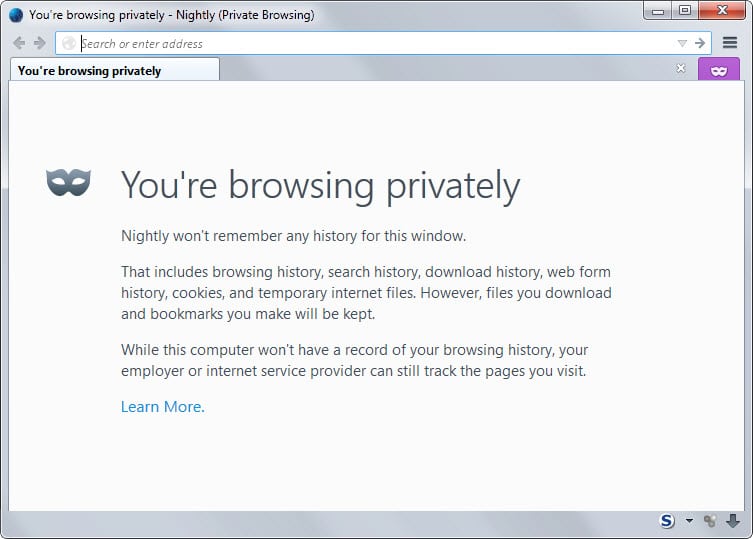



















I found this page (on my first day of trying Pale Moon) trying to find out how to make a shortcut to start Pale Moon in private mode – e.g, like the one on the desktop, not a keyboard shortcut.
I didn’t find the answer here (if it’s here, I missed it – my eyes glazed over after a while and I resorted to keyword searching the page), but it turns out it’s the same as in Firefox:
These instructions apply to Windows 7. Maybe to Win 10 too; I wouldn’t know.
Take a copy of the shortcut on the desktop (or from the Programs Menu).
Right click on it and choose Properties, then edit the details for Target. Add a space then -private, at the end.
So, it now looks like this:
“C:\Program Files\Pale Moon\palemoon.exe” -private
(with the quotes)
Today I opened a Firefox private browser and found I was still logged into an email account. In other words, private browsing doesn’t work.
What about banking ? Isn’t it safer to browse your bank account ? In case someone finds a way to hijack our history or browser cache, it could prove very useful.
HTTPS information are not cached usually. If someone got access to your computer, they have access to a lot of things that are outside the scope of the browser.
Beside the obvious I use it regularly to check email on multiple account.
” oh really… To go through all that trouble just to be able to browse the, “naughty parts” ”
“all that trouble”?
Ctrl-Shift-p
Whew. That was an ordeal.
Now I’m too tired to watch porn. :(
“Signing in to multiple accounts on the same site”
I never thought about that. I’m aware of add-ons that allow that, but I usually just use a different profile. Nice tip, thanks.
I agree with what was said about opening private browsing mode in a new window.
The Private Tab add-on is a good one and Auto Private appears to be another.
For #5:
Cheating on your spouse.
“While private browsing is mostly associated with browsing the naughty parts of the Internet it can be used for a wide variety of other things as well.”… oh really… To go through all that trouble just to be able to browse the, “naughty parts”… maybe you shouldn’t be browsing the, “naughty parts”, on a work computer eh? My work computer is my work computer, my home one is my home one, I don’t mix the two up. They aren’t even connected to the same network. I only transfer files via a flash card.
Some people don’t like their naughty stuff showing up if they share their computer. Also, using private mode at work is a very bad idea if your workplace has any sort of tracking or blocking.
One can have a look on Mozilla’s Support page for Private Browsing at https://support.mozilla.org/en-US/kb/private-browsing-browse-web-without-saving-info
I do have a question about private browsing–if anyone can provide an answer, I’d appreciate it. I’ve read that, for example, if one is signed into Gmail while browsing, that user can be tracked across the internet. I’ve also read how government spy agencies are using the same cookies to track users, and that such tracking can happen with other cookies as well, such as those from Yahoo, etc..
So my question is: what if one is signed in to their Gmail or Yahoo Mail, etc., in a private browsing tab or window? Would that then make such tracking impossible?
You can still be tracked by other means. Basically, private browsing is only helpful locally so that others who access your device cannot see directly where you went or what you did.
It does not protect 100% locally as well as the underlying operating system may record data as well. This can be overcome most of the time by running a program like CCleaner though.
Spy agencies cannot access cookies directly unless they somehow have access to your PC, the connection between your device and the Internet server or the Internet server itself.
Interesting to read this today, as just a few days ago I came across an article entitled “5 Great Reasons Why You Should Use Private Browsing Online”. Their fifth reason was one I’d not heard before. Not sure how helpful this is to those of us who are always keeping our history, cache, and cookies cleared anyway, but I paste it below in its entirety:
Save Money on Airline Rates!
This is probably the most surprising and little known benefit of private browsing. If you love to travel, this tip could end up saving you or your family hundreds (or maybe even thousands) of dollars down the road. Redditor Tiradium was shocked to see the price of his plane ticket jump almost 200 dollars in the same day without private browsing on.
Since many websites store your browsing session information, airlines can see what tickets you are interested in purchasing. If you do not make the purchase at that time, the next time your search for those tickets, the price may well have gone up. They use this tactic because they believe that the jump in price will persuade you to make the purchase now, before the price rises again.
However, Tiradium went back to purchase the ticket, this time using private browsing, and saw that the price was the same as it was when he initially searched for it the first time! It’s the holiday season and a bunch of us will be flying around the country, so remember to use private browsing when searching for your tickets. It could end up saving you a lot of money.
I dislike opening a new private Window because my take with Firefox (as well as with any tab-enabled browser) is the single window mode. But private browsing being appreciated occasionally I use the Private Tab add-on ( https://addons.mozilla.org/en-US/firefox/addon/private-tab/ ) which brings back Private Browsing as it was implemented at first on Firefox.
Private Tab together with another add-on, Auto Private ( https://addons.mozilla.org/en-US/firefox/addon/auto-private/ ) fills my needs and more.
Auto Private (“Always opens specific pages in private tabs”) avoids having to remember to switch to a Private Tab for sites I know I wish to always be opened privately.
So, Private Browsing yes, but within the same window and enhanced with the auto-private feature is the best I can wish for.
Hello Martin!
in re #3 of your post:
“If someone wants to use your computer, your browsing history, bookmarks and accounts are not exposed as private browsing is always in a blank state when turned on.â€
I have my options set to use private browsing automatically; I never lose my bookmarks after a session they are retained for your next session – so this could be a privacy concern for some people.
from:
https://support.mozilla.org/en-US/kb/Private+Browsing
“New bookmarks you create while using Private Browsing will be saved.â€
Private Browsing does not keep cookies set while in private browsing mode but does not remove those installed before.
Interesting, I did not know that. Thanks!
In Firefox, to sign in to multiple accounts on the same site, you can also use the Multifox addon.
What are paywall sites?
One example would be online news publications that require a paid subscription to access content. Some of these offer a limited number of page views per month, which is stored in the cookie.
Paywall sites are old school news media sites clinging to old dinosaur legacy methods to turn away customers because they can’t adapt to new technologies .. or something like that
https://en.wikipedia.org/wiki/Paywall
I implement private browsing (in Firefox), but supplement it with other measures
I’m unclear whether Firefox’s private browsing mode disables DOM storage, and / or geo-location. So I disable both those in the about:config file. I also disable phone-home features like telemetry and health report, for the same reason. Not that I think Mozilla is using those nefariously, it’s just that the less my connection is talking about itself, the less an eavesdropper could pick up. I make a few other tweaks as well.
To my mind, with both privacy and security, the point is not to disable only the things we already know are problems. The point is to disable things we think might conceivably be threats in the future. Because too much of the IT news is about “new privacy leak / security threat discovered” — relying on Mozilla’s or Google’s idea of private browsing is not, to my limited mind, good enough.
In Firefox, the problem with private browsing is the Self-Destructing Cookies addon does not work in this mode.
I now use Firefox in regular mode with history turned off (places.history.enabled is set to false). This allows me to use Self-Destructing Cookies as intended. Sure, cache is still on, but in cases where I do need to use private browsing, that’s when I switch to it. (By the way, use the Private Tab addon if you do not wish to open a new window for private browsing.)
@Ray…
Seems you are right.
I’ve just opened a Private Window, logged into a site, had a look at Options/Privacy/Show Cookies and saw no cookie listed.
I closed the tab, came back and I was still logged in.
Well, I’ve learned something. I was convinced up to now that in Private Mode cookies were removed when closing the site.
Good to know. I seldom use private Mode, even with the Private Tabs add-on …
OK. Now with a Private Tab … I log into a site: OK — I close the tab —
I reopen the tab as a normal tab: no longer logged in
I reopen the tab as a Private tab, I am still logged in.
This means that Firefox handles the cookies when in Private Mode (window or tab only) in a “virtual” environment of its own. Far more elaborated than i thought.
Well, thanks for your insights because looks like I was slightly out of reality on this topic. This is going to change my policy concerning Private Mode.
Same problem occurs when you’re using multiple private tabs with the Private Tab addon. You need to close all of them in order for everything to be cleared.
I used to have multiple private tabs open at once, but since I have upwards of 50 tabs running in a session, I needed cookies to be cleared in a more, immediate fashion. So now, I do what I recommend in my initial post. Best of both worlds.
@Ray, “ If you have a private window with multiple tabs, those cookies will persist unless you close the entire private window.” Of course they will persist if you are referring to a Private Window. I was referring to Private tabs only (with the add-on Private Tabs) within a non-private Window.
What you are asking for is that the Self-Destructing Cookies add-on handle cookies within a Private Window. That’s asking a lot. In Private Mode cookies escape I believe to whatever management other than Firefox’s.
You’d better be with Self-Destructing cookies without Private Mode when using native Private Mode (private window), but with Private Mode if associating the Private Tabs add-on. That’s how I see things.
Not true. If you have a private window with multiple tabs, those cookies will persist unless you close the entire private window.
Self-Destructing Cookies add-on does not have to work in Private Mode because in Private Mode it has nothing to perform since the site-specific data is removed when the site’s page(s) is (are) closed.