Convert ebooks like a Pro with TEBookConverter
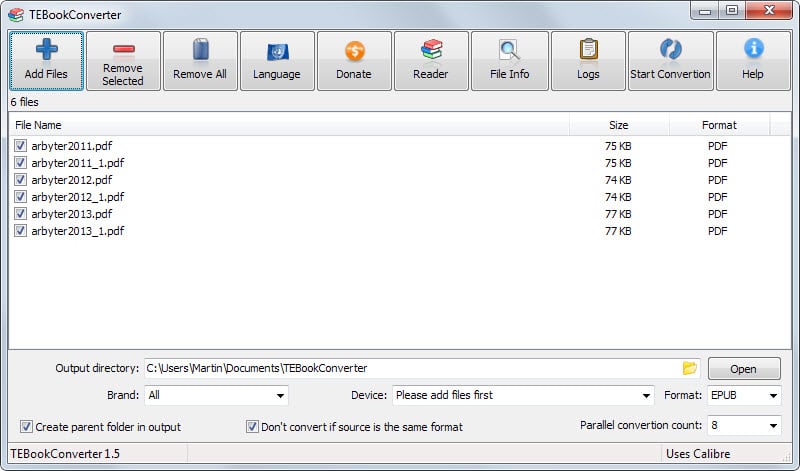
There are so many ebook formats out there that it is difficult to keep an overview of them all. While some formats are more popular than others, pdf and epub are for instance more popular than lrf or txtz, it is safe to say that you that ebooks will be made in different formats to you.
That's a problem. Not only because your ebook reader may not support all of the formats, but also because of how contents are displayed.
One solution that you have is to convert ebooks to a preferred format which resolves all the issues that you would face otherwise.
TEBookConverter is a free open source program that supports a massive amount of input and output formats.
As far as input formats are concerned, you can load the following file types into it: cbz, cbr, cbc, chm, djvu, docx, epub, fb2, html, htmlz, lit, lrf, mobi, odt, pdf, prc, pdb, pml, rb, rtf, snb, tcr, txt, txtz.
The output list looks nearly as impressive: azw3, epub, fb2, oeb, lit, lrf, mobi, htmlz, pdb, pml, rb, pdf, rtf, snb, tcr, txt, txtz
After you have installed the program on your system and started it up (there is a portable version available as well), you can start adding files or folders to the application.
If you select to add folders, all supported files in the selected folder -- and optionally all subfolders -- are added to the queue.
Each file is displayed with its name, size and format. The program displays output related options below the queue. Here you can select the directory you want the converted documents to be saved to, select the output format, and set the number of parallel conversions (default 8).
The brand and device menus allow you to select a manufacturer, e.g. Amazon, and device by that manufacturer, e.g. the Kindle 3, which sets the output format accordingly.
A click on start convertion will process all files added to the queue. Since TEBookConverter uses multi-threading, it is fast when it comes to converting files. Depending on your system, you may want to consider adjusting the parallel threads to either speed things up further by adding more threads or to reduce the impact on system load by lowering the thread count.
The program ships with an ebook reader that you can use to display the contents of the selected file. This can be useful to verify that you have added the right documents for example, or to simply read a document quickly without opening another reader application to do so.
TEBookConverter displays a status report in the end that highlights which conversions have been successful. Here you can open the output folder or check the log that it creates for detailed information.
Conclusion
TEBookConverter is based on Calibre, an ebook manager which can also be used to convert documents. The main advantage it has over Calibre is that it is easier to use. This is of course only true if you don't require functionality that Calibre offers such as library management or editing ebooks.
The program worked well during tests and since it supports a massive amount of input and output formats, should be suitable for the majority of users who want to convert one ebook format into another.
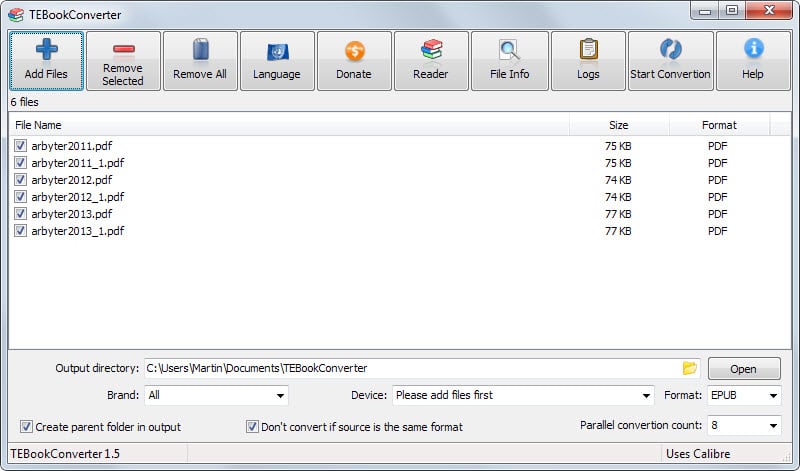

























Instead of simply clicking the Download link, click Browse All Files under it (32-bit, 64-bit, and portable versions are available):
tebookconverter(1.5)64bit.exe 2014-08-15 54.9 MB 219219 weekly downloads i
tebookconverter(1.5)64bit_portable.exe 2014-08-15 54.0 MB 451451 weekly downloads i
tebookconverter(1.5)32bit_portable.exe 2014-08-15 49.0 MB 663663 weekly downloads i
tebookconverter(1.5)32bit.exe 2014-08-15 49.2 MB 833833 weekly downloads i
Thanks, Martin. I’ve been recently trying to figure out what the best format is to read a textbook on Android – pdf, epub, kindle, and if I need to be able to convert between the formats. Someone on Reddit suggested FoxIt when I asked about setting and retaining zoom settings and bookmarking chapter pages with a pdf (I found my textbook free on the web – hehe). I just gotta do some research and play with it! :)
A better option might be to upload your PDFs and ePubs to Google Play Books and read them in the Play Books app.
https://play.google.com/books/uploads
https://play.google.com/store/apps/details?id=com.google.android.apps.books