Batch convert documents to PDF files or images with DocuFreezer
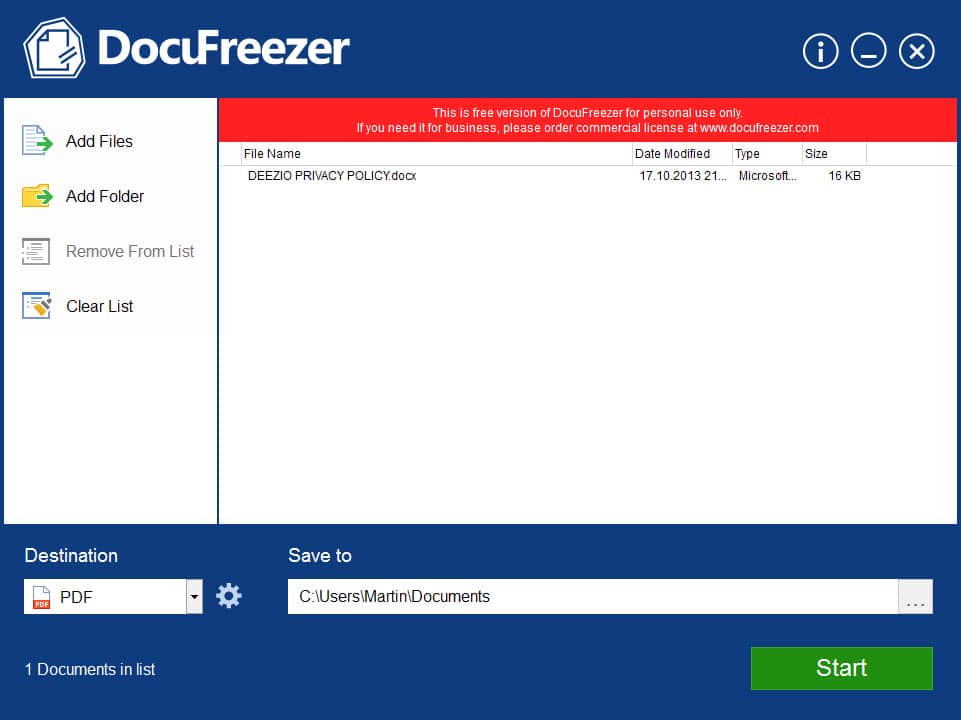
When it comes to document conversions to PDF you have got plenty of options. From options in the program the document was created in -- Microsoft Office supports PDF export for instance -- to third-party converters or online services.
If you already have a preferred method of converting documents you may have little use for yet another program that offers this.
DocuFreezer has several things going for it though that may improve the process for you including batch mode processing and options to convert not only to pdf but also to jpg, png or tiff.
After you have installed the application on your system you may drag and drop as many supported files to the application interface. As far as support is concerned, it supports all major Microsoft Office formats as well as plain and rich text, XPS files and pdf documents.
Note: DocuFreezer requires that Microsoft Office 2010 or newer is installed on the system as it uses an API that ships with it for program functionality.
You can use the add files or folder options on the left instead if you prefer to use a file browser to add documents to the application.
Each document that is added is displayed with its name, type, size and last modification date.
You can then select an output format and destination on the same page and hit start afterwards to run the conversion.
Most conversions are quick and you will receive a status report in the end that informs you about success or failure of the operation.
The program settings allow you to make basic changes to the output formats. Here you can select different types, for instance true color or grayscale images or the quality of the jpeg output.
That's however all there is in regards to options. If you require additional output options such as password protection, removing images from documents or scaling them to decrease the file size, you need to look elsewhere.
DocuFreezer is excellent however when it comes to batch conversions to pdf format as you can add dozens or even hundreds of documents to the queue and have them converted in one go without any user action required after hitting the start button.
The program will notify you about success or failure of each individual conversion but won't provide you with information besides that. There is for instance no option to open converted documents or compare them side by side to make sure the quality is good enough.
DocuFreezer is free for non-commercial use. While that is the case, a nag screen is displayed after you hit start to run a conversion. This may not be much of an issue as you can click it away immediately, but it is still annoying that there is no option to disable it in the program options.
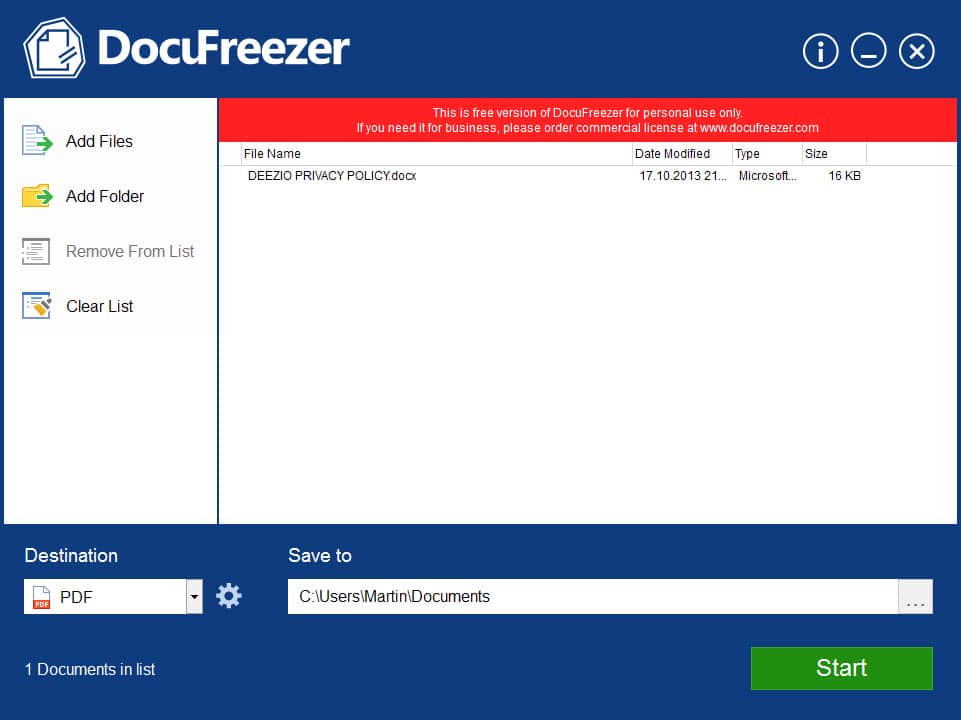

























Martin, without me trying the program, will it convert from pdf to doc?
No it does not.
Martin,
While the program can convert FROM PDF to an image by itself, you forgot to mention that the program requires MS Office to convert a file TO PDF….
“DocuFreezer doesn’t require any additional software to convert PDF to JPG, TIFF or PNG. Still, you need to have Microsoft Office version of 2010 or later to convert documents, presentations or worksheets to PDF or image files, since DocuFreezer uses Microsoft Office public API for converting documents.”
This is mentioned on the download page.
Right, I have added a note to the article to make that clear. Thanks Scott!